Fix: Blackberry Link not working [Windows 10, Mac]
4 min. read
Updated on
Read our disclosure page to find out how can you help Windows Report sustain the editorial team. Read more

BlackBerry Link, previously known as BlackBerry Desktop Manager, or BlackBerry Desktop Software, is software used on desktop computers so as to communicate seamlessly with BlackBerry 10 devices.
BlackBerry Link is easy to set up and use, but when it’s not working on your Windows 10 computer, it may be more of a drag than its usual hassle-free nature.
If you’re experiencing BlackBerry Link issues, you’re in the right place.
Prior to using any of the solutions below, please check on the following issues which may hinge upon the effectiveness of the solutions:
- What is the version of BlackBerry Link software on your computer?
- How is your BlackBerry device connected to your PC – via USB cable, or Bluetooth?
- Do you have third-party security on your computer?
- What status does your device show in the Device Manager on your computer? Is there a yellow triangle next to it? This may indicate a problem.
Here are solutions to fix the BlackBerry Link when it isn’t working on Windows 10.
How to fix BlackBerry Link on Windows 10
1. Rename the iTunes file
In case you updated iTunes and then tried to use BlackBerry Link but it opens with the error: BlackBerry Link has stopped working, rename the iTunesPrefs.xml file, and then re-launch BlackBerry Link.
Here’s how to rename iTunesPrefs.xml file:
- Turn on Show Hidden Files and Folders
- Navigate to C:Users<userid>AppDataRoamingApple ComputeriTunes
- Rename the iTunesPrefs.xml file to old
Once completed, turn off Show hidden files and folders.
Note: renaming the file may affect the iTunes application’s functionality such as iTunes sync, which won’t be available within BlackBerry Link.
2. Install the latest version of BlackBerry Link software on your computer
Here’s how to uninstall and then re-install the latest version of BlackBerry Link:
- Right click Start
- Select Run
- Type appwiz.cpl
- Press Enter
- In Programs and Features, select BlackBerry Link (or BlackBerry Desktop Software)
- Click Change/Remove
- On the Install Shield Wizard, select Remove
- Click Next
- Under Uninstall Options, select Remove all user settings for BlackBerry Link
- Click on Ok
- Click Finish
- Restart your computer
Download and install the latest version of BlackBerry Link after you restart your computer.
Follow the on-screen instructions to complete installation, then check whether the BlackBerry Link works.
3. Check your device’s status on Device Manager
Here’s how to do this:
- Right click Start
- Select Device Manager
- Go to the USB device you are experiencing issues with
- Right click on it
- Select Properties
- Click General tab
- Check Device Status box to see if it has detected problems with your device
In addition, to handle your drivers more efficiently and install or update old drivers from your PC, you have dedicated driver update software that can perform the job automatically in no time.
⇒ Get PC HelpSoft Driver Updater
4. Run the Hardware Troubleshooter
Sometimes this error can be generated in Device Manager due to one of these reasons:
- Device Manager can’t start the BlackBerry device
- One of the drivers needed by your device doesn’t start
- Device Manager has less sufficient information to recognize the error from the device’s driver
If you’re experiencing problems with BlackBerry Link, then run the Hardware and Devices troubleshooter to resolve the issue. This checks for commonly occurring issues and ensures any new device or hardware is correctly installed on your computer.
Here’s how to go about it:
- Right click Start
- Select Control Panel
- Go to View by option on the top right corner
- Click the drop down arrow and select Large icons
- Click Troubleshooting
- Click View all option on the left pane
- Click Hardware and Devices
- Click Next
Follow the instructions to run the Hardware and Devices troubleshooter. The troubleshooter will begin detecting any issues, and you can use the troubleshooting report’s suggestions to resolve the issue.
5. Remove Kaspersky program
Sometimes the BlackBerry Link may not work owing to Kaspersky 2014 blocking access to your BlackBerry device. In this case, remove Kaspersky 2014, then upgrade to Kaspersky 2015.
6. Upgrade Microsoft.NET framework
If you upgraded to BlackBerry 10 OS version, and the BlackBerry Link is not working, your PC and device may no longer connect to each other.
This indicates a problem with the current version of the Microsoft.NET framework that causes BlackBerry Link not to work when the program’s regional settings are set to some languages.
The solution here is to upgrade the Microsoft.NET framework to version 4.5 or a later version.
Did any of these solutions work for you? Let us know in the comments section below.
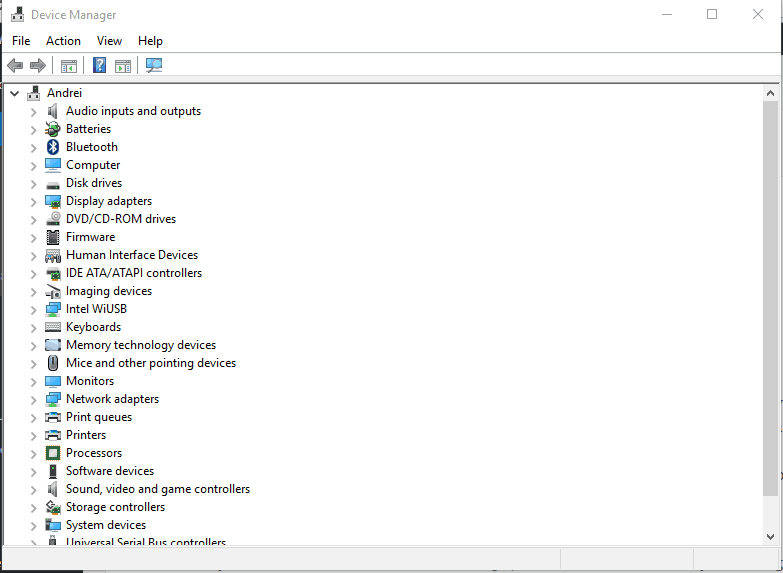
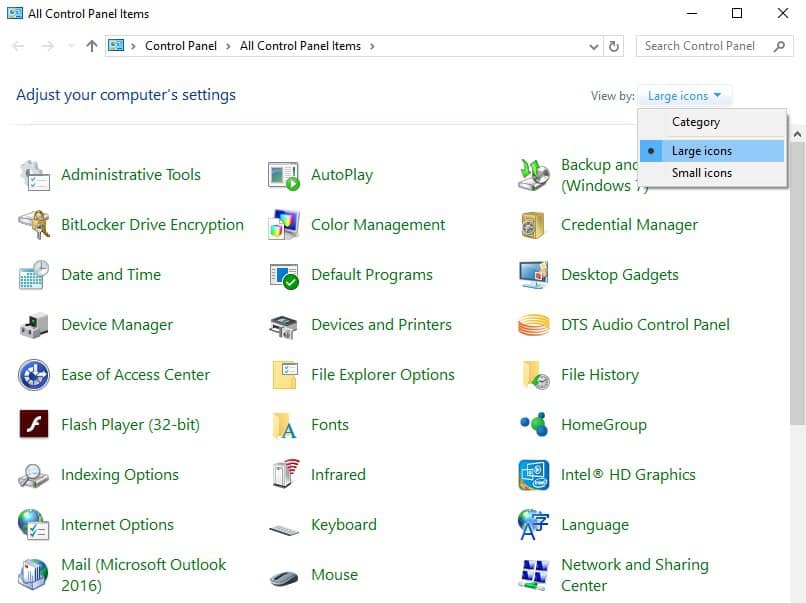
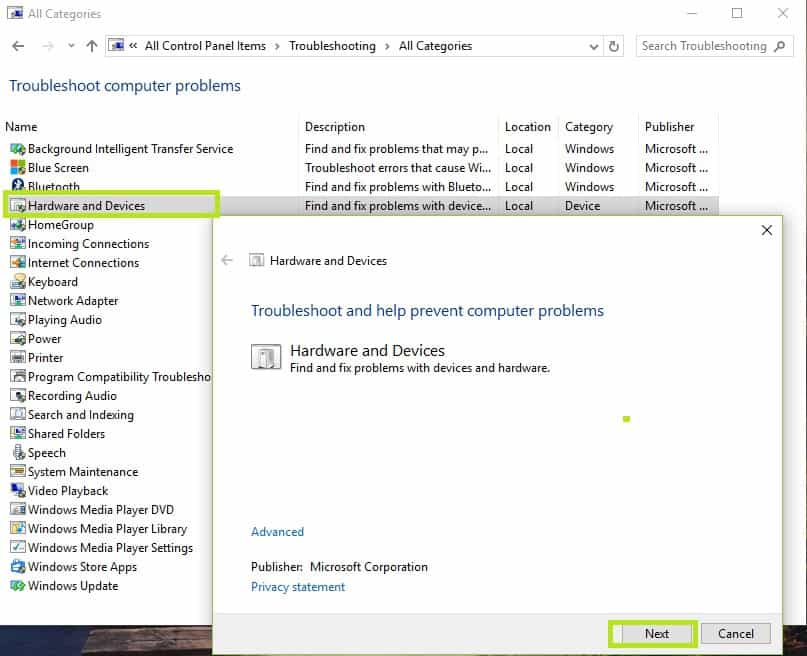








User forum
2 messages