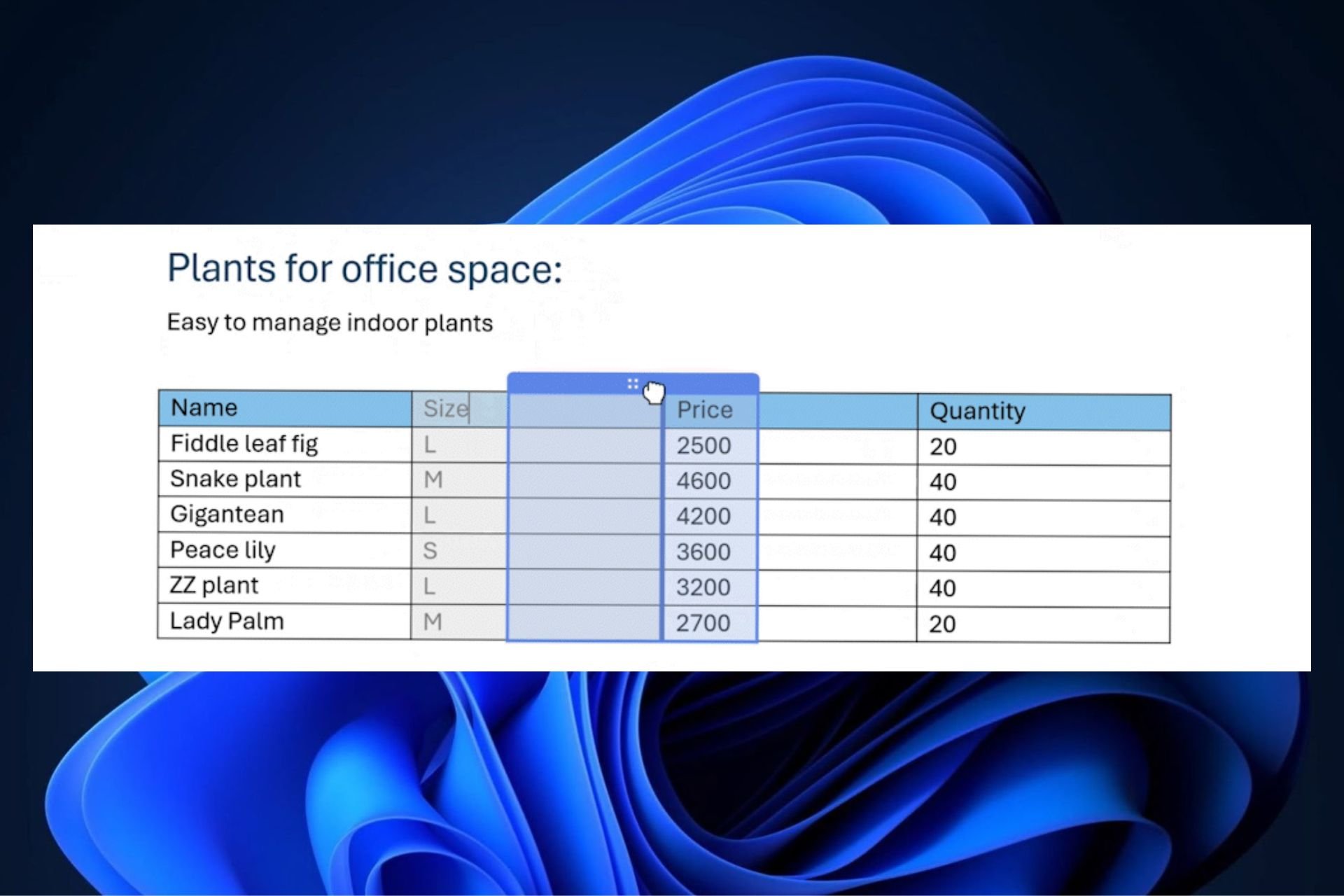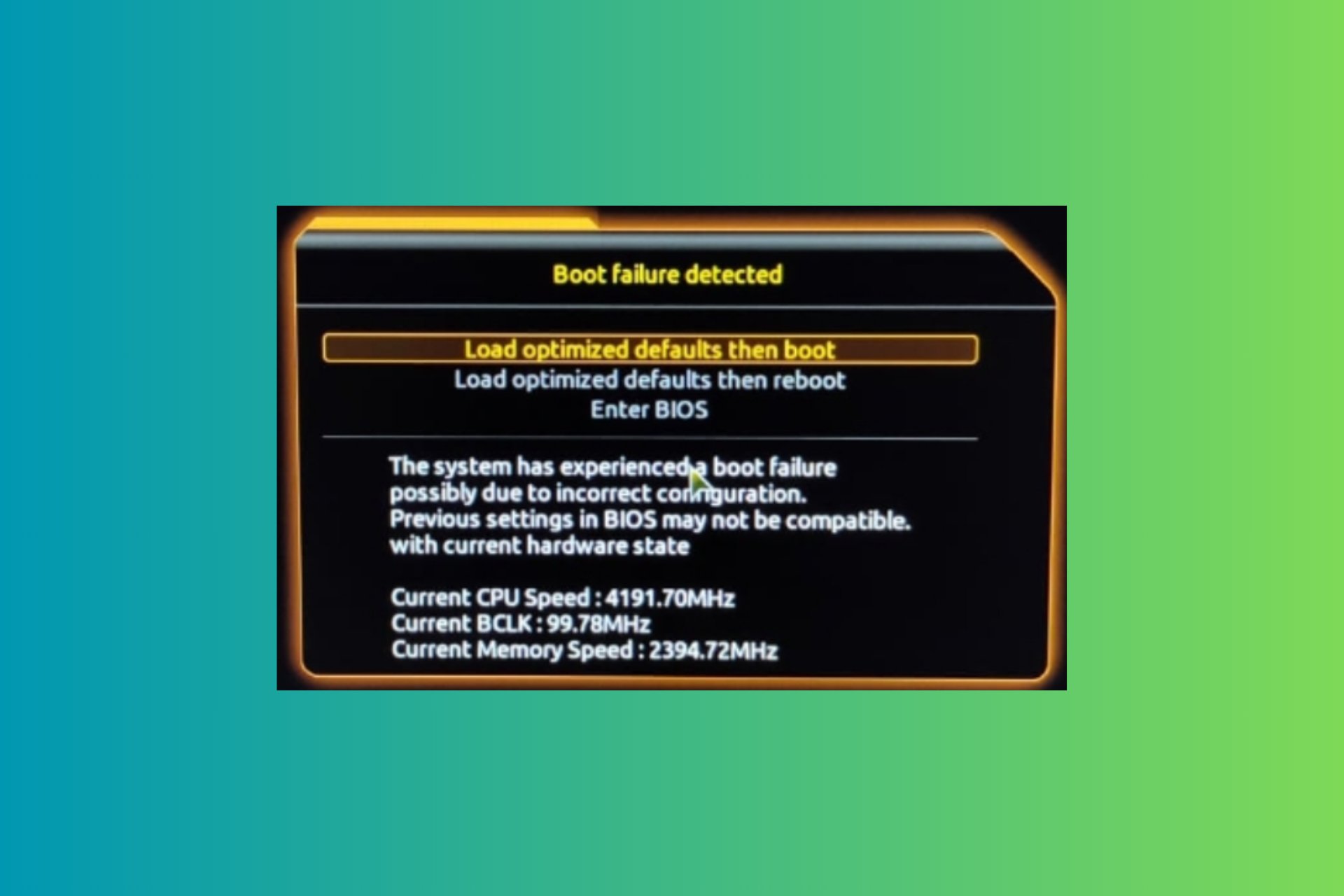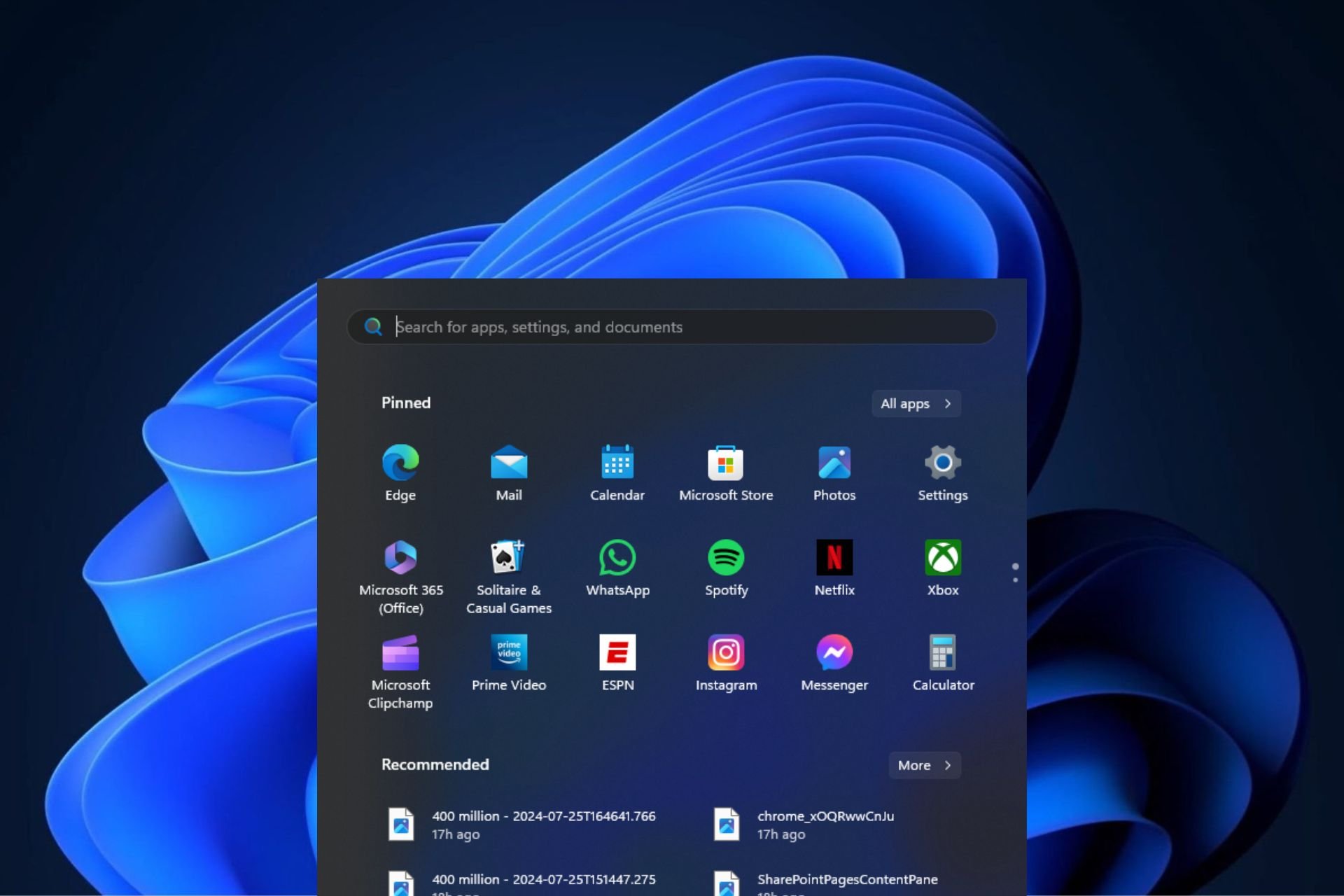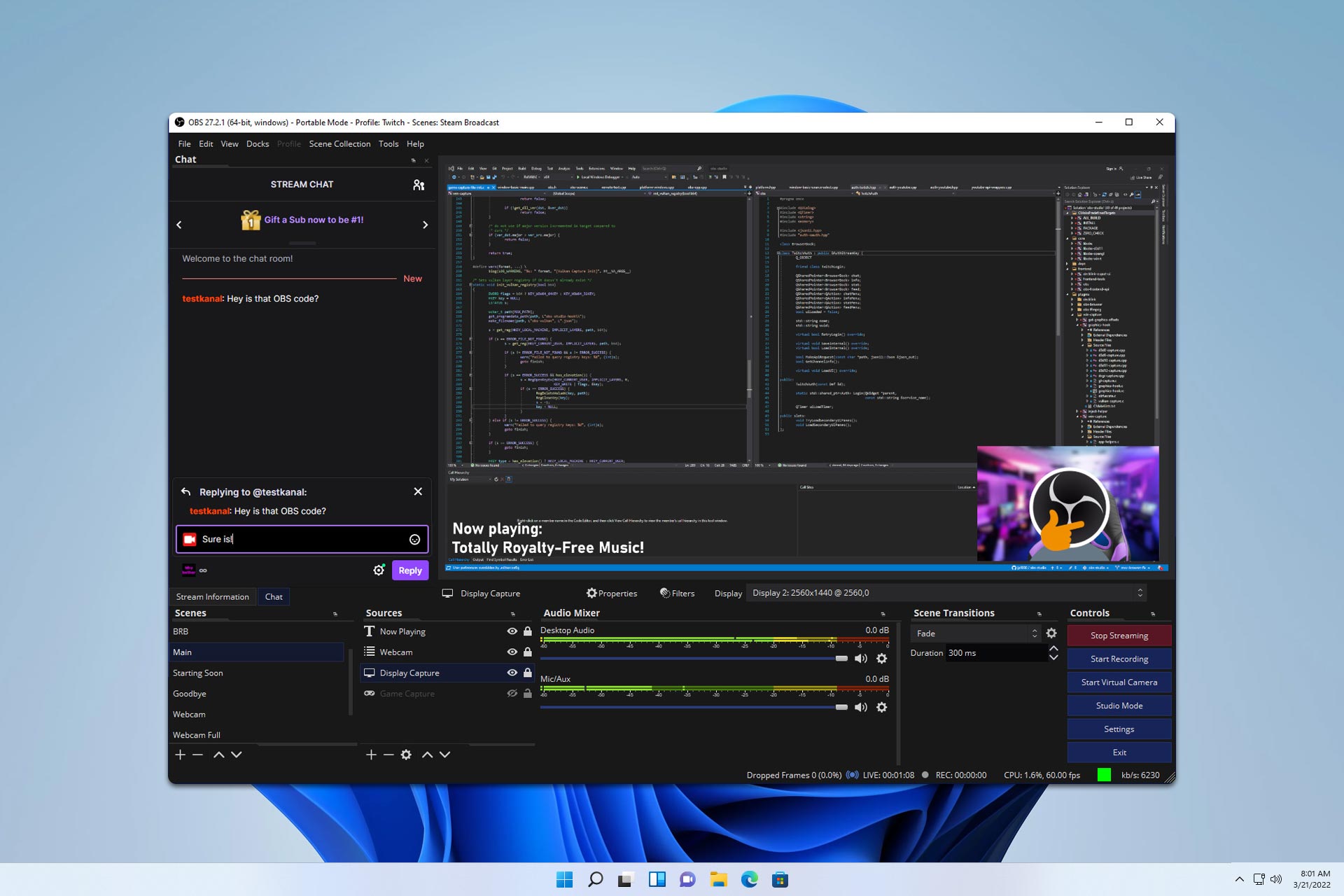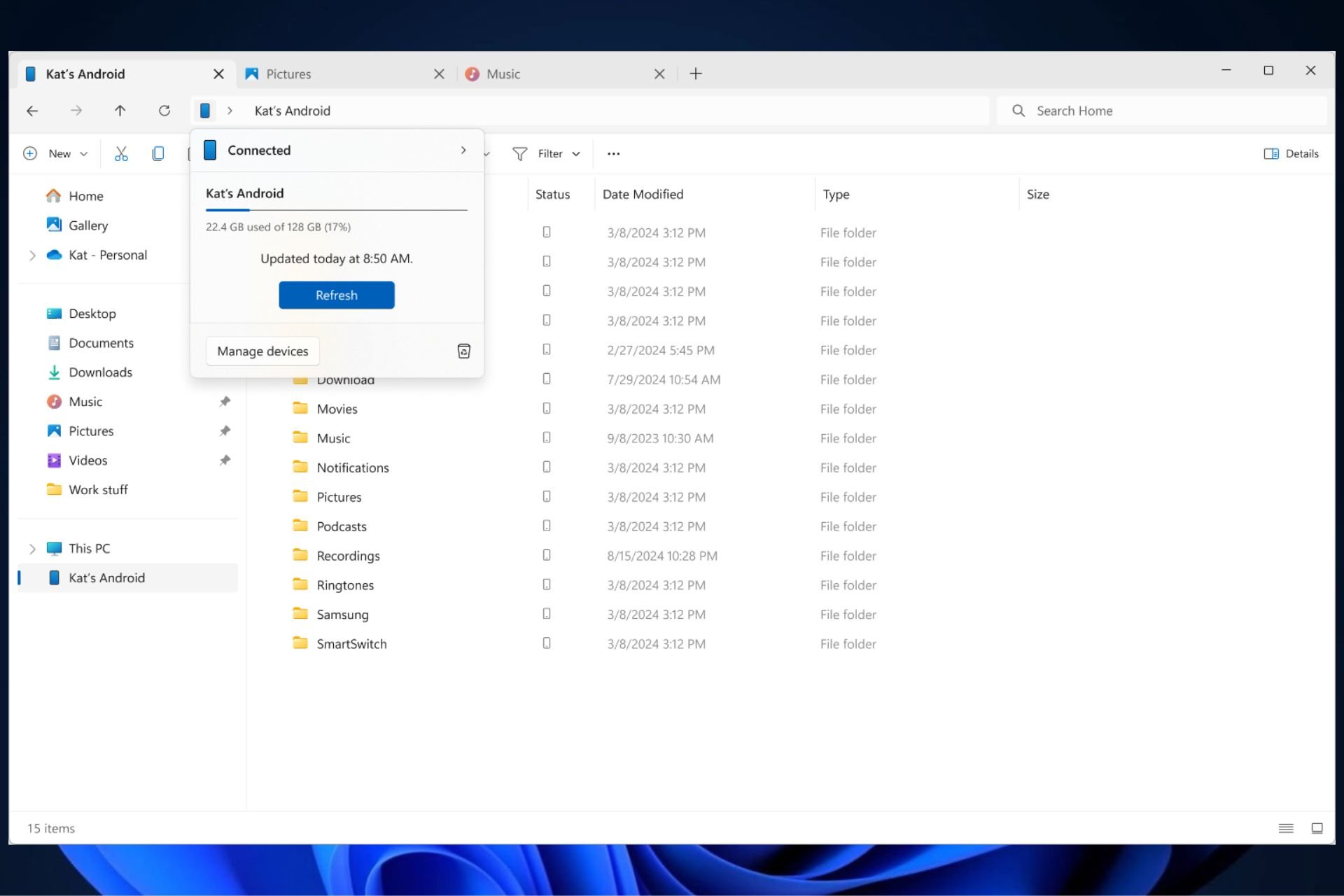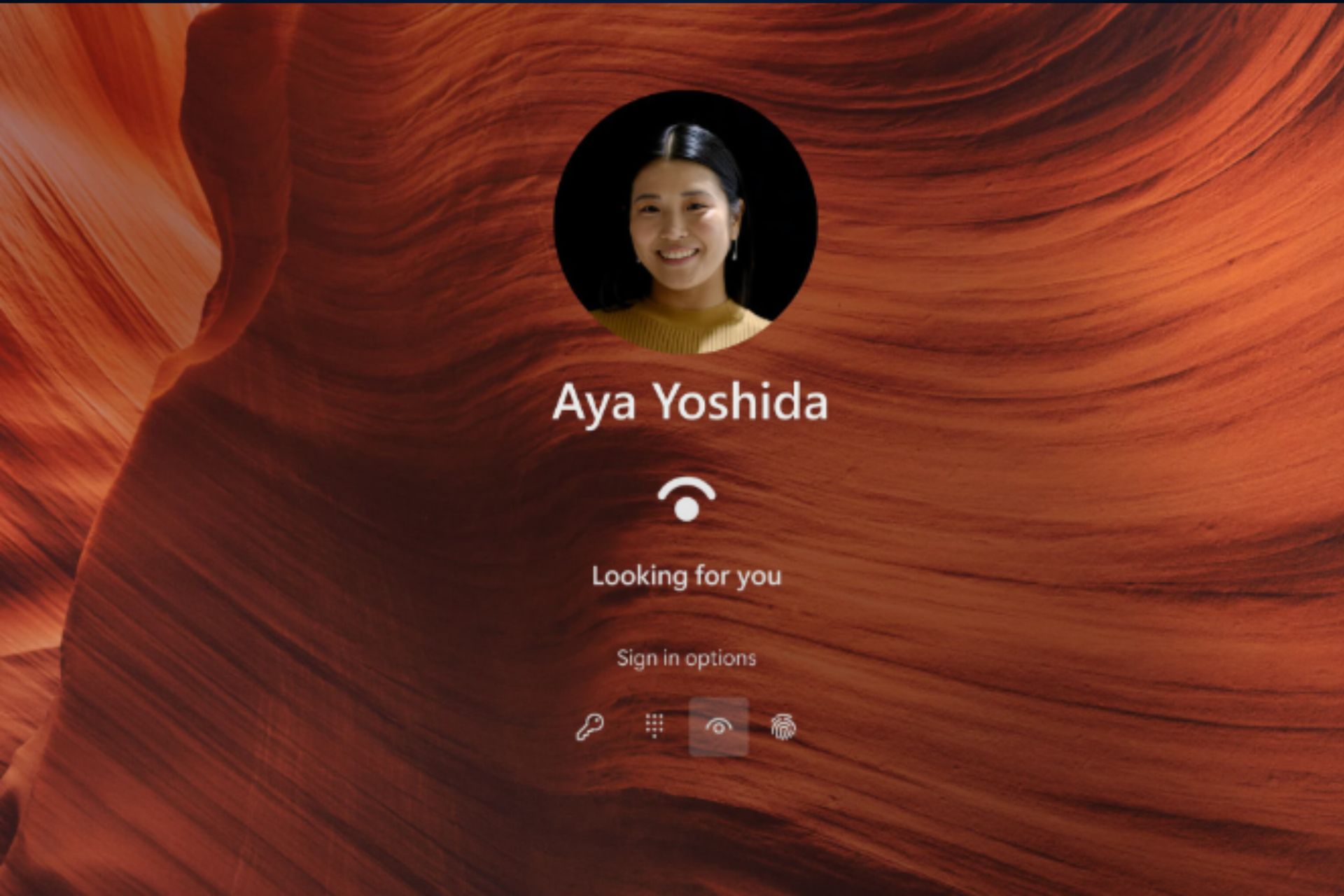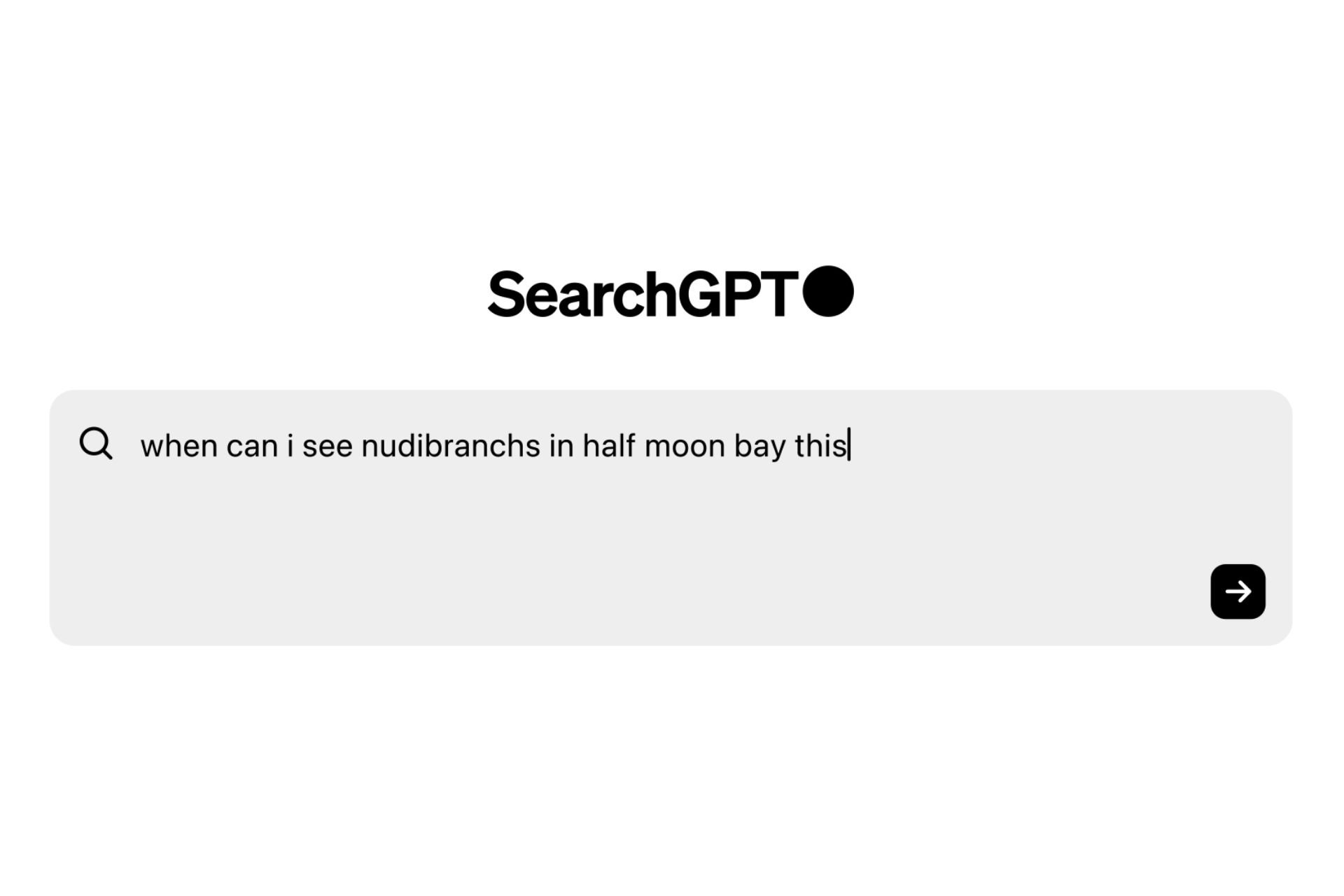Fix Call of Duty: Infinite Warfare campaign freezes at intro
2 min. read
Updated on
Read our disclosure page to find out how can you help Windows Report sustain the editorial team Read more

If you’re a fan of intergalactic battles, then you’ll definitely love Call of Duty: Infinite Warfare. The game is now out, but it appears that playing it is not an easy task due to various technical issues.
There are many bugs affecting Call of Duty: Infinite Warfare gamers. For the time being, there are very few workarounds available for specific bugs, but you can use these general solutions if you encounter any issues while playing the game.
Speaking of issues, many players report having issues with campaign freezing at intro to “Back in the Fight”.
I’ve been playing through the IW campaign and everything’s been going great up until this point. I just started the mission “Back in the Fight”, get to the end of the Kit Harrington video propaganda and my game freezes. The hum of the ship is on a skipping loop and the game is completely frozen (no moving volumetric fog, etc). I’ve tried the following solutions by CTRL+ALT+DELing out of the game and reloading without any luck.
How to fix Call of Duty: Infinite Warfare campaign freezes at intro
- Close the game
- Right click on CoD:IW > Properties > Updates > Uncheck Enable Steam Cloud Storage
- Once unchecked, go to Local Files Tab > Browse Local Files
- Go to ‘players2’ folder
- Rename savegame.svg to savegame.svg.old
- Restart the game and select the mission and difficulty
- Tab out of the game and recheck Enable Steam Cloud Storage.
If you’ve come across other workarounds for Call of Duty: Infinite Warfare, feel free to list the troubleshooting steps in the comment section below.
RELATED STORIES YOU NEED TO CHECK OUT: