Fix: Can't Boot Windows 10/11 After Installing Ubuntu
Give a try to these quick methods now
4 min. read
Updated on
Read our disclosure page to find out how can you help Windows Report sustain the editorial team. Read more
Key notes
- Probably, you received the No boot disk has been detected or the disk has failed message when you reinstalled your Ubuntu system on your Windows device.
- Don't panic because your disk is not broken. Read our complete solution below.

Most likely when you reinstalled your Ubuntu system on your Windows 10 device, you might have gotten some error messages when trying to boot into Windows 10 operating system.
Although this issue is not very common, I will explain to all our readers how you can fix it and prevent it from happening in the future.
The error message that you might get is this: No boot disk has been detected or the disk has failed.
But you don’t need to be alarmed because, in the majority of cases, your disk is not broken.
The first step you should take is to check if you can boot into Ubuntu. If you can, then it is a Windows 8 or a Windows 10 issue, and you can fix it by following the steps listed below.
What can I do if Windows 10 won’t boot after Ubuntu install?
1. Use diskpart
- Place a USB or a DVD in the Windows 10 device with Windows recovery media.
- Reboot the Windows device and you should get to the Advanced Options window.
- In the window that shows after the device boots from the USB or DVD, you will need to left click on Troubleshoot.
- After left-clicking on Troubleshoot, you will need to select the Advanced Options feature.
- Left-click on Command Prompt feature.
- The Windows 10 device will restart and then you need to choose your account to sign in.
- Now after Windows restarts, you will get to a black window which is the command prompt.
- In the command prompt window type diskpart.
- Hit Enter on the keyboard.
- Type in the following command sel disk 0.
- Hit Enter on the keyboard.
- In the command prompt type list vol
- Hit Enter on the keyboard.
- The EFI partition you have there should be a FAT32 partition.
Note: Depending on what volume your EFI partition is you will have to follow the next steps accordingly - We will take for example that the EFI partition is Volume 2.
- Now type in the command prompt window sel vol 2
- Hit Enter on the keyboard.
- Type in the command prompt window assign letter=a
- After you hit Enter you will get a message saying DisKPart successfully assigned the driver letter or mount point.
- Type in the command prompt exit.
- Hit Enter on the keyboard.
- Now you will still have the command prompt window in front of you but you will be take out of the DISKPART> feature.
- Type in the command prompt window cd /d a:EFIMicrosoftBoot
- Hit Enter on the keyboard.
- Type in the command prompt window bootrec /fixboot
- Hit Enter on the keyboard.
Note: The bootrec /fixboot command will repair your selected drive. - Now type in the command prompt window the following command ren BCD BCD.old
- Hit Enter on the keyboard.
- Type in the command prompt window bcdboot c:Windows /l en-us /s a: /f ALL
- Hit Enter on the keyboard.
- Remove the USB or DVD with the recovery media and try a reboot of the Windows 10 system.
2. Additional solutions
If the steps listed above did not solve your problem, here are some additional solutions that you can use:
- Download and install Boot Repair. With the help of this tool, you can repair boot errors on dual-boot machines. You can use it when you can’t boot Ubuntu after installing Windows 10, or when you can’t start Windows 10 after installing Ubuntu.
- Boot in UEFI Mode. If you don’t use this boot mode, you may experience various boot issues when launching your Windows 10 OS. Keep in mind that OEMs usually install Windows 10 in UEFI mode by default. If you install Ubuntu in legacy mode, you won’t be able to boot to Windows 10 simply because you installed the two operating systems under two different modes. Make sure that both operating systems are installed in UEFI mode so that you can boot both of them.
After the restart, everything should be back to normal, and you should be able to boot into Windows with your Ubuntu still running.
You may also remove Ubuntu from the dual-boot sequence in Windows 11.
If you have any questions about fixing your Windows 10 after installing Ubuntu, use the comments below to let us know.
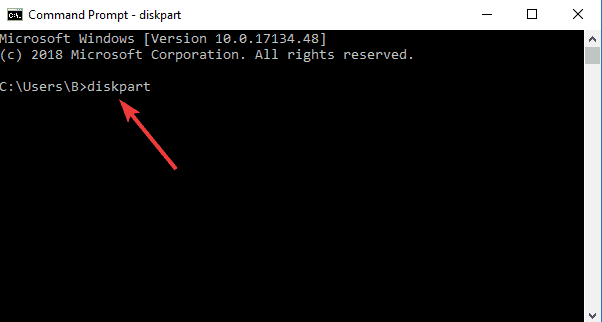

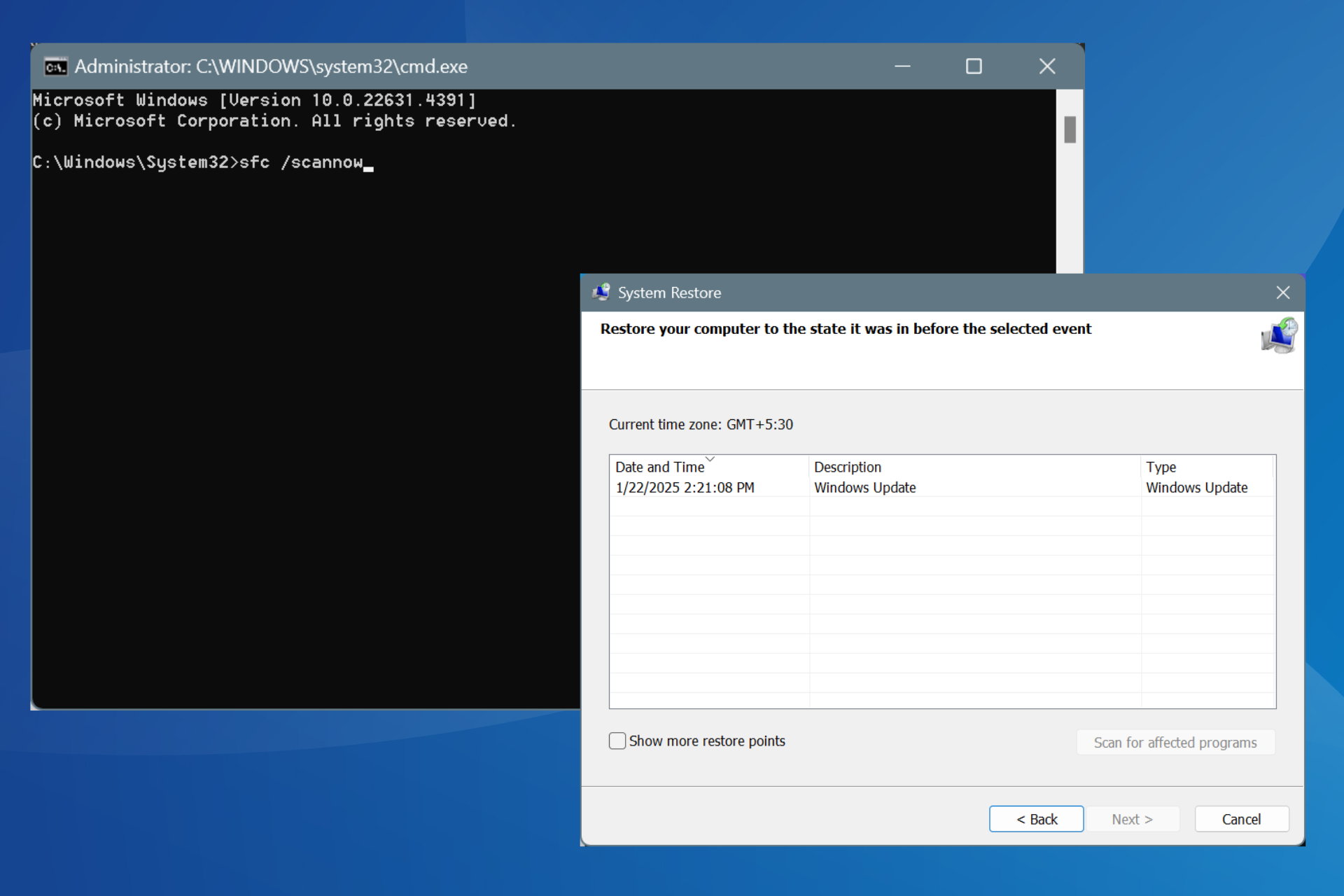

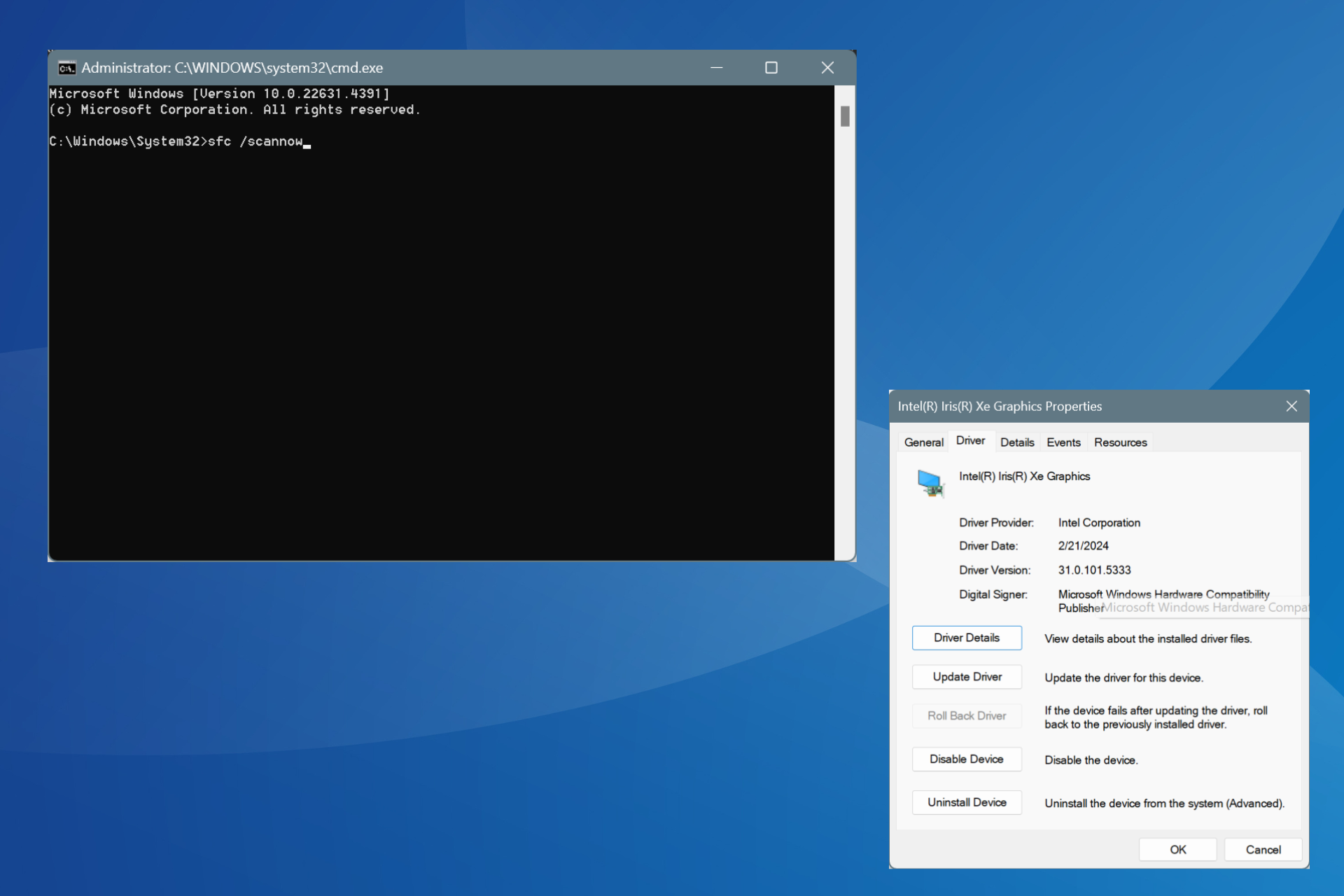
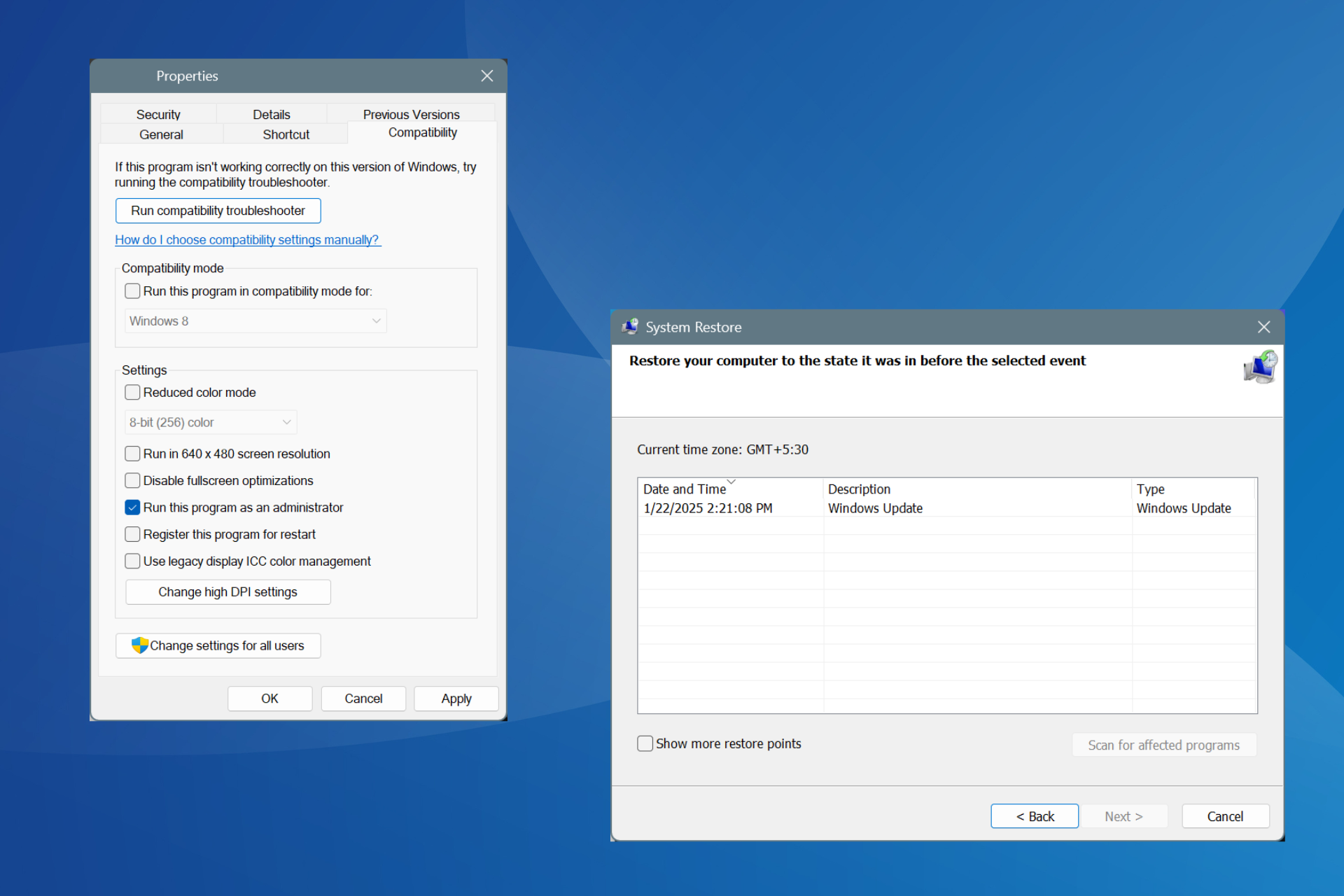
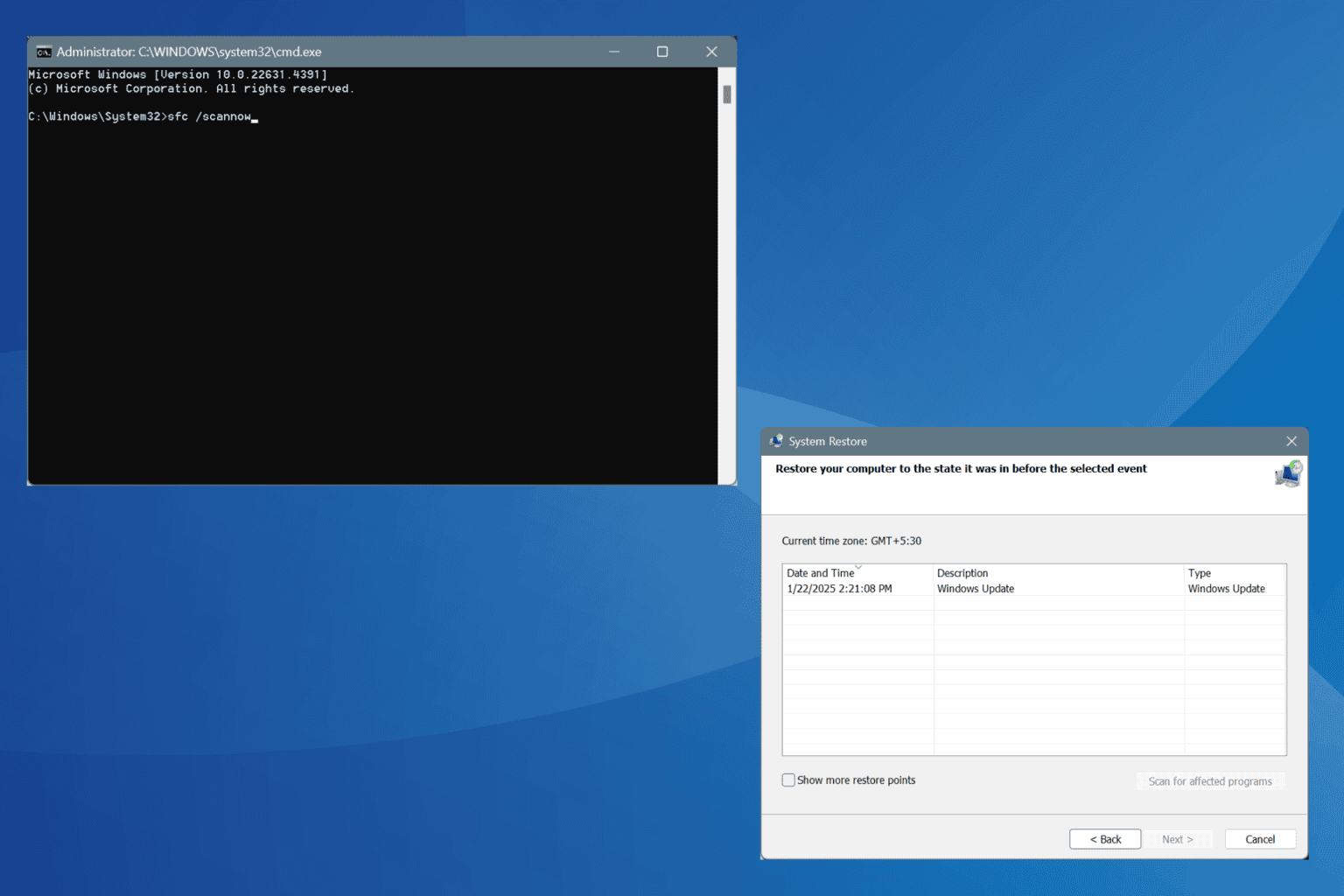


User forum
1 messages