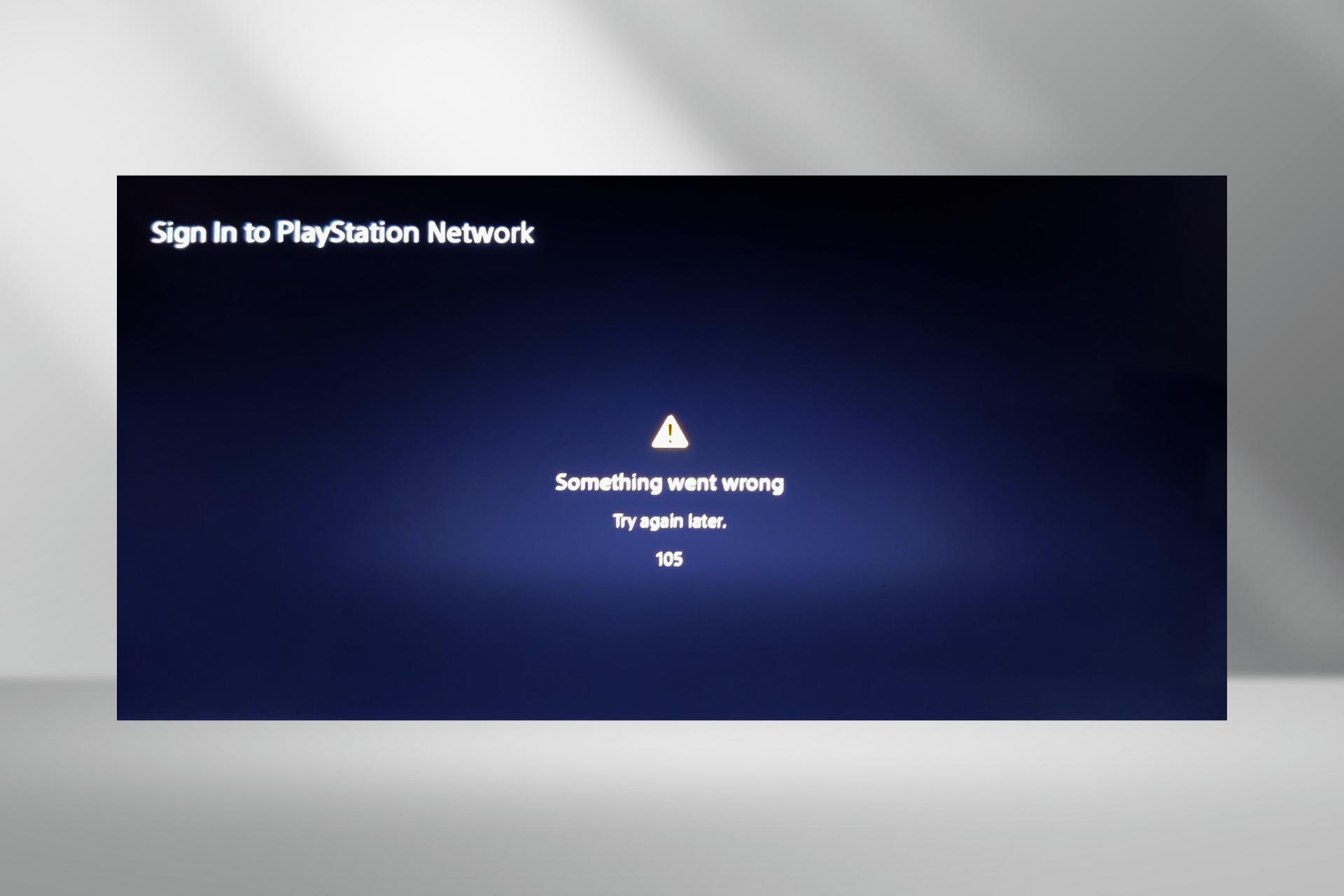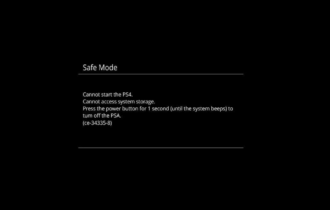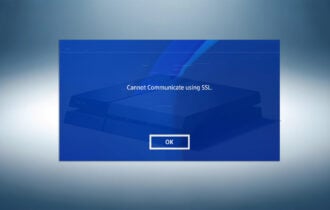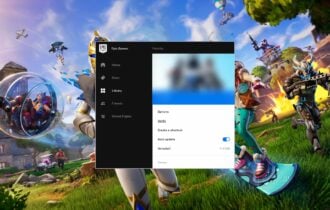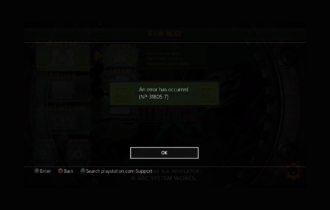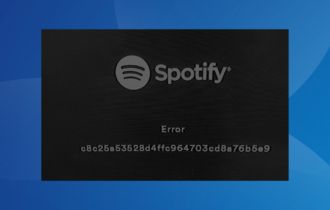[Solved] CE-34788-0 PS4 Error Code
4 min. read
Updated on
Read our disclosure page to find out how can you help Windows Report sustain the editorial team Read more

The PlayStation 4 is a gamer favorite, with top-of-the-line graphics and impressive hardware. This console is not prone to many errors, but the CE-34788-0 PS4 error code has recently appeared on users’ consoles.
The affected consoles usually have the error message appear after booting up the console. The system boots into Safe Mode and a black screen comes up, which says that The update file cannot be used.
Thankfully, this error message provides tips on how to troubleshoot this problem. On the error screen, the message advises using a USB storage device that contains the most recent update file.
How to fix the PS4 error CE-34788-0?
1. Hard reset the PS4 console
- Press and hold the Power button on your PS4 console and wait for the system to power off completely.
- Disconnect the power source from the console and press the Power button twice or thrice to ensure all the energy is drained from the system. Leave the console in this state for around three minutes.
- Next, reconnect the power source and allow it some time (wait for the front LED light to change from white to orange color).
- Power on the PS4 and confirm if the CE-34788-0 PS4 error code has been cleared.
This solution should fix the problem. It also works when your PS4 system randomly turns off. Proceed to the next solution if hard resetting the console doesn’t fix the error.
2. Manually update the PS4 system
Back up your PS4 using a USB disk
- Format a USB drive to either the exFAT or FAT formats (if you encounter a system error, fix it with this guide).
- Power on your PS4 system and insert the USB storage device.
- Navigate to Settings and click on System. Next, choose Back up and Restore.
- Select the Back up PS4 option from this screen.
- Check the Applications saving option by tapping X on your PS4 controller.
- At this point, the system will begin to reboot while backing your data to the USB drive. This process could take a while – from a couple of hours to more than a day.
Install the latest firmware
- When the backup process is completed successfully, open your computer and create a new folder named PS4.
- Create another folder inside the newly created PS4 folder and call it UPDATE.
- Download the PlayStation 4 firmware update from the Perform a new installation of the firmware section.
- Rename the downloaded firmware to PS4UPDATE.PUP and save the downloaded file in the UPDATE folder created earlier.
- Copy the PS4 folder from your computer and place it in the root folder of a USB drive.
- Open up Settings on your console, and navigate to System Software Update.
 NOTE
NOTE
Restore your PS4 system
- Connect the USB storage device you used to back up your files to your PS4.
- Navigate to Settings.
- Select the Application Saved Data Management option.
- Click on the Saved Data on USB Storage Device option and select Download to System storage.
- Finally, select a title and press the X button to mark the checkbox for the backup to use. Hit Copy to finalize the process.
This method has a downside: It wipes all of your data from the system. However, the CE-34788-0 PS4 error code leaves you with few choices, which may be a worthwhile price to pay to get your PS4 working again.
To avoid the CE-34788-0 PS4 error code next time, always ensure you turn off your PS4 console properly before putting it away.
You may be able to turn off the system by long-pressing the Power button or directly from the switch, but this will eventually affect your system considerably.
Beyond this, you risk getting the CE-34788-0 PS4 error code every time you do this. If you’re having more problems, we have a guide on troubleshooting PS4 CE-34335-8 issue, so don’t miss it.
To find out more about the CE-34788-0 PS4 error code, let us tell you that it indicates file corruption in the PS4 operating system. This damage occurs unexpectedly when you switch off the console without following the correct procedure.
You can also see the CE-34788-0 PS4 error code even when you properly turn off your system. Users have explained that they suffered the problem because their internet went off while downloading firmware updates.
Other instances of this issue have arisen when the USB device or its content used for restoring or updating is corrupt.
Read this guide to the end to learn how to repair your PS4 and clear the CE-34788-0 PS4 error code.
If you already experienced this issue, follow the solutions above to get your game back on!