FIX: Counter-Strike available memory less than 15MB error
4 min. read
Updated on
Read our disclosure page to find out how can you help Windows Report sustain the editorial team. Read more
Key notes
- Available memory less than 15Mb is a fatal error you might face when opening Counter-Strike.
- Because it's an old game created for XP, there is the possibility to open it in a compatibility mode.
- Keeping your computer system up to date is another solution that can work for this error.
- If the game is outdated or has internal issues, can lead to the available memory less than 15 Mb error.

We all love a good first-person shooter, especially when we can play it online. And, when we discuss about first-person shooter games, Counter Strike is still among our top preferences.
However, system errors that can mess your Counter-Strike gaming experience should be addressed as soon as possible. And that’s why today we will detail the Available memory less than 15MB error and the methods in which it can be fixed.
In most situations, this error is not actually caused by a low memory situation. You will most likely receive the alert even when there is sufficient RAM or system memory left on your computer.
In fact, the issue is describing an incompatibility situation between your Windows platform and the Counter-Strike software. So, the troubleshooting process must address this incompatibility issue.
This can be completed differently, depending on each situation – that’s why during the following steps we will try to review the most common methods that can fix the Counter-Strike Available memory less than 15MB error.
How do I fix the Counter-Strike memory alert?
1. Use the default Windows compatibility mode
- Go to where you have placed the Counter-Strike executable file, or where the game shortcut is located.
- Right-click on that icon.
- From the list that’s displayed click on Proprieties.
- Switch to the Compatibility tab.
- Check the Run this program in Compatibility mode for field
.
- Select the Windows XP SP2 option.
- Save your changes and reboot the system.
- Now your game should run without further problems.
2. Use the latest files for your Counter Strike game
If your game is outdated, or some of its patches are not properly updated, you can experience this Counter-Strike Available memory less than 15MB error.
In this case, a solution is to download the latest files for your game and replace the ones that are saved on your computer. For example, users reported that the depositfiles.com/files/7165571 package should replace the original hw.dll file in the CS home directory.
If you don’t know from where to download these patches for your Counter-Strike version, another solution is to reinstall the game from the beginning
If you reinstall the game, make sure you keep all your recent saves and to download the executable file that’s compatible with your Windows system.
3. Check for system updates
- Press the Win+I keyboard hotkeys in order to launch System Settings.
- From System Settings click on Update & Security.
- Switch to Windows Update tab and apply any pending patches.
- If your Counter-Strike game stopped working after you applying a new Windows update, you can manually remove this patch for fixing the error.
- Go to the Windows Update section as shown above and click on the View installed update history link.
- From the next window, select Uninstall an update.
- In this new window, just select the update patches that you want to remove from your computer and click on uninstall.
Note: Even it’s quite unlikely, a system update might automatically resolve the Available memory less than 15MB error
4. Look for outdated drivers
An outdated driver might cause compatibility issues on your computer. So, you should make sure that all your drivers are working properly.
The easiest solution to keep your computer drivers up to date is to use software that does this automatically. Outbyte Driver Updater is the best option for the job.
After installation, the tool will start to scan your computer for any outdated drivers. Then, it will download and install the newest patches so you can enjoy better gaming performance.
Outbyte Driver Updater has over 18 million driver files available and new ones are added daily. Also, you can use the schedule manager to perform regular scanning in order to ensure that you always have the newest drivers.
To learn more about this great app, you can check our Outbyte Driver Updater guide.

Outbyte Driver Updater
Update your drivers with one of the best tools and solve the Counter-Strike memory alert.5. Reinstall Counter Strike
As already outlined, the Available memory less than 15MB error is related with an incompatibility problem. So, a good solution is to uninstall the game from your computer and reinstall it afterwards.
Of course, you should get the Counter-Strike version that has been optimized for your particular Windows platform. Once you do that, everything will work like a charm.
So, there you have it, that’s how you can successfully fix the Available memory less than 15MB error which won’t let you play Counter-Strike on your Windows 10 based computer.
If you have questions, or if you want to share your own experience with us, don’t hesitate and just fill out the comments form available below.
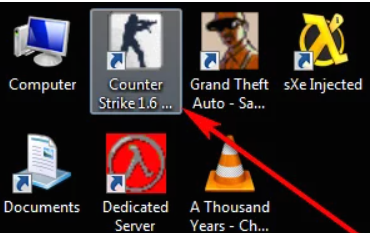
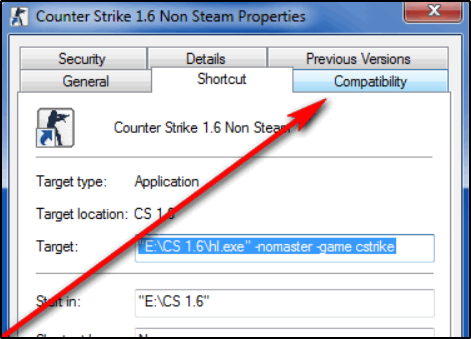
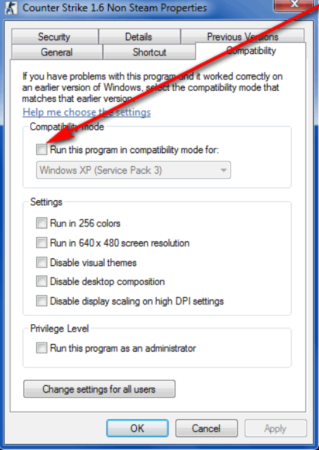 .
.
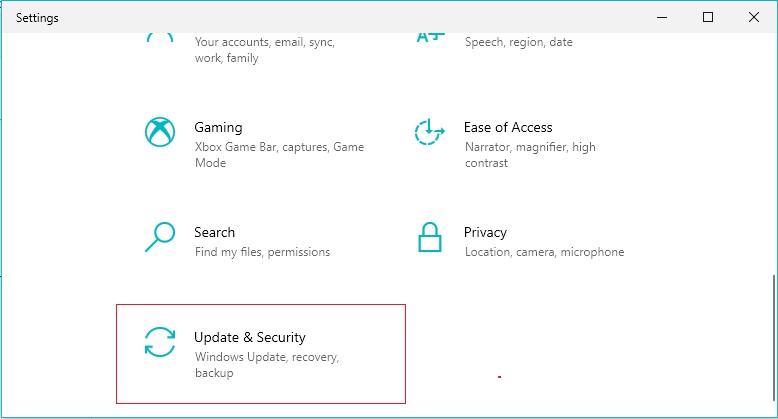
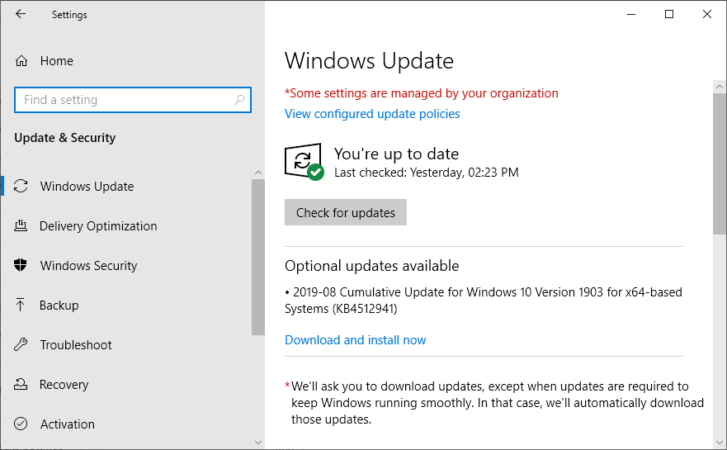
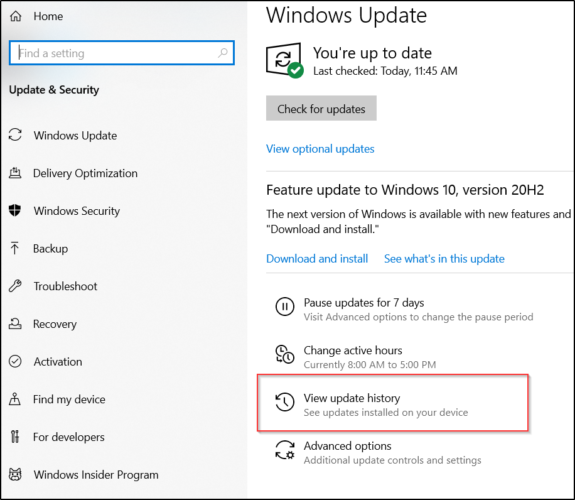











User forum
0 messages