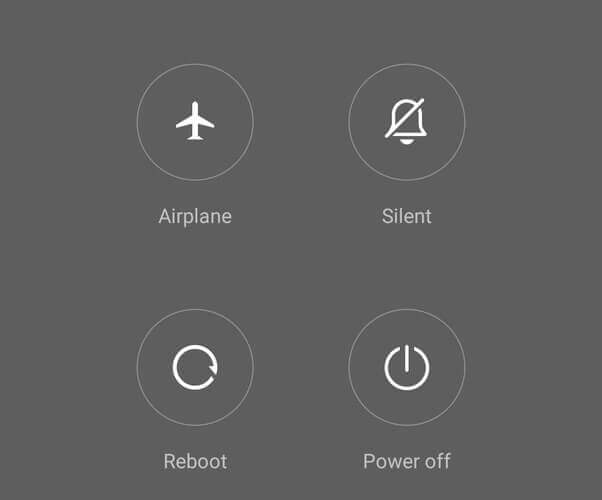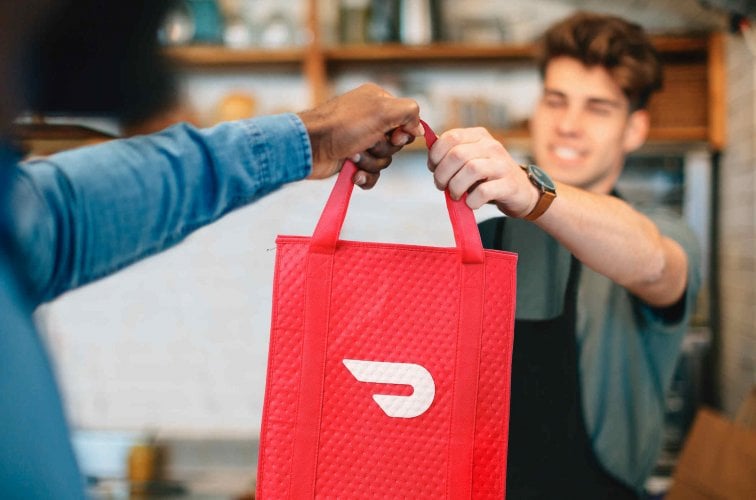How to Fix DoorDash Error Code 400 (Bad Request)
Apply our detailed procedure right away
4 min. read
Updated on
Read our disclosure page to find out how can you help Windows Report sustain the editorial team Read more
Key notes
- Seeing the DoorDash error code 400 implies that you won't be able to use the app before reading through this guide.
- To start resolving this issue, restart your mobile device, and then follow the step-by-step instructions.
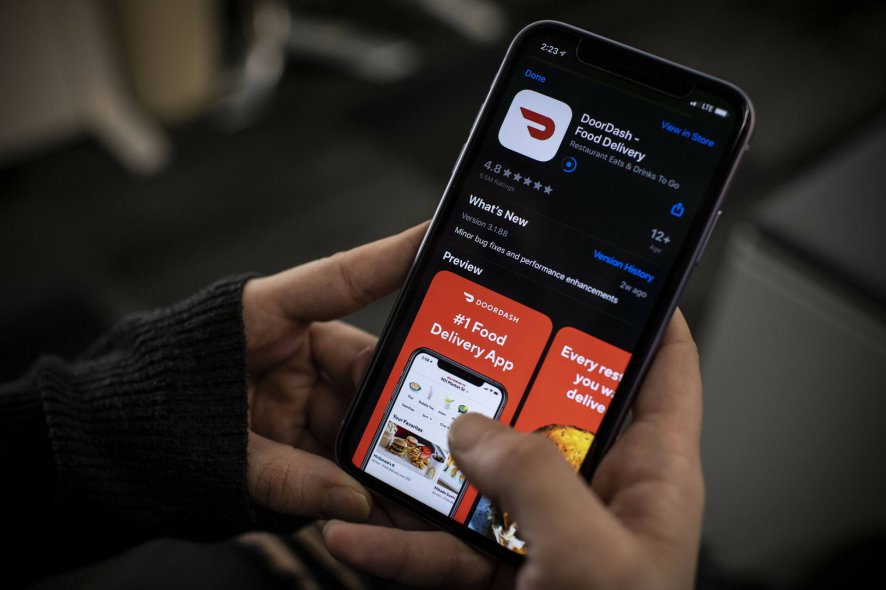
DoorDash is a mobile application for food delivery and takeout from nearby restaurants. However, users complain about the DoorDash error code 400. This error is usually caused by your ISP’s restrictions, corrupted app installation, halfway installed upgrade, and other similar technical issues.
I will show you five methods to fix the DoorDash error code 400 on your mobile phone. Before going ahead with the solutions below, please connect your device to a stable internet connection.
How can I fix the DoorDash error code 400?
1. Restart your mobile device
- Press the Power button on your device until it shows the restart, and shutdown menu.
- Select the Restart option, and your device will initiate the restart process. This usually takes two minutes.
- When it’s completed, and your device is turned back on, launch the DoorDash application.
- Type your login credentials in, and check if the error still persists.
If the restart option fails to rectify the application error, try the option of Updating your DoorDash application in the next method.
2. Update app to stop DoorDash error code 400
Update DoorDash on Android
- Open the Google Play store.
- Choose the menu option and select My apps & games.
- Find DoorDash application on the list, and tap the update button.
Steps to update DoorDash on IOS
- Tap the App Store application on your device to launch it.
- You will see a search bar at the top, type in DoorDash in the search bar to search for it.
- Choose the DoorDash application when it displays the search result.
- Select the Update tab when you see it.
- Click on the Accept/I Agree button when prompted to do so.
- DoorDash application will begin updating on your IOS device.
- Continue by pressing the Open option, so you can use the updated version of DoorDash application.
Go ahead and check if you still see the DoorDash error code 400 on your device.
3. Clear Data & Cache to fix DoorDash error code 400
On Android
- Go to Settings, andApplications on your device,
- Scroll till you find the DoorDash application and tap on it.
- Some options will display. Tap the clear cache button option.
- Now your DoorDash cache has been cleared on Android.
On iPhone
- Navigate to Settings on your IOS device.
- Scroll to the General option, click on it to open.
- Continue by clicking on iPhone Storage.
- When the iPhone storage window opens, scroll till your find the DoorDash app.
- Tap on the DoorDash app to display a few size management options.
- Choose the Delete option.
- Continue by Reinstalling the application from the iOS App Store.
- You will see the cache files have been cleared, proceed to login.
DoorDash application saves cache files on your device, and you begin to experience the DoorDash error code 400. This is why we had to delete the entire cache.
Now check if the error still persists, and proceed to the next solution if not.
4. Use a VPN or change your network provider
- Close the DoorDash application and restart your phone, as mentioned is solution 1.
- Temporarily switch your network or get your device connected to a VPN.
- Open the DoorDash and see if it works fine without any DoorDash error code 400.
If the various methods discussed in this article are followed carefully, you should be able to resolve the DoorDash error code 400 in no time.
As you can see this error message is not difficult to fix, and doesn’t have anything to do with the hardware of your device. Sadly, this isn’t the only service affected by this issue, and many reported Cash App error 400 on their devices as well.
Feel free to share your thoughts with us using the comment section below.