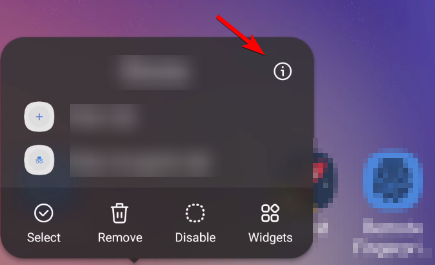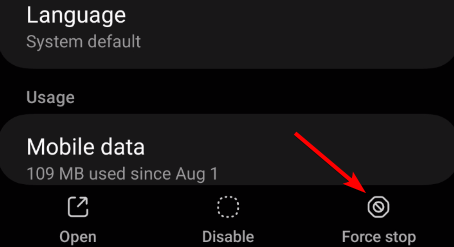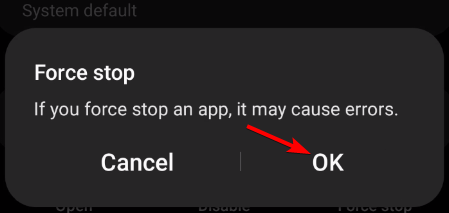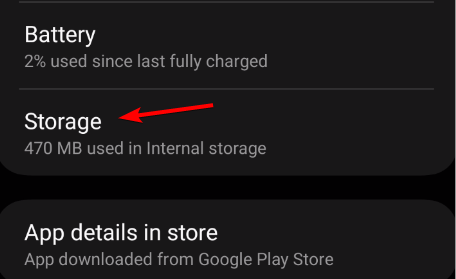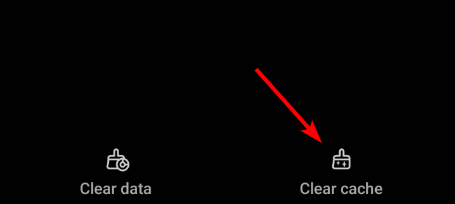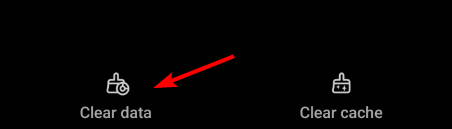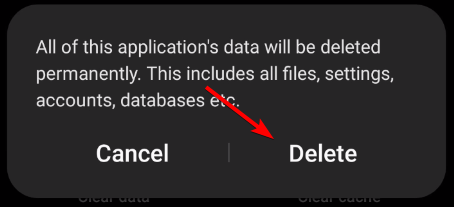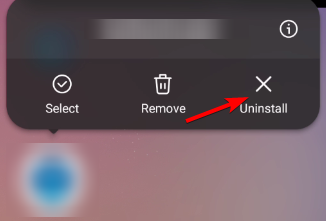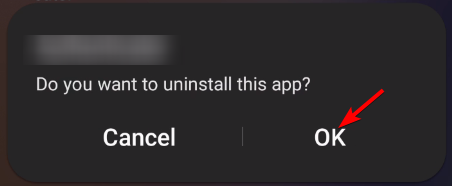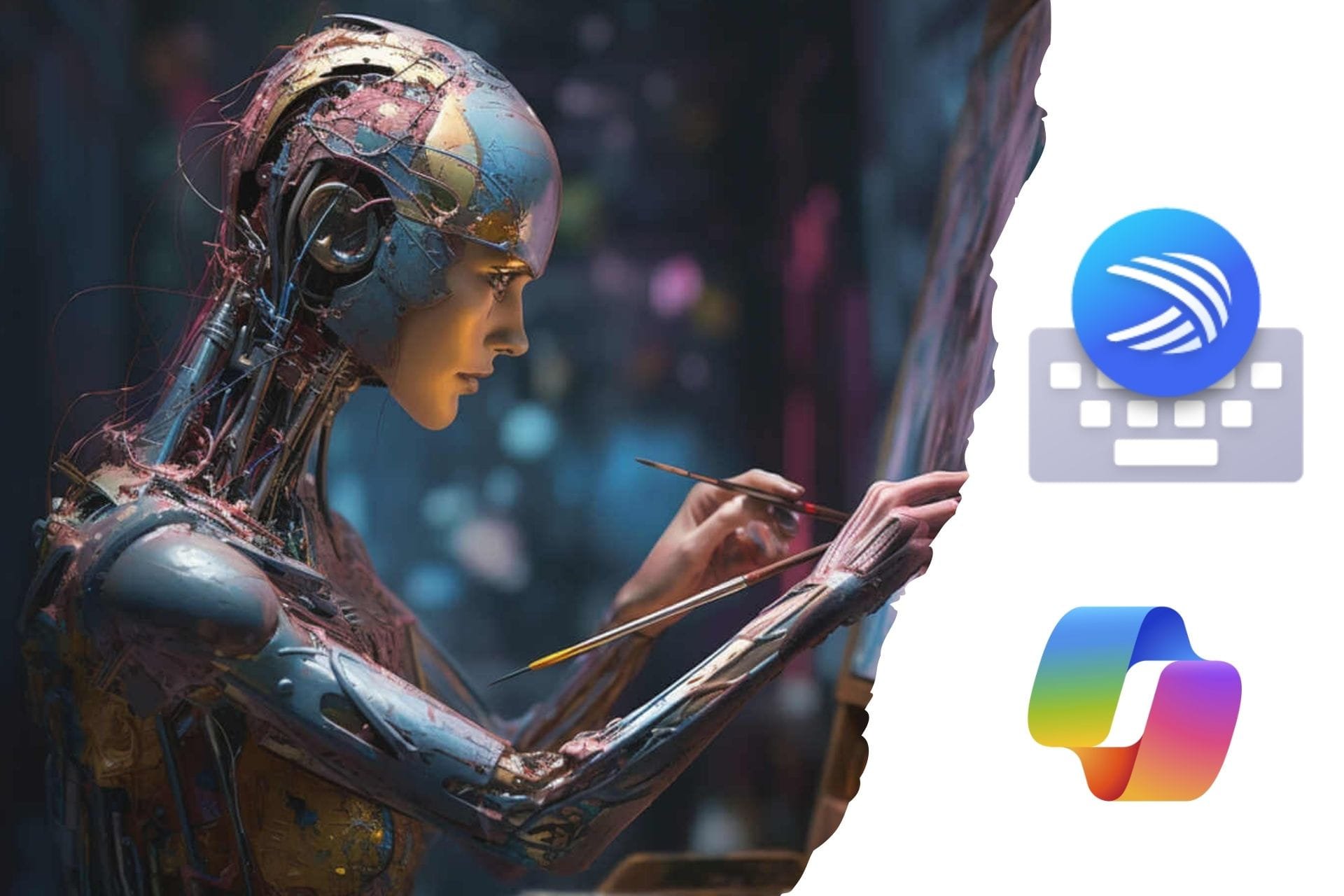Cash App Error Domain 400: How to Quickly Fix It
Problems with the service will often cause Cash App 400 error
3 min. read
Updated on
Read our disclosure page to find out how can you help Windows Report sustain the editorial team Read more
Key notes
- To fix the Cash App error domain 400 message, ensure your application is always up to date.
- Removing the cache or reinstalling the app can sometimes help with this problem.
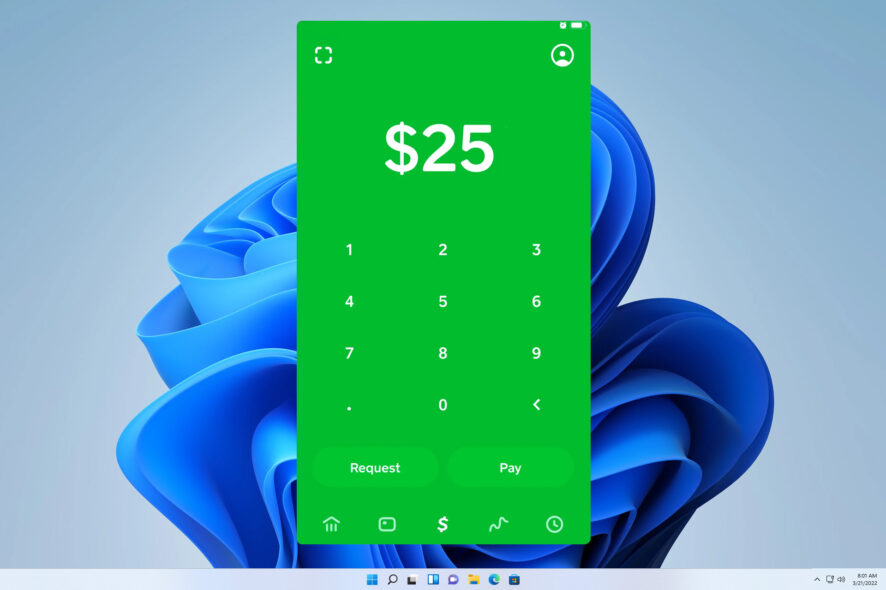
Cash app error domain 400 will prevent you from logging in to your account and make your funds inaccessible.
This can be a big problem since it will make the service unusable, but there are a couple of solutions that can help you fix this issue, and today, we’re going to take a closer look at them.
What is Error 400? Error 400 is a bad request error similar to Cash App error 503, and it appears when the request sent to the service is invalid or corrupted. The causes for this error in Cash App are the following:
- Issues with the app, such as corrupted files or cache.
- Bugs with the applications.
- Poor Internet connection, connection errors, or server issues.
How do I fix the Cash App session error domain 400?
Make sure to perform these preliminary checks:
- Ensure that you have a stable Internet connection. If you’re on a bad Internet connection, try switching to a different one.
- Check the Cash App server status and ensure there aren’t any temporary glitches.
- Keep the app updated since outdated versions might have bugs.
- If you have a VPN or if you’re using a proxy server, turn it off.
1. Restart the app
- Locate the app and press and hold its icon. Select the Information icon from the menu.
- Next, tap on Force stop.
- Confirm that you want to stop the app by tapping OK.
- Start the app again and check if the error is still on your mobile device.
2. Clear app data
- Open the Cash App info page on your phone.
- Navigate to Storage.
- Tap on Clear cache.
- Next, tap on Clear data.
- Tap on Delete to confirm.
- After clearing the data, start the app again log back in, and check if session error domain error 409 in Cash App is gone.
This also helps with the GB WhatsApp’s An unexpected error occurred issue.
3. Reinstall Cash App
- Press and hold the Cash App icon on the home screen.
- Select Uninstall.
- Next, tap OK to remove it.
- Once removed, go to the Google Play Store and download it again on your Android device.
Cash App error 400 is often caused by temporary issues with the service itself, so if these guidelines don’t work for you, it might be best to contact customer service if Cash App is not working for you or if you’re dealing with a server-side error.
This isn’t the only service affected by this issue, and many reported DoorDash error code 400 on their devices. Did you find a different way to fix the Cash App session error domain 400 or 500? If so, let us know in the comments section.