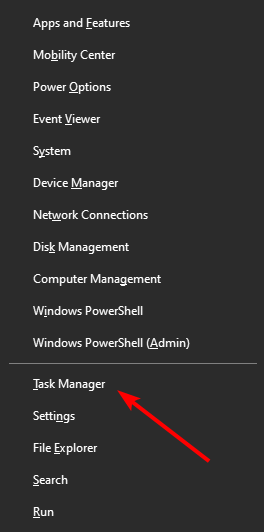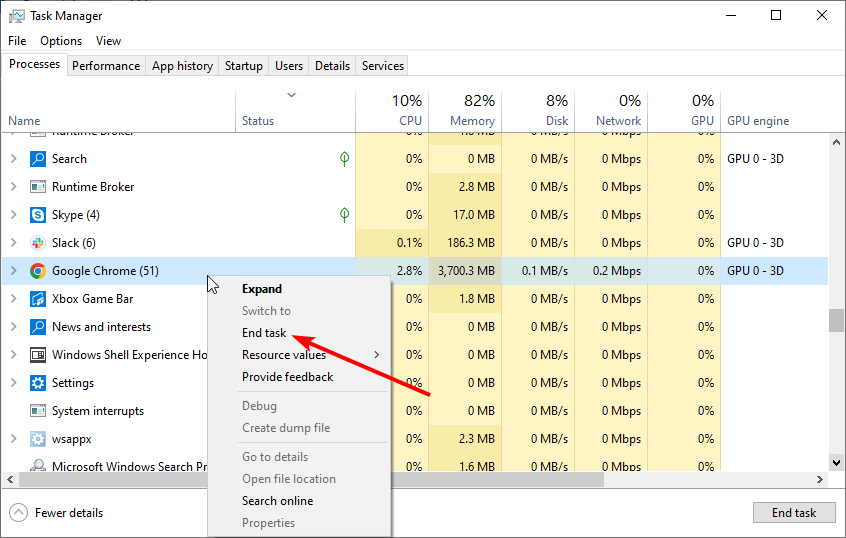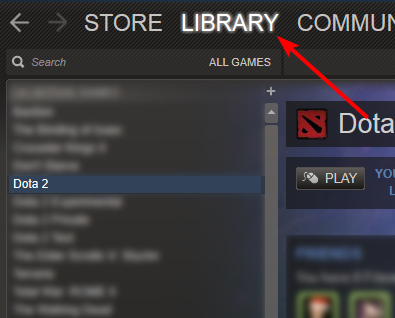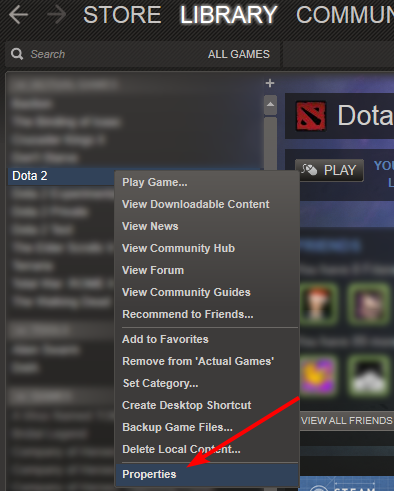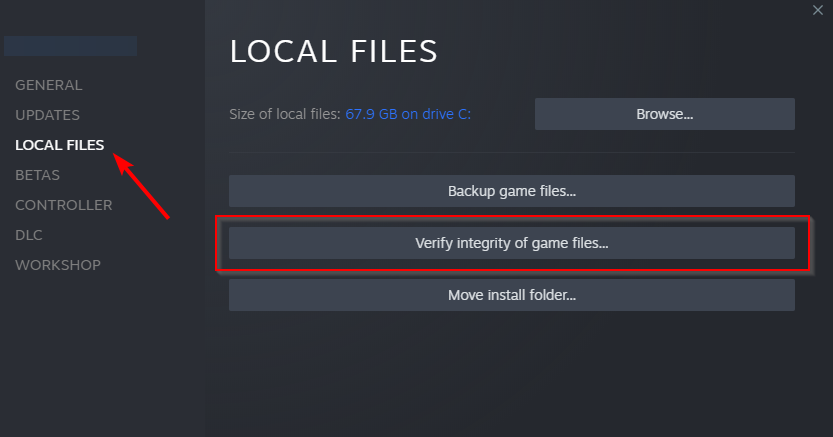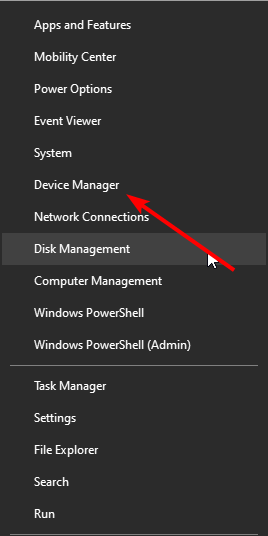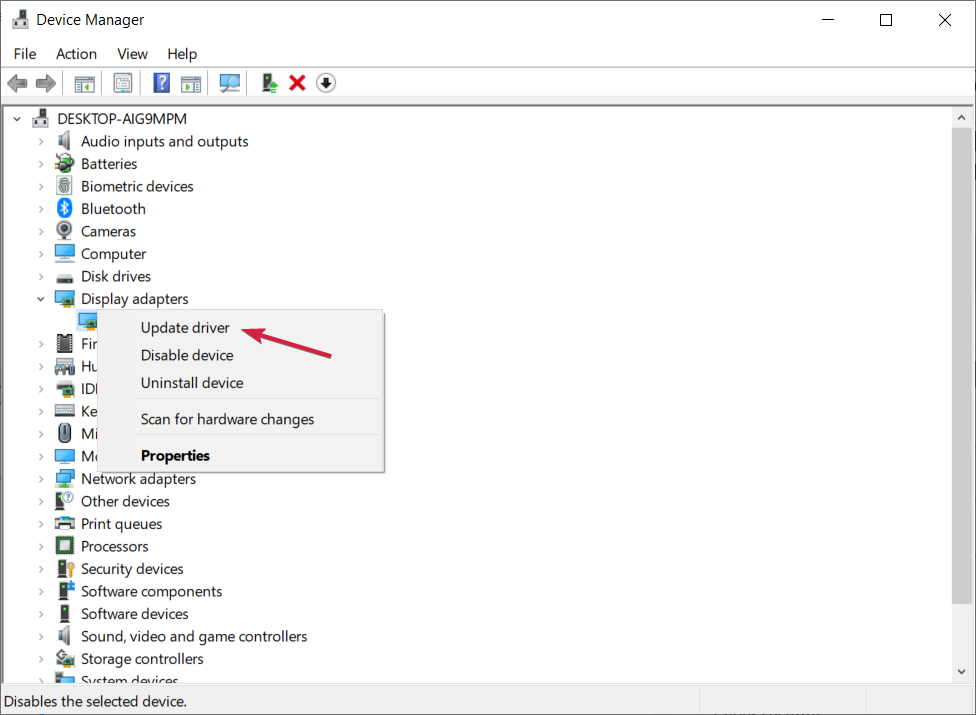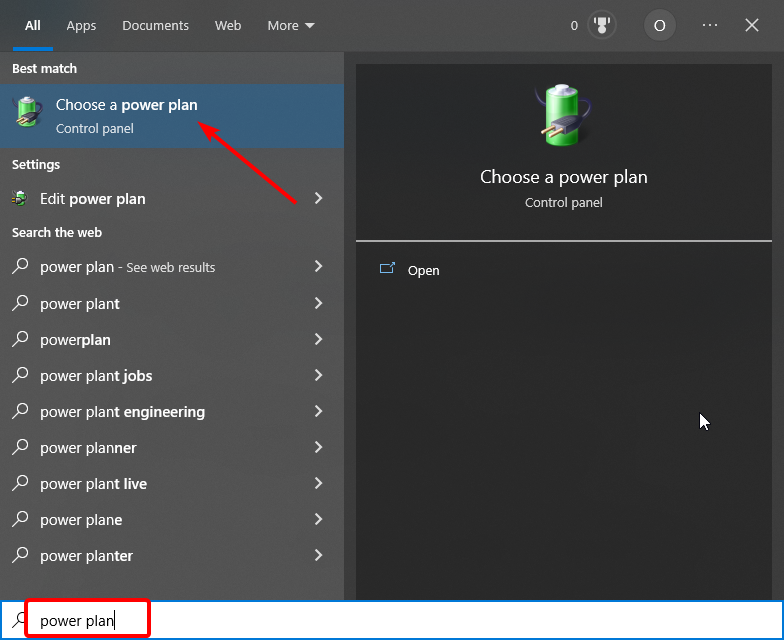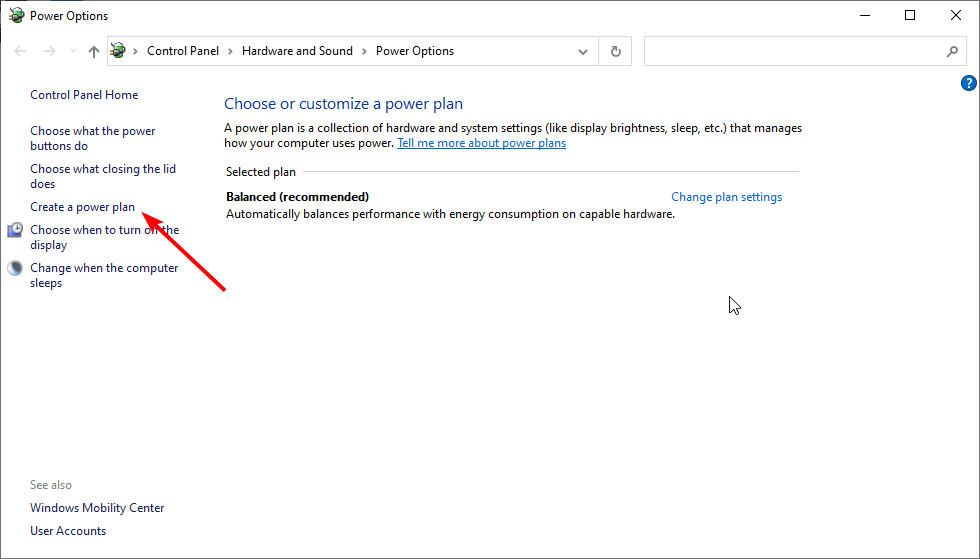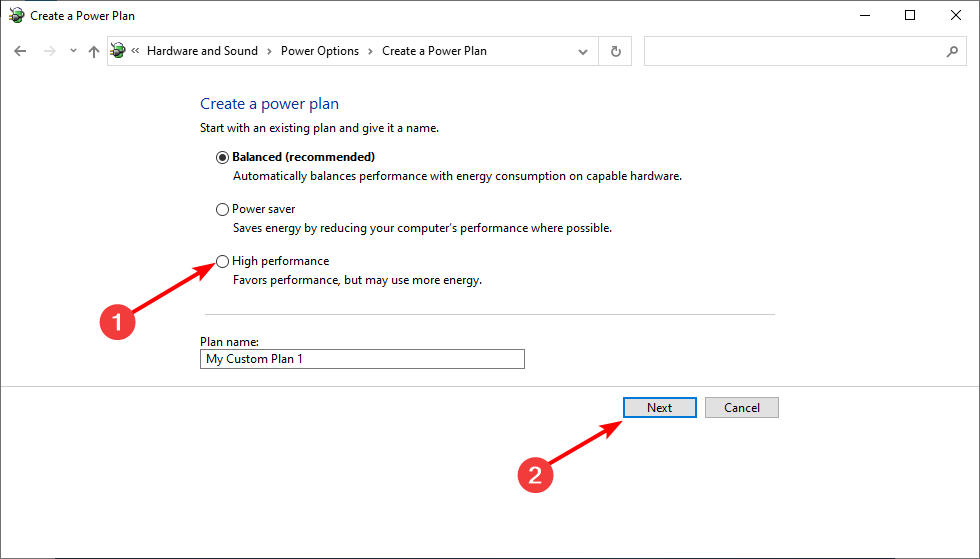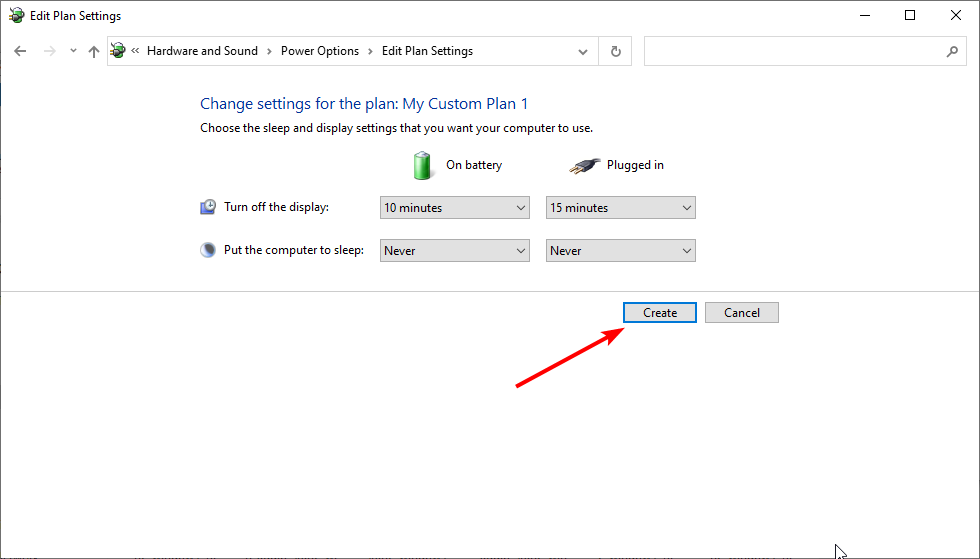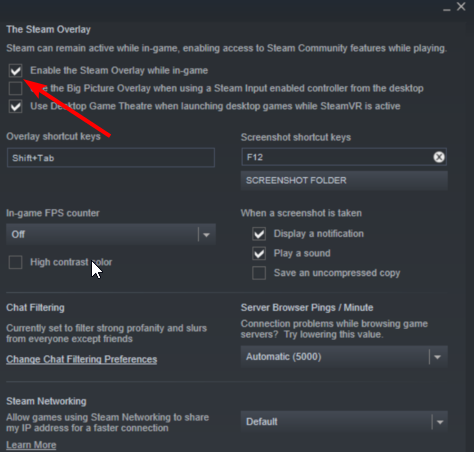Dota 2 FPS Drop: How to Fix Low FPS & Improve Performance
Some other apps or the Steam Overlay feature can cause this issue
4 min. read
Updated on
Read our disclosure page to find out how can you help Windows Report sustain the editorial team Read more
Key notes
- If you played Dota 2 and your FPS happened to drop, then one cause could be that your drivers are out of date.
- Try using the dedicated tool we recommend in our guide to scan your system and provide the necessary updates.
- A problematic factor is the Steam app, so you should try to disable the Steam Overlay feature.

Dota 2 is a highly addictive game, but sometimes the gaming experience is affected by various problems. One of these issues is the FPS drop that occurs randomly.
In this article, we’ll focus on FPS (frames per second or frame rate) issues and list a series of quick workarounds that you can use to fix and improve Dota 2’s performance.
Why does my FPS drop in Dota 2?
There are a series of potential causes for the Dota 2 FPS drop issue, as shown below:
- Activities of third-party apps: Dota 2 is a pretty demanding game. When run with resource-hogging apps like Chrome, you can experience the Dota FPS drop issue even on a high-end PC. It would be best if you closed the other apps and any active downloads to prevent this.
- Outdated display drivers: Display drivers allow you to get the best gaming experience possible. However, if they are obsolete, you can face the Dota 2 FPS drop issue in team fights or when playing alone. Updating your driver should restore normalcy in this case.
- Unverified game integrity: If you are experiencing Dota 2 FPS drop after an update, you might need to verify the integrity of the game.
How do I fix Dota 2 low FPS?
Before exploring the fixes in this guide, you can try running Dota 2 in full-screen mode. Also, you can play the game with the Vulkan API if available. If this does not solve the issue, you can now delve into the fixes below:
1. Close other apps
- Press the Windows key + X and select Task Manager.
- Right-click any app using too many resources or anyone you are not using and select End Task.
- Finally, restart the game.
One of the quick ways to fix the Dota 2 FPS drop on your Pc is to close other apps you are not using. For example, users have reported that closing Google Chrome fixes this issue. So, you should close those apps and terminate or pause any ongoing downloads.
2. Verify game files
- Launch Steam, click the Library tab at the top, and right-click Dota 2.
- Choose the Properties… option.
- Click Local files in the left pane and select Verify integrity of game files…
- Now, wait for the process to complete and open the game.
If the game files are not verified, you can experience an FPS drop on Dota 2.
3. Check your drivers for updates
3.1. Update the driver manually
- Right-click the Start button and select Device Manager from the list.
- Right-click on the device from the list and select Update driver.
- Select Search automatically for updated driver software.
- If Windows doesn’t find the updates, you need to go to the manufacturer’s official site and download the new files.
Performing a manual update of your Windows 10 system is an efficient solution to get your device running smoothly again and repair specific errors like the one you encounter in Dota.
3.2. Use an advanced tool
An excellent solution for the Dota 2 FPS problem is a professional driver updating tool that can scan your PC for out-of-date drivers and provide you with a detailed report on every issue found.
4. Use the high-performance power plan
- Press the Windows key, type power plan, and click Choose a power plan.
- Click Create a power plan in the left pane.
- Choose the High-performance option and click the Next button.
- Finally, click the Create button.
The Dota 2 FPS drop might be because you are not using the correct power plan. While the High-performance plan will drain your battery quickly, it should provide enough power to run the rather demanding Dota 2 without a drop in quality.
5. Disable Steam Overlay
- Open Steam, choose the Library tab at the top and right-click on the Dota 2 option.
- Now, choose the Properties… option.
- Click the GENERAL tab in the left pane and uncheck the box for Enable Steam Overlay while in-game.
Lastly, if you are experiencing the Dota 2 FPS drop issue, it might be because of the Steam Overlay feature. Disabling it should fix the problem here.
How do I fix Dota 2 FPS problems on Windows 11?
This issue is rarely about your system and mostly about your graphics card driver and settings, Steam, or the game itself.
Therefore, all the solutions outlined above for Windows 10 will also work seamlessly on Windows 11.
With that said, we can conclude this article, and we hope you can now enjoy the game at full speed.
We also recommend reading our complete guide on fixing frequent Dota 2 issues and applying some solutions.
If you have any questions or suggestions on improving FPS in Dota 2, feel free to tell us in the comments section below.