Dota 2 Fails to Launch? Fix it in 4 Quick Ways
Verifying the game cache should get the job done
3 min. read
Updated on
Read our disclosure page to find out how can you help Windows Report sustain the editorial team Read more
Key notes
- If Dota 2 fails to launch on your PC, it might be because of corrupt game files.
- You can fix this issue by creating an exception for Dota 2 on your antivirus.
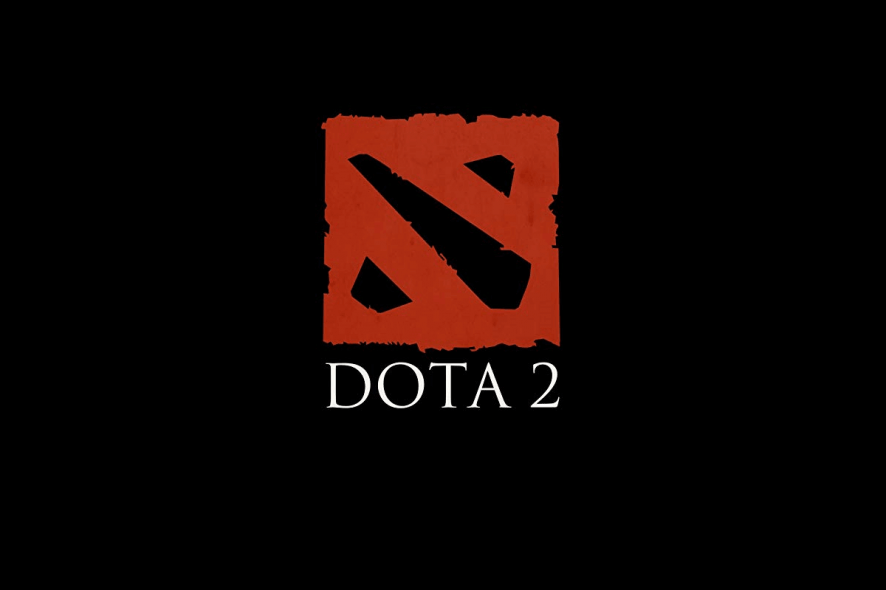
When it comes to the Steam service, Dota 2 is untouchable in the number of active participants. With vivid graphics and immersive gameplay, it is an amazing multiplayer experience.
Nevertheless, software without bugs is a non-existent, unicorn-like category. So, yes, Dota 2 has its technical issues. One of the issues that seamlessly showed up was the game launch failure.
Most of the time, the crash is followed by the Failed to Start Game (Missing Executable) message. So, we’ve prepared some possible solutions for this annoyance.
What to do if Dota 2 fails to start
1. Let the Steam tool verify game files
- Restart PC and open Steam client.
- Open Library.
- Right-click Dota 2.
- Click Properties.
- Select the Local Files tab.
- Choose VERIFY INTEGRITY OF GAME CACHE.
- The process execution time is proportional to the game size.
- If there is a corrupted file, Steam will highlight it.
Corrupted/incomplete file issues can be quite a challenge for some older titles. Back in the day, you would probably have to reinstall the game in order to make it work.
This is not the case with Steam nowadays. With the implemented File integration tool, you can check and fix any game in your library.
2. Tweak Antivirus
Antivirus/antimalware/antispyware programs are known causes for Dota 2 malfunctioning. The last resort would be disabling them while playing the game. However, if you are attached to your security, try out these tweaks:
- Make your antivirus exclude the folders where the Steam client is installed. By default, it is:
C:\Program Files\Steam - Start Game Mode if the antivirus supports that feature.
- If the antivirus reports some Dota 2/Steam-related files as malware, mark them safe.
3. Disable background applications
There are reports that some background processes interfere with the client and the game. The ones that are most problematic are connection-dependent.
Besides the already mentioned antivirus programs, you should look out for firewall software, torrent clients, VPN and proxy software, VoIP apps, and IP masking programs. Be sure to disable them before you start the Steam client.
4. Reinstall Dota 2
- Launch Steam and click the Library tab.
- Right-click Dota 2 and select Manage.
- Now, click Uninstall.
- Finally, click the Uninstall button to verify the removal.
The last step you can try to follow through is a complete reinstallation. In addition, make sure that your graphics drivers are up to date and also redistributables and DirectX. Reinstalling a Steam game is a rather simple task, as shown above.
Of course, re-downloading might be a drag if you have a slow bandwidth. The game should work better afterward.
If none of these solutions actually worked, you should send the Steam Support Ticket. That way, Steam technicians can address the issue and provide additional details.
In the same vein, if Dota 2 can’t connect to the game after accepting a match, check our guide to fix it.
If you know some alternative solutions and are keen to share them, please do so in the comments.
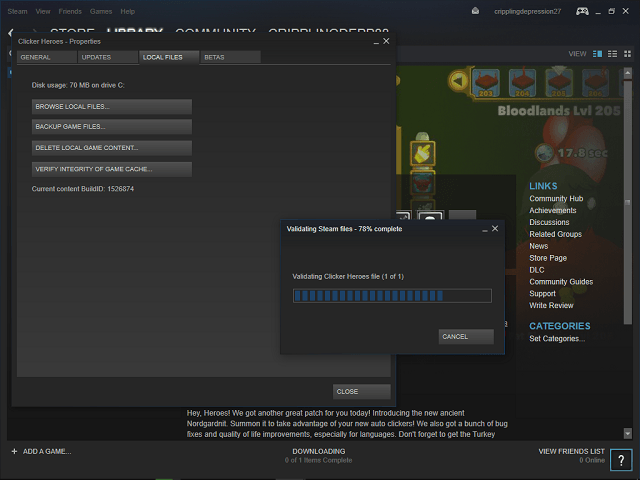
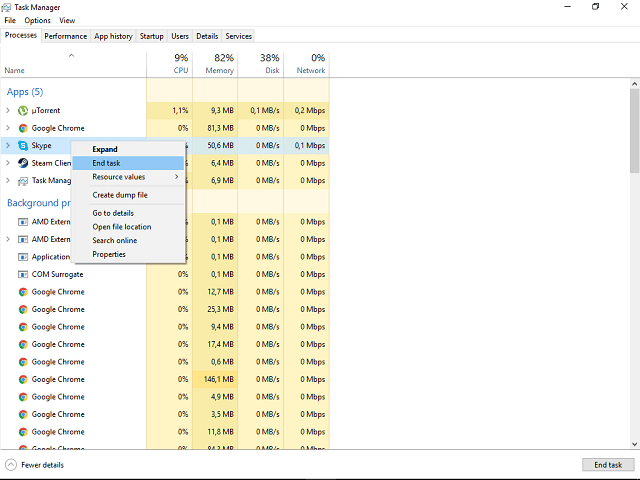
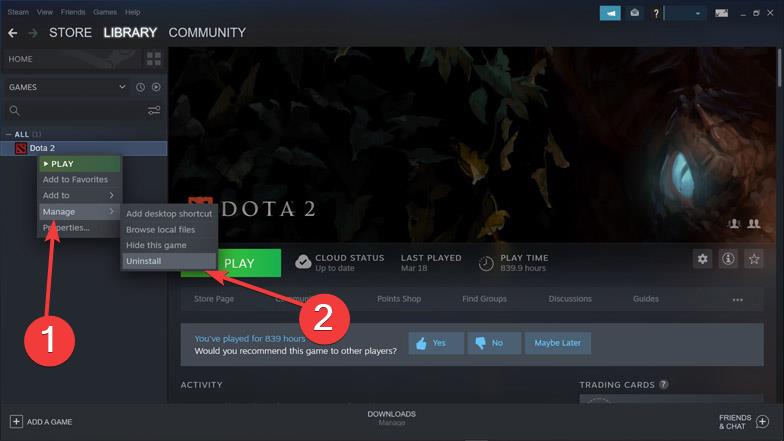
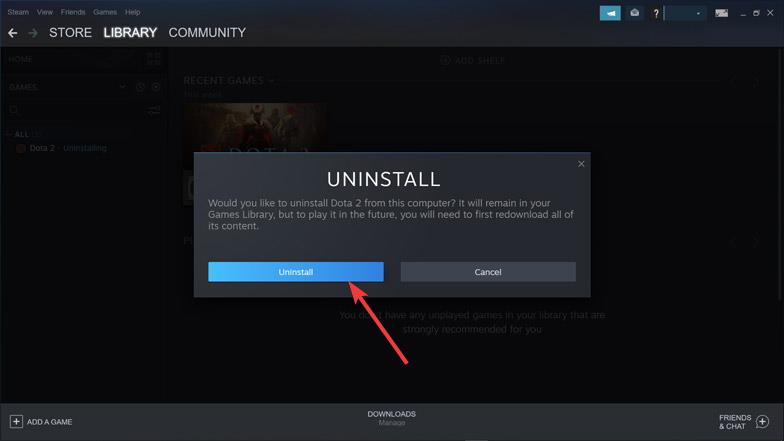








User forum
0 messages