The Elder Scrolls V: Skyrim Special Edition Bugs [Fixed]
Surefire to fix the common issues you can encounter in your game
3 min. read
Updated on
Read our disclosure page to find out how can you help Windows Report sustain the editorial team. Read more
Key notes
- If Elder Scrolls V Skyrim Special Edition keeps crashing, you can fix it by changing your language.
- Removing all connected USB devices is a quick way to fix the game if your mouse or keyboard is not working.

The Elder Scrolls V: Skyrim Special Edition is now available for both Xbox One and Windows PC. This game version brings the epic fantasy to life in stunning detail.
The Special Edition brings a series of add-ons with all-new features, such as remastered art and effects, dynamic depth of field, and more. Unfortunately, The Elder Scrolls V: Skyrim Special Edition also brings issues of its own.
In this guide, you will find a list of the common issues you can face in this game and how to resolve them.
How can I fix The Elder Scrolls V: Skyrim Special Edition issues?
1. My Mouse/Keyboard doesn’t work
Some have reported that unplugging or changing the gamepad setting in the settings fixed this.
Another solution is to unplug any USB device, such as a microphone, memory, or even a webcam. Some have reported that the USB microphone was the culprit.
2. Animations are weird
Many have reported that VSync should be enabled/forced and limited to 60hz. This can be done in the NVIDIA/AMD control panel.
Another solution is to go to the path below on File Explorer: Documents\My Games\Skyrim Special Edition\Skyrim\Prefs.ini
Then set iVsyncpresentinterval to 0 if using a G-Sync compatible system. You may also want to do this in the NVIDIA/AMD control panel specific to the game, and as an added bonus, it should speed up the game’s performance according to multiple accounts.
3. I’m getting terribly low FPS
By default, Skyrim might set your GPU to integrated graphics instead of dedicated. From what we’ve seen, this is mostly an NVIDIA issue. Go to your NVIDIA control panel and then go to Manage 3D settings.
Add Skyrim SE if it’s not in the list and then change its settings from Global/Integrated Graphics to High-performance NVIDIA processor.
Another solution, according to users, is to disable G-Sync. This should vastly improve performance and remove stuttering. If that is not the cause, we believe you should try a dedicated driver solution.
So, using a tailored driver update tool can entirely detect misconfigured Nvidia graphics drivers and fix them automatically as we speak.
⇒ Get PC HelpSoft Driver Updater
4. Skyrim SE keeps crashing
If you are using mods, please make sure your mods aren’t using any scripts and have relied on other mods that use scripts.
Various people have also reported that changing the Language helps prevent crashing. You can change the language in Skyrim.ini.
With this, we can conclude this guide. You should now be able to fix these common issues on The Elder Scrolls V: Skyrim Special Edition.
If you are dealing with a more serious issue like Elder Scroll V: Skyrim not saving settings, we have a dedicated guide for that.
If you found other bugs and glitches in The Elder Scrolls V: Skyrim Special Edition, please let us know in the comments section below, along with any other questions you may have, and we’ll surely take a look.
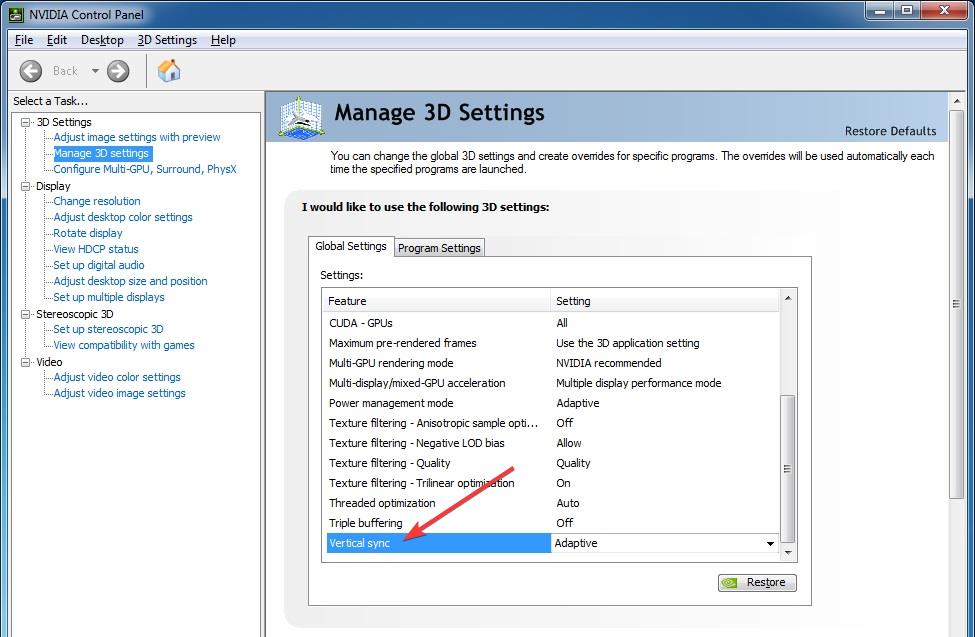
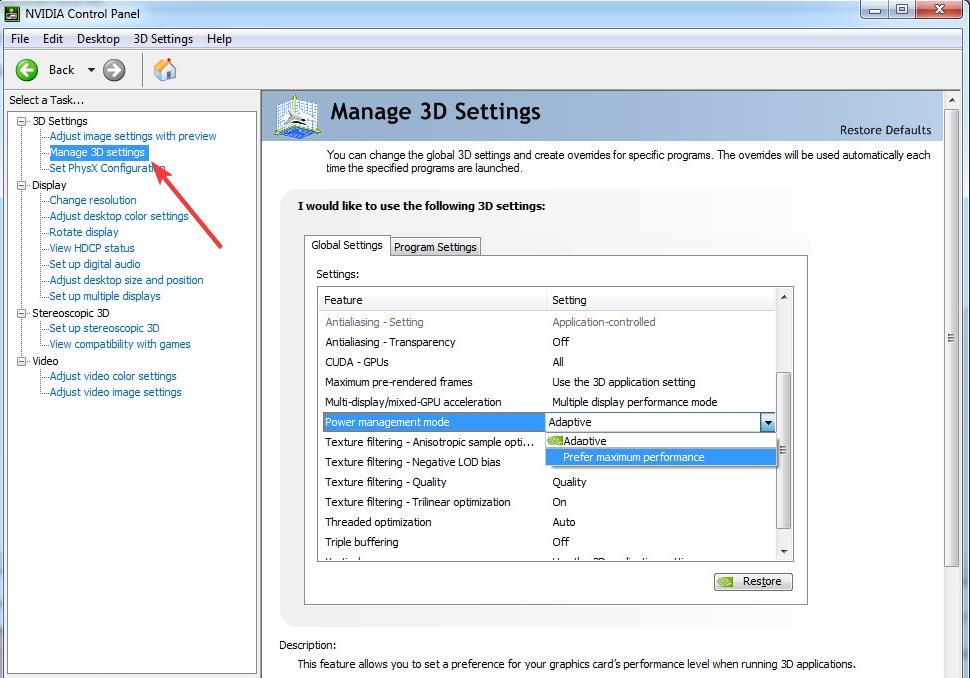








User forum
9 messages