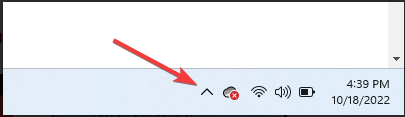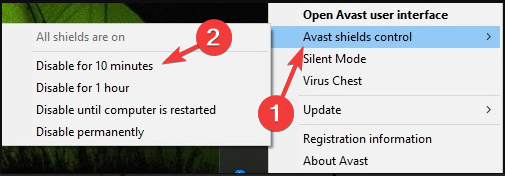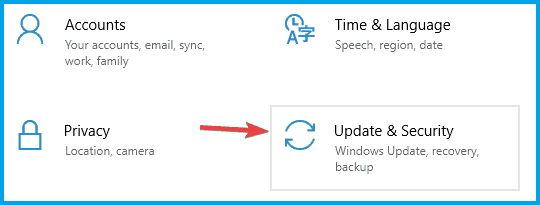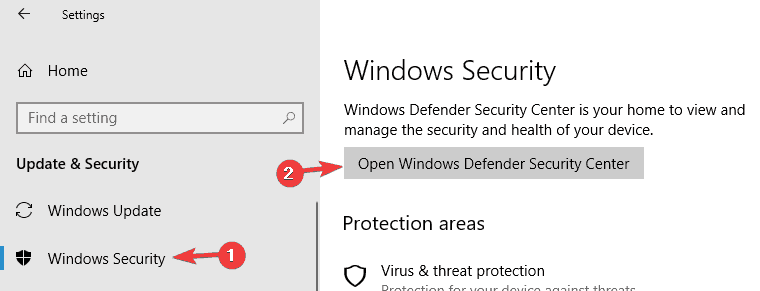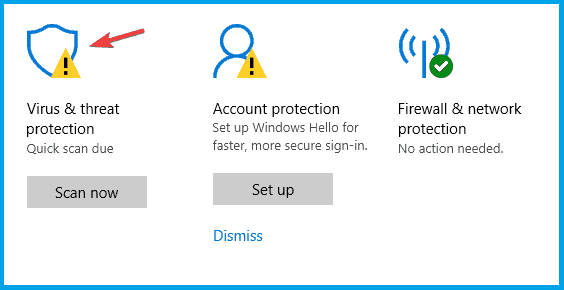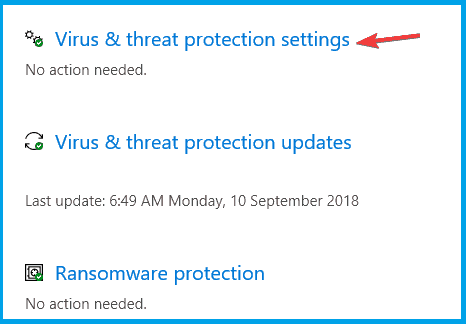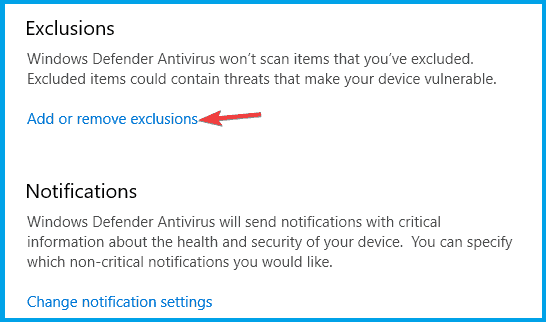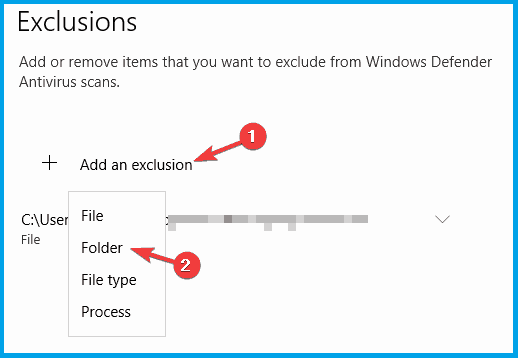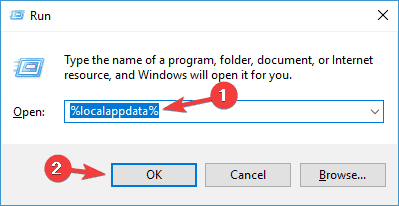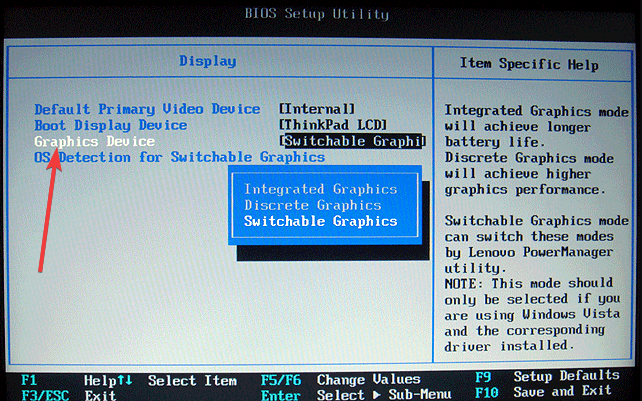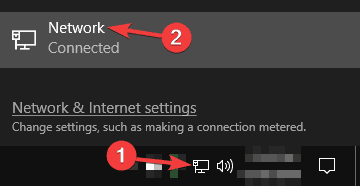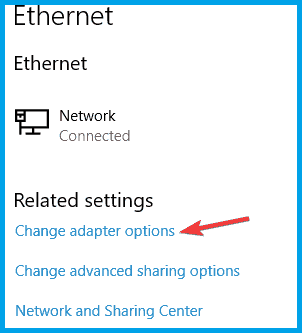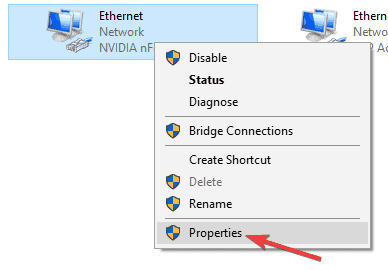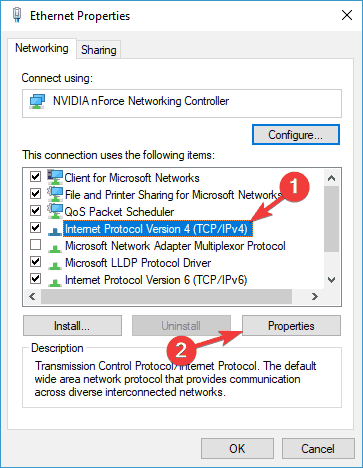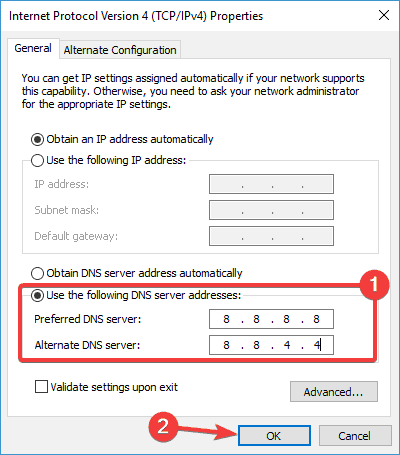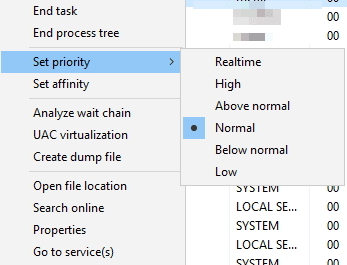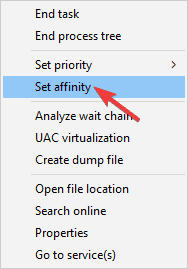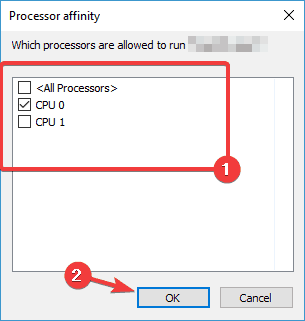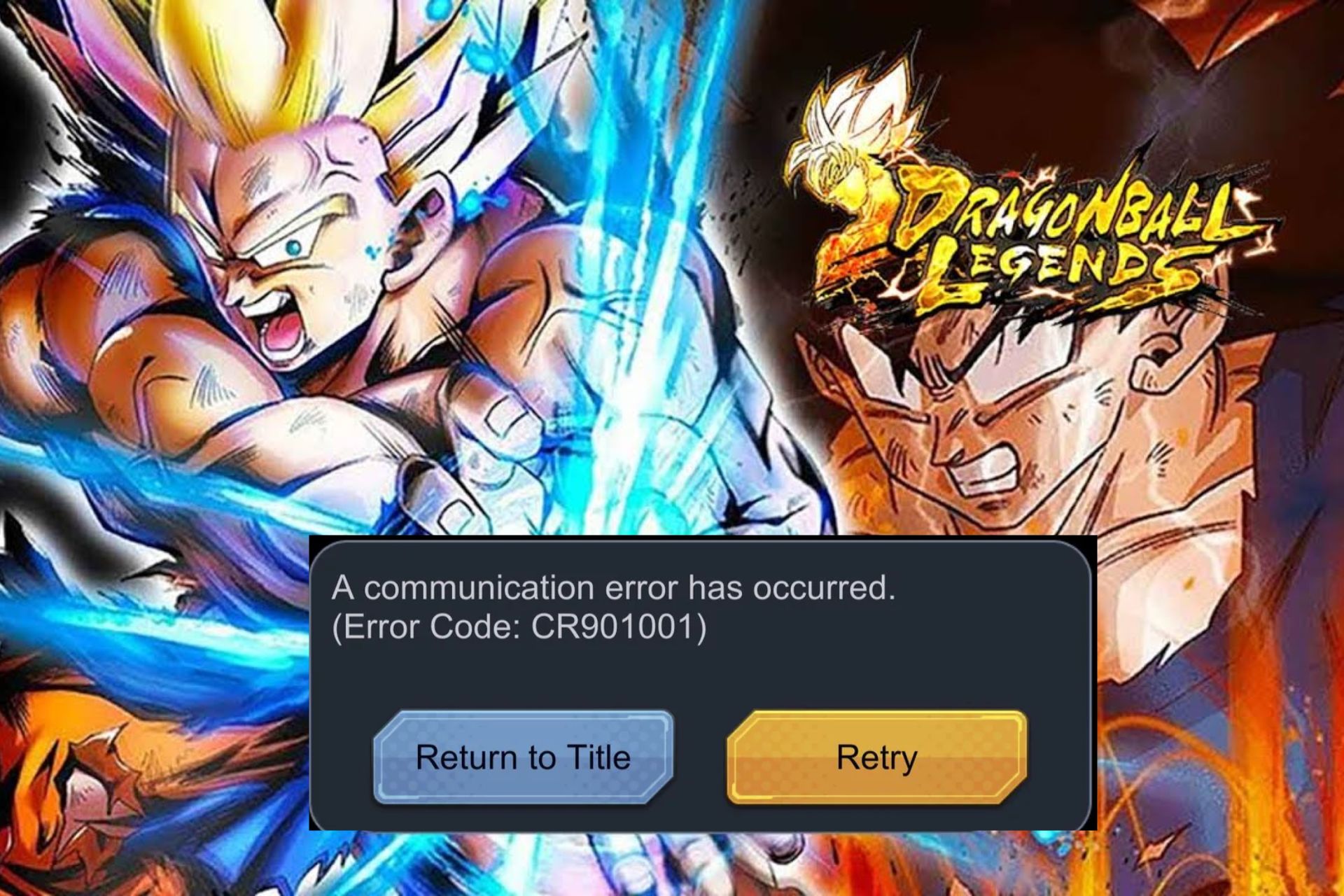Hearthstone not Responding: Repair it With These 7 Fixes
Easy fixes to get the best out of the game
7 min. read
Updated on
Read our disclosure page to find out how can you help Windows Report sustain the editorial team Read more
Key notes
- Hearthstone is one of the most popular card trading games on Windows 10
- Unfortunately, users reported having loading and freezing problems with the game.

Hearthstone is currently one of the most popular trading card games on PC, but users report having issues with Hearthstone and Windows 10. In some cases, Hearthstone is not responding.
Here we will cover some of the most common issues and try to resolve them. For example, users have reported having game lagging and black screen issues, so let’s see if we can fix them.
Why am I stuck at the loading screen of Hearthstone?
You are stuck at the loading screen in Hearthstone for many reasons. Some common causes include:
- Network connection issues – A weak or unstable network connection can cause problems loading the game.
- Outdated drivers – Outdated drivers can cause compatibility issues with the game, causing it to get stuck at the loading screen.
- Incompatible software – Other software running on your device may conflict with Hearthstone, causing it to get stuck at the loading screen.
- Corrupted game files – Corrupted game files can cause issues when loading the game, leading to it getting stuck at the loading screen.
- System compatibility issues – If your device does not meet the system requirements for Hearthstone, it may get stuck at the loading screen.
What are other common Hearthstone problems?
Here are some common Hearthstone issues that users reported:
- Hearthstone not working on PC – The most likely cause is your drivers. First, update your display drivers to the latest version and check if that solves the problem.
- Hearthstone connection, lag issues, latency issues PC – Can be caused by your DNS, but you can fix them by switching to Google’s DNS. You can also try restarting your router.
- Hearthstone not loading – Your antivirus usually causes this, so be sure to add Hearthstone to the list of exceptions.
- Hearthstone fps, freezing issues – The issue might be the process priority or affinity. You can fix this right from Task Manager.
- Hearthstone startup issues and launch problems – If this happens, ensure you use a dedicated GPU. You might have to disable the built-in GPU from BIOS to fix this issue.
With that out of the way, below are our top recommended fixes.
How can I fix Hearthstone if it’s not responding?
Before you try any of the solutions listed below, restart your device and reboot your router. Connection issues are a significant trigger, and these two steps may be necessary for removing processes that spoil the connection.
1. Keep your display drivers up to date
Many users have reported stuttering issues on Windows 10, and it has been reported that updating your display drivers to the latest version fixes these issues.
Nvidia users have confirmed that the latest drivers are fixing the stuttering problems, but it won’t hurt to update your drivers if you’re an AMD user.
We recommend Outbyte Driver Updater to download all outdated drivers on your PC automatically. The process is automatic and a lot safer than looking for drivers yourself.
Start by downloading and installing this great tool. After the installation, the software will start automatically and look for driver issues or updates for your system.
The result will come after a few seconds in the form of a list with recommended drivers to update.
The rest is a formality; you have to click on the Update All button to install all the drivers at once or check the individual boxes for each driver to install them separately.

Outbyte Driver Updater
Using Outbyte Driver Updater, you will solve the Hearthstone problem and return to what’s important: playing the game!2. Check your antivirus and disable it
- Click on the hidden access arrow in the Taskbar.
- Click on your antivirus icon, hover over Avast shields Control and select Disable for 10 minutes (This step varies for different antivirus software).
If you’re having Hearthstone issues on your PC, your antivirus may be the cause. Unfortunately, sometimes a third-party antivirus can interfere with your system, and that will cause this and many other errors to occur.
Apart from disabling the antivirus, you may ensure that Hearthstone is added to the list of exceptions in your antivirus and firewall.
However, if disabling the antivirus doesn’t help, your next step would be to uninstall your antivirus. Several users reported that removing their antivirus solved the issue, so try that.
A couple of users reported that McAfee caused this problem. Once the antivirus is removed, check if the problem is still there.
If removing the antivirus solves the problem, you should consider switching to a different antivirus solution.
The best antiviruses compatible with Windows 10 PCs will protect your system in real time without causing any errors.
3. Add Hearthstone to the Windows Defender Exclusions list
- Press the Windows Key + I to open the Settings app.
- Go to the Update & Security section.
- Select Windows Defender from the menu on the left and choose Open Windows Defender Security Center from the right pane.
- Go to the Virus & threat protection.
- Navigate to Virus & threat protection settings.
- Select Add or remove exclusions.
- Click Add an exclusion, select Folder, and choose Hearthstone’s directory.
Check if the issue of Hearthstone not responding is resolved.
4. Delete the Hearthstone folder from AppData
- Press Windows Key + R, type %localappdata%, and press Enter.
- Go to the BlizzardHearthstone directory.
- Delete the Hearthstone folder, or move it to your Desktop or any other location.
- Start the game now and see if the stuttering issues persist.
5. Disable Switchable graphics from BIOS
- When your computer boots, keep pressing Delete, F2, or F12 to enter BIOS.
- Locate the Switchable graphics and turn them off.
- Make sure that you save the changes.
Note: This solution only works if you have both integrated and dedicated graphics cards.
6. Use Google DNS
- Click the network icon on your Taskbar and select your network.
- Select Change adapter options.
- Right-click your network connection and choose Properties.
- Select Internet Protocol Version 4 (TCP/IPv4) and click the Properties button.
- Select Use the following DNS server addresses. Be sure to enter 8.8.8.8 as the Preferred and 8.8.4.4 as the Alternate DNS server. Click OK to save the changes.
Note: Keep in mind that switching to Google’s DNS can cause some latency issues, but that won’t be a problem for a game such as Hearthstone.
7. Change Hearthstone’s priority and affinity
- Start Hearthstone, and press Alt + Tab to minimize the game.
- Press Ctrl + Shift + Esc to open the Task Manager, go to the Details tab, and locate Hearthstone on the list.
- Right-click Hearthstone and, choose Set priority, set any other value higher than normal (some users even suggest using Realtime value, but that might cause issues on your PC).
- Right-click the Hearthstone process again and choose Set affinity.
- Ensure only the CPU 0 is checked and disable all the rest. Click OK.
Note: Keep in mind that this is just a workaround, so you’ll have to repeat it every time you want to start Hearthstone.
Hearthstone is a great, widely-popular game, so that possible issues could spoil users’ experience. The Hearthstone not responding is one such issue.
However, we hope this article helped you solve all your problems with Hearthstone and that you can play the game without any interruptions now.
If you have any comments or questions, leave us a line in the comments section below.