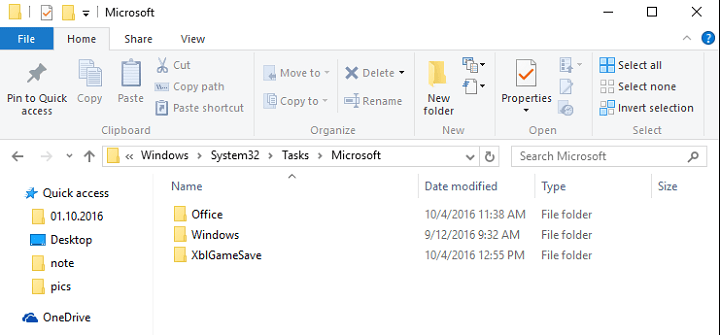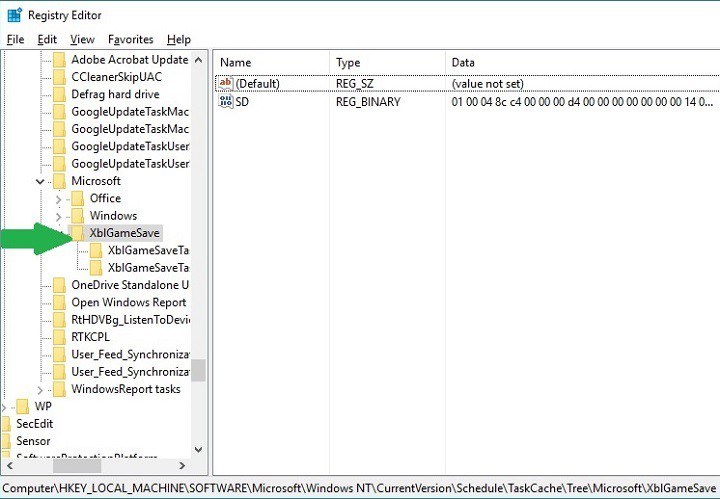Fix: KB3194496 installation fails
2 min. read
Updated on
Read our disclosure page to find out how can you help Windows Report sustain the editorial team Read more

Cumulative update KB3194496 for Windows 10 brings a series of important fixes and system improvements, making the OS more reliable. However, KB3194496 has also been plagued by installation issues since the day it was released. Microsoft has officially acknowledged the issue and is actively looking for a fix.
For the time being, the company hasn’t been able to develop a hotfix for these installation issues, but there are two workarounds available to force the installation process of KB3194496.
The first solution is to manually download and install the update. This is a straightforward process that doesn’t require you to make complex changes in your system.
The second workaround involves changing the Registry and should be used by tech-savvy users only. If, for a reason or another, you couldn’t install KB3194496 manually, follow the steps listed below to force the installation process of KB3194496.
1. Go to C:\Windows\System32\Tasks\Microsoft\XblGameSave and delete the folder XblGameSave.
2. Now open the Registry Editor and locate the following key:
HKEY_LOCAL_MACHINE\SOFTWARE\Microsoft\WindowsNT\CurrentVersion
Schedule\TaskCache\Tree\Microsoft\XblGameSave
3. Delete the XblGameSave key.
4. Restart your PC.
5. Download and install KB3194496 again.
This workaround was published on Microsoft’s Forum, and soon after it was posted many Windows 10 users confirmed this solution fixed the annoying KB3194496 install issues.
This solved it for me. 10th time is a charm!
I regedit’ed and deleted all XblGameSave entries it would let me. Some it would not and I was unable to easily change permissions. Not being an XBox’er, I could care less if I had a XBox problem and worse case, I reimage (I make a new image every first of the month). Five minutes and the update was done.
Try this solution and tell us in the comment section below if the problem is now solved.
RELATED STORIES YOU NEED TO CHECK OUT: