Microsoft acknowledges KB4480970 bugs and offers some fixes
2 min. read
Published on
Read our disclosure page to find out how can you help Windows Report sustain the editorial team Read more
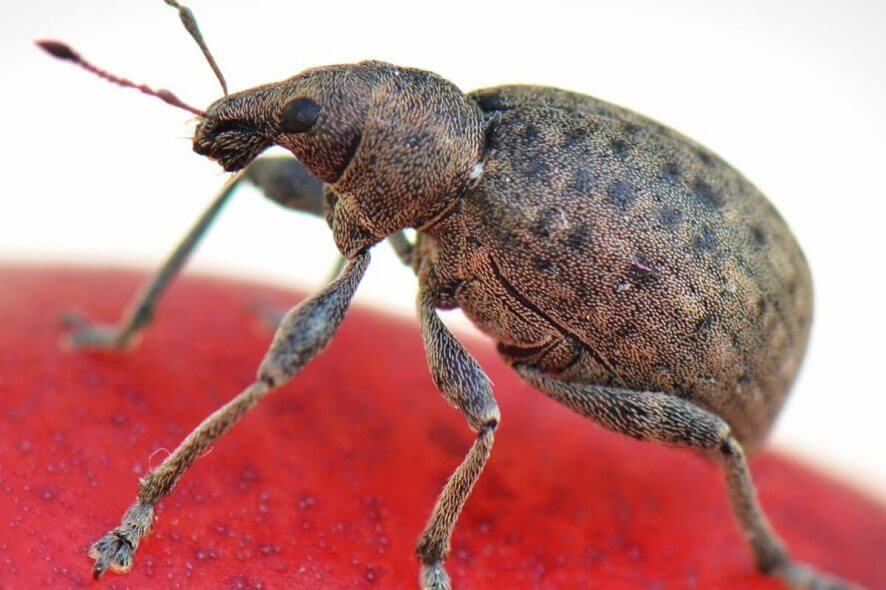
Yesterday, we reported about the Invalid Handle errors that Windows 7 users got after installing the January 2019 Patch Tuesday updates. As a quick reminder, apart from the invalid handle problem, some users encountered additional issues, including: SMBv2 sharing issues and database errors.
Microsoft confirms bugs in KB4480970
Well, following the wave of user complaints, the Redmond giant has officially acknowledged that KB4480970 is indeed causing three really annoying issues.
1. Network interface controller won’t work
Microsoft explains that after you apply this update, the network interface controller may stop working on some client software configurations. This occurs because of an issue related to a missing file, oem<number>.inf. The exact problematic configurations are currently unknown.
2. Error 0xc004f200
In some cases, this update may trigger KMS Activation error,“Not Genuine” 0xc004f200.
3. Windows Server 2008 remote access issues
And the third problem officially acknowledged by Microsoft concerns access shares on Windows Server 2008. Mores specifically, local users who are part of the local “Administrators“ group may not be able to remotely access shares on Windows Server 2008 R2 and Windows 7 machines after installing the January 8th, 2019 security updates. This does not affect domain accounts in the local “Administrators” group.
How to fix KB4480970 issues
Microsoft was kind enough to also post some workarounds for two of the bugs listed above. Unfortunately, there is no workaround available for error 0xc004f200 but Microsoft said its engineers are investigating the issue.
Fix network interface controller issues
- Launch devmgmt.msc to locate the network device.
- Go to the Action menu > click Scan for Hardware Changes to rediscover the NIC and install drivers.
- You can also install the drivers for the network device by right-clicking the device and choosing Update. Select Search automatically for updated driver software or Browse my computer for driver software.
This quick workaround should solve the problem.
How to fix Windows Server 2008 issues
Microsoft recommends to use either a local account that is not part of the local “Administrators” group or any domain user (including domain administrators).
Of course, if nothing worked, you can simply uninstall the update.








