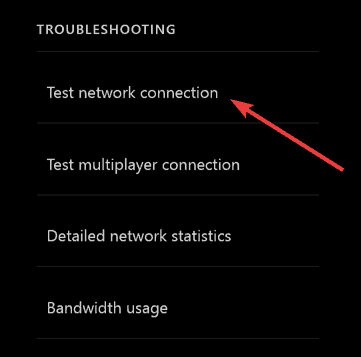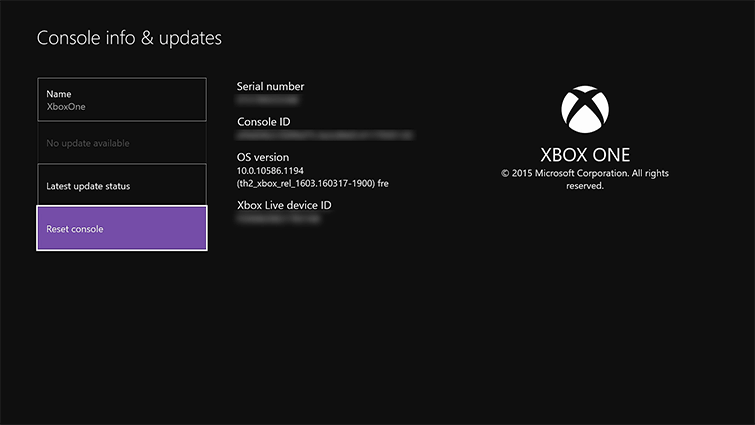How to fix frequent Mortal Kombat 11 issues on Xbox
4 min. read
Updated on
Read our disclosure page to find out how can you help Windows Report sustain the editorial team Read more
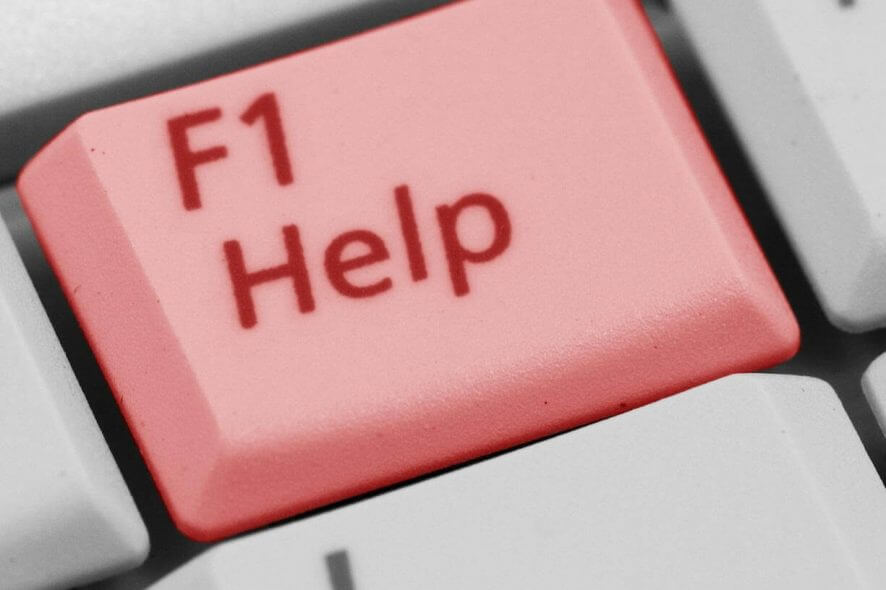
Choose your destiny! The newest installment of the Mortal Kombat series is out. Brought to us by NetherRealm Studios and published by Warner Bros. Interactive.
Test your skills out on the platform of your choice, warrior, the game is available on Microsoft Windows, Xbox One and other platforms.
As we all know, no game launch is truly without some hiccups. And the newest installment from the Mortal Kombat series makes no exception, with certain issues related to connectivity, game progression and save games. But there are instances of graphical and audio bugs occurring.
But fear not, we’ve got a list of fixes that will help you to fix some of the most frequent Mortal Kombat 11 game bugs on the Xbox One.
How can I fix Mortal Kombat 11 issues?
- Game freezes
- Connectivity issues
- Update won’t install
- Controller won’t work
- Reset your Xbox
- Reinstall your game
1. Fix game freezes
This nifty solution helps out in the event the game the game freezes up, or it fails to launch too. In order to do this, follow these steps:
- Firstly, Press your Xbox button on the controller to open up the guide.
- Now press the Menu button on the controller and quit the game.
- You can now restart your game.
2. Connectivity fix
You should check if either your console or network adapter is running into issues or not. In order to fix your connection, follow these steps:
To test your network connection:
- Press your Xbox button to open up the guide.
- Now you’re going to select System, and then Settings.
- Next, select Network, and Network settings.
- Select Test network connection.
Check data usage:
- Open the Settings menu on your Xbox One.
- Go to the Network
- Open Network settings.
- Now select Bandwidth usage on right side of the screen.
To fix your connection:
- Firstly, unplug your Ethernet cable, if one is connected at the moment.
- Open the Settings app on your Xbox One console.
- Go to the Network
- Now select Network settings.
- Then select Set up wireless network.
- Choose your wireless network from the list of available networks.
- Don’t forget to enter your network password.
- Click Continue to finish the setup process.
3. Fix update issues
Sometimes you might facing issues with outdated patches on your console or game. In order to solve this issue, follow these steps:
- Firstly, press the Xbox button to open up the guide.
- Now select System and go to Settings.
- Select System and now press Updates & downloads.
- Select Keep my console up to date for console and Keep my games and apps up to date for Mortal Kombat 11.
4. Controller fix
If you’re running across controller problems, this solution can help you out. Just follow these steps:
- Turn on your Xbox One.
- Next, turn on your controller by pressing the Xbox button.
- Press and release the Connect button on your console.
- Press and hold the Connect button on your controller.
- The Xbox button should flash a couple of times, but your connection should be stable afterwards.
5. Reset your Xbox
In order to perform this action, simply press and hold the power button for more than 10 seconds, until your Xbox One is on. Next, you’re gonna unplug everything from the console, wait for 10 seconds or more till you plug everything back in. Or alternatively, you can follow these steps:
- From your Menu, go to System.
- Now select Settings, and select Console Info.
- Next, you’re going to select Reset Your Console.
- Select one of the three options and proceed.
- This should restore your default settings.
6. Reinstall Mortal Kombat 11
If everything else failed, and you’re still running into problems, the best solution is to uninstall and reinstall your game. In order to do this, follow these steps:
- From the Home menu and select My Games and Apps.
- Select the Games
- Select Mortal Kombat 11 and press the Menu button on your controller.
- Choose Manage Game, and select
- Once this is completed, reinsert your game disk into your Xbox, and reinstall your game.
QUICK TIP FOR SMOOTH MORTAL KOMBAT GAMING SESSIONS ON XBOX
Always remember to check whether or not the Xbox Live service is working, then proceed with the steps at hand.
We hope that these solutions were of help to you, and you’re able to complete your journey in Mortal Kombat 11.
In the meantime, let us know in the comment section down below on what other issues have you faced while playing the game on your Xbox One.
RELATED STORIES TO CHECK OUT: