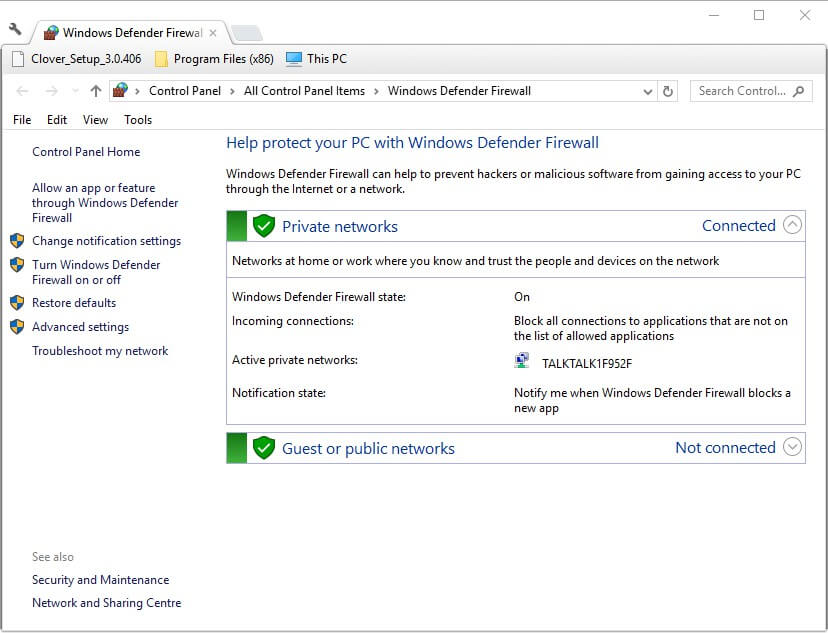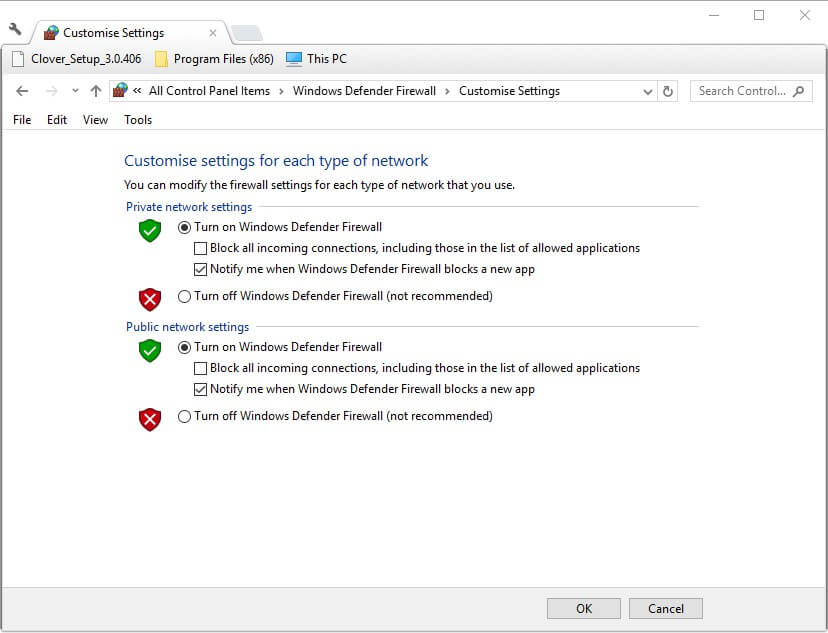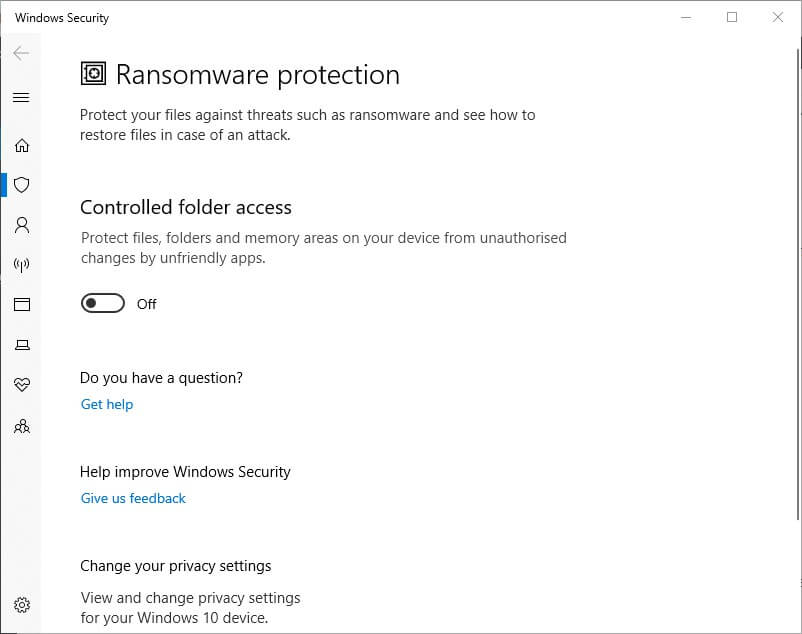How to fix common Supraland bugs on Windows PCs
4 min. read
Updated on
Read our disclosure page to find out how can you help Windows Report sustain the editorial team Read more

Supraland is an adventure game that has been getting rave reviews on Steam. However, that doesn’t mean the game is entirely bug free.
These are some of the common Supraland bugs and how players can fix them.
1. Supraland Doesn’t Launch or Crashes
Run Steam as an Administrator
Supraland might not launch or stop running for some players with a “Supraland has stopped working” error . To fix that, try running Steam as an administrator by right-clicking Steam and selecting its Run as administrator option. Then launch the game from Steam.
Read also: Want to run Steam as an administrator? Here’s how to do that
Verify Supraland’s Game Files
- Verifying game files can often fix Steam games that don’t start. To do that, select Library in Steam.
- Right-click Supraland to select Properties.
- Click the Local files tab.
- Then press the Verify Integrity Of Game Files button.
Turn Off Firewalls and Third-Party Antivirus Utilities
Windows Defender Firewall and third-party antivirus software can block Supraland from running. So, turning WDF and antivirus utilities off might fix a Supraland game that doesn’t start. Users can turn off the WDF in Windows 10 as follows.
- Open Cortana by pressing the Windows key + S, and enter the keyword ‘firewall’ in the search box.
- Then click Windows Defender Firewall to open the Control Panel applet shown directly below.
- Click Turn Windows Defender Firewall on or off to open the options shown below.
- Select the Turn off Windows Defender Firewall settings.
- Users can usually temporarily disable third-party antivirus utilities by selecting a disable or turn off option on their context menus. Right-click the antivirus utility’s system tray icon and select to temporarily disable it for a few hours before launching Supraland.
— RELATED: 10 best emulators to play multiplayer games on PC
Reinstall Supraland
- Reinstalling Supraland might also fix the game not starting. To do that, click Library in Steam.
- Then users can right-click Supraland and select Delete Local Content.
- Select the Delete option to confirm.
- Close Steam and restart Windows before reinstalling.
- Thereafter, right-click Supraland on Steam’s Library tab and select Install Game.
2. Supraland Games Don’t Save
Turn Off Controlled Folder Access
Games not saving is another Supraland bug. That can be due to Controlled folder access blocking Supraland. Therefore, users will need to either turn Controlled folder access off or allow Supraland through it.
- Users can turn off Controlled folder access via the Settings app. To open the Controlled folder access option, press the Windows key + S.
- Enter ‘Controlled folder access’ in Cortana.
- Click Controlled folder access to open Settings as shown directly below.
- Then toggle the Controlled folder access option off.
3. Game Runs With Low FPS
Turn Off G-Sync
Supraland might run at a low frame rate for some players. Low frame rates can be due to G-Sync frame rate synchronization for G-Sync monitors. Users can turn off G-Sync as follows.
- Right-click the Windows desktop and select NVIDIA Control Panel.
- Click Display on the left of the control panel.
- Then click Set up G-Sync.
- Deselect the Enable G-Sync, G-Sync Compatible option.
- Press the Apply button.
- In addition, players should close any background programs before launching Supraland. To do so, right-click the taskbar and select Task Manager.
- Select programs listed under Apps on the Processes tab and click End task to close them.
— RELATED: The best Windows 10 RPG games to play in 2019
4. Camera and Mouse Don’t Work When Playing Supraland
Erase the GameSettingsSave.sav File
This is a Supraland bug in which players can’t control the game’s camera with mouse. To fix that bug, try deleting Suprland’s GameSettingsSave.sav file. Players can do that in Windows 10 as follows.
- First, close Supraland and Steam.
- Press the Windows key + E keyboard shortcut.
- Enter this path in File Explorer: C:Users<your name>AppDataLocalSupralandSavedSaveGames. Replace ‘<your name>’ with your actual user account name.
- Select the GameSettingsSave.sav file, and press the Delete button.
- Note that this bug can also be due to Comodo Internet Security that runs some software within a virtual container. Uninstalling that Comodo software, or at least turning off its auto-containment feature, might resolve Supraland’s camera and mouse bug.
The above resolutions can potentially fix four Supraland bugs or issues. Players can also further optimize Supraland with game booster software that will maximize system resources for the game.
RELATED ARTICLES TO CHECK OUT: