No Internet Connection in Windows 10: How to Fix it
Fix problems with Internet connection using the command line
2 min. read
Updated on
Read our disclosure page to find out how can you help Windows Report sustain the editorial team. Read more
Key notes
- Many users reported that they can't connect to the Internet after installing a Windows 10 update.
- This can be fixed simply by resetting your DHCP from Command Prompt.
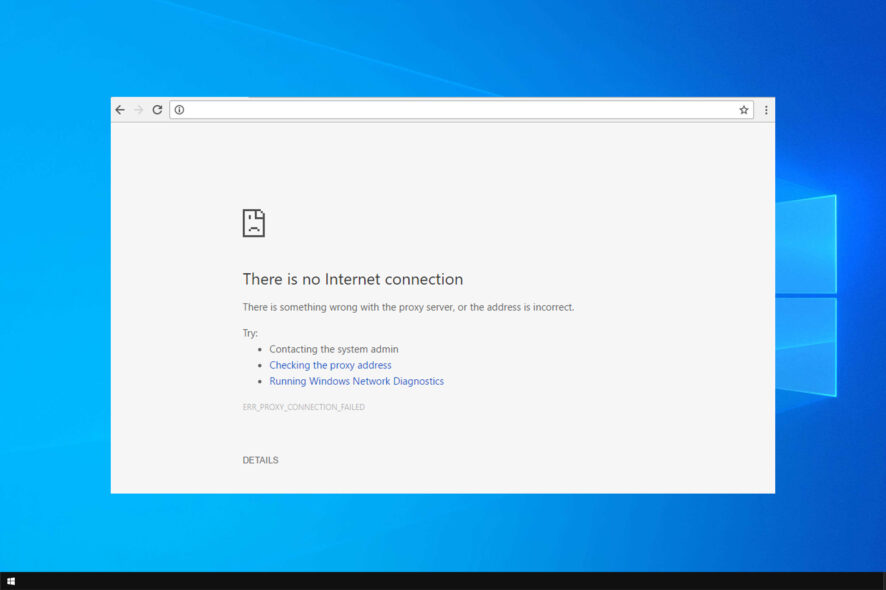
Many Windows 10 users can’t connect to this network even after installing the latest. In addition, many are greeted by No Internet connection message on Windows 10.
This can be a problem and prevent you from accessing the Internet, so it’s crucial to fix it as soon as possible. If this error sounds familiar, it’s because it’s quite similar to No Internet, no connections are available message.
Before we fix this issue, let’s see what causes it.
Why does my computer say no Internet connection when I am connected?
- Network issues – Your network hardware may be encountering some glitches, and that’s causing this issue.
- DHCP – Sometimes, there are DHCP bugs that can prevent you from connecting to the Internet.
What can I do if there’s no Internet connection in Windows 10?
Use netsh command
- Go to the Search menu, type cmd and choose Run as administrator.
- Type the following commands and trigger them one after another:
netsh winsock reset catalog
netsh int ipv4 reset reset.log
ipconfig /renew - Test your Internet connection.
This simple solution will help if you’re connected but have no Internet access in Windows 10.
In case you’re having issues with Wi-Fi, our WiFi doesn’t have a valid IP configuration article should be able to help you.
If your Wi-Fi can’t access the Internet, then be sure to check one of our other guides for additional solutions.
What method did you use to fix this problem? Let us know in the comments below.
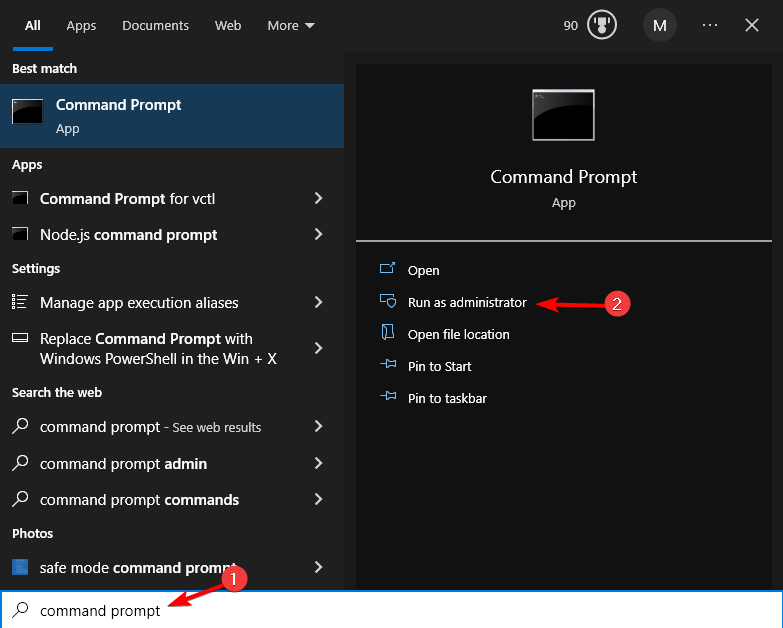
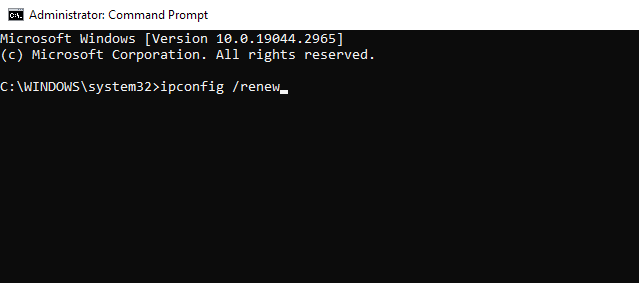
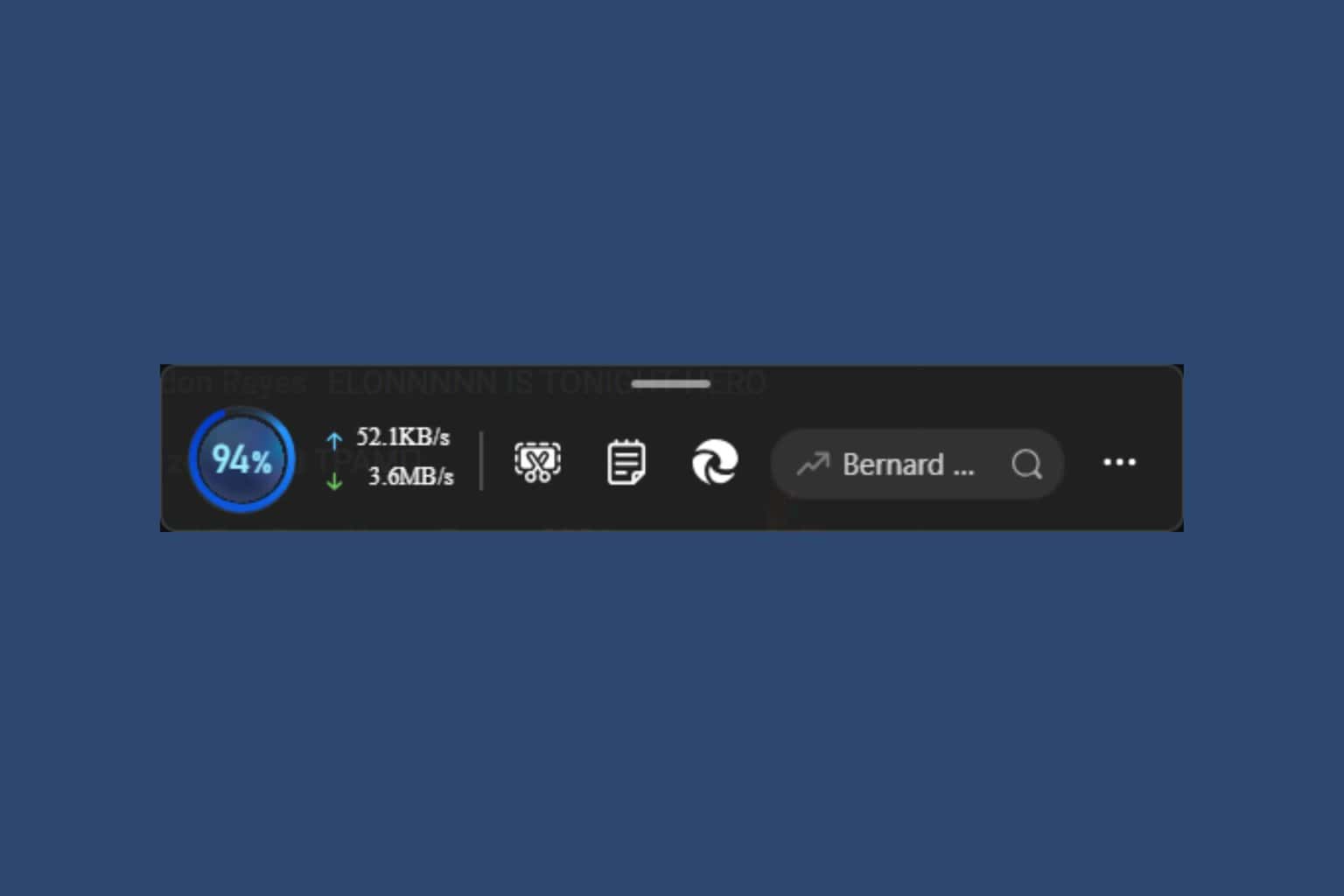





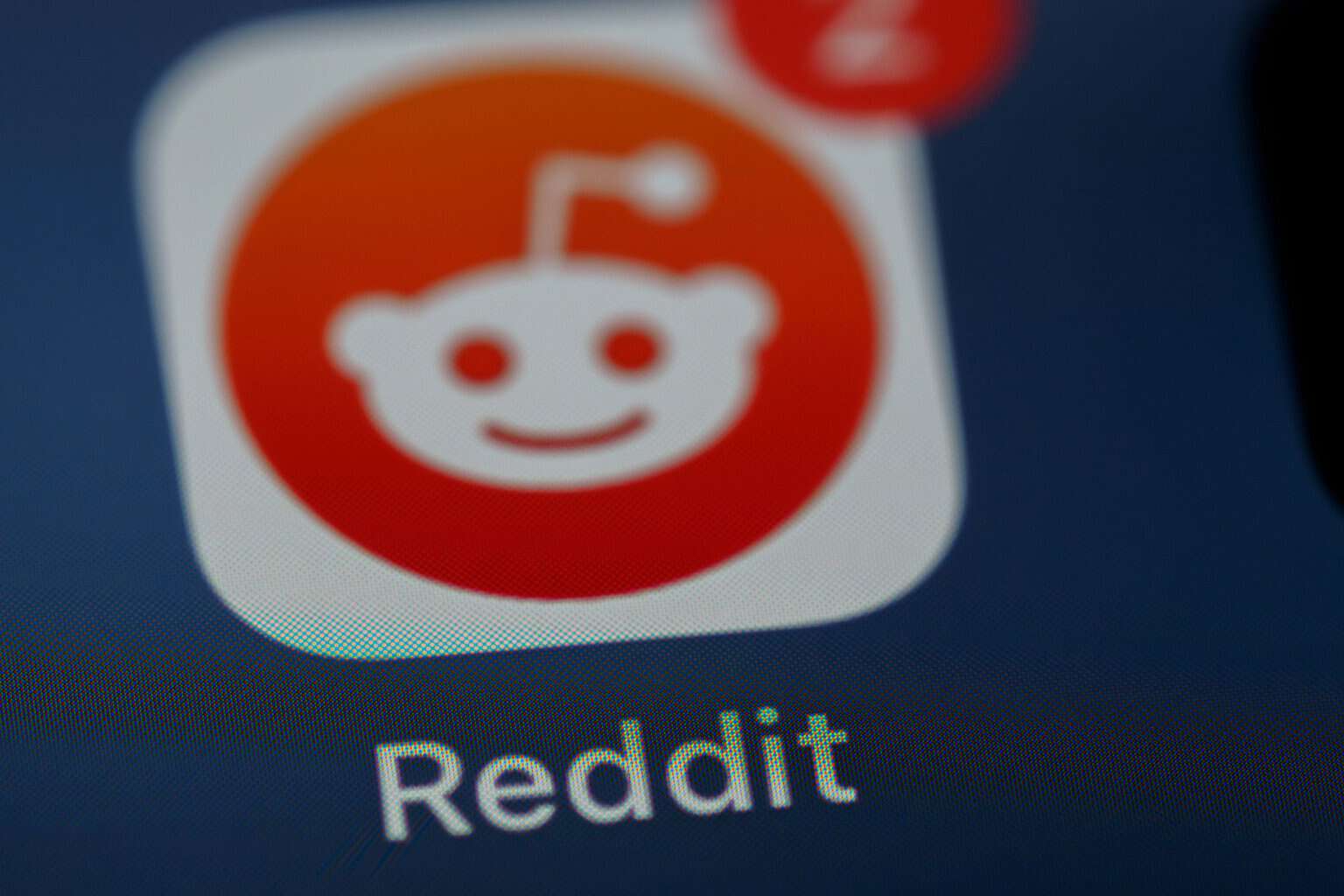


User forum
0 messages