No Man's Sky suddenly got laggy [Quick Fix]
2 min. read
Updated on
Read our disclosure page to find out how can you help Windows Report sustain the editorial team. Read more
Key notes
- Many users are still asking why is No Man's Sky so laggy years after the release.
- When you get No Man's Sky lagging issues, you should check your system configuration first.
- We're detailing below a sure No Man's Sky lag fix.
- Some recommend uninstalling the game when experiencing issues, but hopefully, you won't resort to that.

No Man’s Sky is an exploration survival game released back in 2016. The game is available on Windows PCs, Xbox One, and PlayStation consoles.
Years after the initial release, and after several updates, the game is still affected by various issues. Some gamers said they encountered performance issues where the game suddenly started lagging on their devices.
One of the users even turned to Steam and created a thread about the issue. The OP described the issue in the following manner:
The last time I played the game was last year and everything was silky smooth. I was quite happy with performance. I’ve just started it again to check the latest updates and the whole thing is laggy as hell, even after turning settings way down and restarting. I’m currently going from 80fps down to 5fps with no warning, huge hiccups and lag spikes.
Many players from the gaming community responded to the thread confirming they also noticed performance issues. One of them encountered mouse sensitivity issues and reported that textures not loading properly.
How do I quickly fix No Man’s Sky lag issues?
Some gamers suggested updating the video card drivers or clearing the cache. Some players confirmed that clearing the cache worked for them.
It looks like this problem is mainly caused by your system’s hardware configuration.
- Download Outbyte Driver Updater.
- Launch it on your PC to find all the problematic drivers.
- Afterward, Click Update & Apply Selected to get new driver versions.

- Restart your PC for the changes to take effect.

Outbyte Driver Updater
Do not let a faulty driver disrupt your gaming experience, use Outbyte Driver Updater to run them without any issues.Alternatively, if the problem persists, you can uninstall the game, delete all the folders from your device with a dedicated tool such as CCleaner and then install the latest updates.
If you’ve successfully tried another method, please share it with us in the comments.

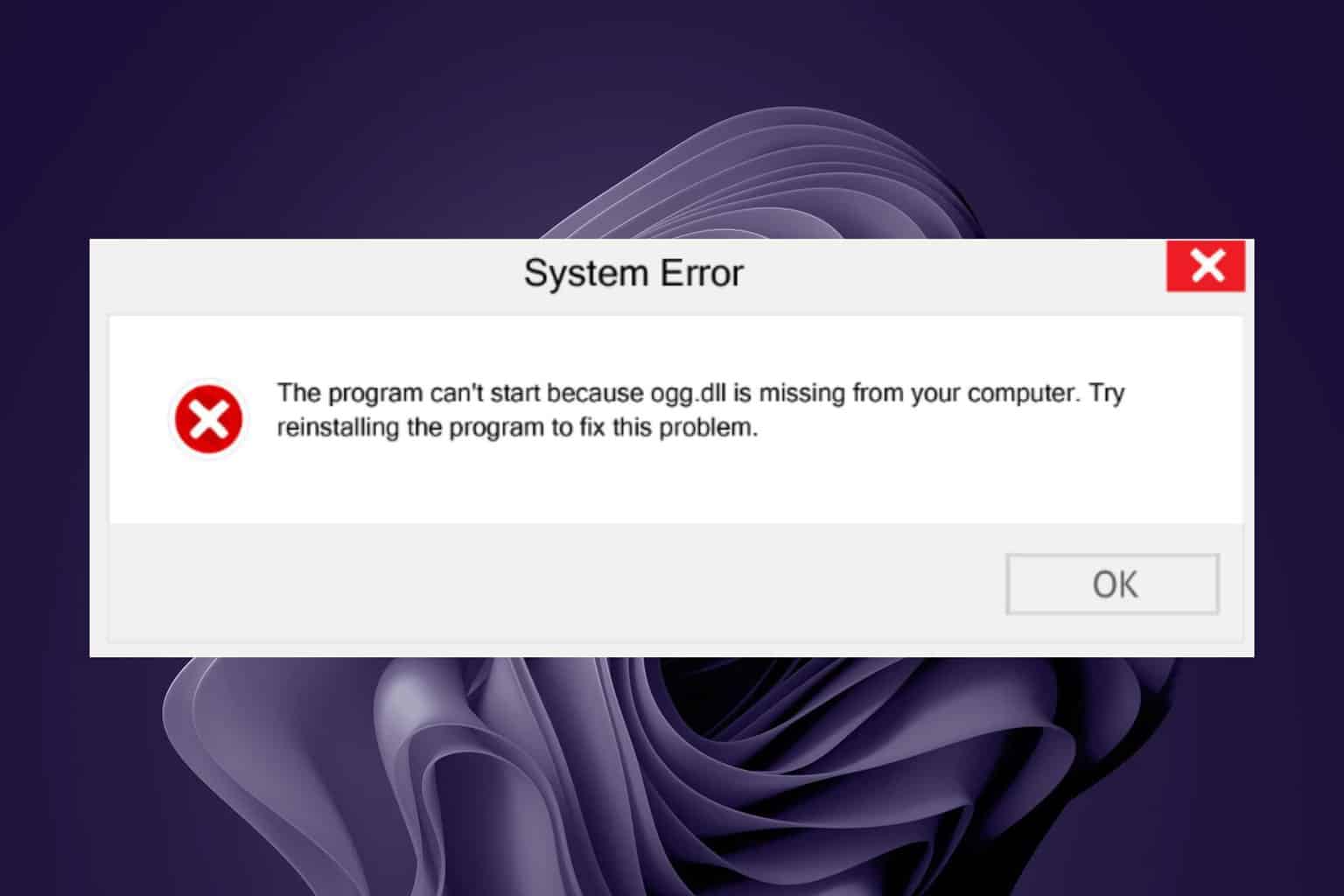
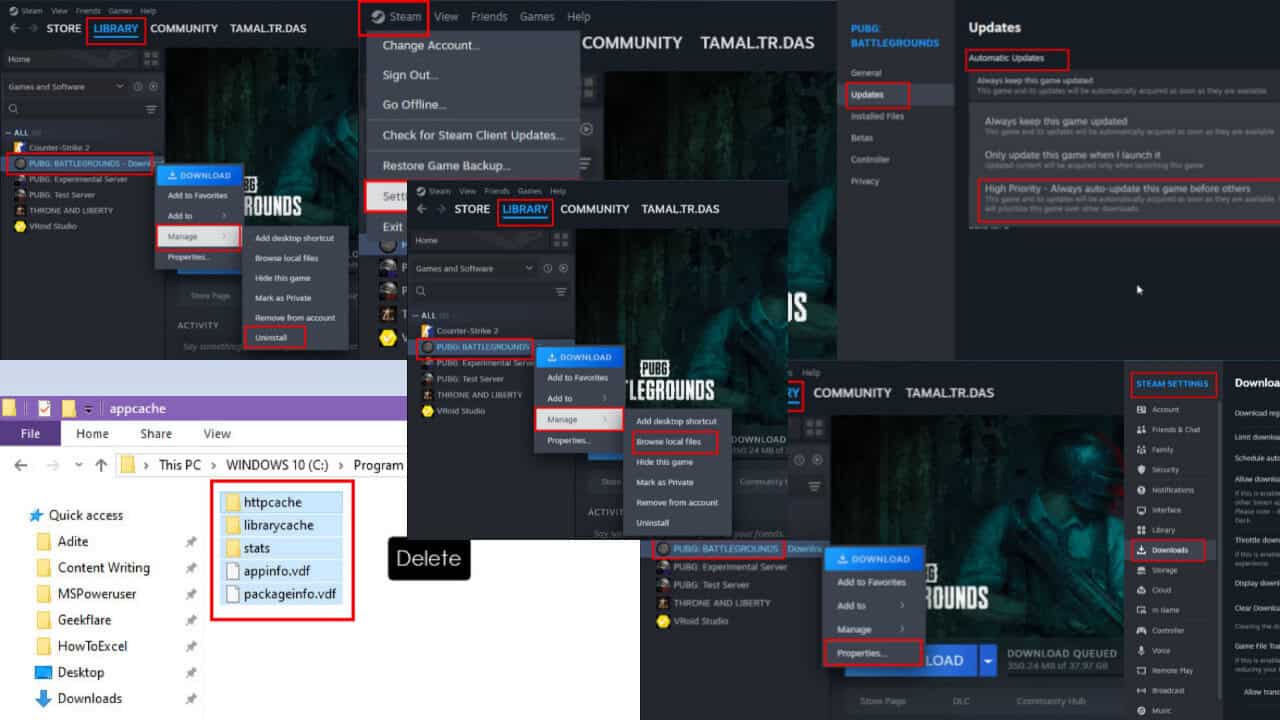
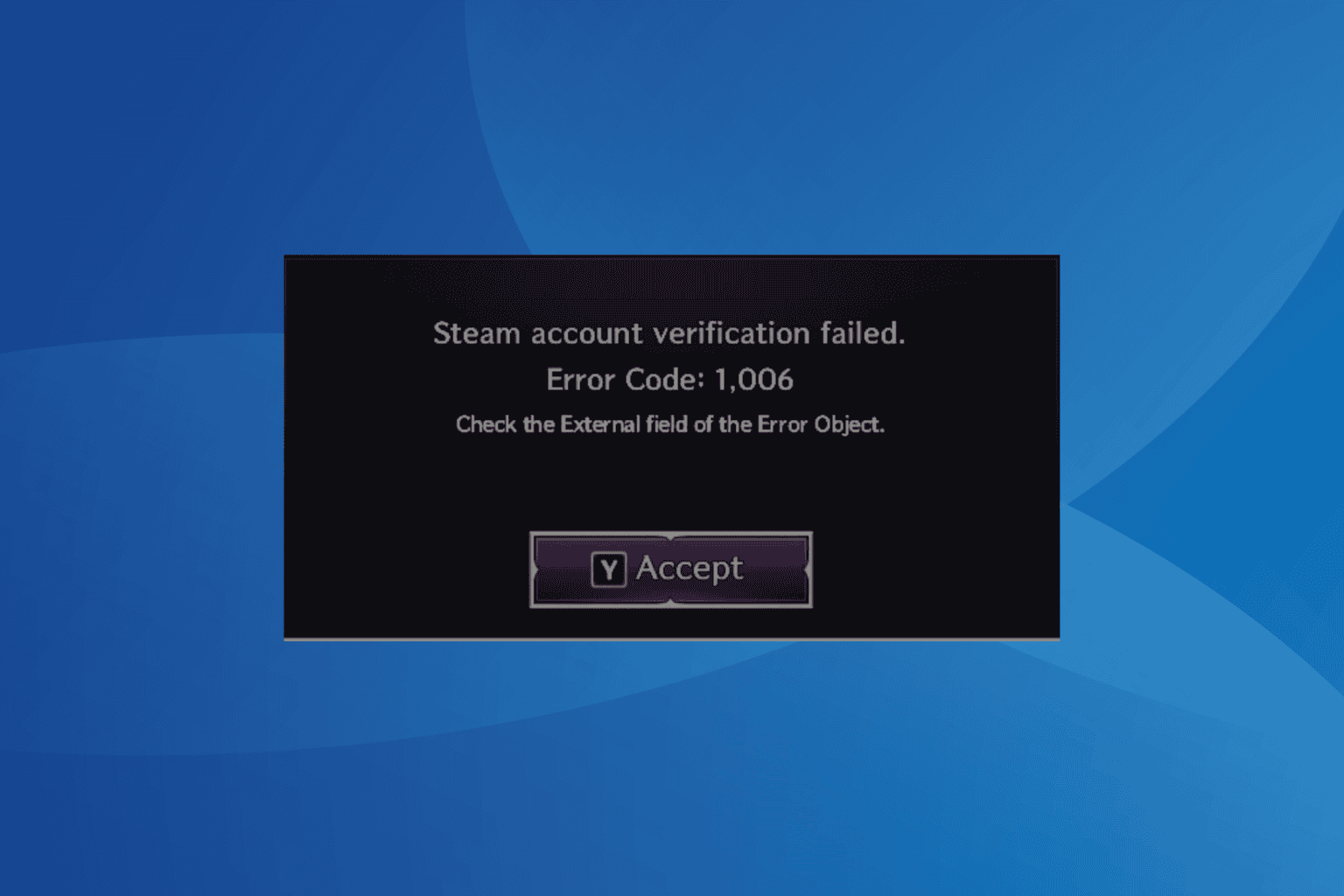
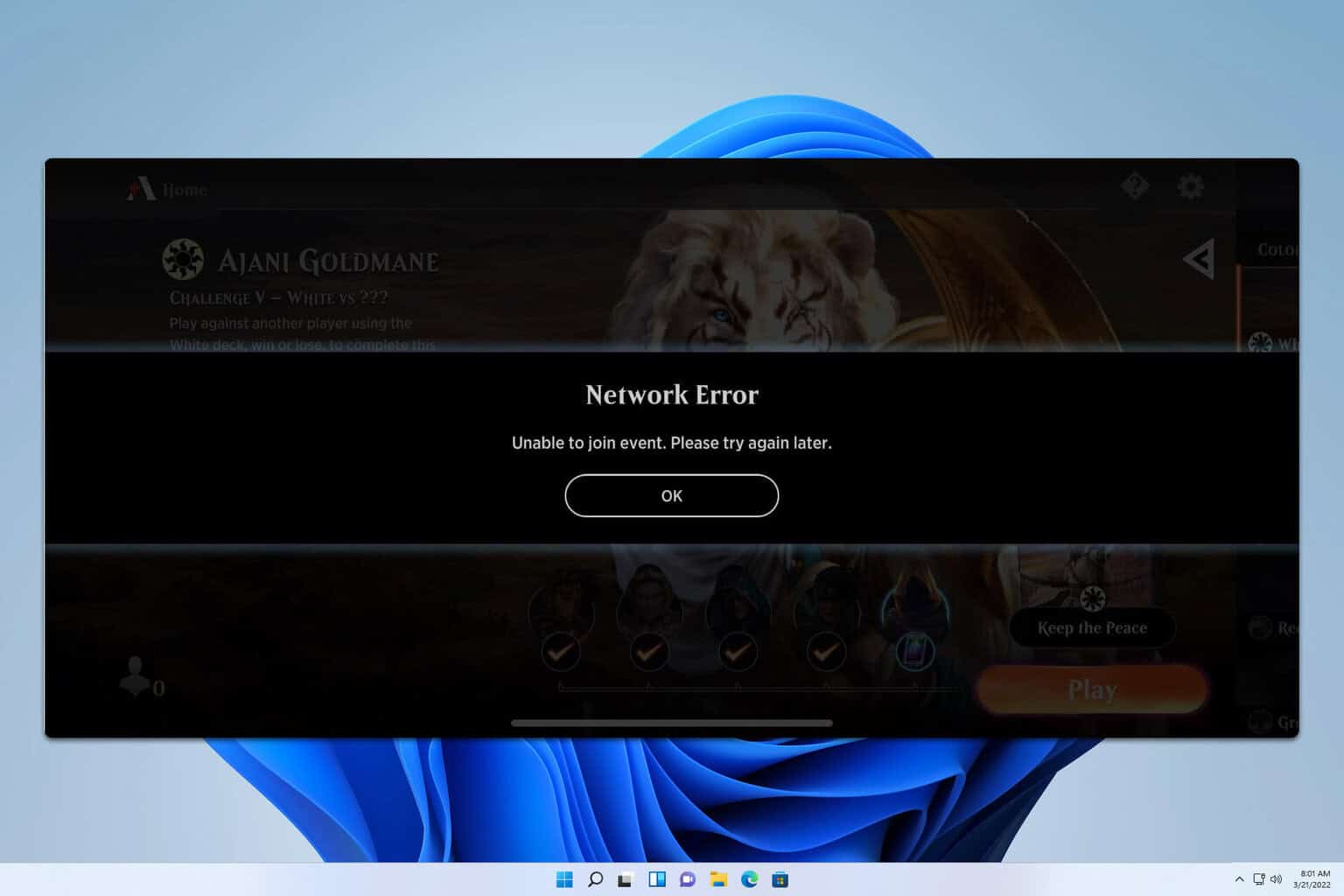
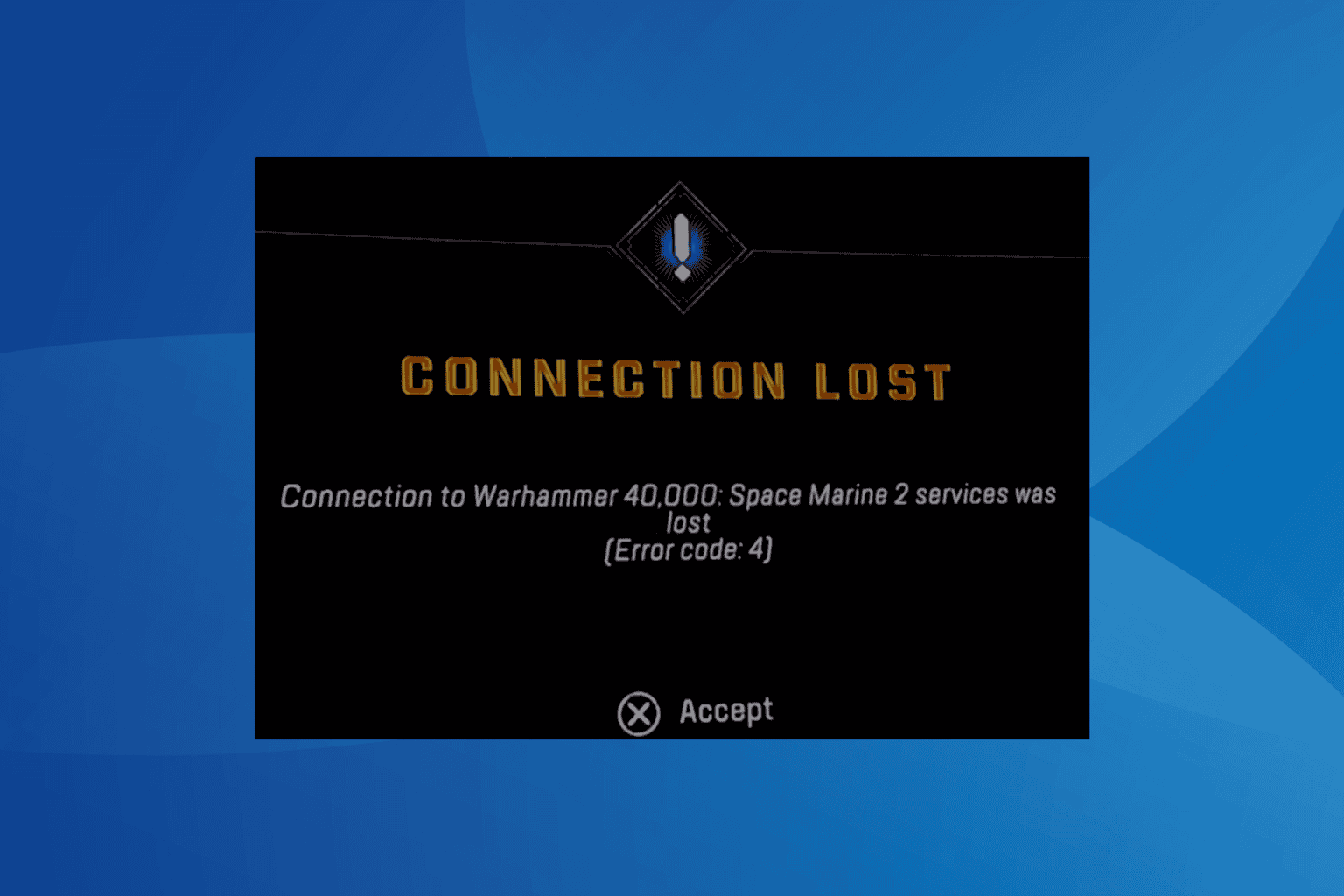
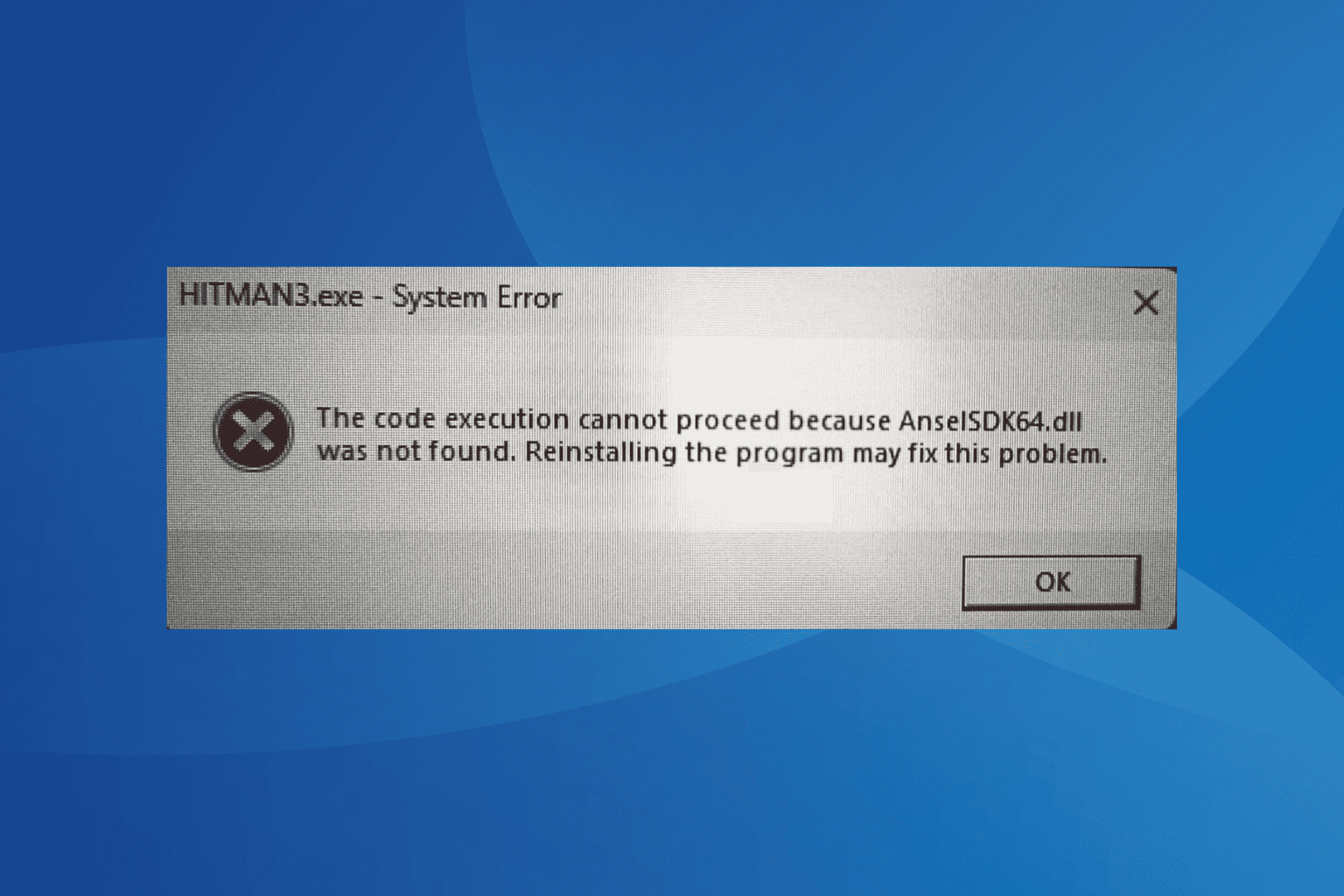
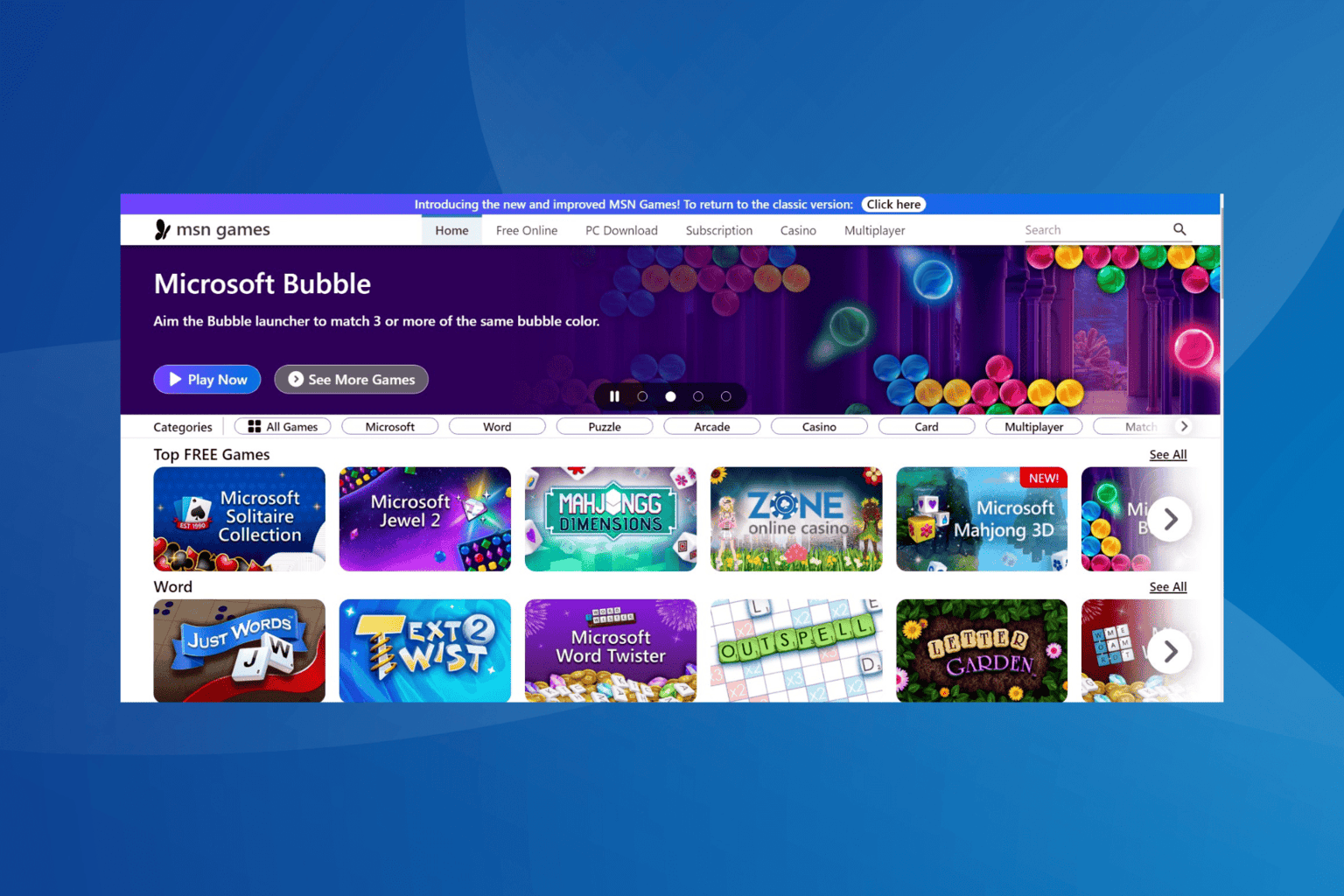
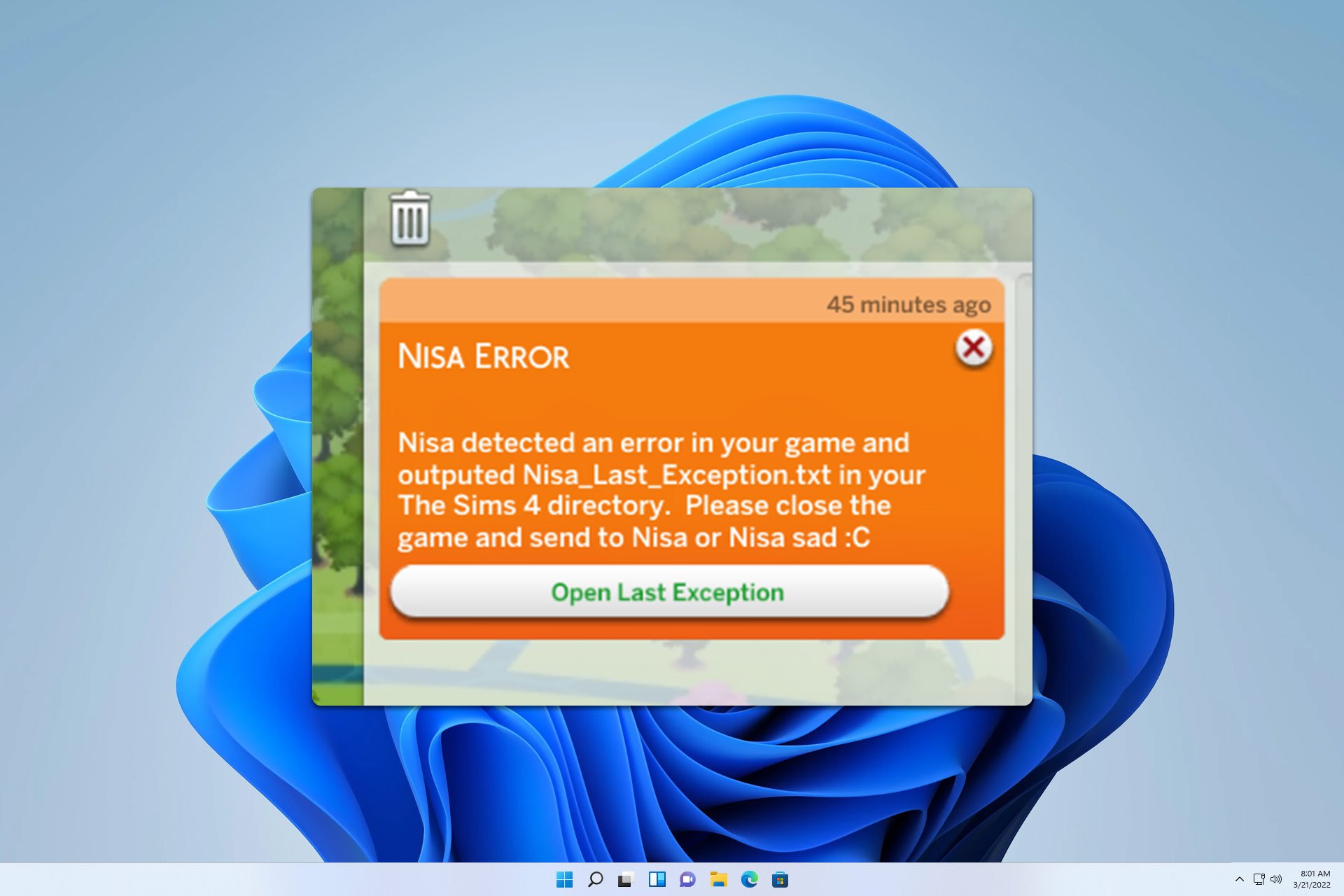
User forum
0 messages