Fix: AnselSDK64.dll is Missing or Not Designed to Run on Windows
Download the DLL from official sources or reconfigure permissions
5 min. read
Updated on
Read our disclosure page to find out how can you help Windows Report sustain the editorial team. Read more
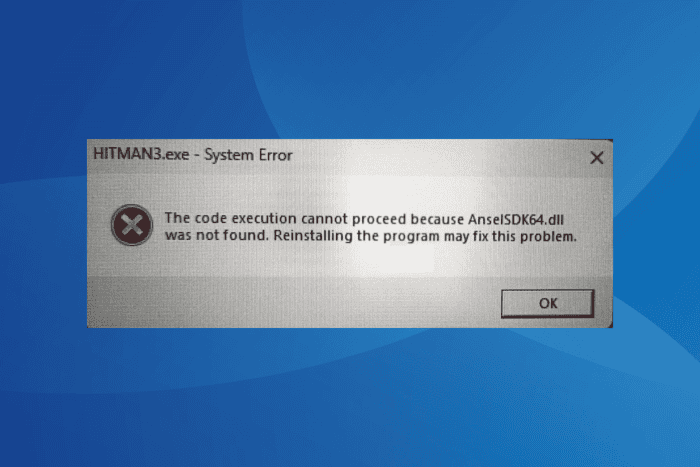
The AnselSDK64.dll, a part of the Ansel in-game screenshot feature developed by NVIDIA, is often included in game installations. But when running an app/game, you may get an error that reads, AnselSDK64.dll is missing, or AnselSDK64.dll is either not designed to run on Windows or it contains an error!
The error is usually encountered with Hitman 3, Space Engineers, Metro Exodus, Frosty Mod Manager, and Dishonoured.
If the DLL is not found, your primary approach should be to reboot the PC, install all pending game and OS updates, launch the game from the dedicated directory instead of a shortcut, and verify the integrity of game files (through the game client).
What can I do if AnselSDK64.dll is missing or not found?
1. Download AnselSDK64.dll using a DLL tool
The easiest solution for a missing or broken AnselSDK64.dll is to use a top-rated DLL repair tool. These auto-scan the PC for missing DLLs and download any problematic/missing ones.
Also, if several other DLLs are missing alongside AnselSDK64.dll, a DLL repair tool will save significant time and effort!
2. Manually move the file from another PC
You can also move the DLL from another PC with a similar configuration and OS architecture to the affected PC. First, you need to check the DLL’s path in the error message.
After you have AnselSDK64.dll’s path, go to the same path on the other PC > copy the DLL to a flash drive > plug the flash drive in the affected PC > move the DLL to the path listed in the error message (usually the game folder) > reboot the PC and check for improvements.
3. Run the affected game or app with administrative privileges
- Right-click on the affected app’s launcher (.exe file) and then select Properties.
- Go to the Compatibility tab, and tick the checkbox for Run this program as an administrator.
- Finally, click on Apply and OK to save the changes.
4. Modify the permissions for AnselSDK64.dll
- Go to the path listed in the error message, right-click on AnselSDK64.dll, and select Properties.
- Go to the Security tab, and then click on Advanced.
- Click on the Change permissions button.
- Click on Add.
- Now, click on Select a principal.
- Click on Advanced in the new window.
- Next, click on Find now.
- Select the Administrator account from the list, and click on OK.
- Tick all the permission-related checkboxes, including Full control, and click OK.
- Again, click on Apply and OK to save the changes.
If misconfigured permissions are to blame for the AnselSKD64.dll PES 21 error, you will have to take full control of the file in Windows.
5. Update the graphics driver
- Press Windows + X to open the Power User menu, and select Device Manager.
- Expand the Display adapters entry, right-click on the NVIDIA graphics adapter, and select Update driver.
- Click on Search automatically for drivers and wait for Windows to install the best locally available version.
- If a new driver is installed, reboot the PC to apply the changes.
Since AnselSDK64.dll is related to NVIDIA’s Ansel screenshot feature, updating the graphics driver should do the trick. Also, when Windows can’t find a better driver version, go to NVIDIA’s official website, search for the latest version, and manually install the driver!
While you are at it, update any NVIDIA software installed on the PC as well.
6. Turn off Memory Integrity
- Press Windows + S to open Search, type Windows Security in the text field, and click on the relevant result.
- Click on Device security.
- Now, click on Core isolation details under Core isolation.
- Disable the toggle for Memory integrity.
- Reboot the PC, then launch the app throwing the missing or broken AnselSDK64.dll error and check for improvements.
7. Reinstall the affected app/game
- Press Windows + R to open Run, type appwiz.cpl in the text field, and hit Enter.
- Select the affected application from the list and click on Uninstall.
- Follow the on-screen instructions to complete the process.
- Reboot the PC and then reinstall the app from an official source, say the manufacturer’s website, a gaming client, or Microsoft Store.
As a last resort, you can always reinstall the affected app to fix the missing AnselSDK64.dll in Windows 11. If a quick removal doesn’t work, use an effective software uninstaller to also delete all the leftover files and Registry entries before reinstallation.
In case you are concerned about slow download speed during reinstall, discover expert tips to increase the Internet speed for free! Don’t miss our latest guide on libgcc_s_dw2-1.dll was not found error if you’re having more problems with DLL files.
We also have a great guide on gfsdk_txaa_alpharesolve.win64.dll error so feel free to check it out for more solutions.
If you know of more fixes for the issue, share them with our readers in the comments section below.
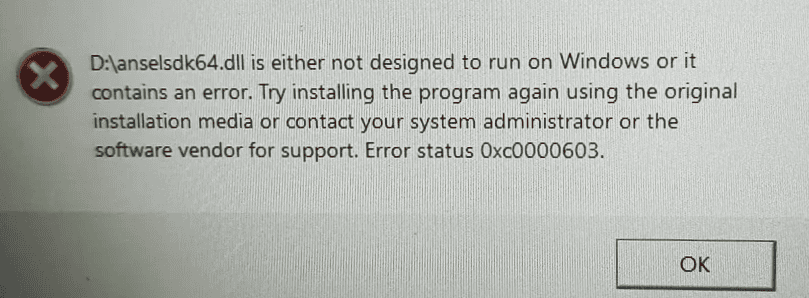
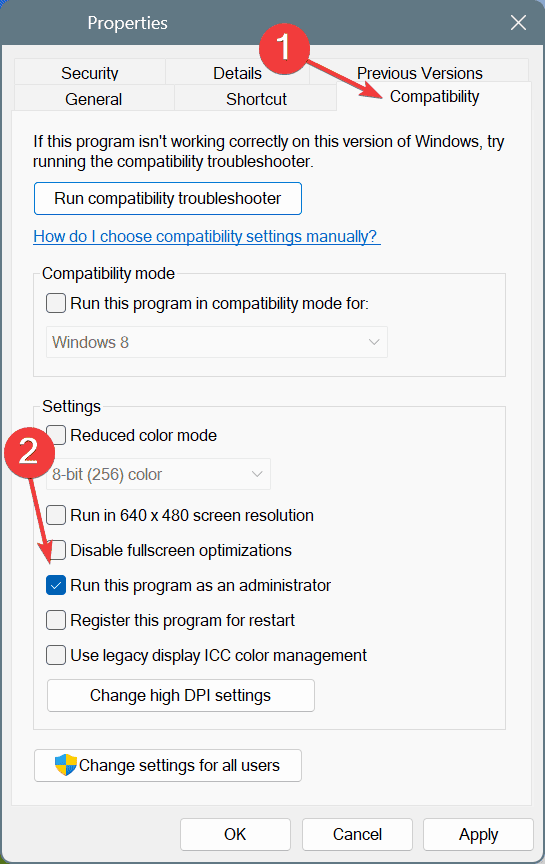
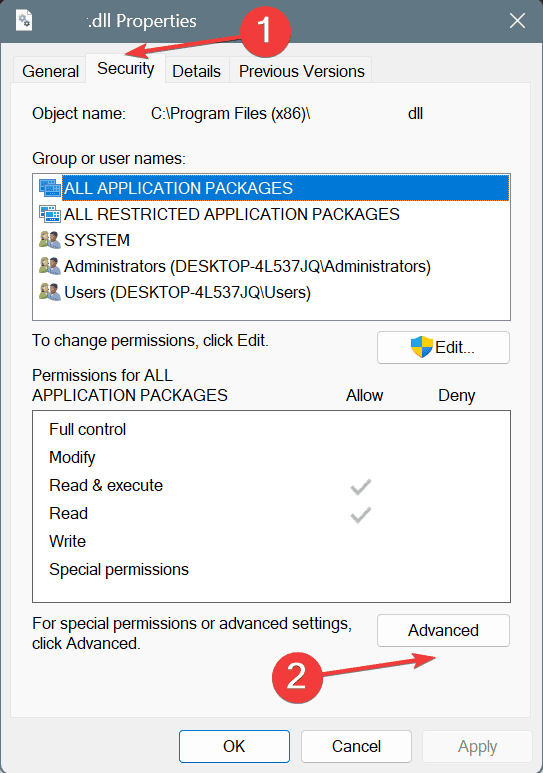
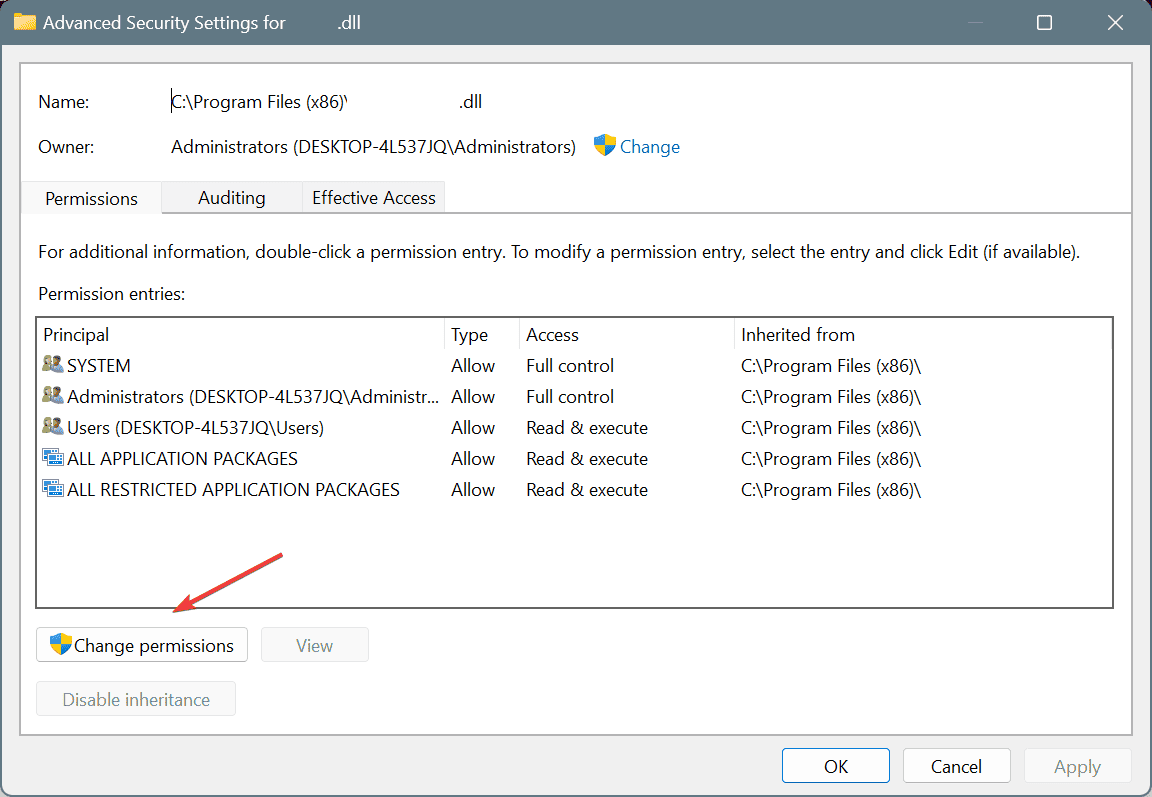
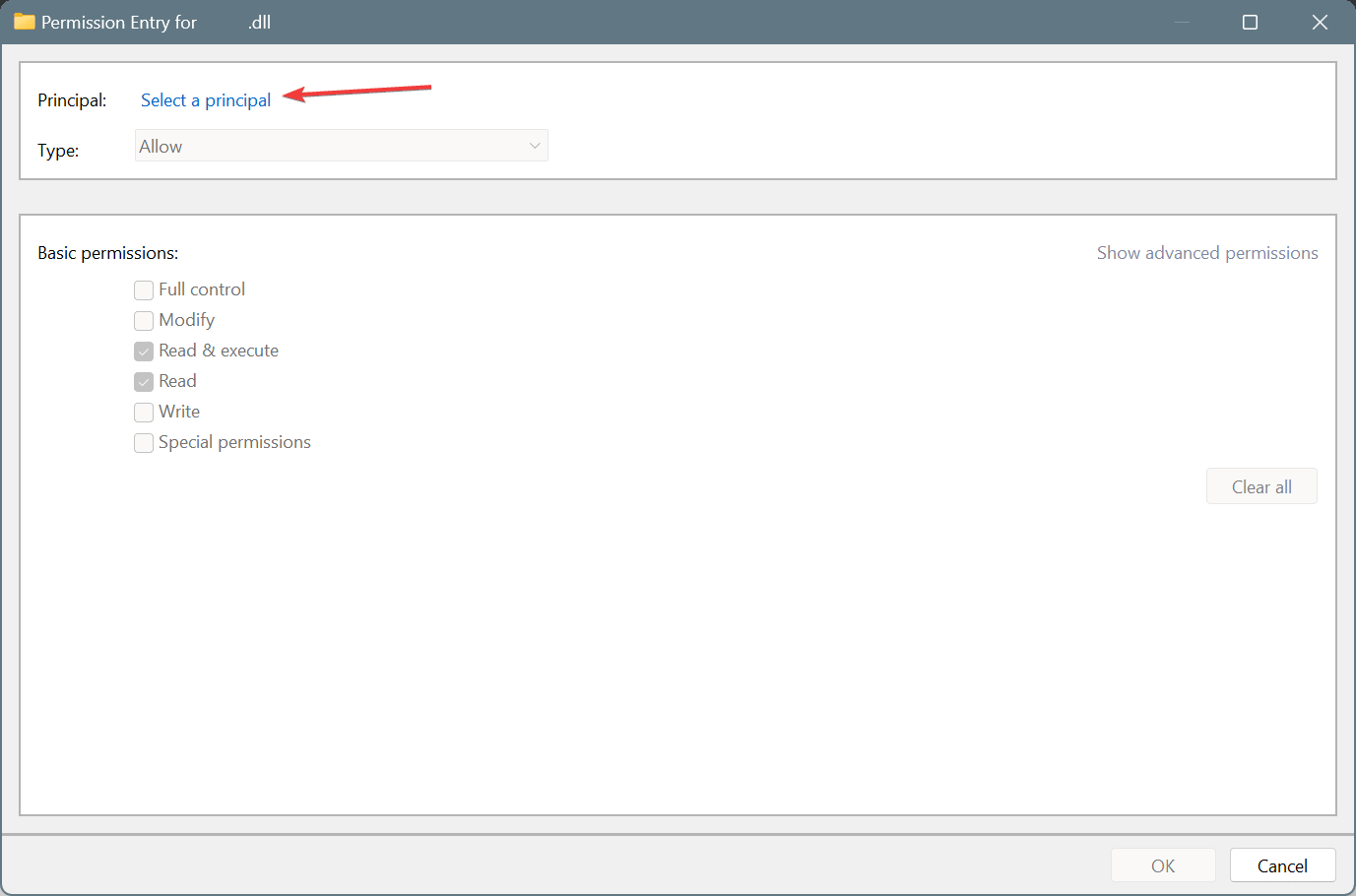
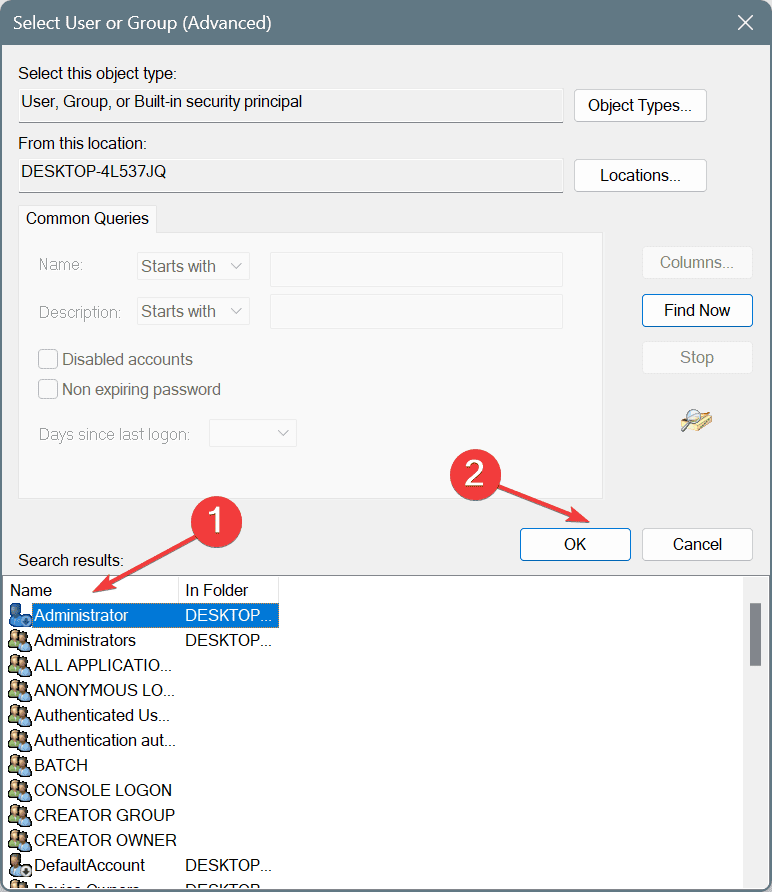
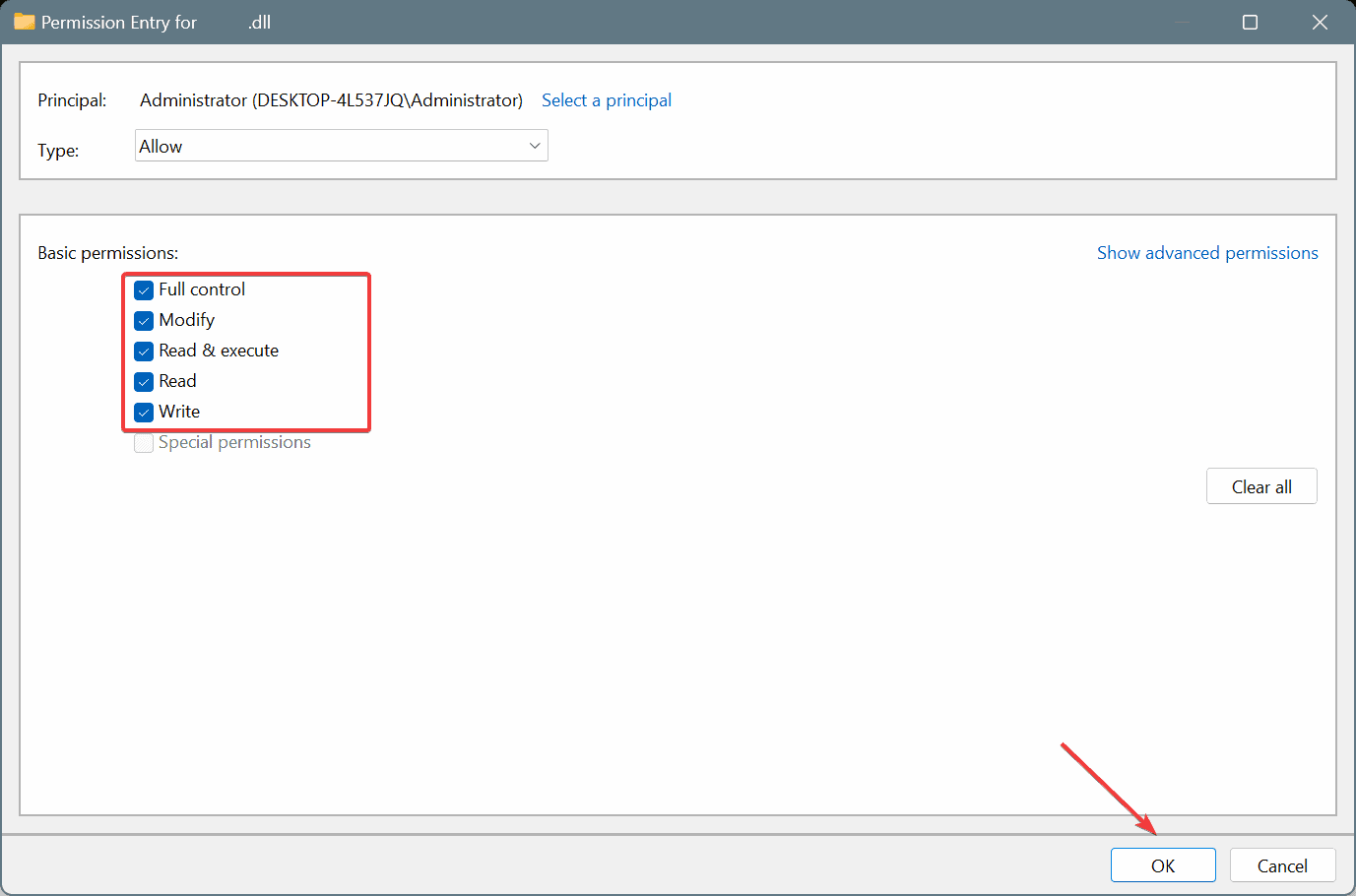
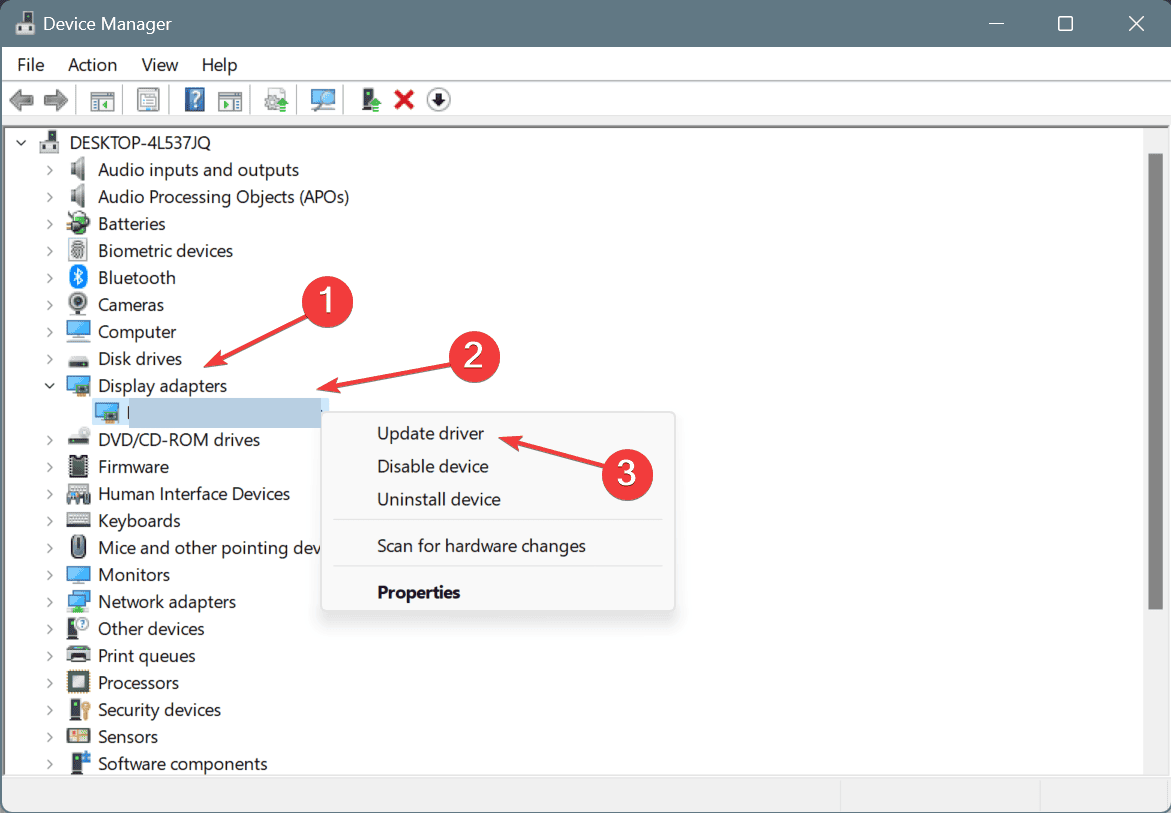
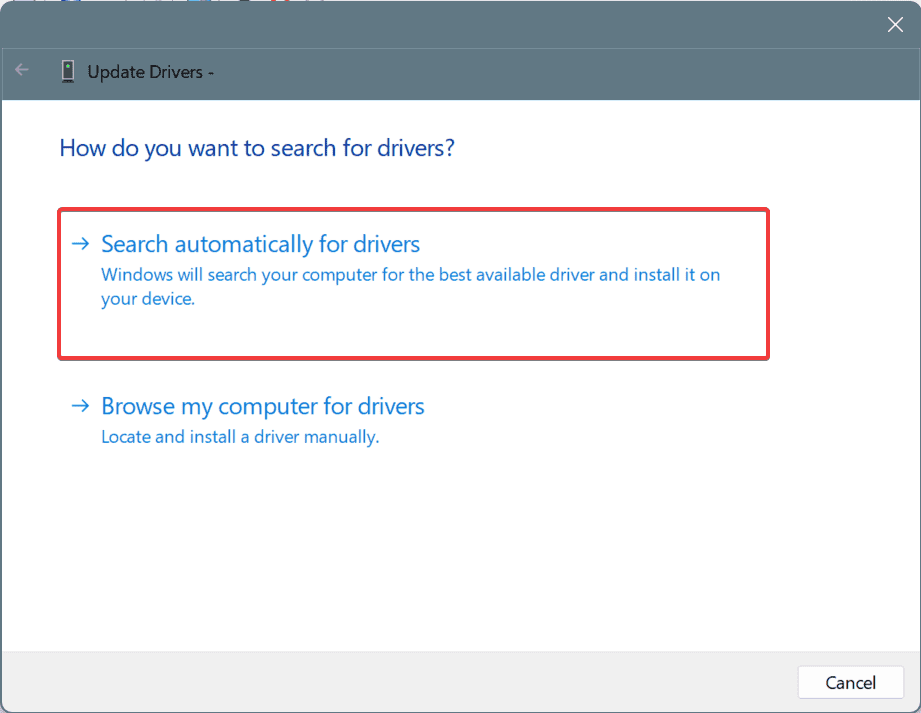
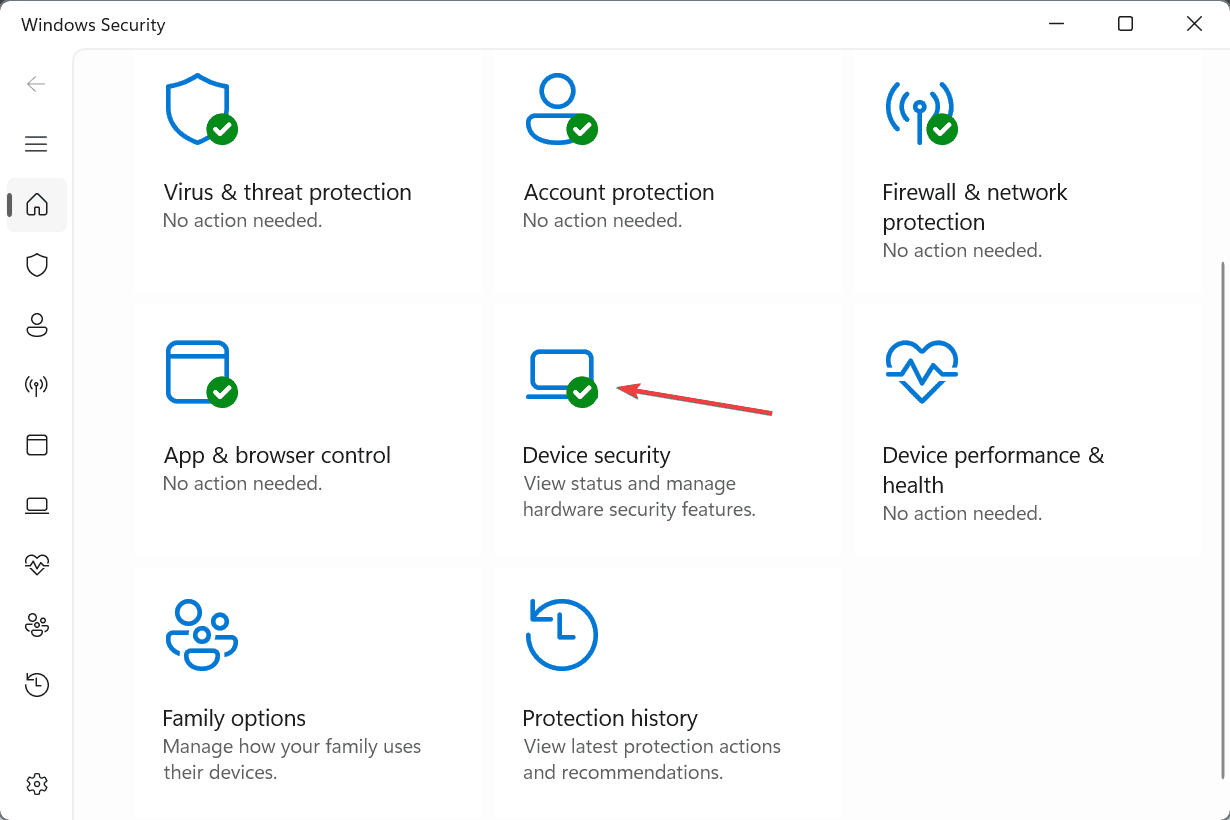
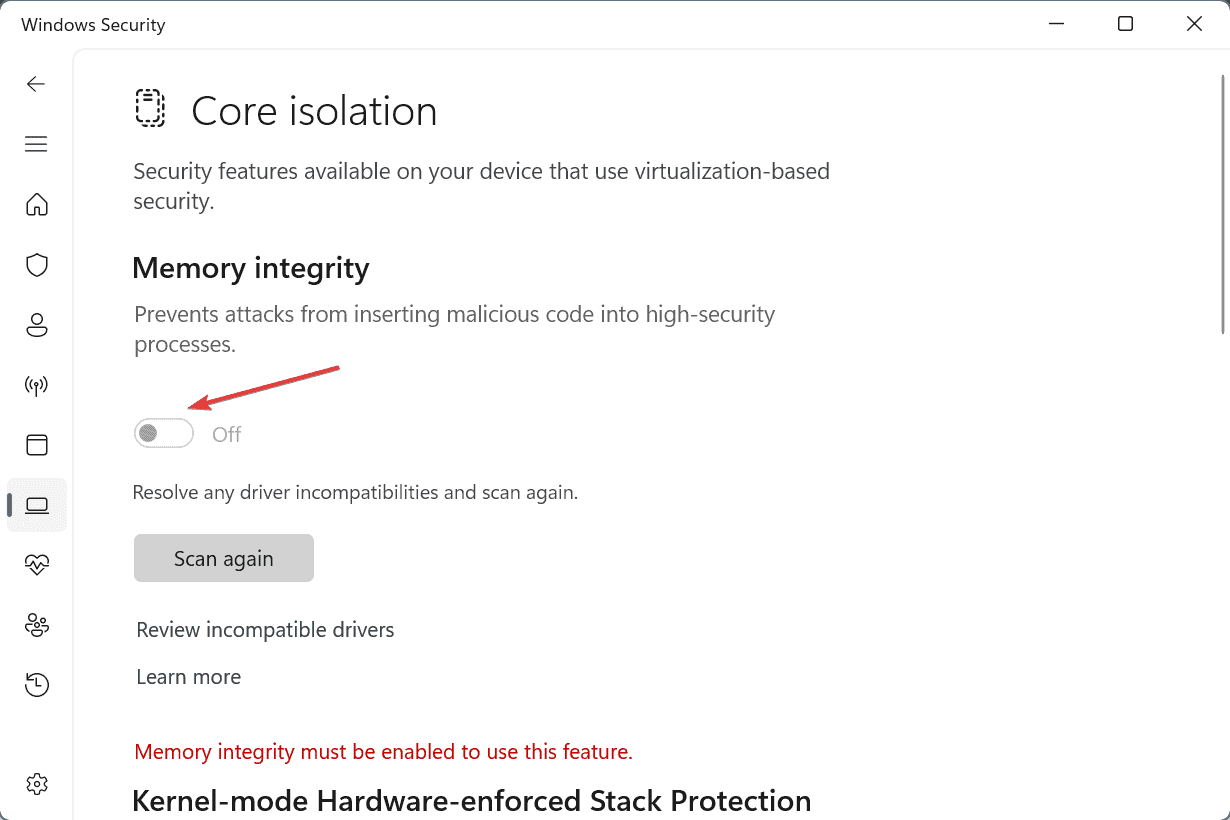
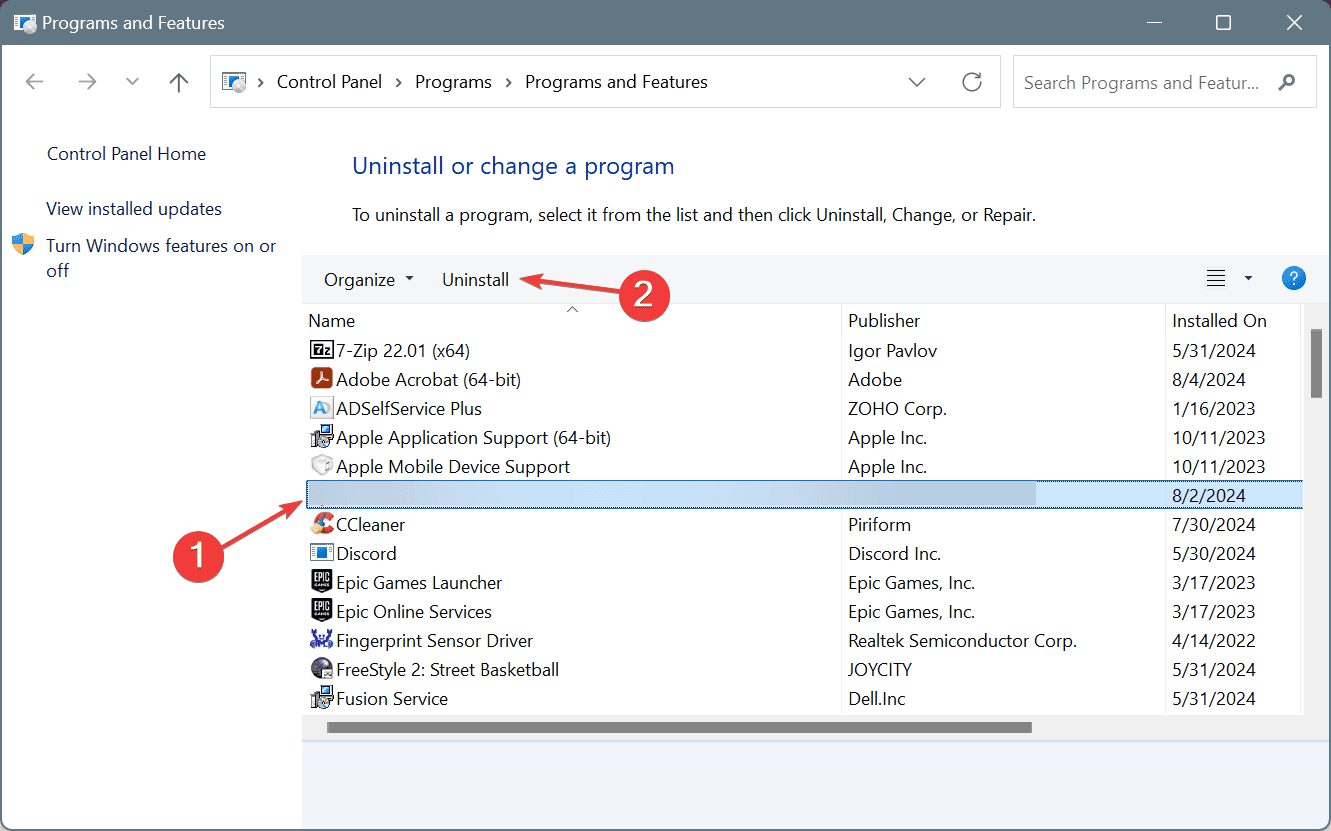








User forum
0 messages