Fix: Package not Available for This Phone on Windows 10 Mobile
3 min. read
Updated on
Read our disclosure page to find out how can you help Windows Report sustain the editorial team Read more

Windows 10 is available on variety of devices, and you can run Windows 10 on your desktop, laptop, tablet or smartphone. Speaking of smartphones and Windows 10, some users aren’t pleased with Windows 10 and they want to downgrade to Windows 8 but they keep getting Package not available for this phone error.
How to Fix ‘Package Not available For This Phone’ Error on Windows 10 Mobile
Package not available for this phone is an annoying error, but there are few solutions that you might find useful. If you’re getting this error, it might be because Microsoft’s servers are busy or unavailable at the moment, so sometimes it doesn’t hurt that you wait a few hours before trying to downgrade again. If the error keeps on showing, you might want to try some of these solutions.
Solution 1 – Use Windows Phone Recovery Tool
- If you don’t have Windows Phone Recovery Tool make sure that you download it and install it.
- Start the application, and if your phone isn’t detected choose My phone is not showing up.
- When asked, plug in your phone and perform a soft reset by holding down volume down and power key for a few seconds.
- Follow the instructions from the Recovery Tool to complete the downgrade.
Solution 2 – Use Nokia Care Suite and NaviFirm+
Warning: This method is intended for advanced users and if not performed properly and carefully it can damage your phone. Use this method at your own risk. If you don’t know how to flash your phone, please take your device to a local repair shop or hire a professional to do it for you.
- Download and install Use Nokia Care Suite and NaviFirm+.
- Connect your phone and run Nokia Care Suit.
- Find the ProductID of your phone in the right column.
- Run NaviFirm+ and find firmware for your phone using the ProductID from the previous step.
- Place your firmware into this folder (Remember to change xxx with your product code. For example, product code for Lumia 920 is 821, but different models will have different product code):
- C:\ProgramData\Nokia\Packages\Products\RM-ххх
- Connect your phone and click Recover.
- Nokia Care Suit will start flashing your phone, and this process should take about five minutes.
Once again, flashing your phone is intended only for advanced users, if you don’t know how to do it, ask a professional to do it for you.
Read Also: Word 2016 Hangs When Saving Files in Windows 10, but a Fix is Coming




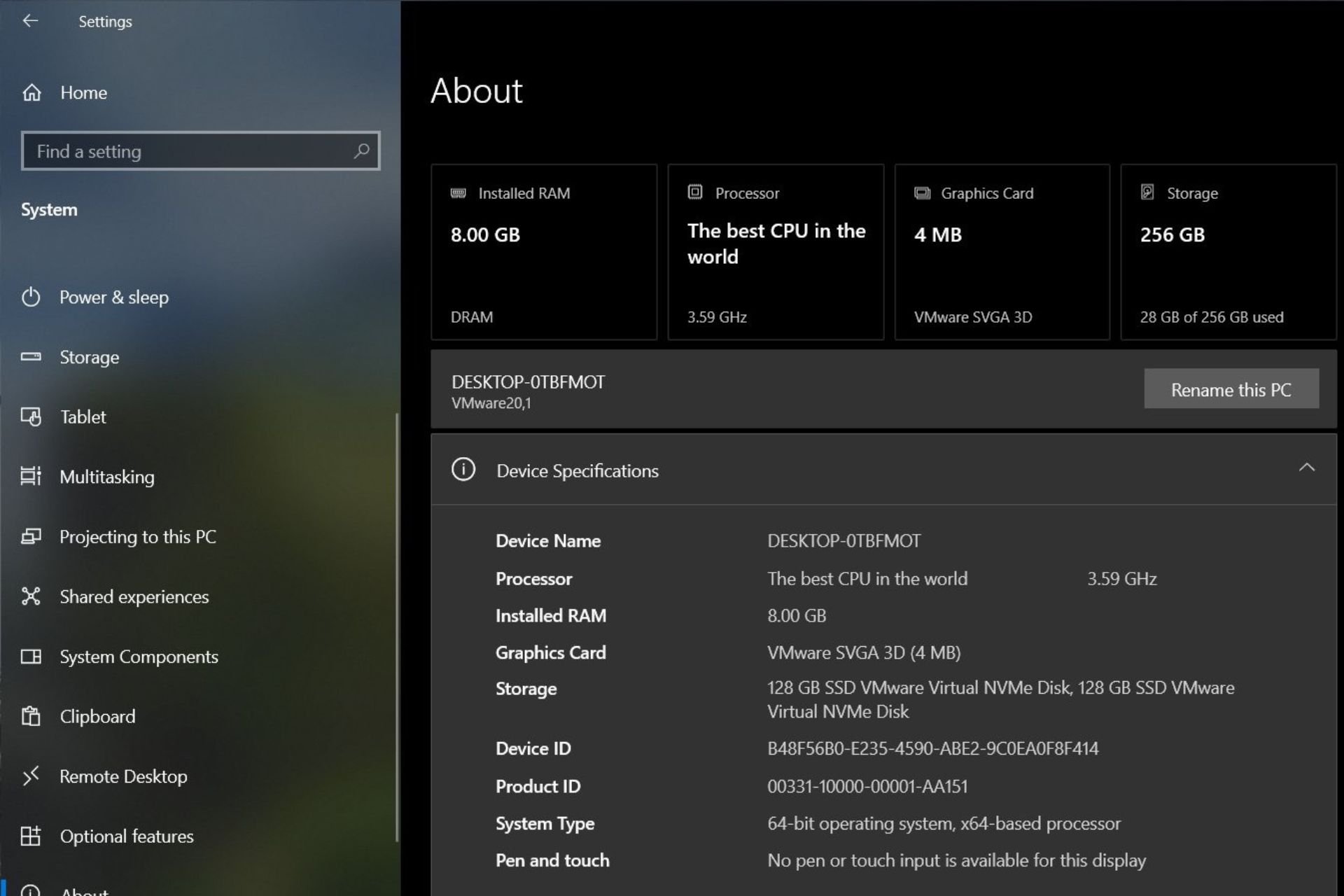
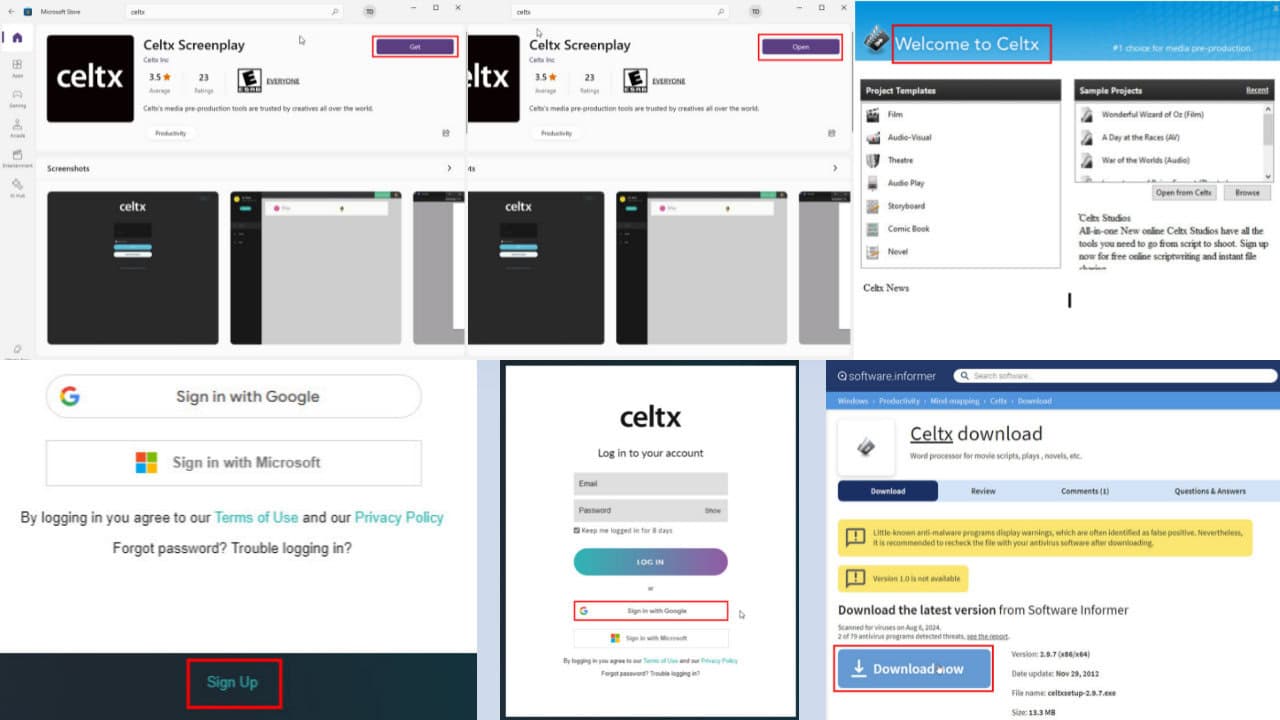


User forum
0 messages