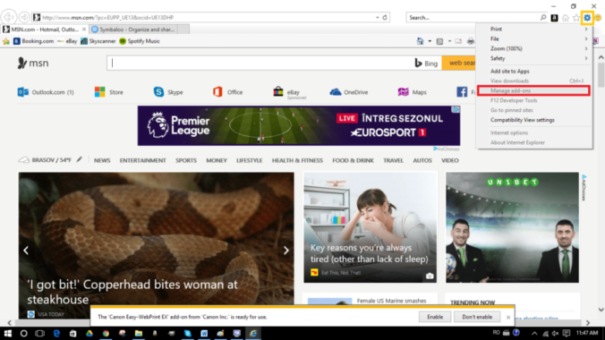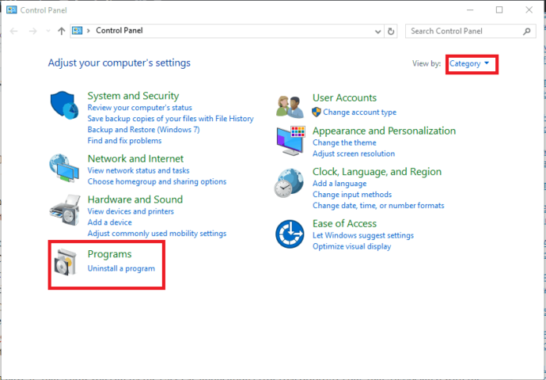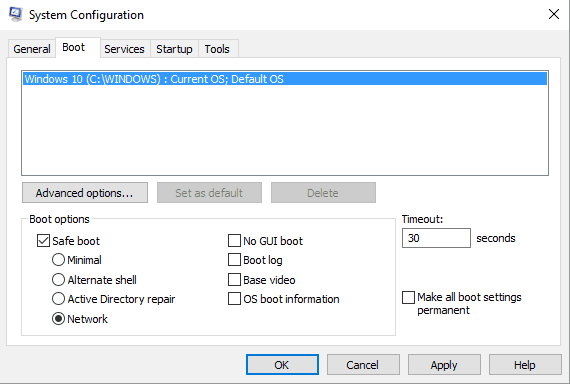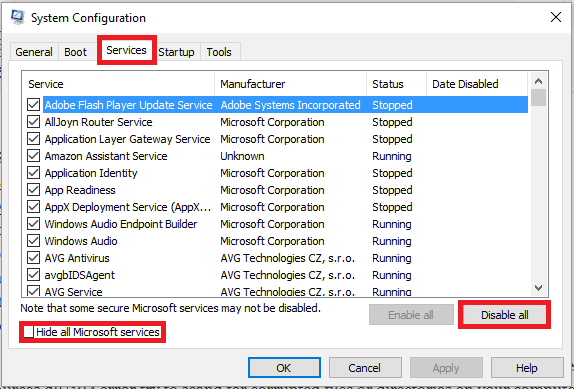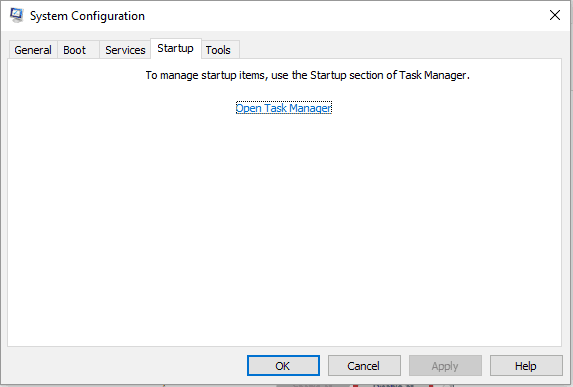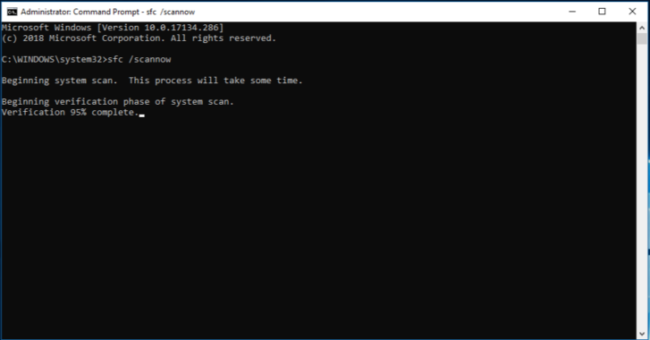How to fix IE 11 res://aaResources.dll/104 error
As a quick solution you could try using another browser
4 min. read
Updated on
Read our disclosure page to find out how can you help Windows Report sustain the editorial team Read more
Key notes
- Some users report getting in Internet Explorer the network error 11 res://aaResources.dll/104.
- If you are still facing the res //aaresources.dll/104 error on startup, then you may want to use a specific repair tool to fix it for good.
- It may also be helpful to make some adjustments in Command Prompt, along with other solutions that you can find below.
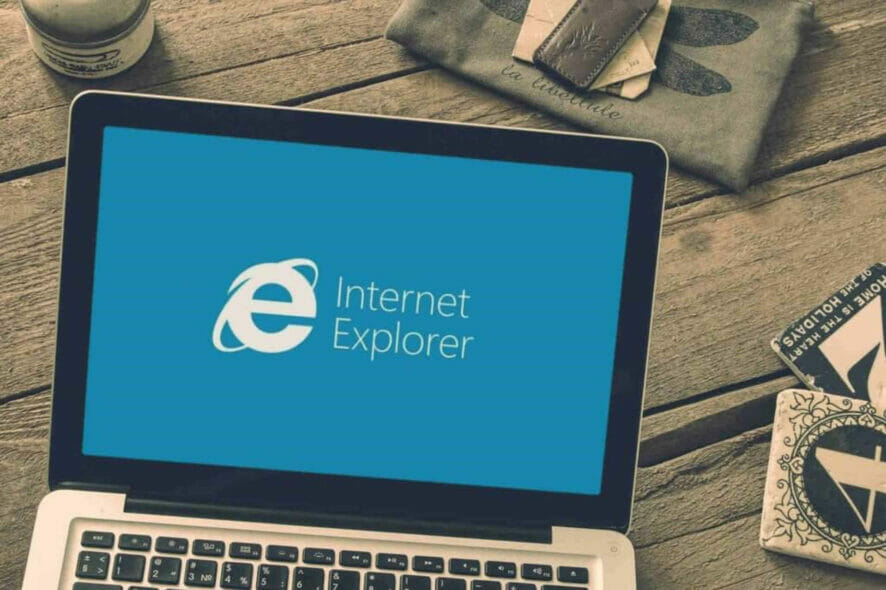
Microsoft introduced the Edge browser quite some time ago, but some users still prefer Internet Explorer because of its features and various settings /customizations.
Res://aaResources.dll/104 is a network error that occurs on Internet Explorer 11. This error is also coming with the page cannot be displayed message and will prevent you from accessing certain web pages.
Therefore, you need to fix the issue for being able to properly use your favorite Windows 10 browser, and here is how you can do that.
How can I fix the IE 11 res://aaResources.dll/104 error?
1. Use Opera One
The error 11 res://aaResources.dll/104 that appears on Internet Explorer can be very troublesome especially if it keeps on showing up.
While Microsoft still offers support for IE 11 on Windows 10, there are many excellent alternatives out there, so maybe it’s time to switch to another browser, such as Opera One.
Opera one comes with new built-in packages, great design, a tab manager organizer, and instant messaging from having instant access to all your social media accounts.
With this browser, your data is easily synced and kept private with the free VP. It also has a built in AI.

Opera One
Use Opera One, and enjoy navigating the Internet without having your browser crashing multiple times!2. Uninstall the add-ons
- Open IE on your Windows 10 system.
- Click on the Settings icon.
- Choose Manage add-ons.
- Disable the Amazon plugin.
3. Use a repair tool
If you are wondering what res://aaResources.dll/104 is, and you want to be able to use your favorite browser in Windows 10, then it means you need a great repair tool to fix it.
It is not uncommon for DLL files to get corrupted, resulting in error reporting. To resolve the issue, you must first validate and then repair your DLL files.
Windows Update was also responsible for a large number of these issues by changing system files that were incompatible with your current browser.
A DLL Repair Tool is our recommendation for the best option for identifying and automatically fixing faulty or obsolete DLL files.
The final reason is data corruption, which is frequently caused by hardware failure. For the purpose of your peace of mind, one solution for each problem is included in a computer repair toolkit.
4. Uninstall Amazon Assistant
- Press Win+R hotkeys.
- In the Run box enter Control Panel.
- Click Ok when done.
- In Control Panel click on Programs.
- Search for the Amazon Assistant.
- Choose remove/uninstall this program.
5. Reboot in Safe Mode
- Access Run box.
- Type msconfig and press Enter.
- From System Configuration switch to the Boot tab.
- Under Boot, choose Safe Boot.
- Apply all changes and close the window.
- Restart your Windows 10 system.
- Retry the Amazon Assistant uninstall process.
6. Perform a clean boot
- Enter msconfig again.
- Switch to Services from System Configuration.
- Click on Hide all Microsoft services.
- Next click on Disable all.
- Switch to Startup tab
- Click on Open Task Manager.
- In Task Manager switch to the Startup tab.
- Select each startup item and disable it.
- Restart your Windows 10 device.
- Uninstall the Amazon Assistant app now.
- Right-click on the Start icon, and select Run.
- Run sfc / scannow command.
- Press Enter.
Note: Do not close this Command Prompt window until the verification is complete. Once the scan is finished, you will see on the screen the results.
That’s it. Now Internet Explorer should run without further problems on your Windows 10 device.
In case you are still experiencing the res://aaResources.dll/104 error try to scan for corrupted files or directories on your PC.
Feel free to tell us how this fix worked for you. Don’t forget, we are always here to assist you through different troubleshooting processes, so ask for help if you need it.