How to Fix Run.vbs Error on Windows 10: 5 Quick Methods
Effective solutions to ensure quick troubleshooting
4 min. read
Updated on
Read our disclosure page to find out how can you help Windows Report sustain the editorial team. Read more

Windows runs a series of essential scripts on startup, but sometimes users may encounter various error messages preventing them from logging in. One such is the run.vbs error in Windows 10.
The complete run.vbs error in Windows 10 reads, Can not find script file C:\WINDOWS\run.vbs. As a result, you can’t log in to Windows or perform any operation.
How can I fix run.vbs error in Windows 10?
1. Run a malware scan
- Type Windows Security in the Search bar, and click on the relevant search result.
- Click on Virus & threat protection.
- Now, click on Scan options to view all the available ones.
- Select Full scan and then click on Scan now at the bottom.
- Now, wait for the scan to complete.
In most cases, it’s malware that is causing the run.vbs error in Windows 10. Also, if the built-in Windows Security couldn’t find any, use an effective antivirus to scan for malware.
If you are not sure which antivirus to use, we recommend ESET HOME Security Essential. It has one of the best anti-malware security features and a quick scan will tell you if your PC really has malware.
2. Edit the script
 NOTE
NOTE
- Press Windows + E to open File Explorer, and navigate to the path listed in the error message, which in this case is:
C:\Windows\run.vbs - Find the run.vbs file, right-click on it, and select the Open with option.
- Next, choose Notepad and click OK.
- Press Ctrl + A and then Del to delete the contents of the file.
- Now, type/paste Wscript.Quit and then hit Ctrl + S to save the changes.
- Restart the computer and verify if the problem is fixed.
3. Disable the file from loading at startup
- Press Ctrl + Shift + Esc to open the Task Manager, and navigate to the Startup tab.
- If you find the run.vbs file there, select it, and then click on Disable.
Once done, restart the computer and check if the run.vbs line 31 error in Windows 10 is fixed. If not, head to the next solution.
4. Download the Autoruns tool
- Open Microsoft’s official website, and click on the link to download the Autoruns tool.
- Now, right-click on the downloaded file, and select Extract All.
- Choose the desired location or go with the default one, and click on Extract.
- Once done, open the extracted files, and run Autoruns.exe.
- Click on Agree to proceed.
- Now, look through all the entries here and locate any with run.vbs under Image Path.
- If you find any, right-click on the process, and select Delete.
That’s it! Now, verify if the run.vbs error in Windows 10 is fixed. Also, the Autoruns tool will help in the case of the startup check.vbs error.
5. Perform an in-place upgrade
- Go to Microsoft’s official website, and click on Download tool now to get Windows 11 installation media.
- Now, right-click on the setup and select Run as administrator.
- Click Yes in the UAC prompt.
- Wait while the setup gets things ready.
- Click on Accept to agree to the terms.
- Next, click on Upgrade this PC now, and then on Next at the bottom.
- Wait for the download to complete, and then follow the on-screen instructions to complete the in-place upgrade.
What causes run.vbs error on Windows 10?
Here are a few reasons why you might be having issues with the Run VBS file in Windows:
- Script configured to load at startup – A likely reason behind the problem is that the script or file is configured to load at startup, thus throwing the error.
- Malware or virus – If the computer is infected with malware or virus, you are likely to encounter a range of issues, including the Run vbs on startup in Windows 10.
- Issues with the registry – A misconfigured or corrupt registry can wreak havoc if not fixed immediately.
If none of the previous methods worked, an in-place upgrade would surely fix things in the case of run.vbs error in Windows 10. And the best part is you wouldn’t lose any files or installed apps.
Also, find out how to easily improve the performance of Windows 10 and get your tasks done a lot quicker.
In case you have any queries, drop a comment below, and we will get back to at the earliest.

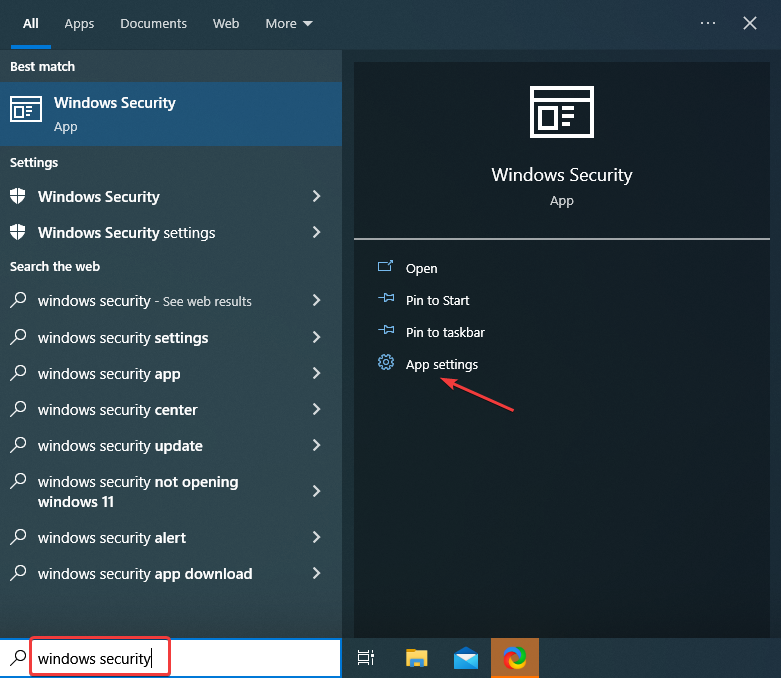
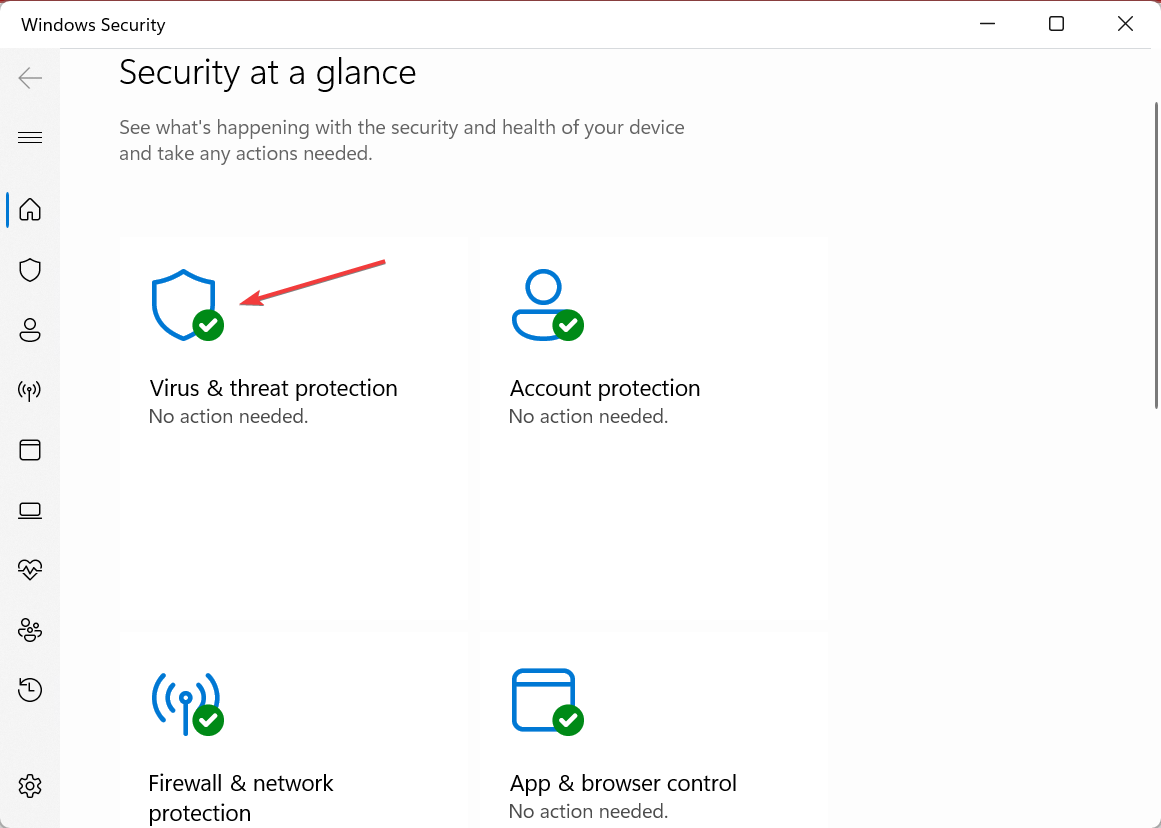
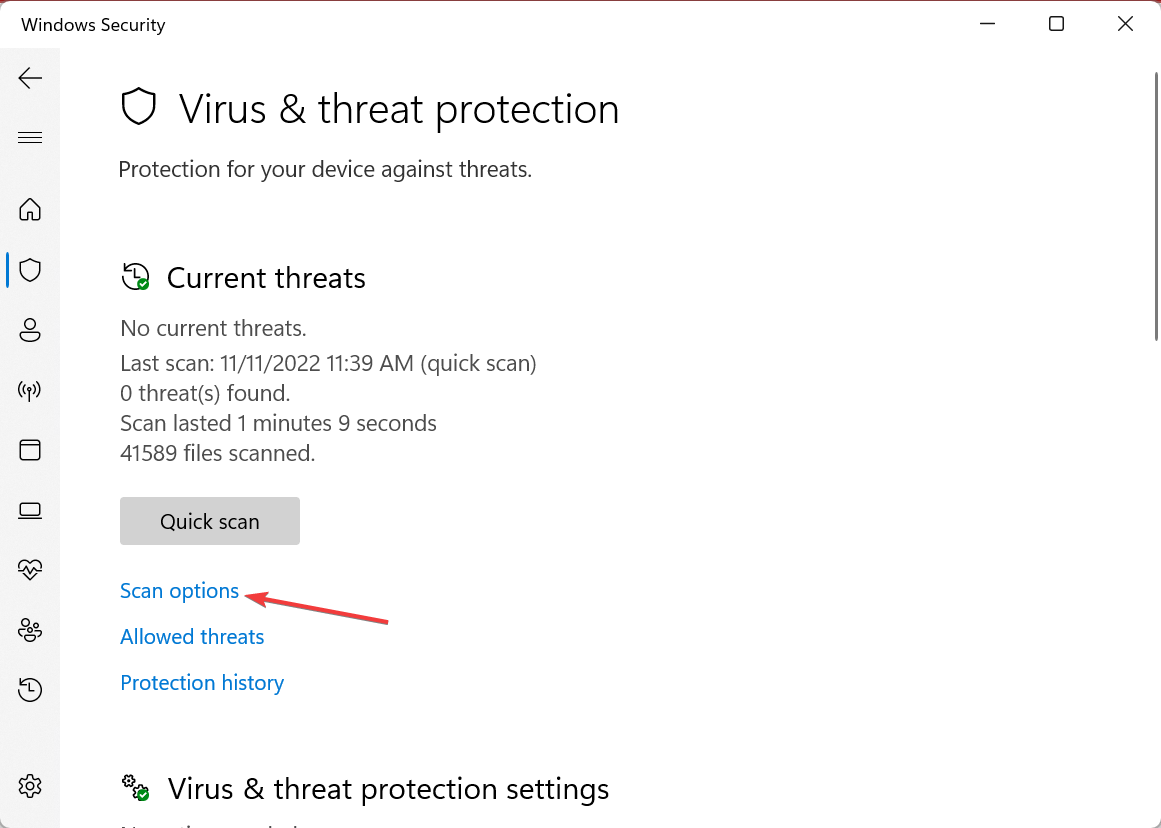
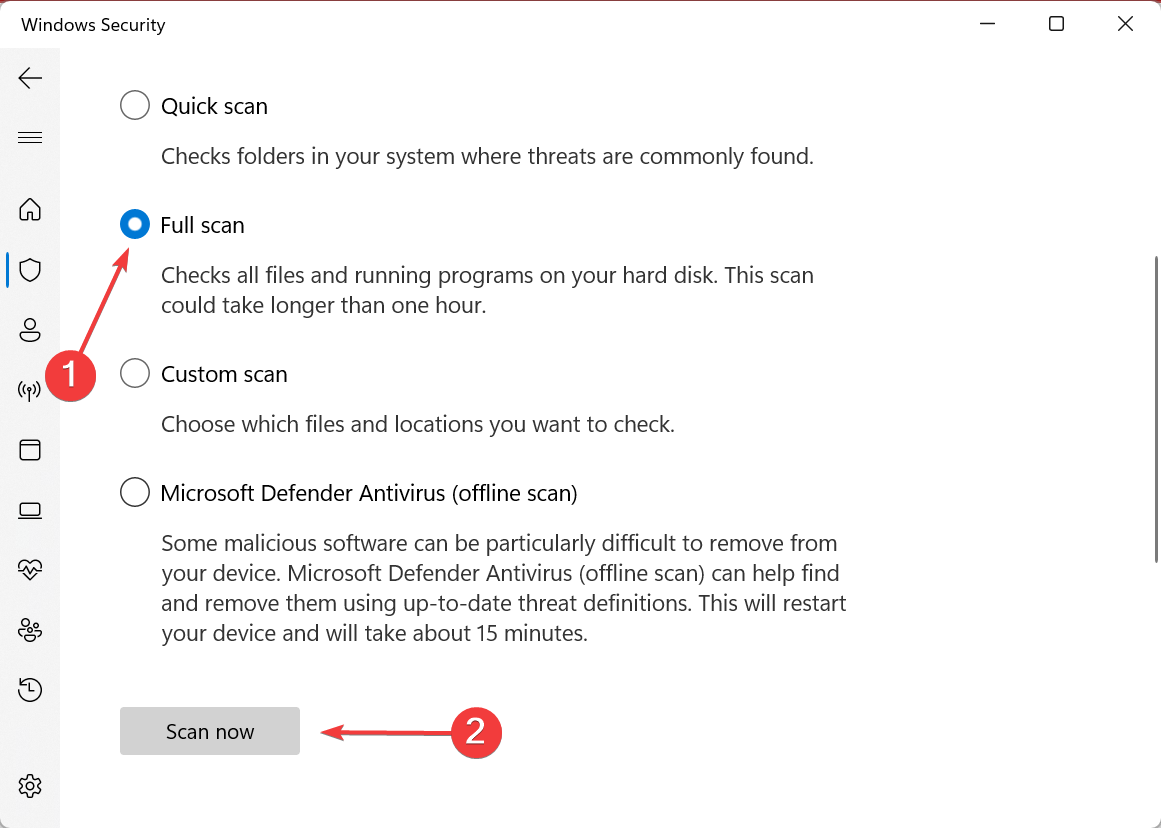
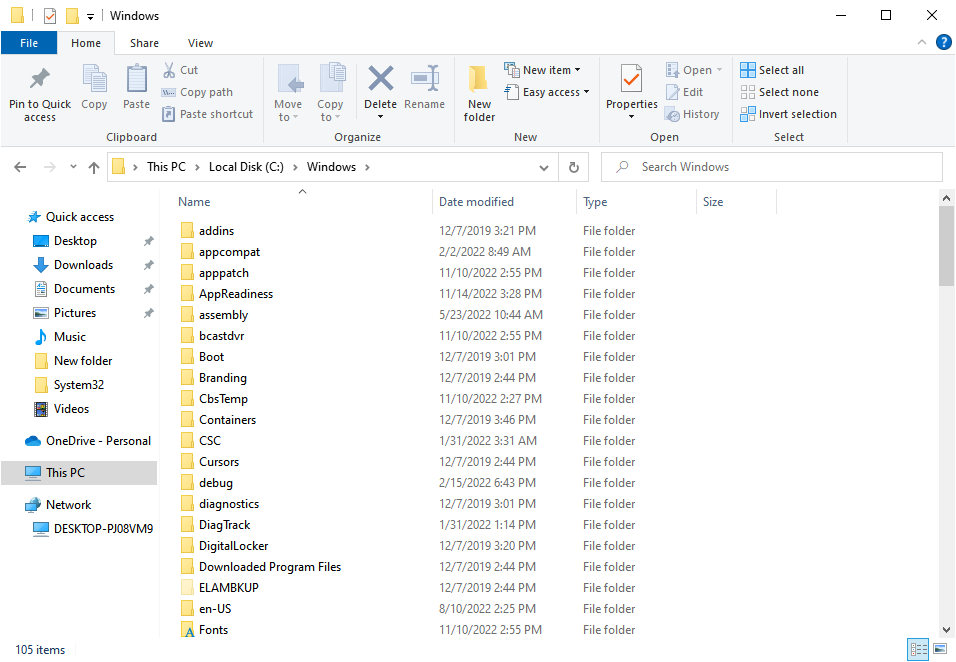
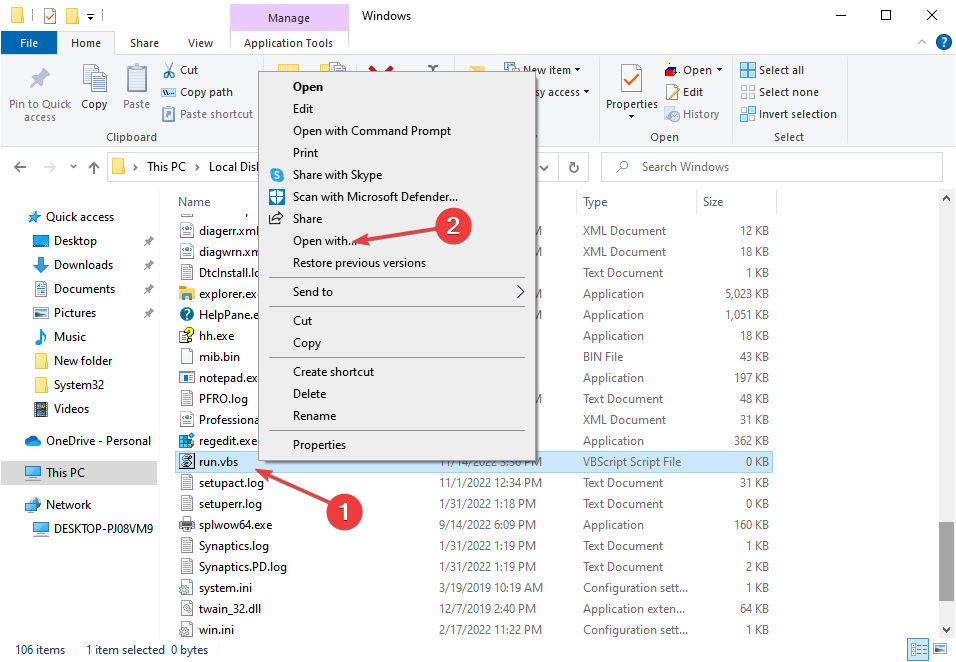
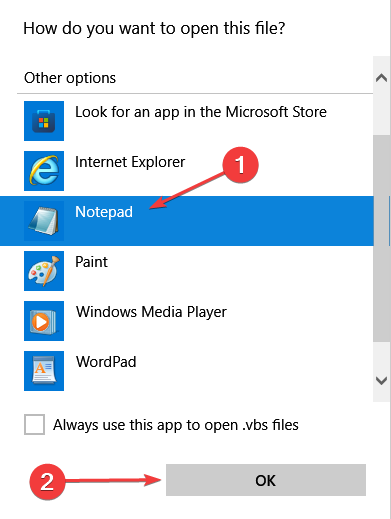
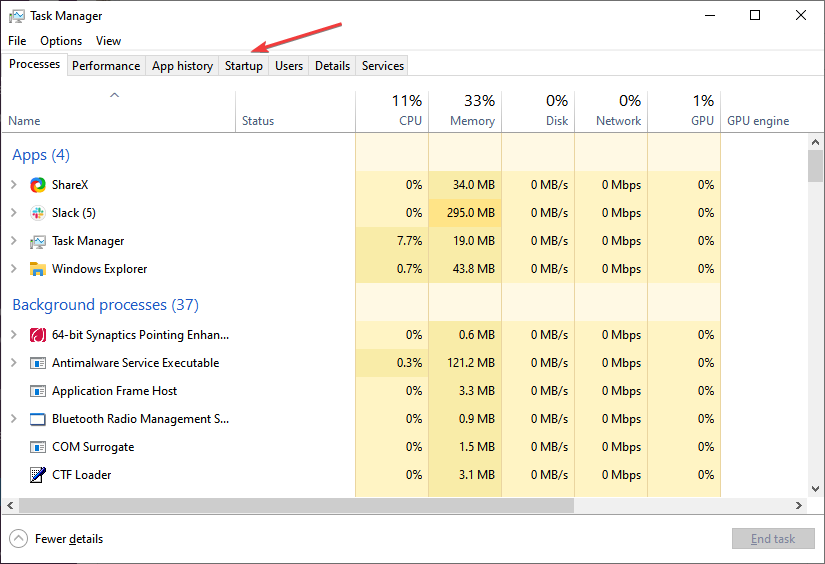
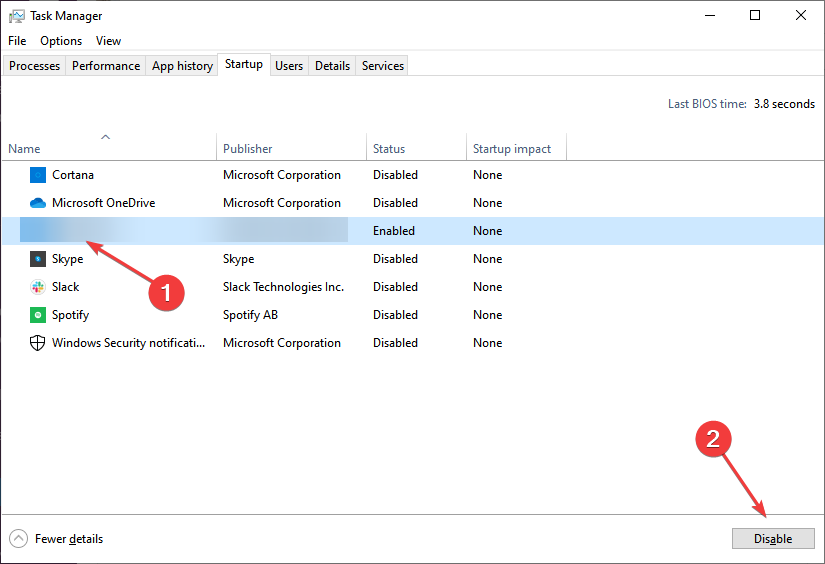
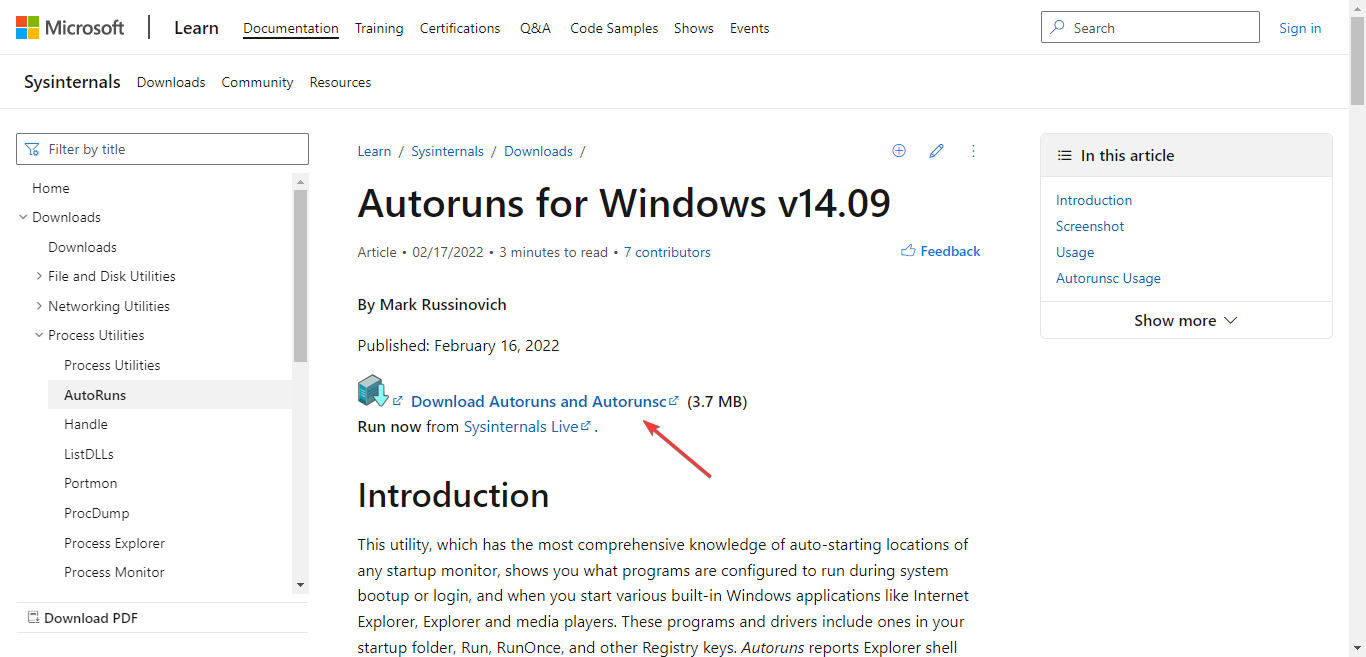
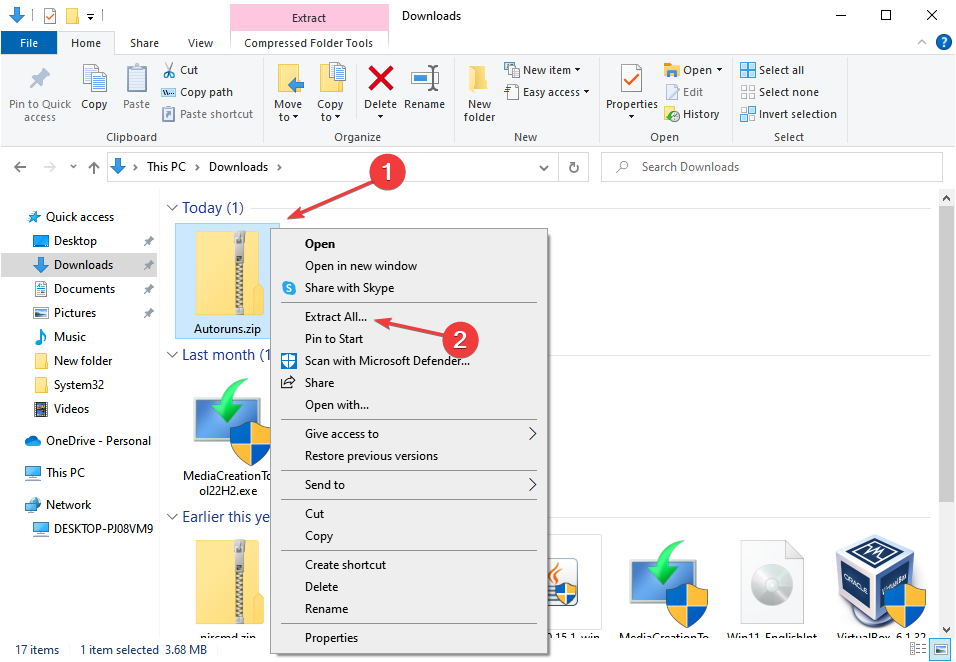
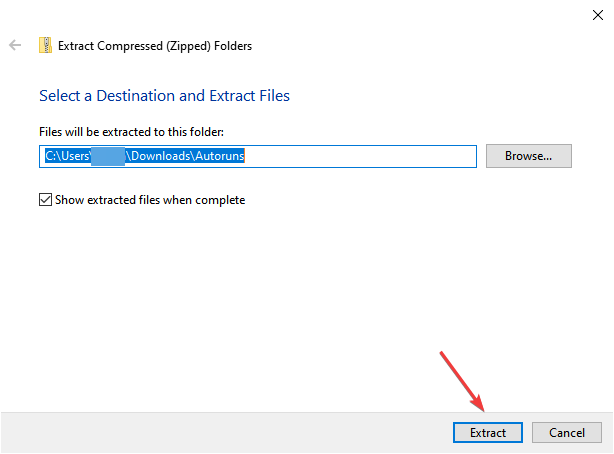
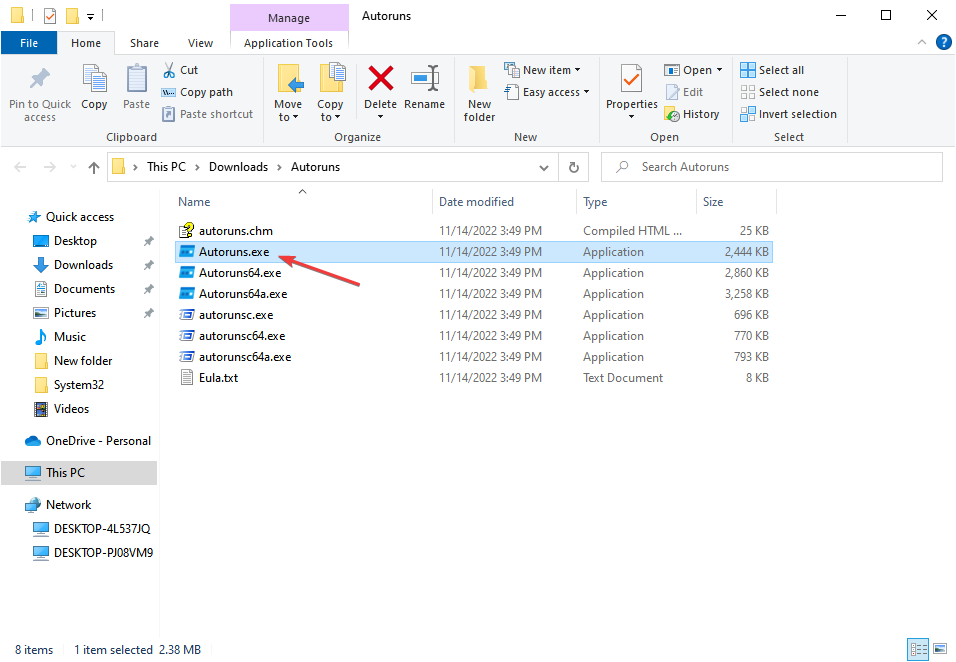
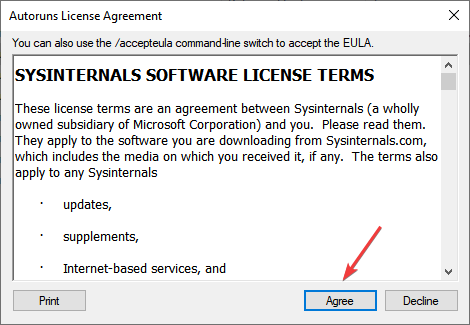
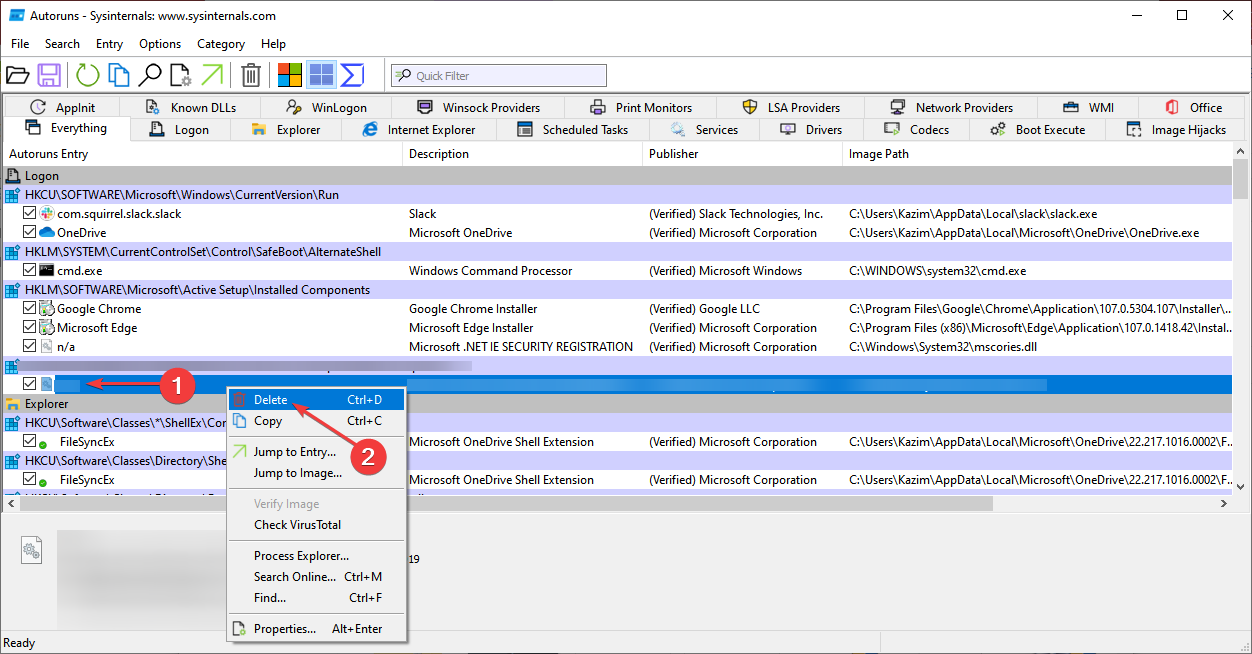
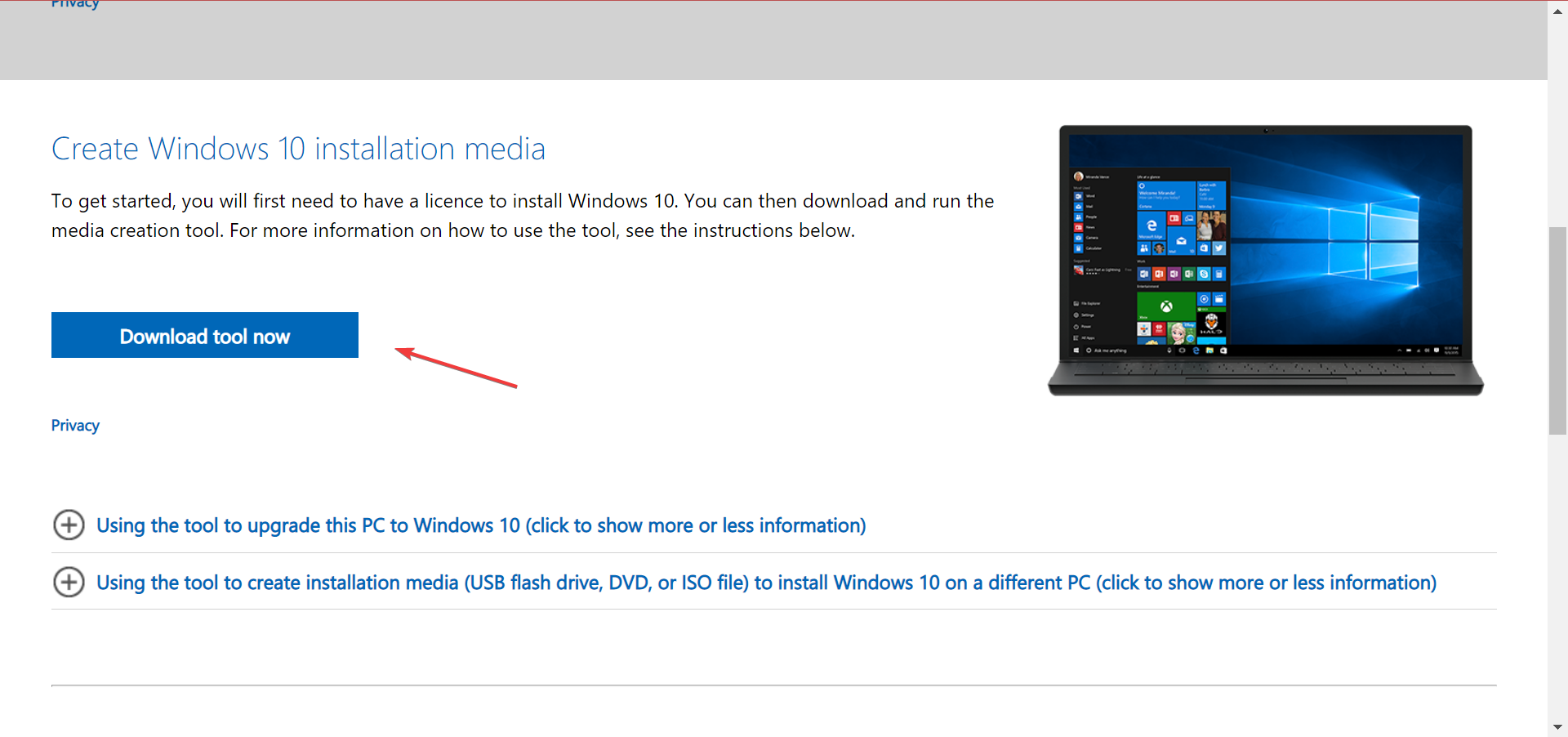
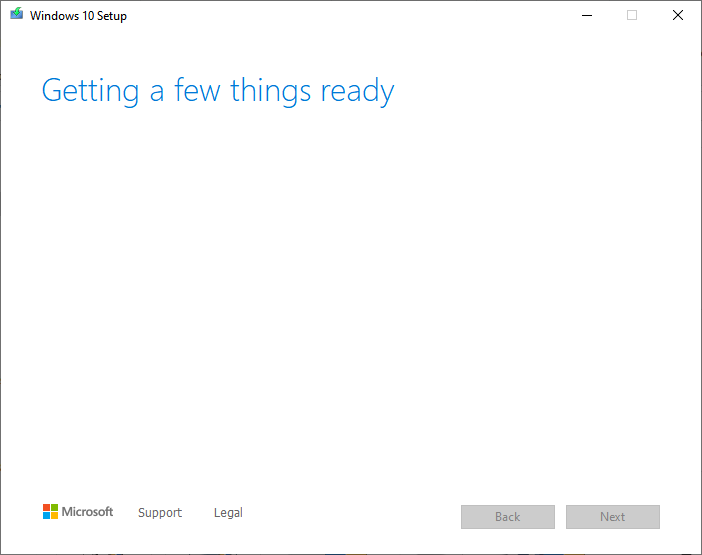
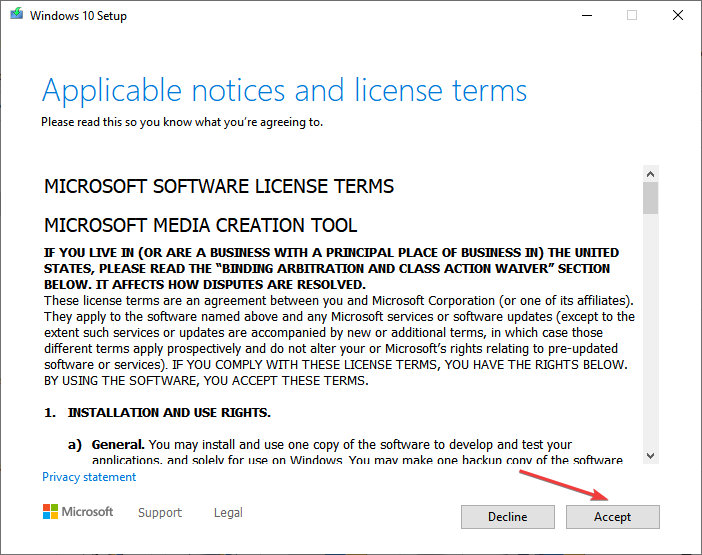
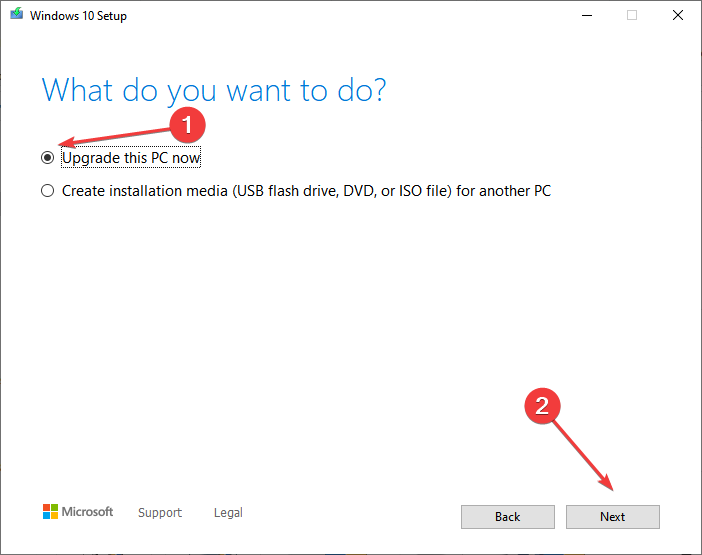






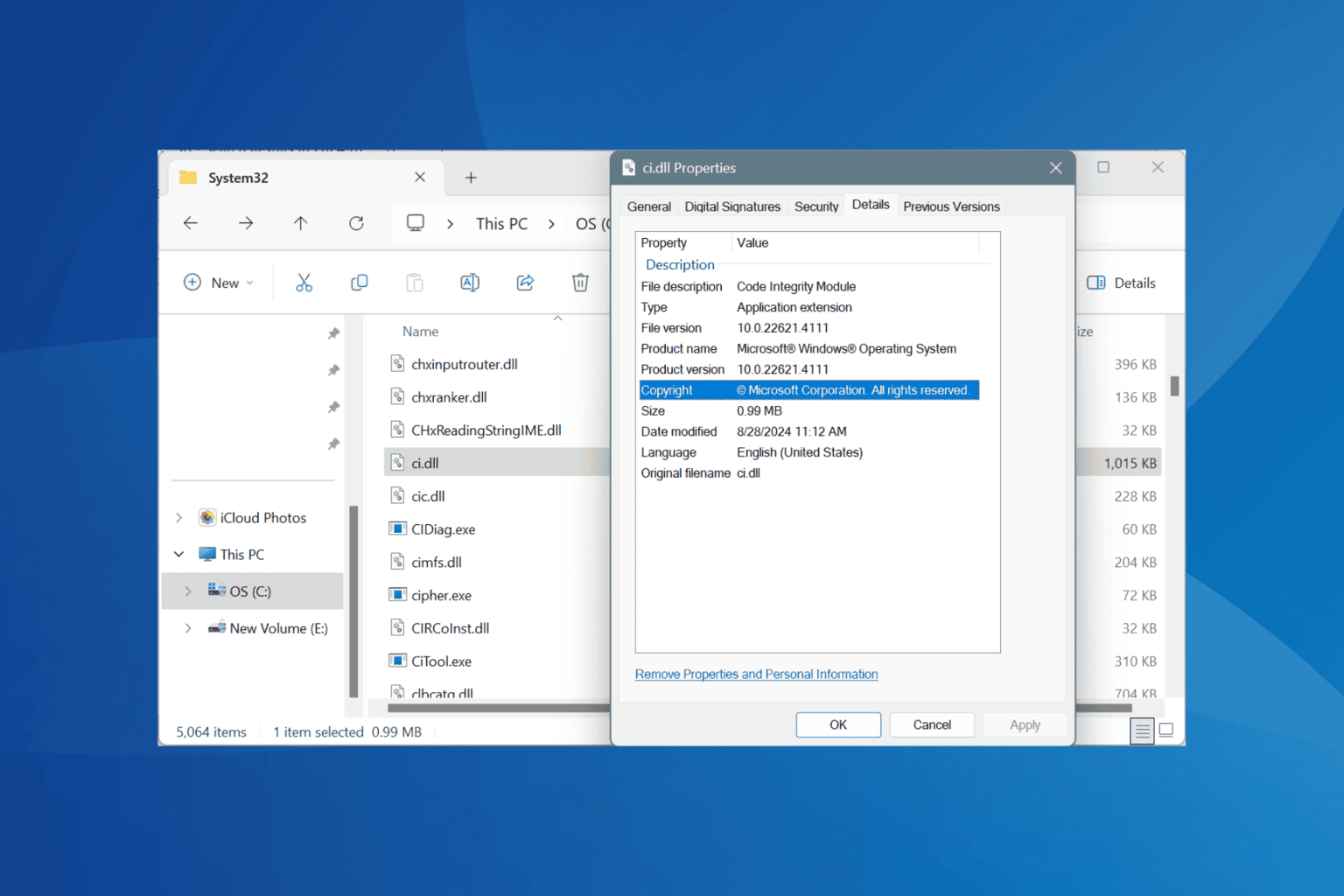


User forum
3 messages