Fix: Windows 10 'Unexpected error from external database driver'
3 min. read
Updated on
Read our disclosure page to find out how can you help Windows Report sustain the editorial team. Read more
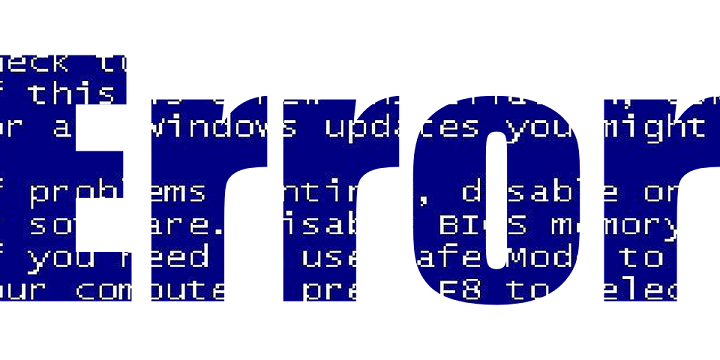
Are you getting the ‘Unexpected error from external database driver’ error message while trying to export import your Microsoft Office docs?
If you are, don’t panic as this problem can be fixed without hassle and we will be checking how to address all the problems in a few moments.
As you might know, Microsoft itself released two dedicated Windows 10 updates (with build numbers KB4052233 and KB4052234) for automatically fixing the ‘Unexpected error from external database driver’ bug.
However, it seems that these two updates managed to add more problems than addressing the existing issues which made Microsoft pull the updates down. Shortly, the problems are still there and the updates that should resolve the issues are also down. That’s why you need to fix the malfunction manually as explained below.
How to solve ‘Unexpected error from external database driver’ on Windows 10
Since the problem is related with a recent Windows 10 update, for addressing the problem you will have to manually uninstall the very same update patch.
Additionally, you must also turn off the automatic update feature since the Windows system might apply the update automatically again, situation during which the initial problem might reappear.
1. Manually uninstall the KB4041691 update patch or any other recent system update
- First, go to Safe Mode (this will disabled third party apps and processes that might block certain access within recent update files) – so, press Win+R and execute msconfig; from the next window, switch to Boot tab and select Safe mode; reboot your device.
- Now, press Win+I and from System Settings click on Update & security.
- From the left panel click on Windows Update.
- Now, from the main window click on Advanced options.
- Next, select View your update history.
- A list of update patches will be listed there.
- You can choose to uninstall certain updates – find the KB4041691 entry and uninstall it for fixing the ‘Unexpected error from external database driver’ problem.
2. Turn off automatic update feature
- Press the Win+R keyboard hotkeys.
- Inside the Run box type gpedit.msc and press Enter.
- From Local Group Policy window, go to the following path (from the left panel): Computer Configuration – > Administrative Templates – >Windows Components – > Windows Update.
- Now, from the right side of the main window double click on the Configure Automatic Updates entry.
- Check the Enabled option for enabling this policy when asked.
- From the available options choose the second one: ‘notify for download and notify for install’.
- Now, Windows will no longer apply updates automatically. When an update will be made available you will receive a notification and you can choose whether to install it or not.
So, removing the KB4041691 Windows 10 update will help you fix the ‘Unexpected error from external database driver’ issue.
If this solution isn’t working, you can additionally choose to initiate a system scan: open an elevated cmd window – right-click on the Windows Start icon and select Command Prompt (Admin) – and in the cmd window execute sfc /scannow.
Moreover, you can also choose to make a System Restore: make sure you choose a restore point where the ‘Unexpected error from external database driver’ error didn’t exist.
You can use the comments field from below for sharing your own troubleshooting experience with other users who might be facing the same problem.
RELATED STORIES TO CHECK OUT:
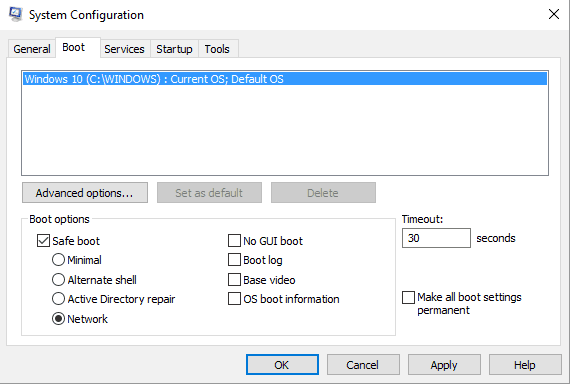
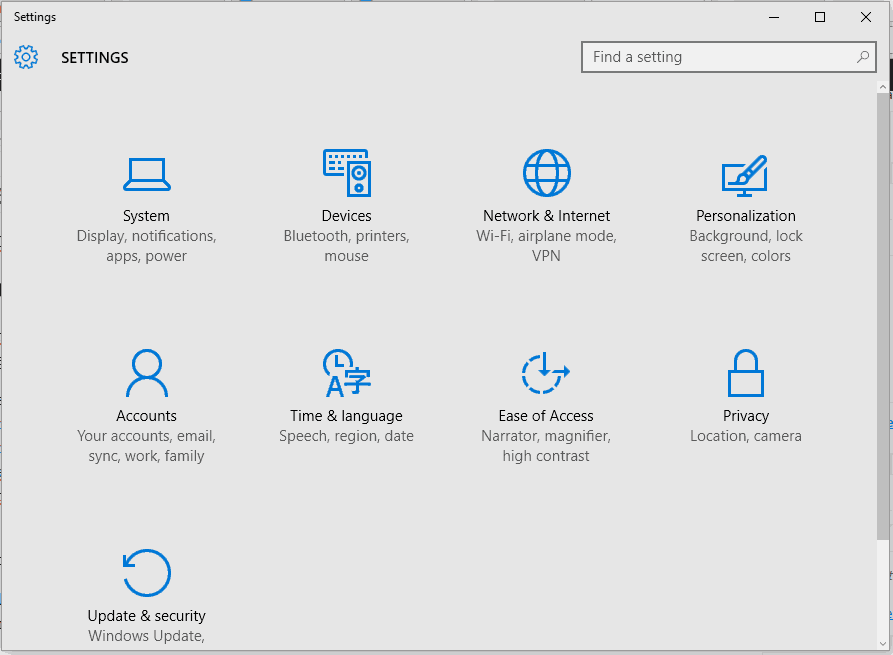









User forum
0 messages