This is how we fix the most common Uplay errors on PC
3 min. read
Updated on
Read our disclosure page to find out how can you help Windows Report sustain the editorial team Read more

Ubisoft is well-known for the great games it dishes out every year.
In fact, things are going so well for Ubisoft that they figured they could create their own game distribution platform.
That’s the story of how the Uplay client came into existence, and this article will tell you how to fix some of the most common error you might meet while using it.
Fix common Uplay error messages
1. Errors 17008, 17012, 17013 and 17014
1.1 Run Uplay with administrator rights
- Right-click he Uplay
- Select Run as Administrator
1.2 Install a fresh copy of Uplay
- Press Windows + R
- Type in control appwiz.cpl to open the Programs and features window
- Look for Uplay
- Right-click it and select Uninstall
- Once it is done, go back to Ubisoft’s website and download it again.
2. Error 17011
- Check to see if you have sufficient disk space by:
- Pressing Start
- Type in This PC and click it
- Right-click the partition where you want to download your game
- Select Properties
- Make sure to you have sufficient disk space for your game.
If that is not the issue, try running Uplay with administrator rights
3. Errors 17002 and 17009
You need to check and see whether the account of the game you want to launch is linked to your Ubisoft account,
There are Ubisoft games out there that can also be bought through Steam, so be sure you have the two accounts linked.
Also make sure you are logged with the right account credentials, and that the game you are playing is not an expired Demo.
4. Errors 17006 and 17017
These are generally network-related issues, and can be fixed by doing one of the following:
- Reset your network hardware
- Make sure that no software running on your PC is affecting your ability to connect with Uplay
- Port forwarding, and these are the ports you need for Uplay PC:
TCP: 443, 14000
- Rule out that an outdated configuration blocks our connection.
- Obtain an up to date IP address of the webservice you want to connect to.
- Check for other factors that may limit your ability to connect.
5. Erros 17005 and 17016
No exact cause is known for this error, but if you do encounter them, the Ubisoft support staff recommends that you contact them immediately and share with them these three log files:
- DXDIAG
- MSINFO
- UPLAY PC LOGS
6. Any other Uplay error that might occur
If any other error message might appear to you, try one of the solutions listed above, most importantly:
- Running Uplay with administrator rights
- Troubleshooting your network connectivity
- Install a fresh copy of Uplay
7. Use a reliable VPN service
Using a third-party VPN service to access Uplay can prevent many of the above-mentioned errors.
This type of program has customizable privacy settings and allows you to access the desired content from multiple servers located in different parts of the world. In this way, you’ll be able to use the platform with ease and enjoy long gaming sessions with no bandwidth throttling or lag.
⇒ Get PIA
If you have new information as to how to fix any of the errors listed above, please let us know in the Comments section below.
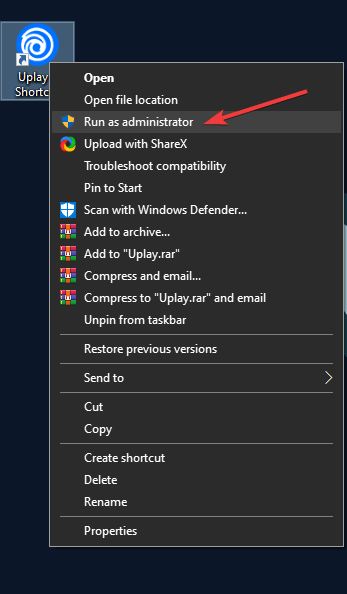
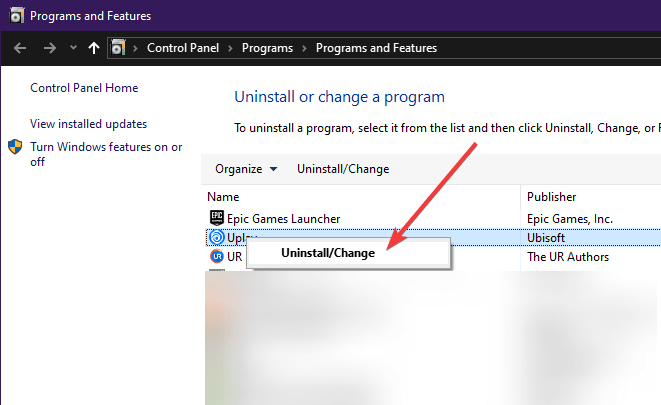
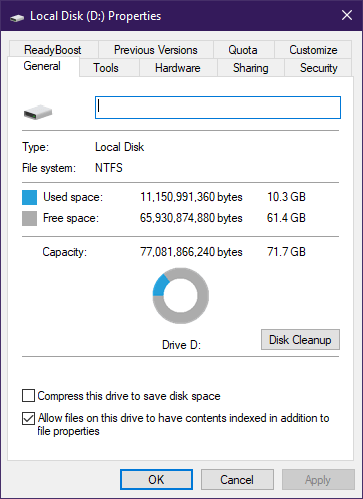







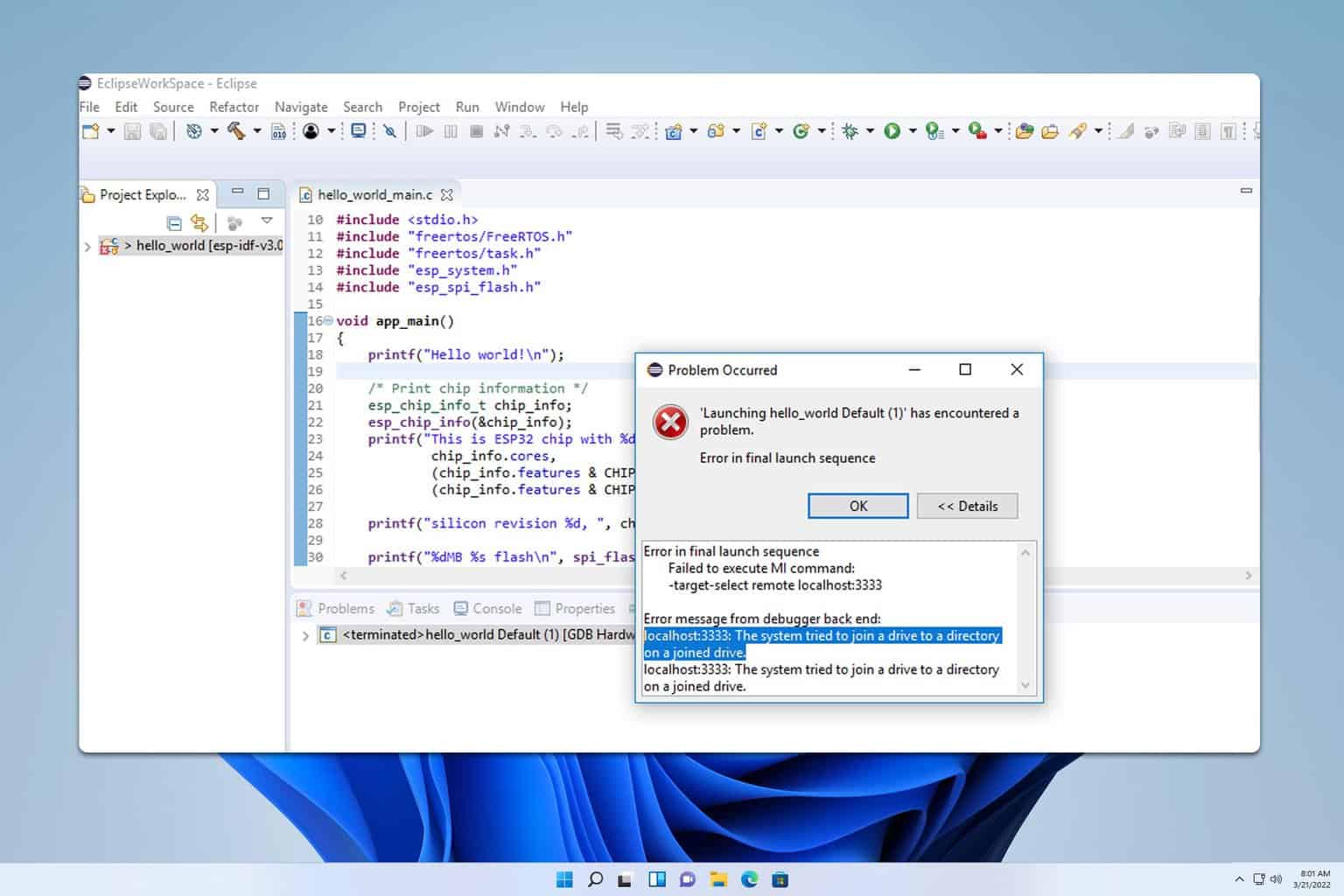
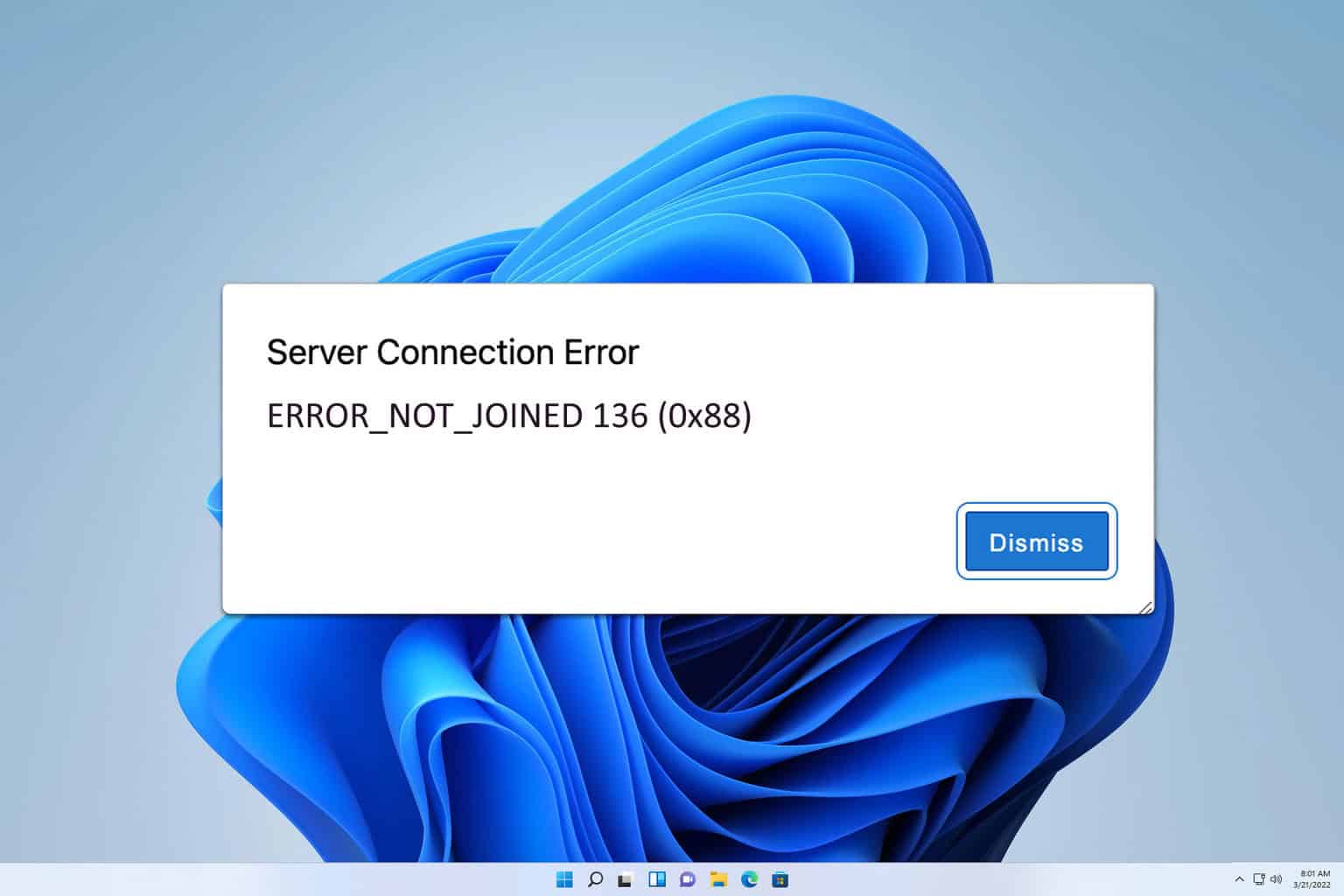
User forum
0 messages