7 Easy Fixes to User Does not Exist [Microsoft, Outlook]
Check all inputs & reset the password yo fix the Microsoft account does not exist error ✅
6 min. read
Updated on
Read our disclosure page to find out how can you help Windows Report sustain the editorial team. Read more
Key notes
- If your Microsoft account doesn't exist but it does, you might be permanently locked out.
- The initial step is to make sure that your Username and ID actually exist.
- Another important step is to verify every input. When a user does not exist, Caps Lock and defective keys shouldn't be overlooked.
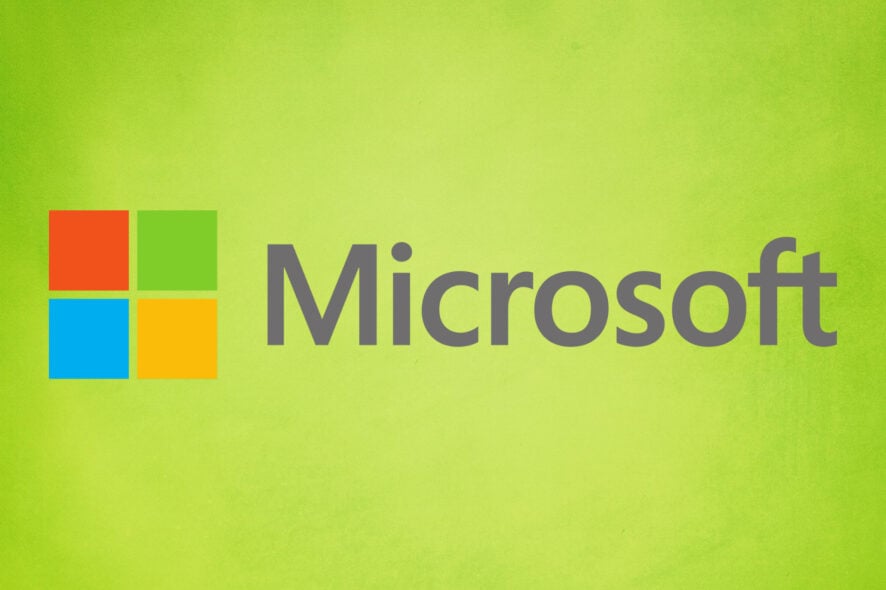
The User does not exist or account does not exist error is usually encountered when a user is trying to gain access to his/her Microsoft account.
It also occurs when an attempt is made to log into a service using the Microsoft ID associated with a Windows device.
The services that require the use of this ID include OneDrive, Outlook.com, Xbox Live, and Skype.
A Microsoft subscriber may be prompted to try a different email address or register a new one and try again.
Many are left puzzled and wondering about the meaning of the user does not exist error: why does it say my email doesn’t exist or why is my Microsoft account not recognised? So, let’s see what can possibly trigger the issue.
Why does Microsoft say my account doesn’t exist?
Ascertaining the status of an account is the first thing that should be done, especially if the account has not been used in a long time (more than 1 year).
All kinds of mismatches or incorrect inputs can also lead to Microsoft saying that the user does not exist, even if it actually does, or at least it did at some point in time.
If the user ID you entered does not exist anymore, you might also be trying to use it for the wrong type of account, so we advise extra caution. Aliases are also to be avoided if you want to get to the bottom of things.
Here are some of the most common issues reported by users:
- The email or username you entered does not exist. please check that you have typed your email or username correctly.
- Microsoft account does not exist error – The User ID you entered does not exist
- Outlook email doesn’t exist – Outlook says my account doesn’t exist
- Microsoft account not recognized – Microsoft account doesn’t exist but it does
This article outlines a few steps that the reader should follow to fix this error.
How do I fix a Microsoft Account that doesn’t exist?
- Ensure that your Username and ID actually exist
- Double-check to ascertain the correctness of every input
- Attempt logging in with the primary Microsoft ID
- Avoid attempting to log in with an Alias
- Send a test E-mail to the supposed user ID
- Do not use an account name from another type of account
- Recover your account by requesting a password reset
1. Ensure that your Username and ID actually exist
- To check if the account is still active, visit the Live, Outlook, and Hotmail web pages depending on the type of Microsoft account that you used, and try logging in with the associated username and password.
- If on the login attempt the message says an account with this email already exists then it is possible that the email may have been changed to an Alias (this will be explained later).
- Another time the error message may reflect as The Microsoft account does not exist. Then, this account may have been permanently deleted because of inactivity (failure to access the account using a browser within 365 days).
- A new account can be created with the same mailbox name (note that previous data such as old emails and files on OneDrive would have been lost). It is better to use new details here.
After the Microsoft account ID registration is completed, you can try to log in again, and the Microsoft account does not exist error should be gone.
2. Double-check to ascertain the correctness of every input
Make sure that account details are correctly spelled and that the appropriate characters are used before hitting sign-in.
Try out a couple of familiar usernames and passwords variation that might been have used recently.
3. Attempt logging in with the primary Microsoft ID
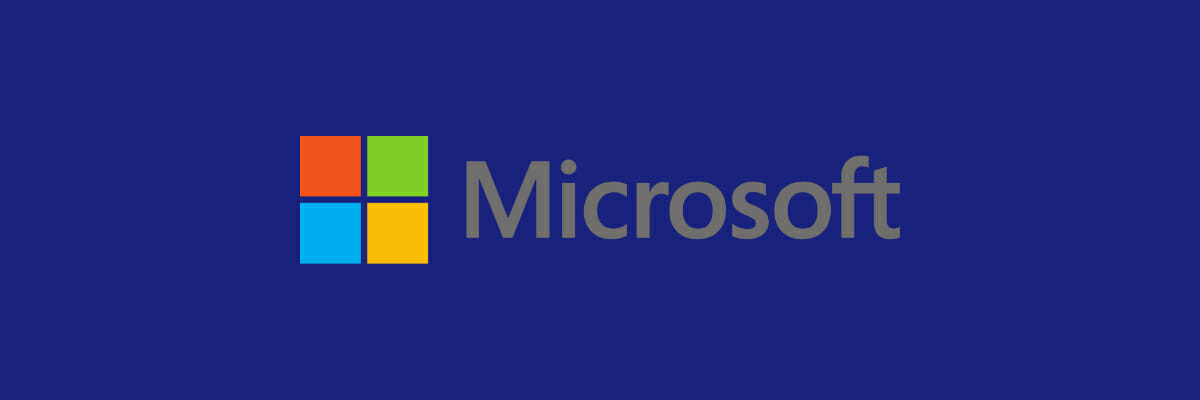
This is a common error among Microsoft users encountering the error under consideration. They try to login into Microsoft using an email that is an additional address added to an account rather than the primary user id of the account itself.
If this situation arises, use the primary User ID instead of the additional address. An additional address is meant for user account recovery and security purposes.
4. Avoid attempting to log in with an Alias
Usually, the error user ID does not exist denotes that the user is trying to log in using an Alias.
If by any chance, the email address in question has been swapped with a new one, the original email address then becomes an Alias. Hence, logging in with the affected account (Alias) will trigger the user ID error. To resolve this, log in using the details of the new account.
5. Send a test E-mail to the supposed user ID
- Ensure that the case for both username and password are correct
- Avoid pressing the incorrect key accidentally, so be careful
- Try logging in from another secure computer as your keyboard might have issues
From an existing and active e-mail address, send an email to the user ID in question to see if it will bounce back (mailer-daemon) or get delivered.
If it gets delivered without any error, then the account still exists, and the steps provided above should be followed to fix the user does not exist error.
6. Do not use an account name from another type of account
Using an account name from a different kind of account such as an Xbox, Work, or School account may trigger the user ID error.
Trying to sign into a variety of Microsoft services using an Xbox Gamertag is impossible. A Gamertag is meant to serve as an identity only on Xbox.
Also, attempting to sign in to Xbox or the Microsoft account website with a user ID supplied associated with a user‘s school or work may not work. So, visit the Microsoft Web page and sign up for a new account.
7. Recover your account by requesting a password reset
- Visit the Reset your password webpage.
2. Choose from the options provided on why you need a password reset, then click Next.
3. Slot in the Microsoft user ID that needs to be recovered.
4. Enter the on-screen character and click Next.
5. In case the account has security information, you will receive a one-time code on the associated alternate (additional) e-mail address or phone number from Microsoft.
6. After entering the unique code, you will be able to create a new password and sign in.
A Microsoft account reset will most times be required but before that, check to ensure that Caps Lock is off because passwords are generally case-sensitive.
If there is no doubt as to using the right details and sign in remains impossible, then a reset is what should come next.
Note: Before requesting a password reset, the user ID must have been confirmed to exist by the steps mentioned earlier. Also, a user needs to request a reset of the primary account, not the additional e-mail address.
8. Fill out a Microsoft Account issues form online
- If the tweaks earlier mentioned do not solve the sign-in problem, the issue might have to be reported to Microsoft.
- To log a complaint, visit the account recovery page, and on the next screen, check the issue you need help with.
- On the next page, fill out the necessary details. To access this form, the user must be signed in with a Microsoft account.
Use an alternate account to sign in (if one exists) or sign up for another one.
After registering successfully, you will be able to fill out the form for the account that needs to be fixed.
We hope that the suggestions listed above helped you to fix this error message.
If you’ve come across other solutions to fix this problem, you can help the Windows Community by listing the troubleshooting steps in the comment section below.
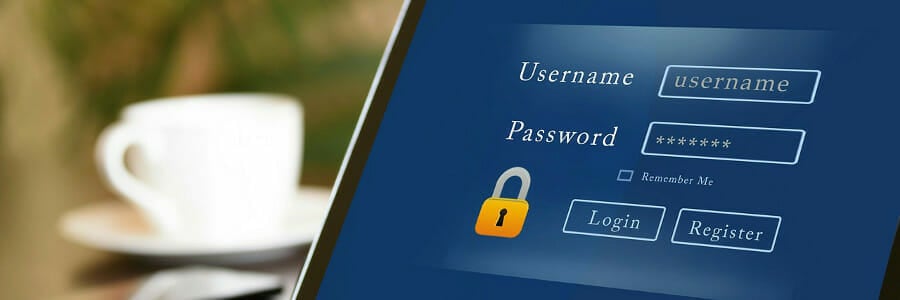
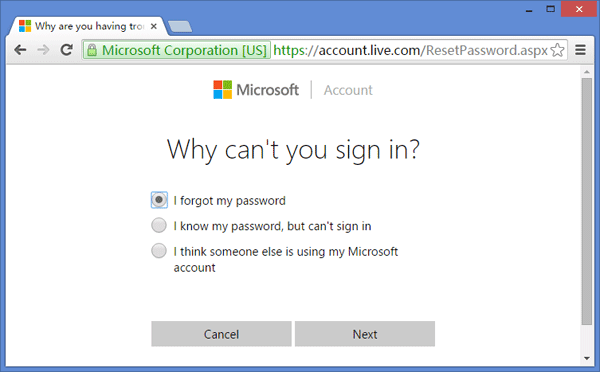
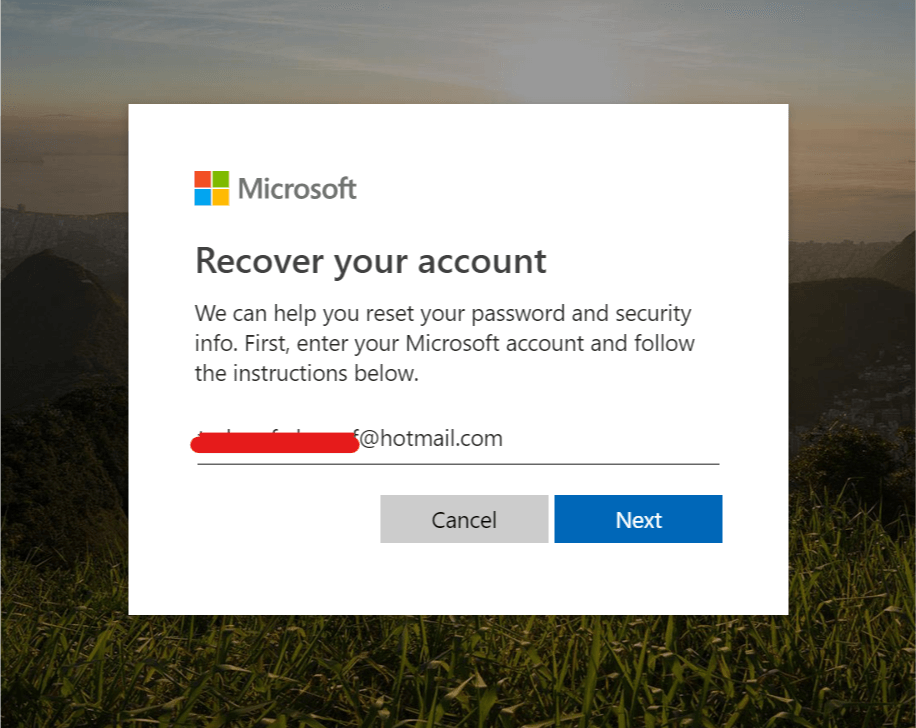
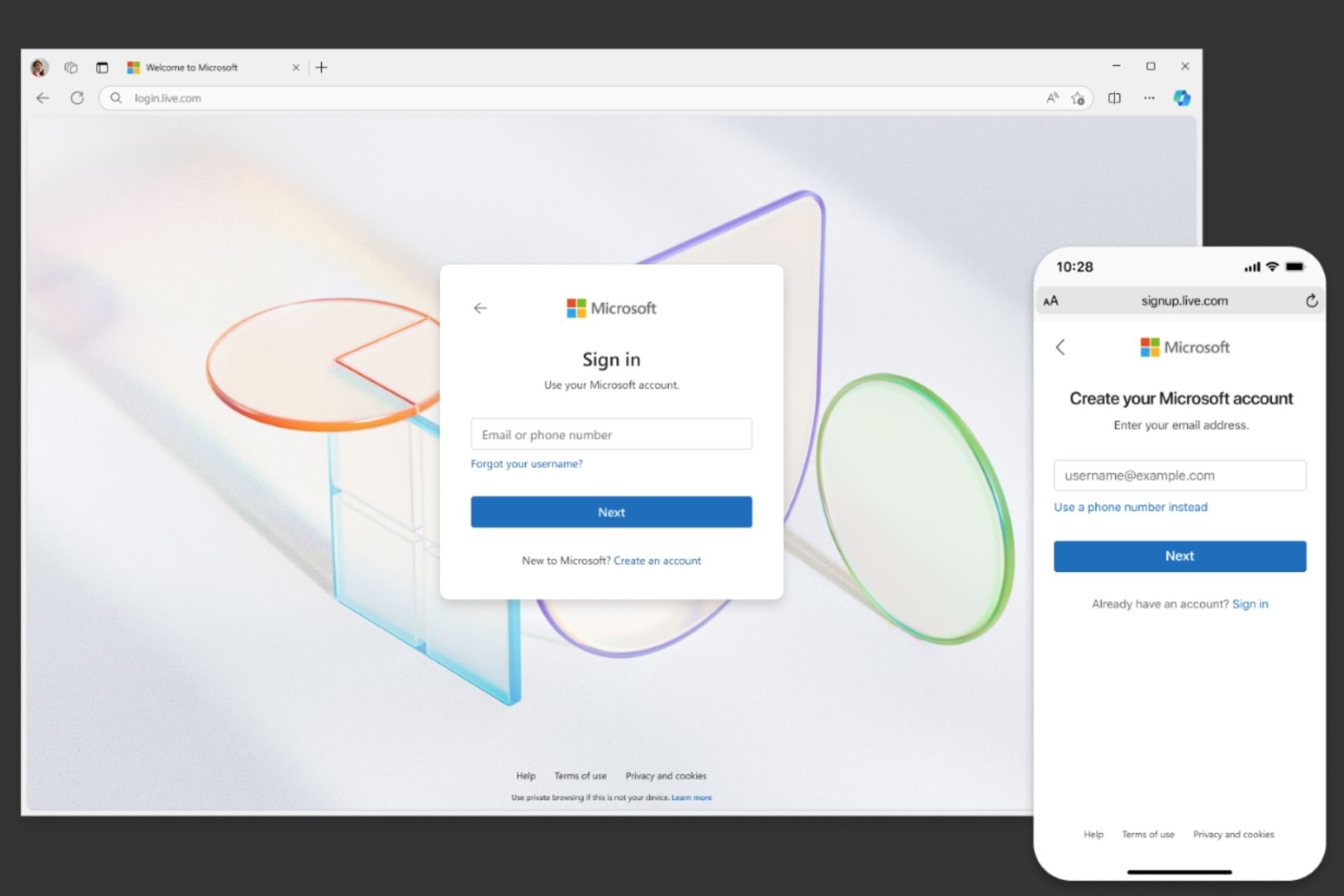



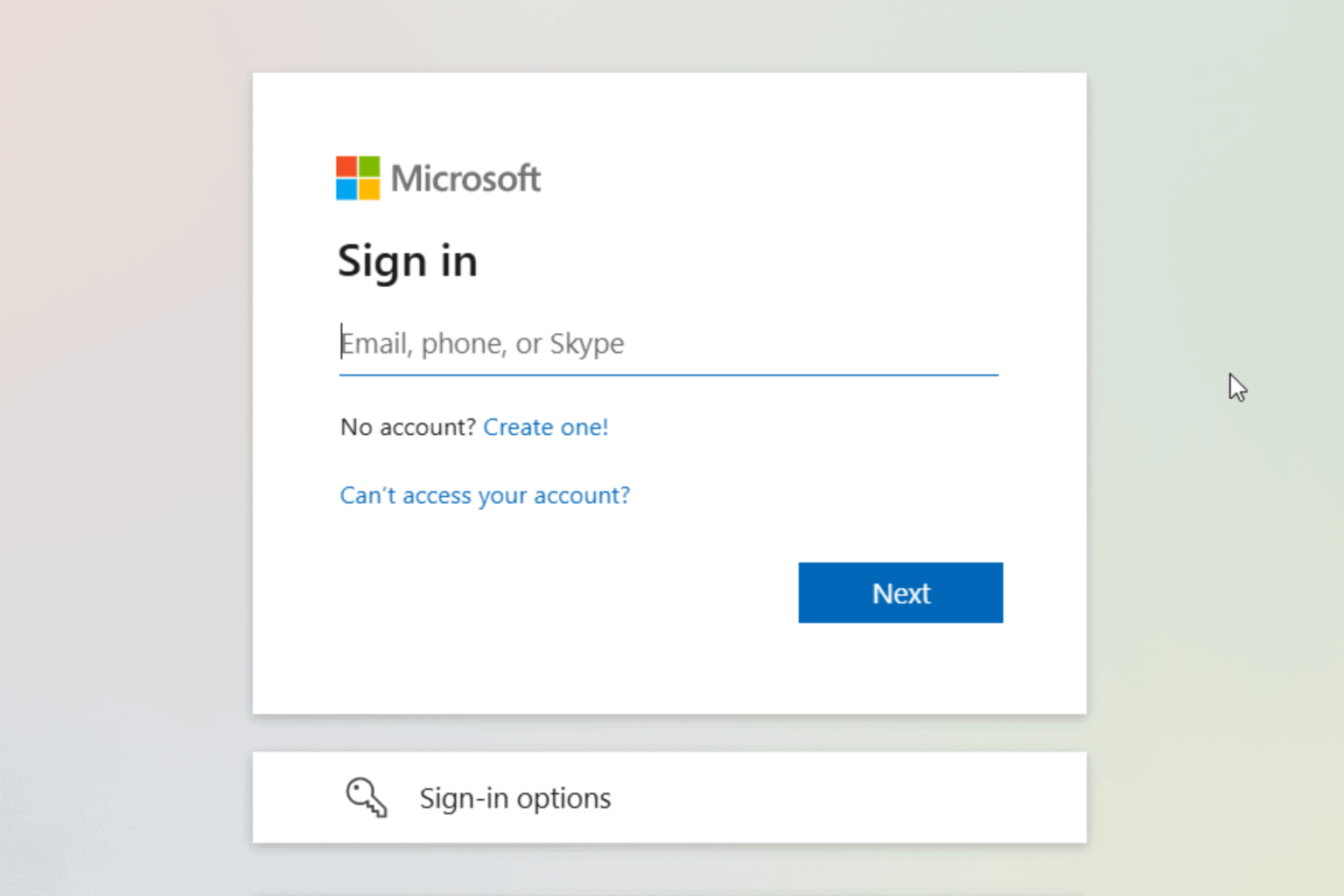



User forum
7 messages