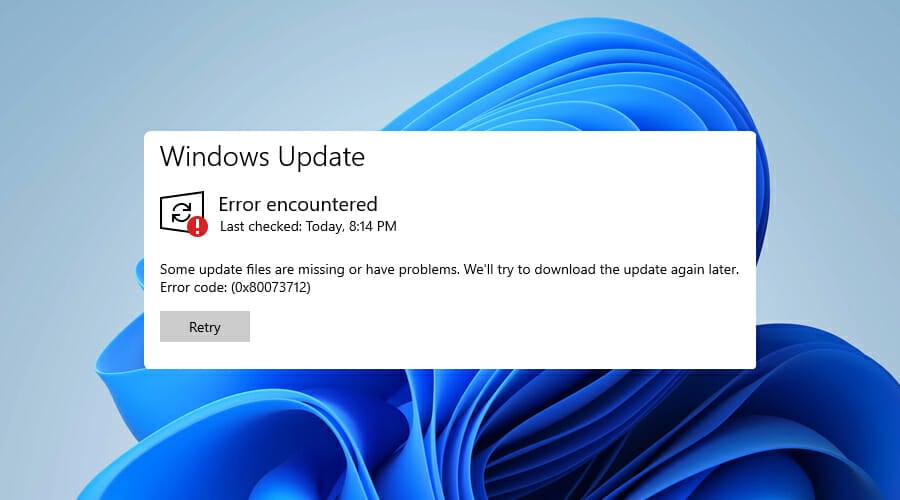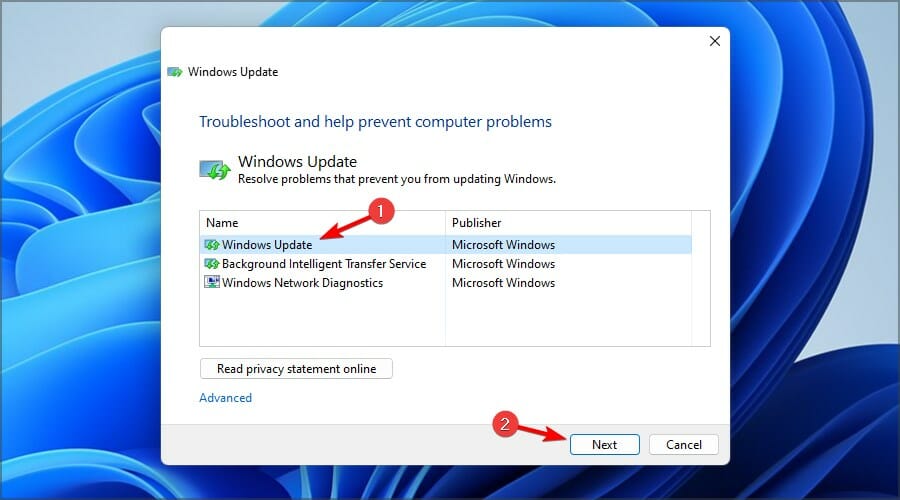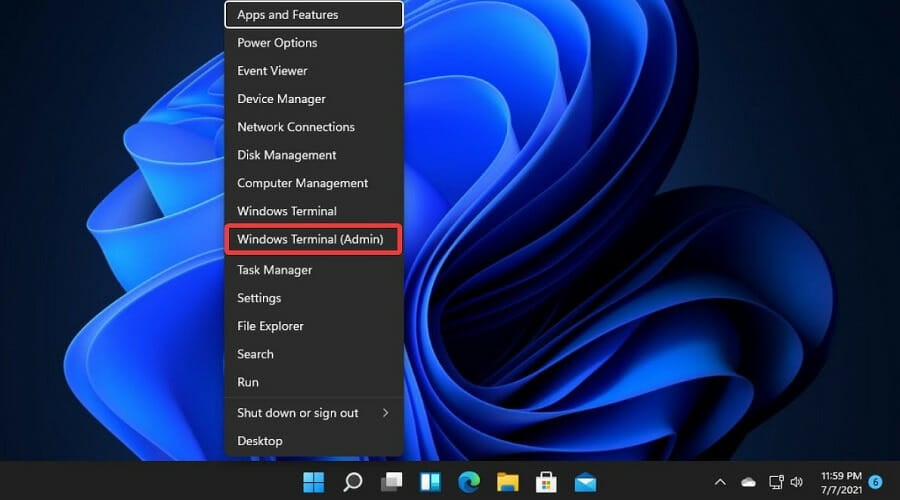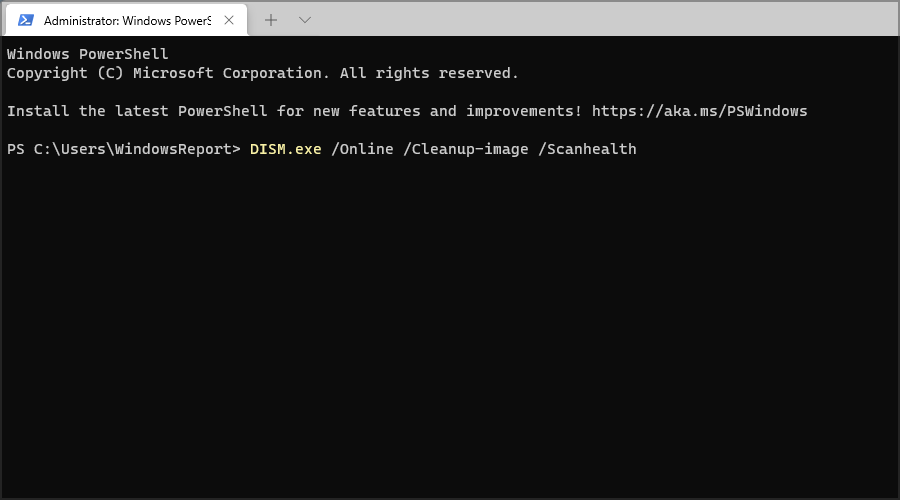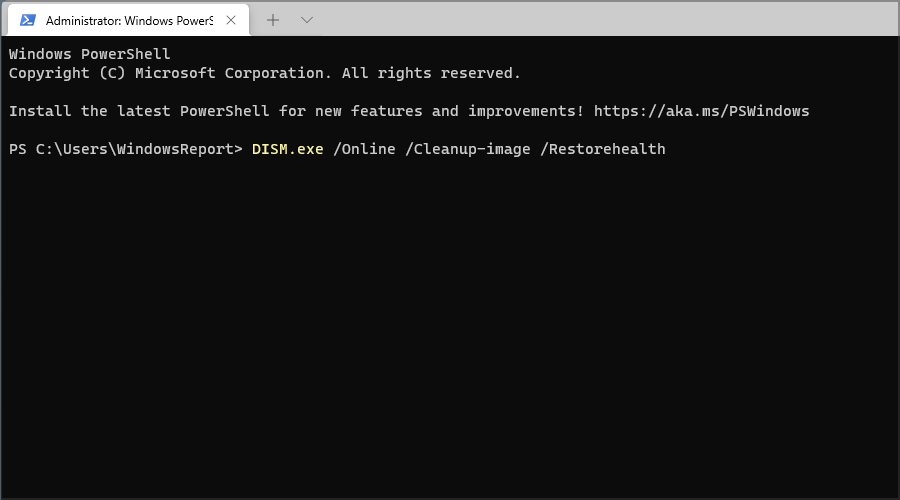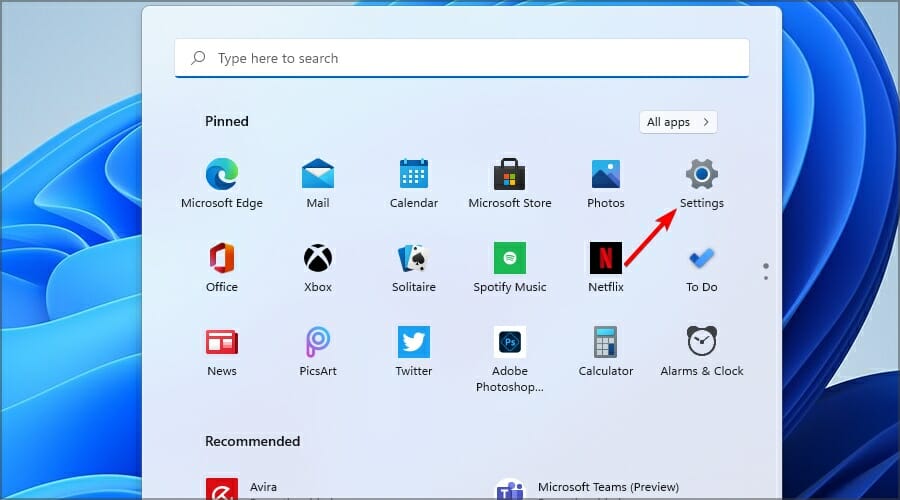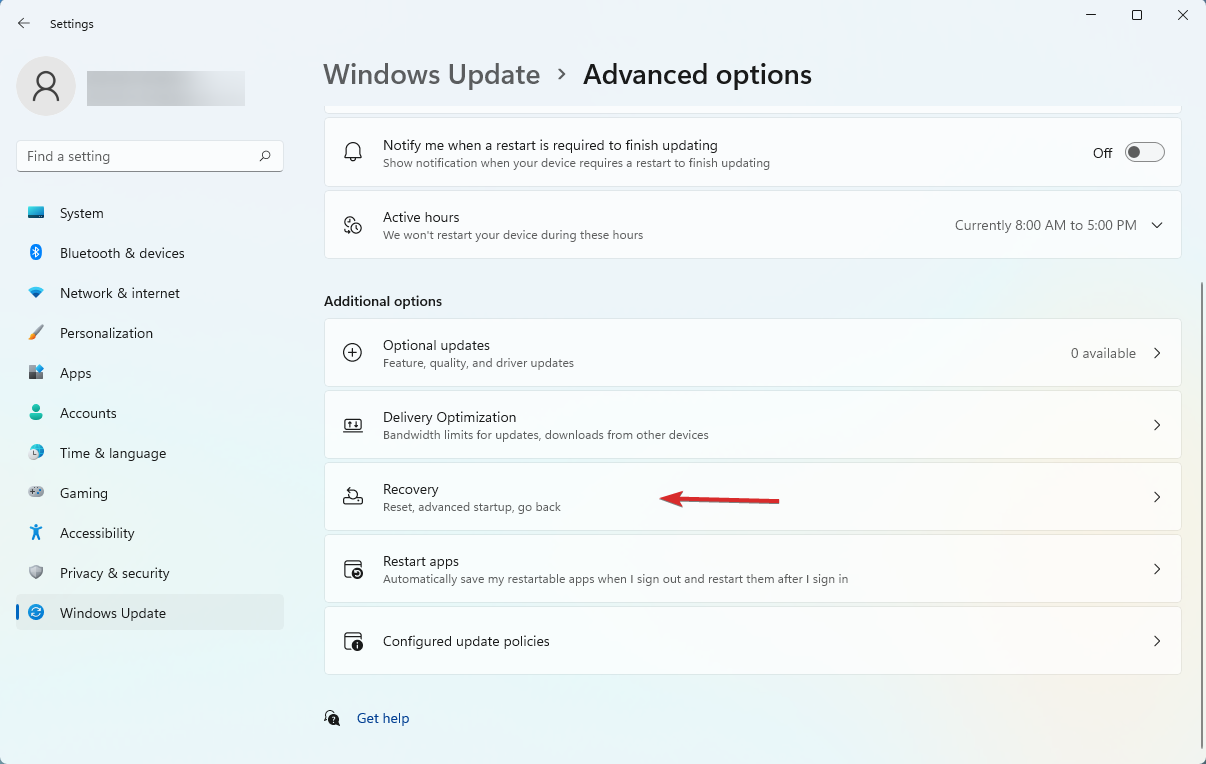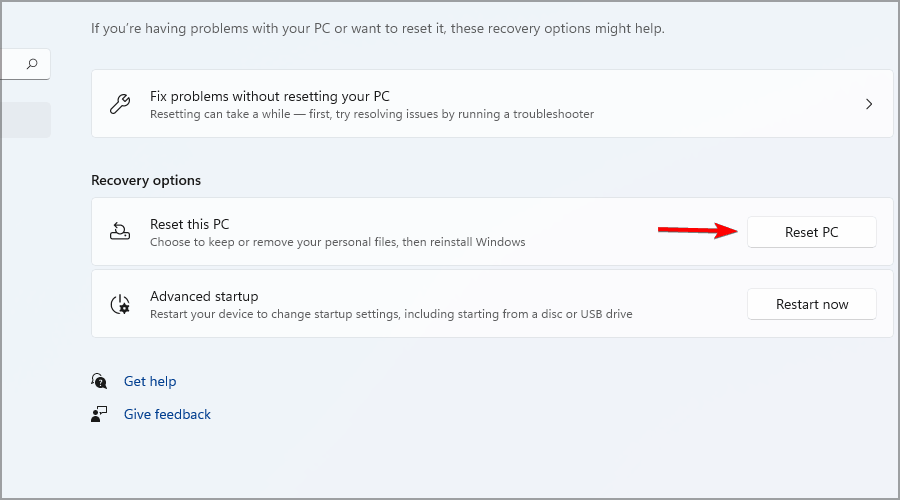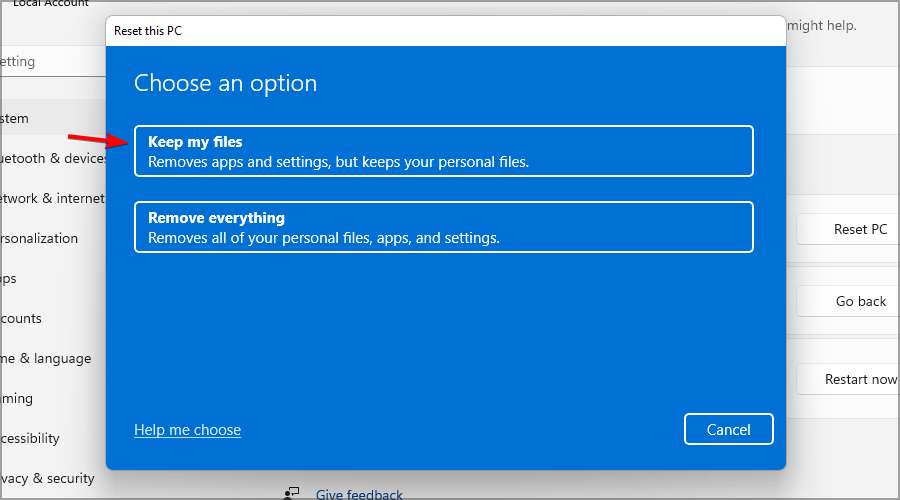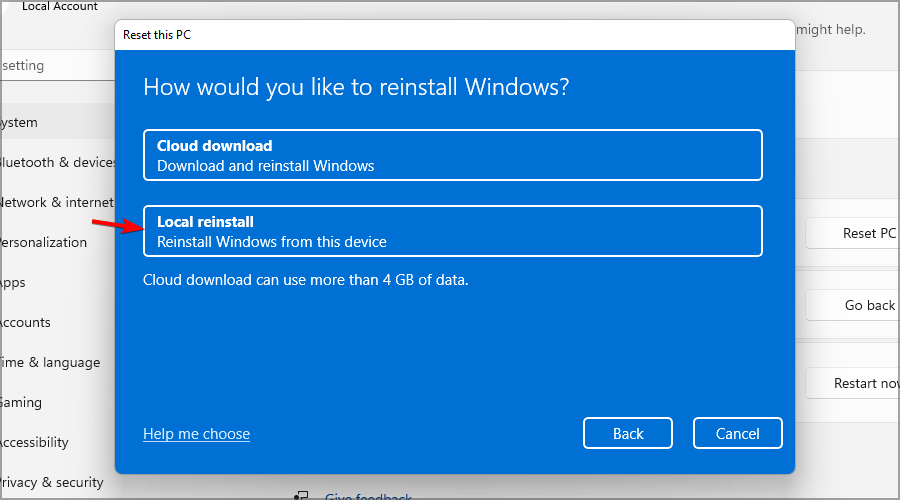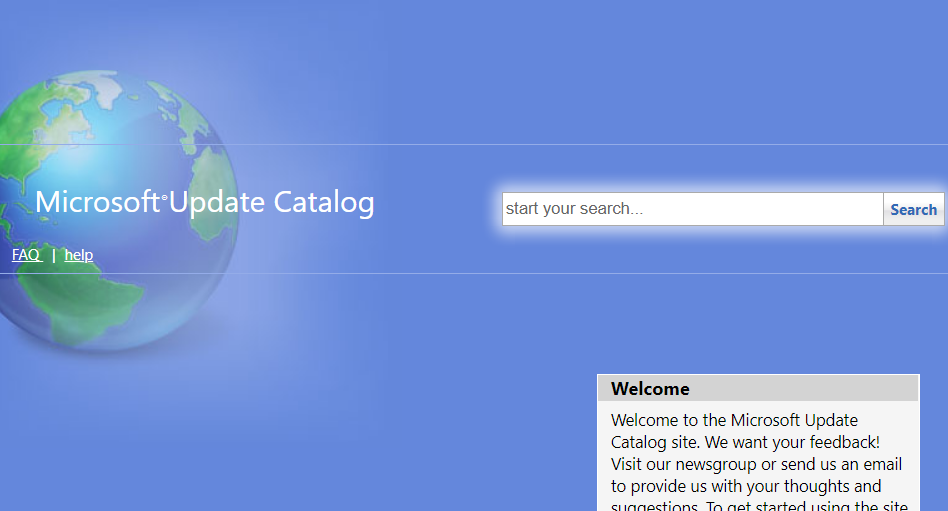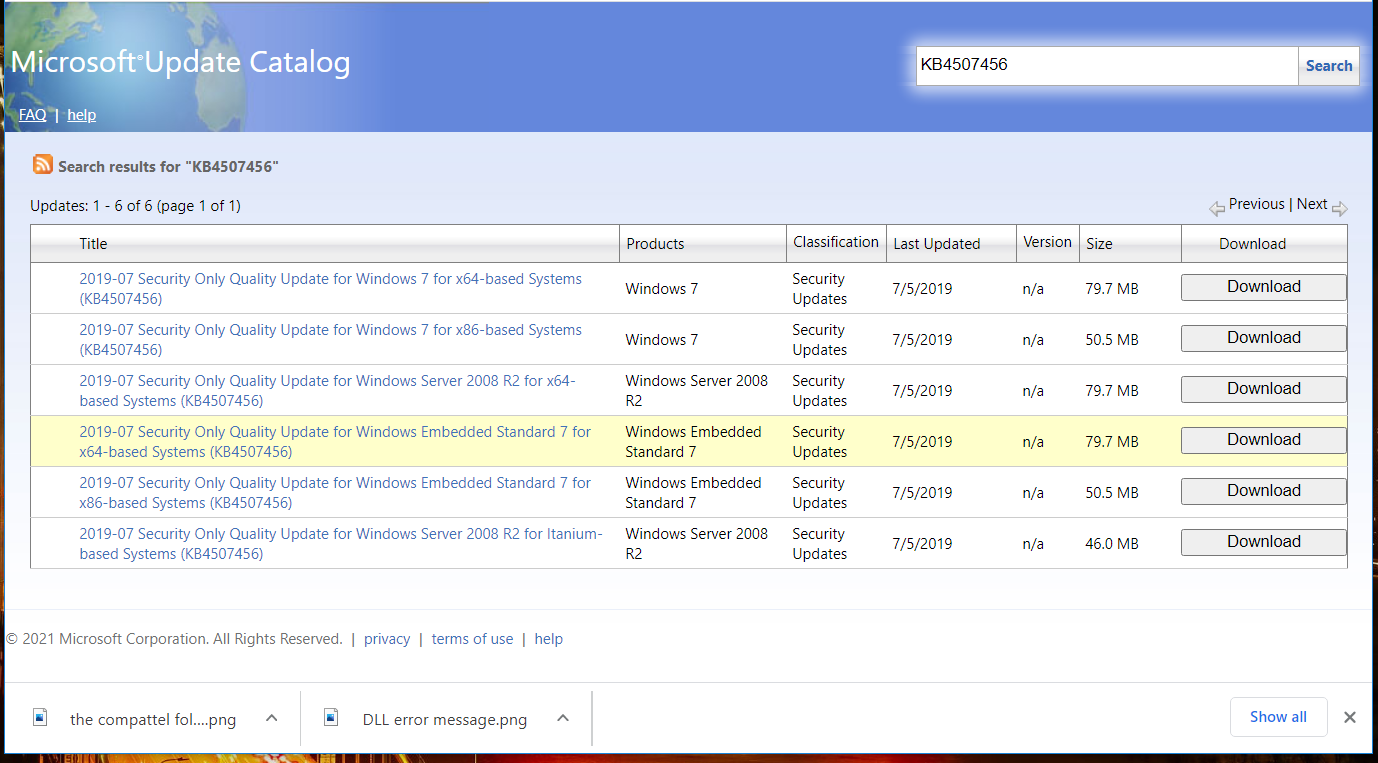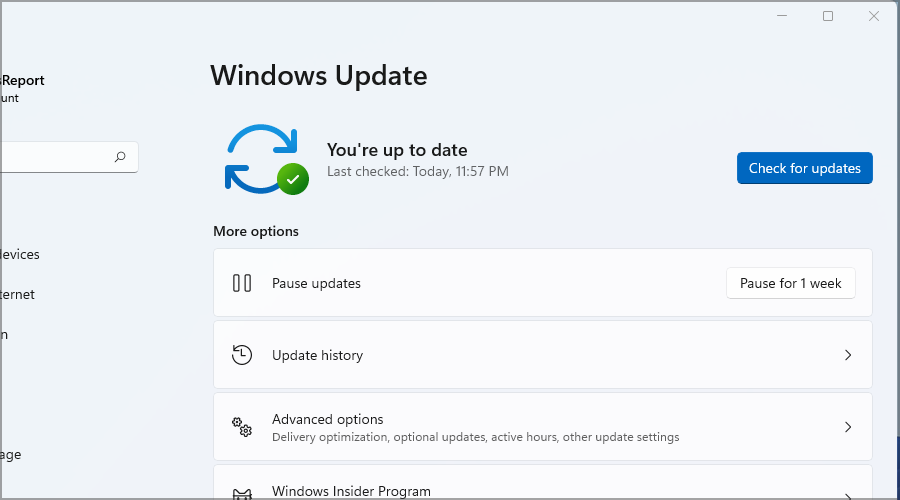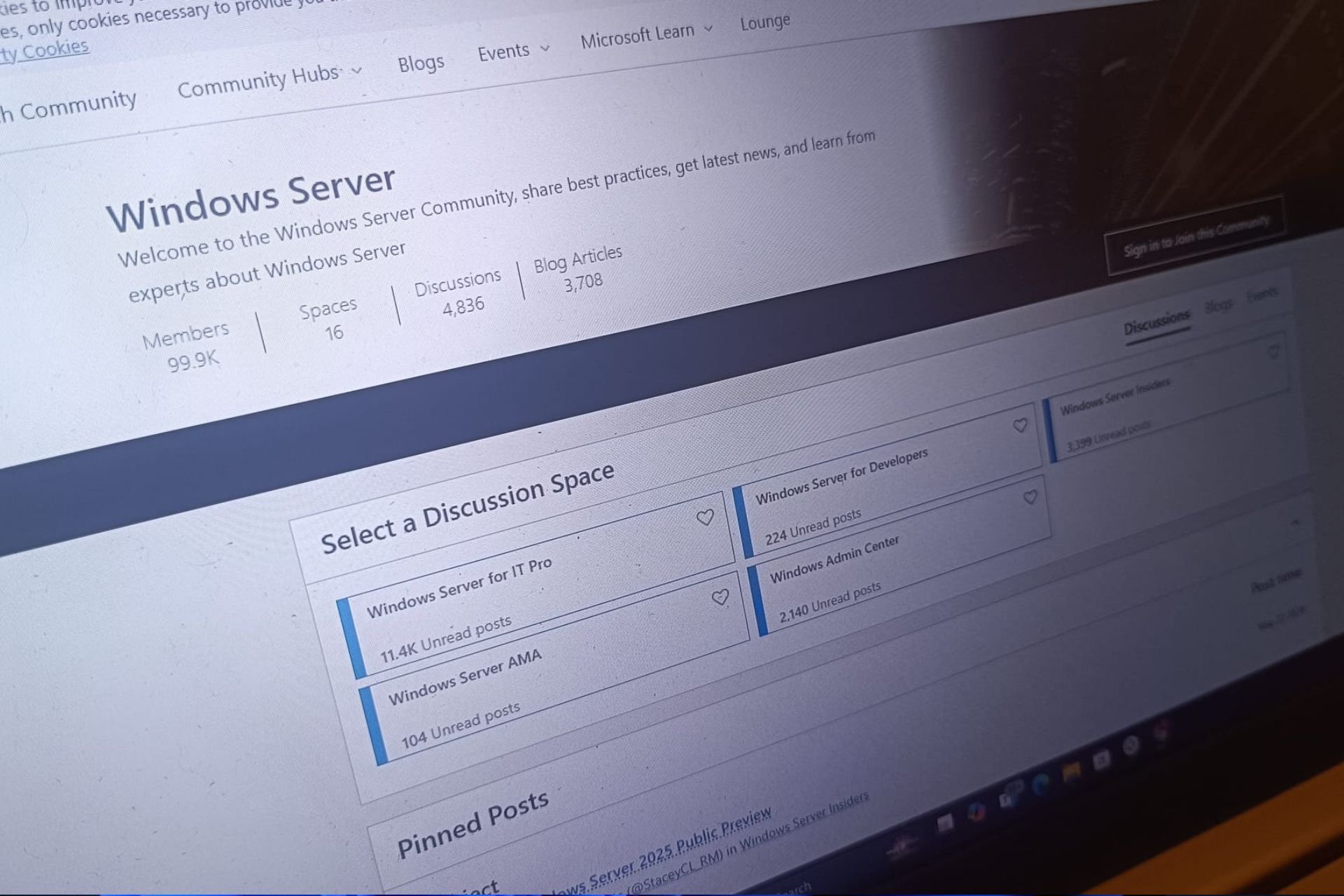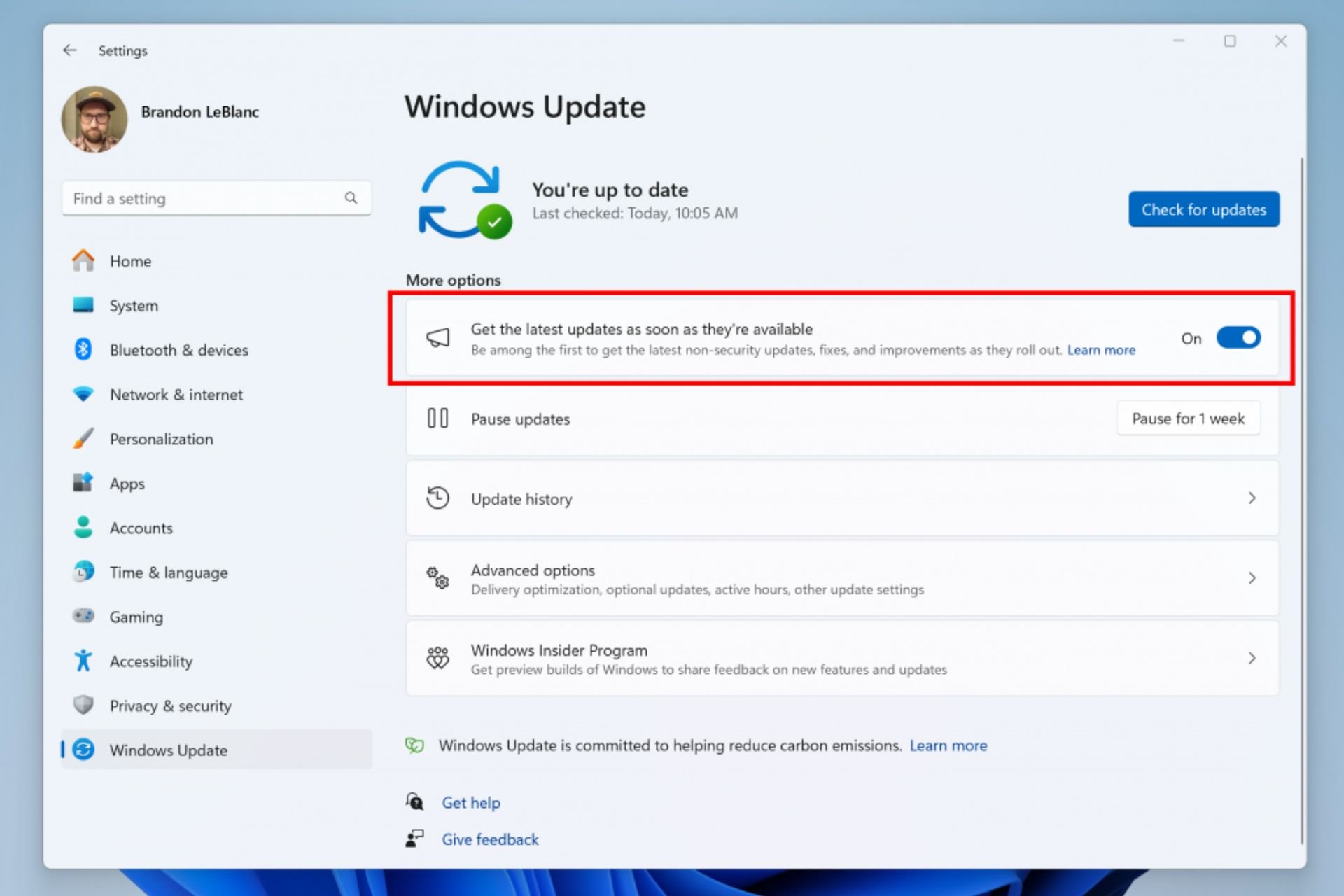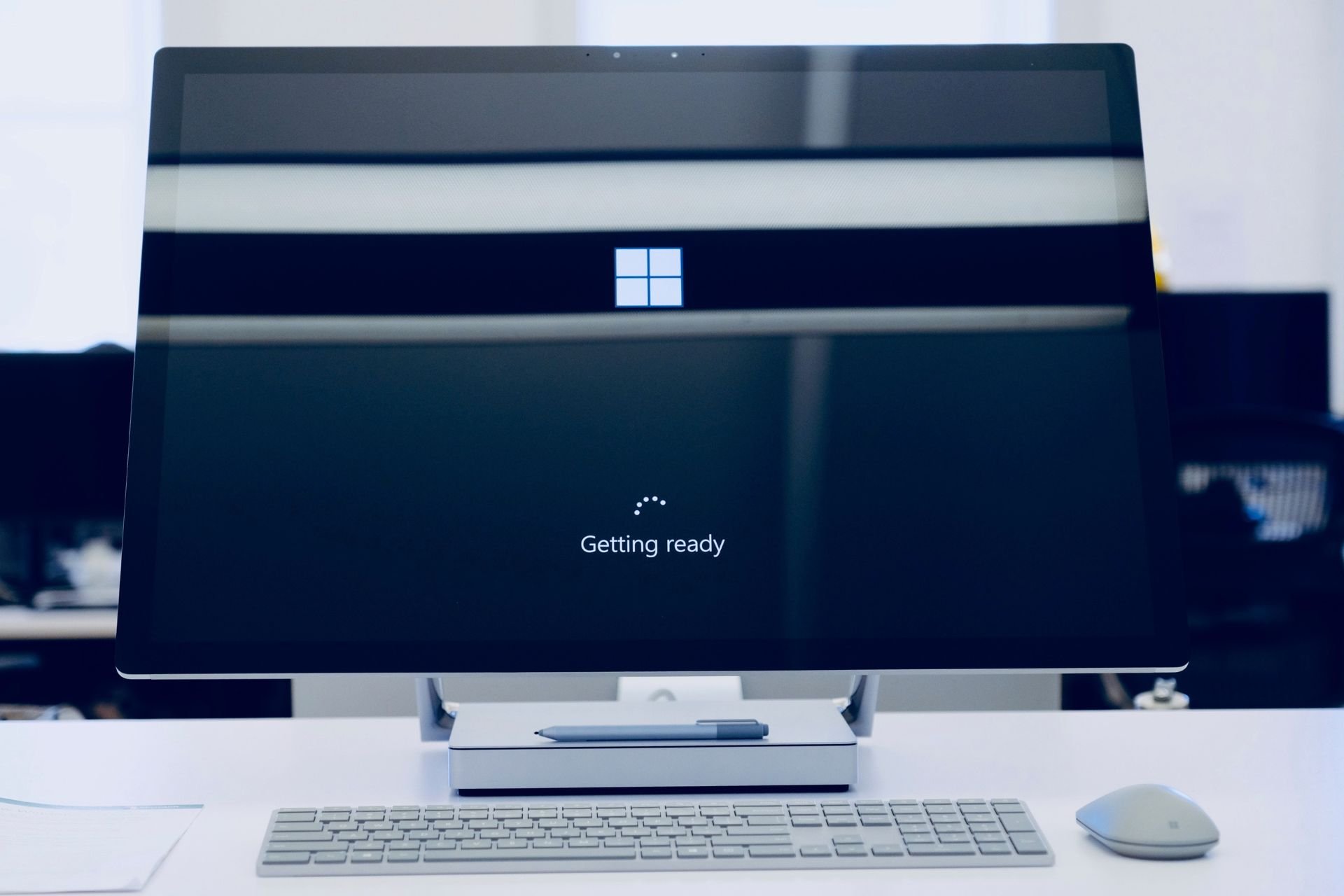0x80073712 on Windows 11: What is it & How to Fix it
This error mostly appears on Windows 11 devices
4 min. read
Updated on
Read our disclosure page to find out how can you help Windows Report sustain the editorial team Read more
Key notes
- Update error 0x80073712 can be problematic since it will prevent you from downloading all updates.
- It is prevalent on Windows 11 and Windows 10 devices.
- File corruption is the main reason for this issue, so running a repair scan should help.
- In some instances, you might have to reinstall your operating system to fix this for good.
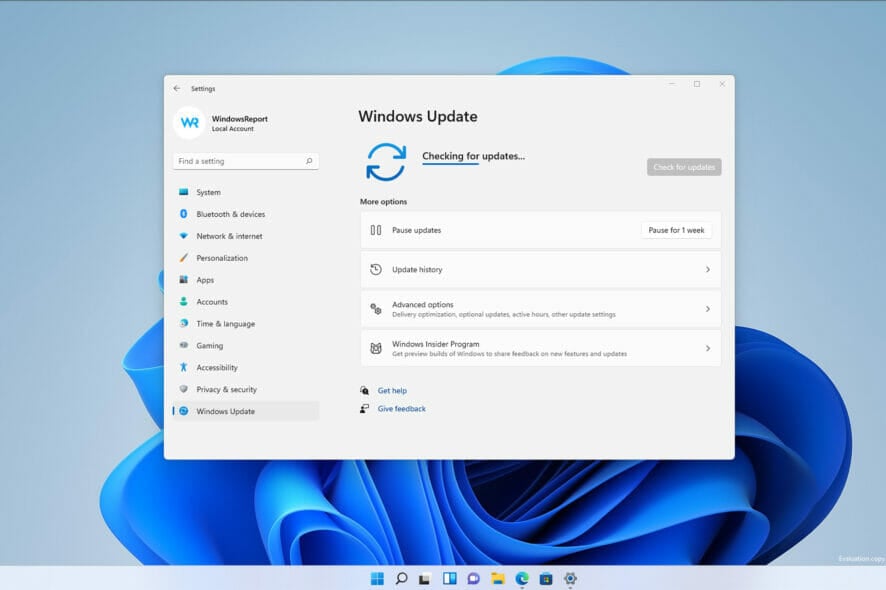
After installing the operating system on your device you might get the error 0x80073712 on Windows 11 and Windows 10. Don’t worry, this isn’t only happening to you.
This can cause some problems since it appears that your system has encountered an issue while trying to install the latest update.
Fortunately for you, there is a solution and by reading the guide posted a few rows below you will find out how to properly handle this issue.
So without further ado, join us while we take a closer look at some common causes of this error and all of its potential solutions.
Why does the update error 0x80073712 appear?
Usually, this error message appears if one of the system components is corrupted. Fixing this issue isn’t always simple, since you need to repair the damaged files.
There are several tools that you can use, but if everything else fails, you’ll have to reinstall your version of Windows to fix the problem for good.
Which versions of Windows are affected by the update error 0x80073712?
All versions can get this error message since it’s a pretty common issue. This guide focuses primarily on Windows 11 since it’s the latest edition.
However, all solutions listed in this guide and will work for Windows 10 and older, with some minor modifications.
How to fix the Windows 11 0x80073712 error code?
1. Troubleshoot your PC
- Download Windows Update troubleshooter.
- Save the file on your PC and run it.
- Select Windows Update and click on Next.
- Wait for the proces to finish.
- Optional: Run additional available troubleshooters.
2. Run a DISM scan
- Press Windows key + X and choose Windows Terminal (Admin) from the menu.
- After the Command Prompt window pops up you will need to write in there the following line:
DISM.exe /Online /Cleanup-image /Scanhealth - Press the Enter key on the keyboard and wait for the process to finish.
- Write in the command prompt window the following line:
DISM.exe /Online /Cleanup-image /Restorehealth - Press the Enter button on the keyboard and wait for the process to finish.
- Close the Terminal and restart your PC.
If you’re not familiar with DISM, be sure to check our guide on how to use DISM. Although made for Windows 10, it fully applies to the latest OS as well.
3. Reset your PC
 NOTE
NOTE
- Click the Start button and select Settings.
- In the right pane, select Recovery.
- Click the Reset PC button.
- Select Keep my files.
- Now select Local reinstall.
- Follow the instructions on the screen to complete the process.
How to fix the update error code 0x80073712 in Windows 10?
1. Restart Windows Update services
- Press Windows key + X and select Windows PowerShell (Admin).
- Run the following commands:
net stop bits
net stop cryptscv
net stop wuauserv
net stop msiserver
Ren C:\Windows\SoftwareDistribution SoftwareDistribution.old
Ren C:\Windows\System32\catroot2 Catroot2.old
net start bits
net start cryptscv
net start wuauserv
net start msiserver
To make this process faster and fully automated, you can use the Windows Update reset script.
2. Download the update manually
- Vist Microsoft Update Catalog website.
- In the search box, enter the KB number of the update you’re unable to download.
- Locate the update that matches your PC architecture and click on Download.
- Once the download is finished, run the downloaded file to install the update.
How does the update error 0x80073712 affect my PC?
This error message will prevent you from downloading new Windows updates. This can be problematic for several reasons. Firstly, you’ll miss out on security updates, so your PC might become vulnerable to exploits and malware.
Secondly, you won’t be able to download bug fixes and feature updates, so you’ll be stuck with any current bugs that your operating system has.
How to deal with Windows update errors?
This greatly depends on the type of error you’re dealing with. In most cases, repairing the corrupted files will help with this issue.
You also need to check if your firewall or antivirus isn’t blocking Windows Update from working properly.
Error 0x80073712 is not the only one that can obstruct the functionality of your PC. There were many updates released recently, and all of them had some specific problems.
If you didn’t manage to fix this problem, you can always reset Windows 11 as the last option, but be sure to back up your files first.
You can also write us below for any questions that you may have regarding this error message and we will help you in the shortest time possible.