How to Fix the FLOPPY_INTERNAL_ERROR Bug Check 0x37
This BSoD might be triggered by any peripheral
3 min. read
Updated on
Read our disclosure page to find out how can you help Windows Report sustain the editorial team. Read more
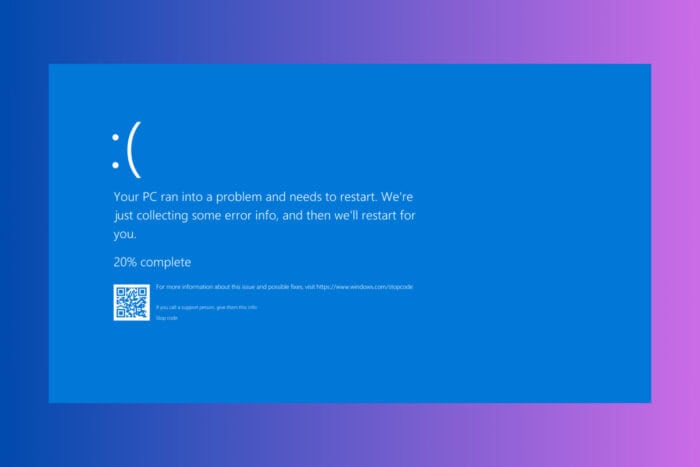
Experiencing the FLOPPY_INTERNAL_ERROR blue screen has the value of 0x00000037. This error typically points to issues with your floppy drive or its connections. If you’re not using an old floppy disk drive, it’s likely that there is a problem with a wrong driver. However, we will deal with all the possible situations.
How do I fix the FLOPPY_INTERNAL_ERROR BSoD?
1. Check and reconnect the floppy drive connections
- Shut down your computer completely and unplug the power cable from your computer to ensure it’s completely powered off.
- Open your computer case, locate the floppy drive and check both the data cable (ribbon cable) and power cable for secure connections.
- Disconnect and then firmly reconnect both cables.
- Ensure the other ends of the cables are securely connected to the motherboard and power supply.
- Reassemble your computer case, plug in the power cable and turn it on.
Ensuring the floppy drive connections are secure can resolve communication issues that might cause the FLOPPY_INTERNAL_ERROR. This is particularly useful if cables were loose or improperly connected.
2. Update the floppy drive driver
- Right-click the Start button and select Device Manager
- Expand the Floppy disk drives section.
- Right-click on your floppy drive and select Update driver.
- Choose Search automatically for drivers and allow Windows to find and install any updates.
- If no updates are found, you might need to visit the manufacturer’s website to download the latest driver manually.
- Follow the on-screen instructions to complete the installation.
Updating the floppy drive driver ensures that you have the most recent software to manage the hardware, which could fix the FLOPPY_INTERNAL_ERROR. If you’re not actually using a floppy disk drive, check if you installed any other peripheral and reinstall its driver.
3. Check for BIOS settings
- Restart your computer and immediately press the key that opens the BIOS setup (commonly Del, F2, or Esc).
- Navigate through the BIOS menus to find the settings related to the floppy drive (often under Integrated Peripherals or Advanced).
- Ensure that the floppy drive controller is enabled.
- Save changes and exit the BIOS setup (usually by pressing F10).
Adjusting BIOS settings can resolve conflicts or incorrect configurations that might cause the FLOPPY_INTERNAL_ERROR.
4. Run Memory Diagnostics
- Open the Start menu type Windows Memory Diagnostic in the search bar and press Enter.
- Select Restart now and check for problems.
- Allow the diagnostic tool to run and check for memory issues.
Although it’s unlikely, this issue might also be caused by a faulty RAM module, and this test will reveal any possible problems. Additionally, you can use third-party diagnostic tools. Running hardware diagnostics helps identify if faulty hardware components are causing the FLOPPY_INTERNAL_ERROR.
By following these steps, you should be able to resolve the FLOPPY_INTERNAL_ERROR and get your system running smoothly again. To prevent such issues in the future, regularly check your hardware connections and keep your drivers and Windows OS updated.
If you’ve had any doubts, floppy drives are still supported in Windows 11, even the 5.25-inch flavor. In fact, we also have a guide on how to use the floppy drive in Windows.
This isn’t the only issue you can encounter, and recently we covered ERROR_FLOPPY_VOLUME, so you might want to check it out.
For any other questions you might have there is the comments section down below.
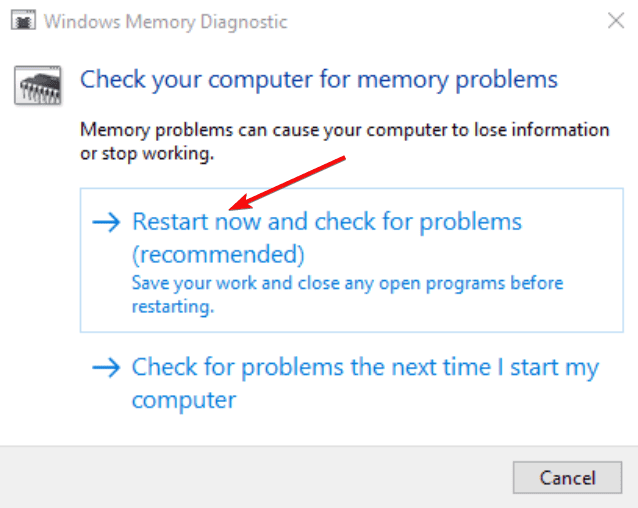








User forum
0 messages