FNV settings not saving? Apply our fixes now
7 min. read
Updated on
Read our disclosure page to find out how can you help Windows Report sustain the editorial team. Read more
Key notes
- Fallout: New Vegas is still considered to be one of the best role-playing games available for the PC, despite its bugs such as not saving settings properly.
- To fix this issue, you can start by moving the Steam outside from Program Files.
- Another solution is to reset the game's settings keeping in mind you will need to back up any important data from it.
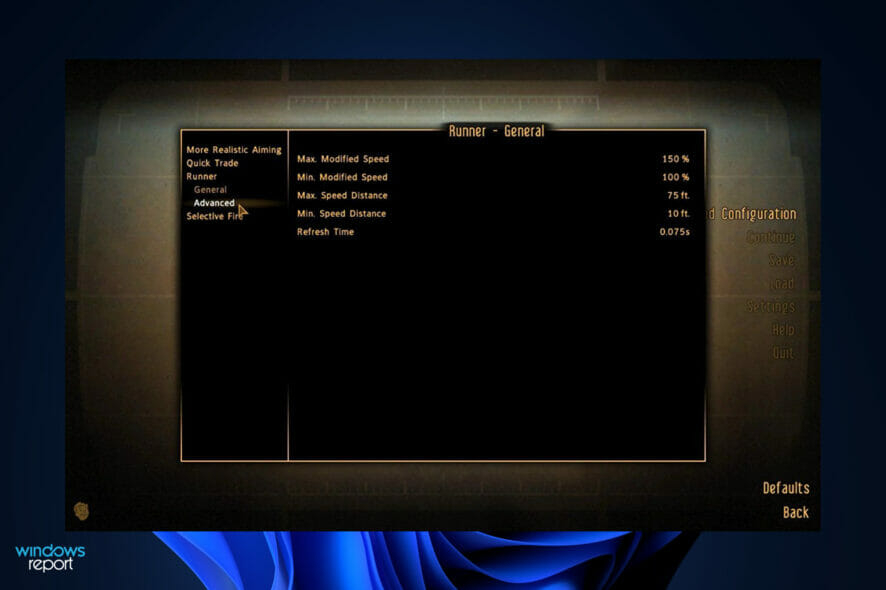
Despite its age, Fallout: New Vegas has endured the test of time and is still considered to be one of the best role-playing games available for the PC platform today.
However, it still encounters errors such as settings not saving, or the difficulty option resetting. Note that this guide will also apply for Fallout 76 and Fallout 4 as players reported the same errors in these editions as well.
Even in these conditions, many of the game’s technical components aren’t quite up to par with what most gamers would expect, and both the aesthetics and the fighting could use to be improved.
Fortunately, installing some of the fantastic mods created by the Fallout community will allow you to completely modify all of these aspects of your game. Check out our list of the greatest Fallout: New Vegas mods available for PC before seeing how to fix the settings issues.
What are the best Fallout: New Vegas mods?
In light of the fact that New Vegas is an aging game with less-than-ideal stability and performance, prepping it for modding is a little more difficult than preparing other Fallout and The Elder Scrolls titles. Fortunately, the process isn’t overly time-consuming or complex at this point.
New Vegas is infamous for crashing at least once or twice during every given play session, but you can avoid this by using a bug-fixing mod.
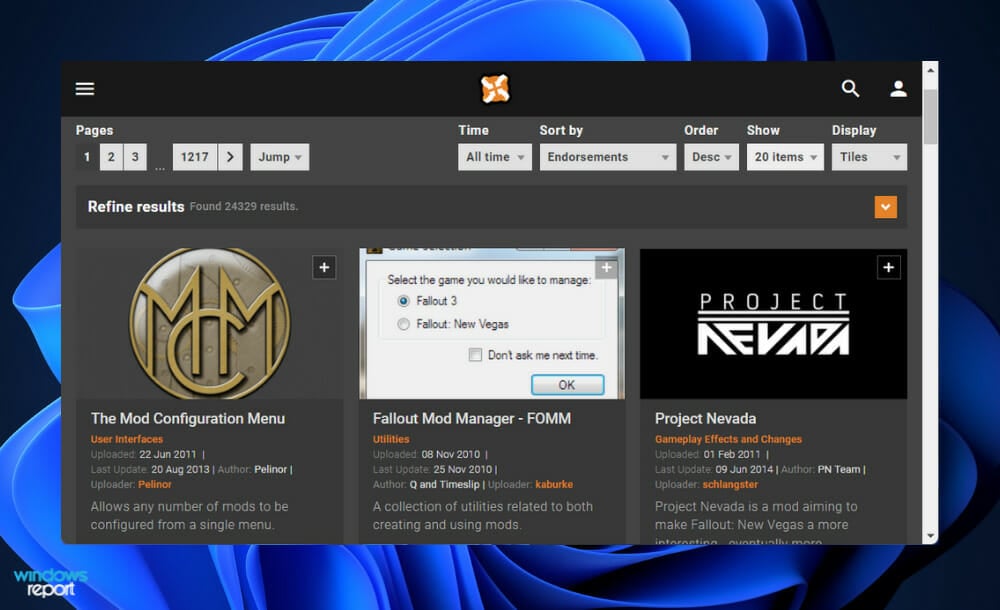
In addition to fixing hundreds of issues that were present in the base game and its DLCs, the NVAC mode also solves a slew of bugs that appeared in them. The flaws that have been squashed are primarily linked to gameplay, although this mod has also addressed a number of performance and stability concerns.
FNV Mod Limit Fix is recommended for individuals who have placed high load orders because it significantly improves New Vegas’ capacity to load and operate a large number of mods without experiencing any issues. Depending on how many mods you have loaded, it can also result in improved frame rates.
Rudy ENB is preset for the popular ENB injector software, which is used to change the lighting in video games. The lighting in New Vegas has been given a warm, reddish makeover by it, which complements the game’s Nevada location and looks significantly better than the original game.
What can I do if FNV settings aren’t saving?
1. Change Steam library location
- Navigate to Program Files by opening a new File Explorer window then clicking on This PC, followed by the Local Disc (C:).
- Now click on Program Files then search for the Steam folder, if you can’t find it go back and access Program Files (x86) and continue. Cut the folder by right-clicking on it and selecting the scissors icon, then paste it inside the C: Local Disk. That’s it!
2. Reset the game
 NOTE
NOTE
- Press the Windows key + I to open the Settings window and click on Apps followed by Apps & features.
- Once you’re inside the Apps & features window, search for the Fallout: New Vegas game by typing it in the search bar and click on the three-dot menu, followed by Advanced options. If you want to reset the Fallout 4 or 76 versions, type their name in the search bar instead.
- Scroll down until you find the Reset section, then click on the Reset button.
3. Update your drivers
- Press the Windows key + I to open the Settings app, and click on Windows update from the left panel followed by Advanced options on the right side.
- Scroll down until you find the Additional options section then click on Optional updates.
- Now click on the Driver Updates option then select all the driver updates you are presented and lastly click on the Download & install button.
Although Windows is often responsible for driver updates, if you are experiencing a problem, you can manually search for newer drivers. When it comes to automatic scanning for outdated drivers, a specialized tool such as Outbyte Driver Updater is strongly suggested.
Just like before, you can certainly try this solution as well for the other game versions, Fallout 4 and 76 respectively as the bug is similar and the games’ configurations are also similar.
4. Uninstall and reinstall the game
- Press the Windows + S key to open the Search bar, then type Control panel, and click on the most relevant result.
- Once the menu opens up, click on Programs followed by Programs and features.
- The next step is to look for the problematic game and right-click on it to choose Uninstall.
- To reinstall it, head to Steam’s page for Fallout: New Vegas and follow the steps displayed in there.
The identical instructions apply for Fallout 76 and Fallout 4, except that instead of going to FNV, you should access the links to those games.
How can I optimize FNV?
The way your Windows installation is configured is almost as crucial as any in-game option you might choose. Slightly sub-optimal OS settings, as well as out-of-date drivers, are the root causes of many problems and performance issues in Fallout: New Vegas, most notably stuttering and crashes.
As a result, it is highly advised that you devote the necessary time to properly optimize your Windows system. At the very least, make sure that your graphics drivers are up to date with the most recent version available.
When your frame rate is too slow, your gaming gets choppy and sluggish, and your game becomes unplayable. Low FPS occurs when your computer is unable to support the game, and as a result, it becomes unresponsive.

It is a good thing that Windows updates are performed automatically because they frequently contain security fixes. However, downloading an update while participating in an online gaming session can consume a significant amount of bandwidth, thus disabling automatic updates is recommended.
This advice is less of an FPS booster and more of a sanity saver because no one wants to be distracted by messages when they’re in the midst of a game session. You should disable notifications and enable them once you are out of the game.
When you turn off the pointer precision function in Windows 11, your cursor will travel quicker depending on how quickly you move your mouse. However, turning off pointer precision will allow you to optimize Windows 11 for gaming.
Lowering the resolution of your game also allows your GPU to generate more frames per second. Because there are fewer pixels to worry about, your graphics card can concentrate on increasing your frame rate. You can find the resolution settings in the game’s options menu.
Since you are interested in performance optimization, you should check out our article on how to make Windows 11 faster and more responsive.
Alternatively, you may be intrigued by the idea of running older games on your OS, if this is the case you can take a look at our guide on how to run old games on Windows 11.
Even more, you can now install Android games and apps on Windows 11. Make sure to take a peek at the linked article in order to learn how you can do it as well.
Let us know in the comments section below which solution worked best for you as well as how often you play Fallout: New Vegas. Thanks for reading!
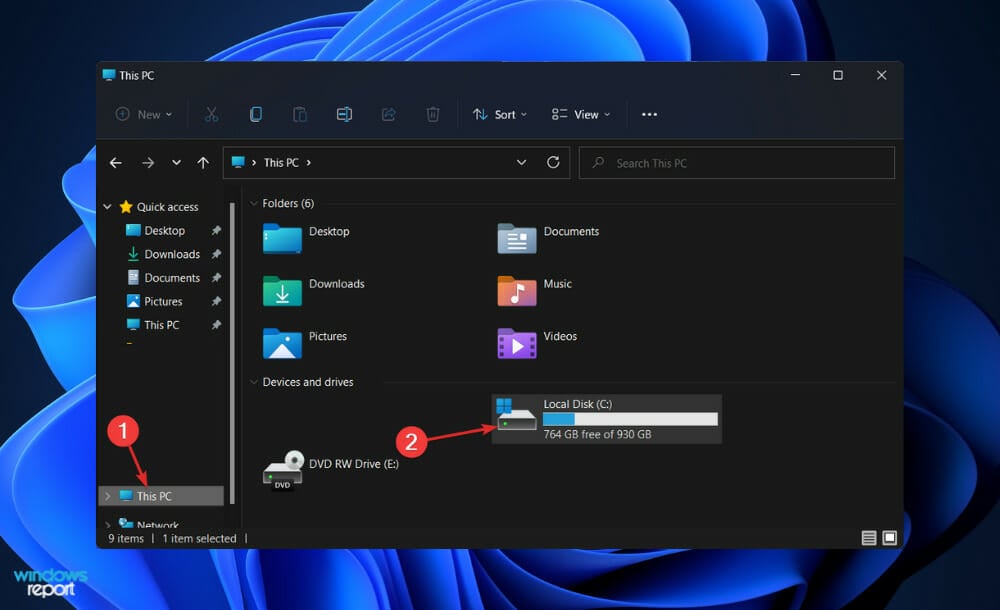
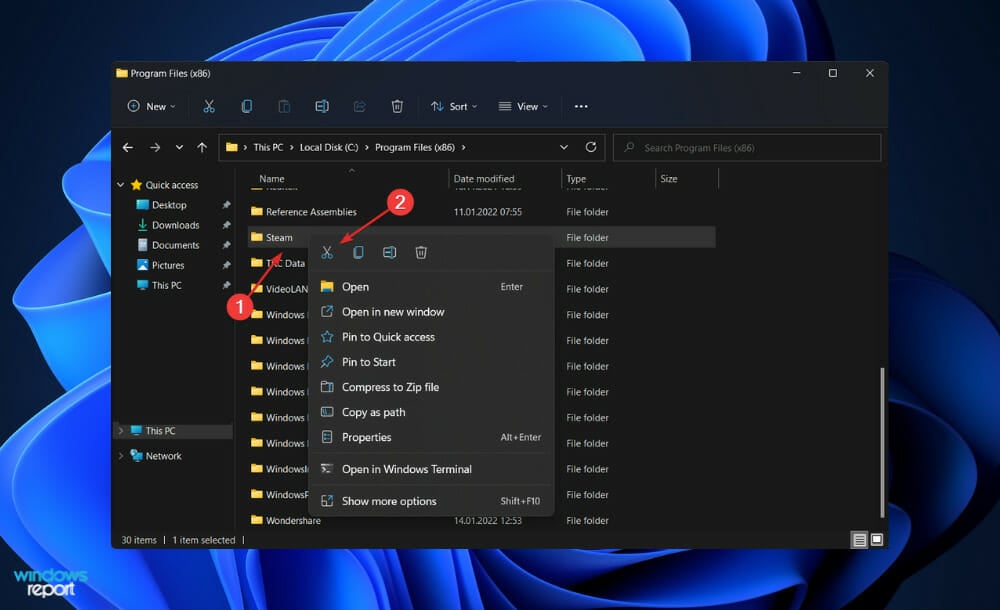
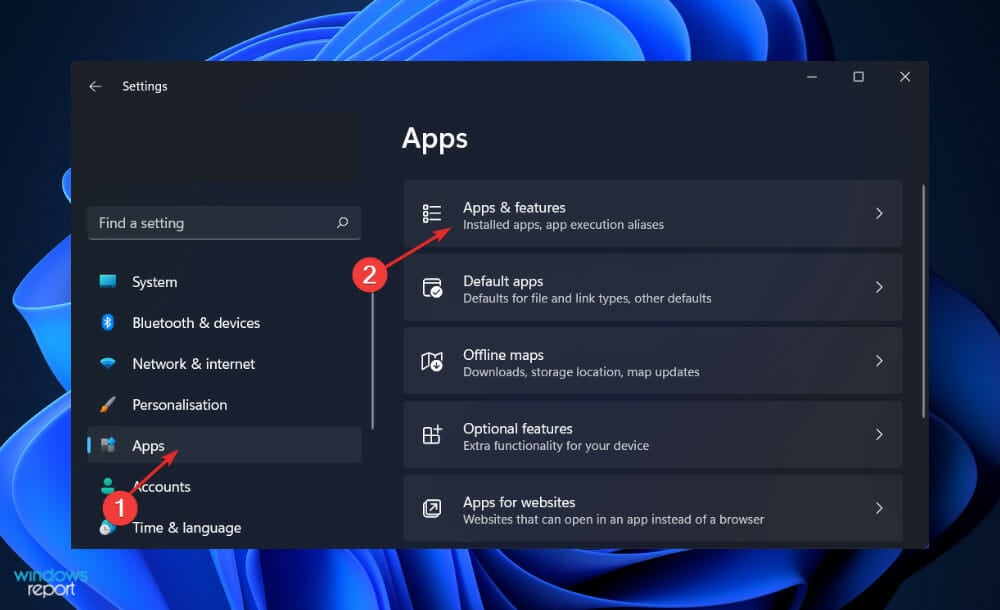
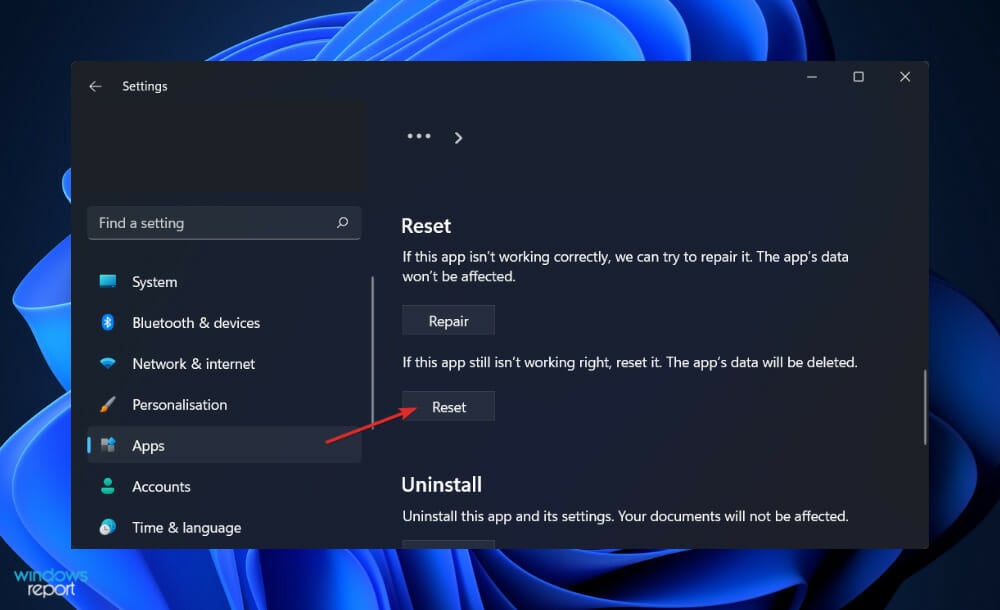
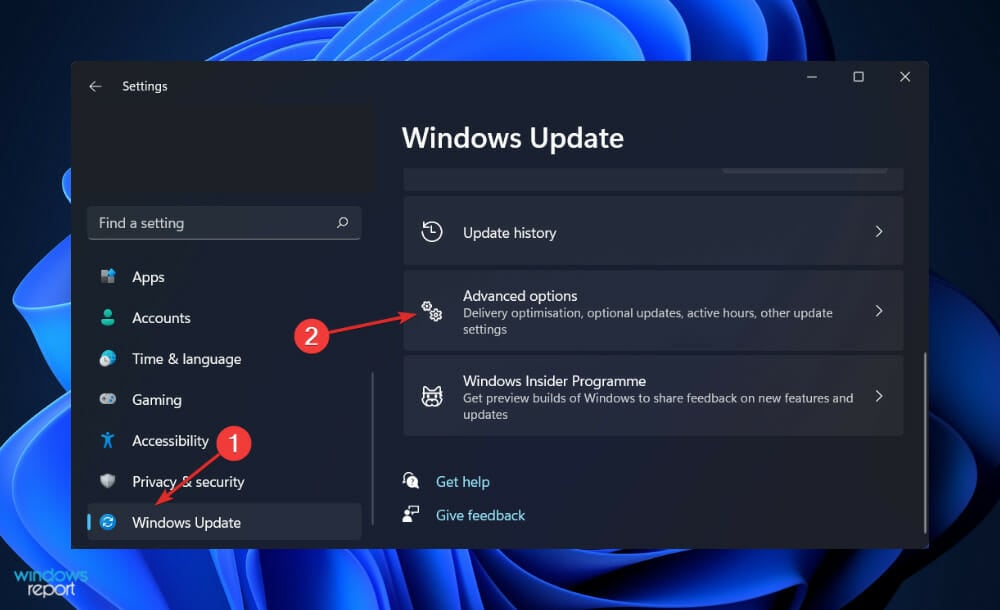
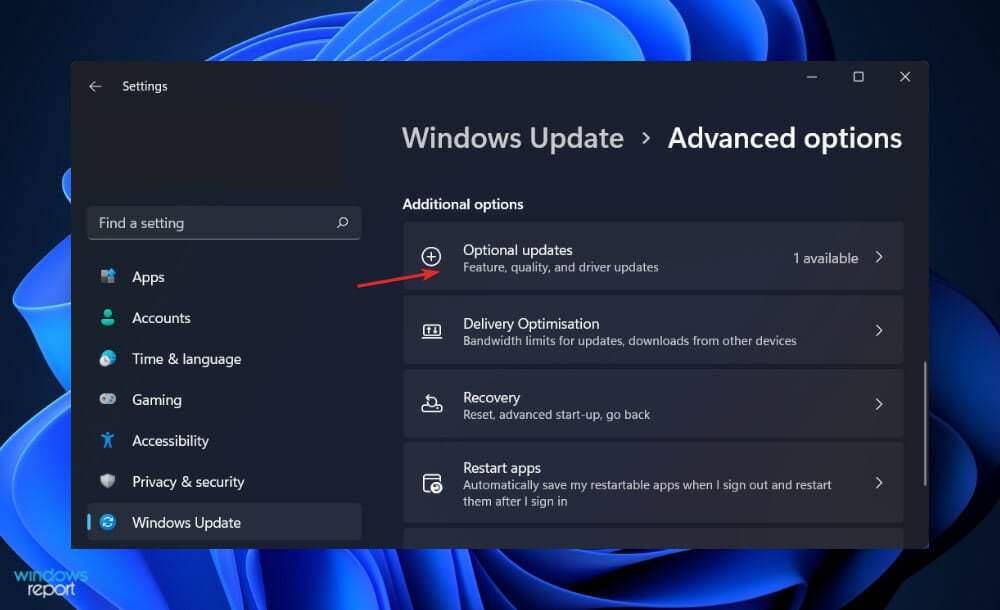
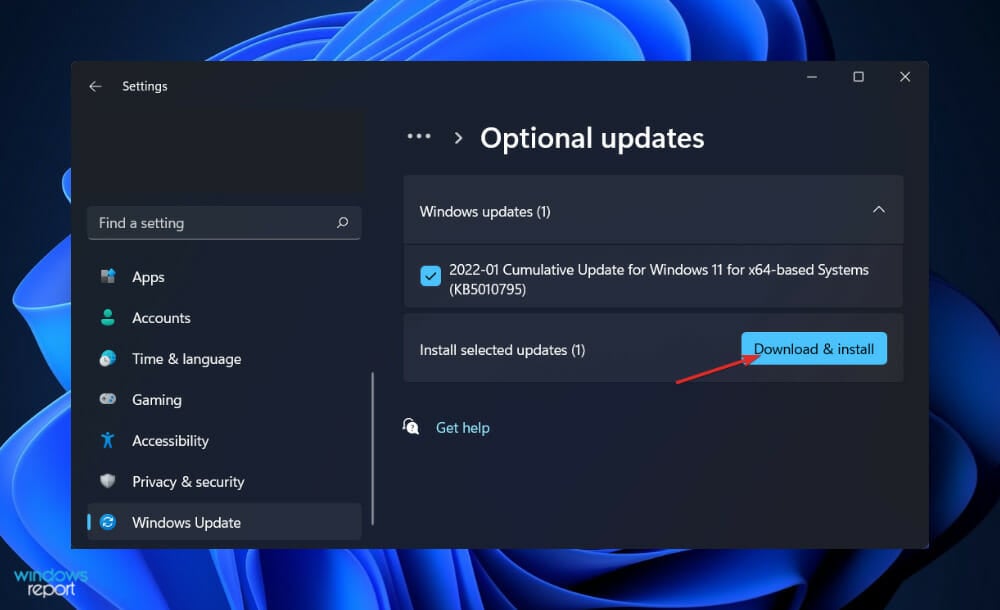
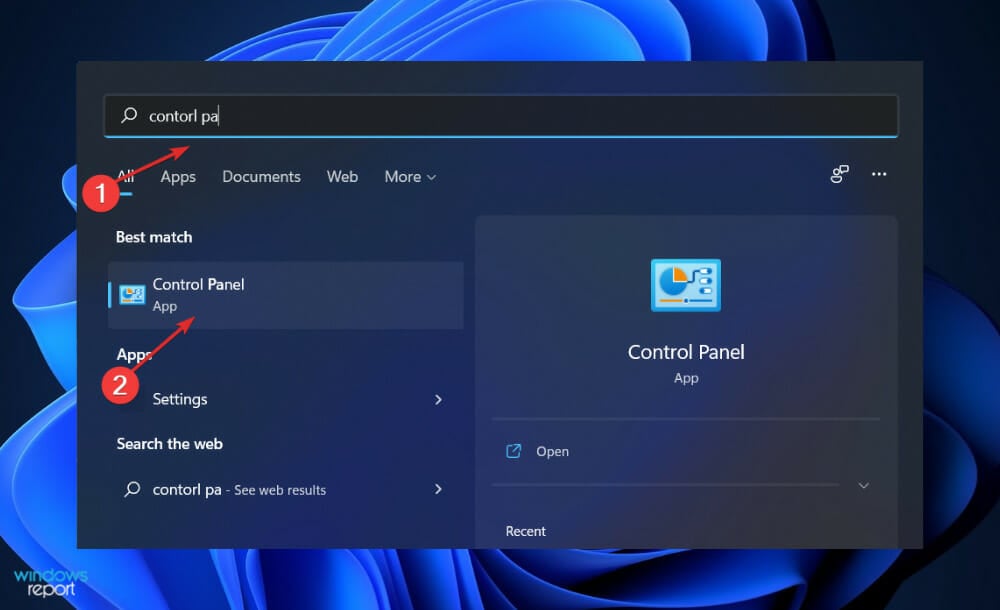
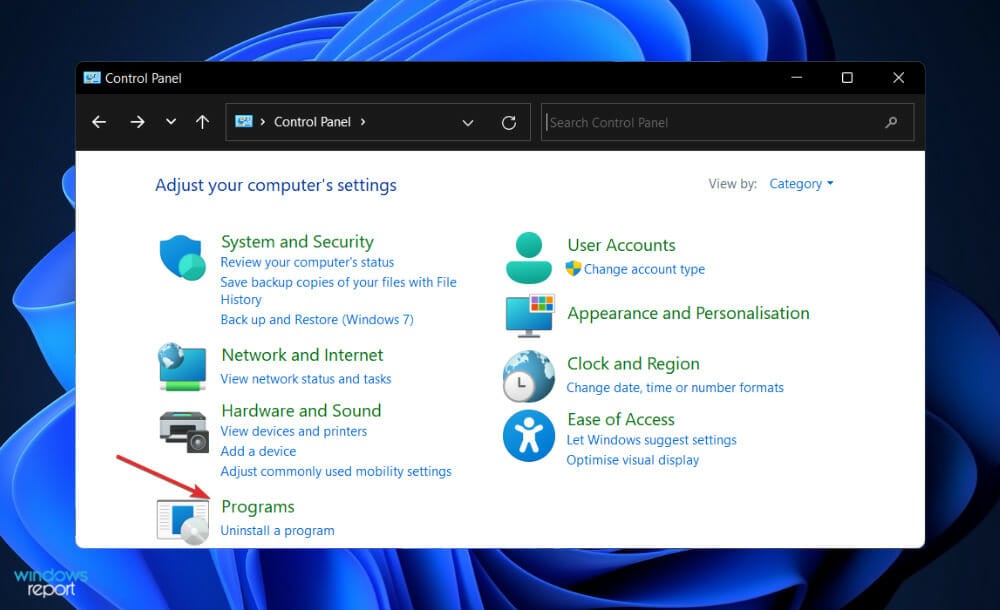








User forum
0 messages