Fix: Football Manager 2020 Not Launching
6 min. read
Updated on
Read our disclosure page to find out how can you help Windows Report sustain the editorial team. Read more
Key notes
- If Football Manager 2020 is not launching, it's probably because of corrupted game files.
- A solution if FM20 won't start is to update the graphics card driver by using dedicated software.
- Football Manager 2020 won't launch normally? Try running it as an administrator.
- Make sure you also update Windows with the latest build be because this may fix the issue.

Football Manager 2020 launched back in November 2019 from developer Sports Interactive to a warm welcome, boasting a Metacritic score of 84 and Very Positive reviews on the Steam platform.
However, users are reporting that Football Manager is not launching on some machines.
Have you encountered issues with Football Manager 2020 not starting? The solutions outlined below will provide some workarounds and get you playing in no time.
What can I do if Football Manager is not launching?
1. Verify the integrity of the game files
- Right-click on Football Manager 2020 in your Steam Library.
- Click on Properties.
- Navigate to the Local Files tab.
- Click Verify integrity of game files.
If you’re running the game from Steam, one of the first things to do if Football Manager won’t start is to use Steam’s built-in file verification.
2. Launch Football Manager 2020 with administrative rights
- Navigate to the installation folder of the game.
- Right-click the fm.exe and select Properties.
- Click on the Compatibility tab and tick the box next to Run this program as an administrator.
- When Using Steam, right-click on the game in your Steam library and select Properties, go to Local Files and select Browse local files.
When Football Manager is not launching or crashing on start, a lack of administrative rights would be a potential reason.
3. Update your graphics card driver
- Update your nVidia driver by opening GeForce Experience .
- Select Drivers and click on Check for Updates and follow the update wizard.
- Update your AMD driver by downloading the Radeon Software Installer and Click on the recommended version, then hit Install.
- Update your graphics card driver manually by following our in-depth guide.
All these manual updates are great, but the process is time-consuming and not everyone can do it without some skills.
However, you have a quicker and faster solution, to use dedicated, third-party software that repairs and updates all your drivers in one go automatically.
- Download and install the Outbyte Driver Updater app.
- Launch the software and wait for the app to detect all incompatible drivers.
- Now, it will show you a list of all faulty drivers to select the ones to Update or Ignore.
- Click on Update & Apply Selected to download and install the newest versions.
- Restart your PC to ensure the applied changes.

OutByte
Keep your GPU in a flawless state without worrying about possible driver issues.4. Update Windows 10 to the latest build
You should always make sure that your system is running the latest build of Windows 10 and that all security updates and patches are installed.
To help you manually update Windows 10, we’ve put together a short guide and a list of the latest updates.\
5. Add Football Manager to Firewall and Ransomware exceptions
- Press the Windows key + I to start the Settings app.
- Select Update & Security.
- Select Windows security from the left pane and click on the Open Windows Security button.
- Click on Firewall & network protection
- Click on Allow an app through the firewall.
- Click on the Change settings button.
- Scroll through the list until you find Football Manager 2020 and tick the box to its left.
Depending on which antivirus solution you’re using, you will have the option to add certain applications to the exceptions list.
6. Whitelist the game under Ransomare protection
- Start the Settings app as indicated in the previous step.
- Select Update & Security.
- Select Windows security from the left pane and click on the Open Windows Security button.
- Click on Virus & threat protection.
- Click on Manage Ransomware protection.
- Click on Allow and app through controlled folder access, and select Add an allowed app.
- Select the Browse all apps button and select Football Manager.
7. Disable software which is known to interfere with Football Manager
Developer Sports Interactive has advised that the following programs have impacted the performance of Football Manager to the degree that they might inhibit it from starting or cause crashes:
- MSI Afterburner
- Riva Statistics Tuner
- EVGA Precision
- Toshiba DisplayLink
- openhardwaremonitor
- xsplit
- D3DGear
8. Clear crash dumps and preferences
8.1 Clear crash dumps
- Create a new folder somewhere on your system.
- Navigate to the following folder:
C:\Users\[Your Windows Username]\Documents\Sports Interactive\Football Manager 2020 - Cut everything (do not delete these files) contained in this folder and paste them into the new folder created in step 1.
- Launch Football Manager 2020.
- If it launches with no issues, you can close the game and move back all the files to their original location.
8.2 Clear Football Manager preferences
- Navigate to the following folder:
C:\Users\[Your Windows Username]\AppData\Local\Sports Interactive\Football Manager 2020 - Select all the files in the Football Manager 2020 folder.
- Delete the contents of the folder.
Crash dumps can be useful diagnostic tools for troubleshooting, but if Football Manager 2020 is crashing on launch or not responding you you can reset the game by clearing these files.
9. Unable to initialize Steam API error
Some users have reported that Football Manager 2020 doesn’t open because of the dreaded Unable to initialize Steam API error. Generally, there are two causes for this error:
- Your antivirus or Firewall is blocking Football Manager, in which case you will need to refer to the fix we provided above.
- Your Windows account does not have administrative privileges.
- To check if your account has admin rights, go to Windows Settings, select Accounts, and click on Your info and you should see under your name the type of account you have.
- If you don’t see Administrator, log in to an admin account and try re-launching Football Manager.
9. Repair .NET Framework
Football Manager 2020 publisher, SEGA, has responded to some players who have contacted customer support regarding the game not launching.
They advised that a possible solution for Football Manager not starting is to use the .NET Framework Repair Tool.
Like its predecessor, Football Manager 2020 has a strong fan base, and plenty of gamers return to the series with each iteration of the franchise, and just like the previous games in the series, it has faced a few hurdles.
We understand how frustrating not being able to play your games can be.
Luckily, if you are one of the few experiencing issues with Football Manager not launching, this guide has helped you address the crashes and you can be on your way to creating the ultimate team.
10. Ensure you have the minimum system requirements
- CPU: Intel Pentium 4 / Intel Core 2 / AMD Athlon 64 (2.2Ghz or more)
- GPU: nVidia GeForce 9600M / Intel GMA X4500 / Radeon 3650 (256MB of VRAM)
- Memory: At least 2GB of RAM
- Storage: 7GB of free space
As you can see, Football Manager 2020 has modest system requirements, but if you are planning on playing on a laptop or a low-end PC, you should make sure that your system meets these specs.
We hope that you managed to fix the Football Manager not loading issues and you are again a happy gamer right now. For any other questions or suggestions, don’t hesitate to reach in the comments section below.





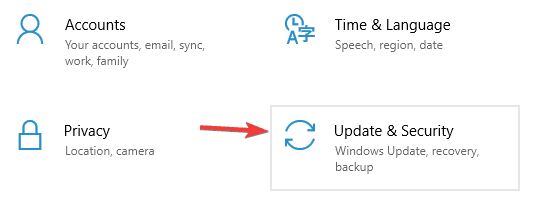




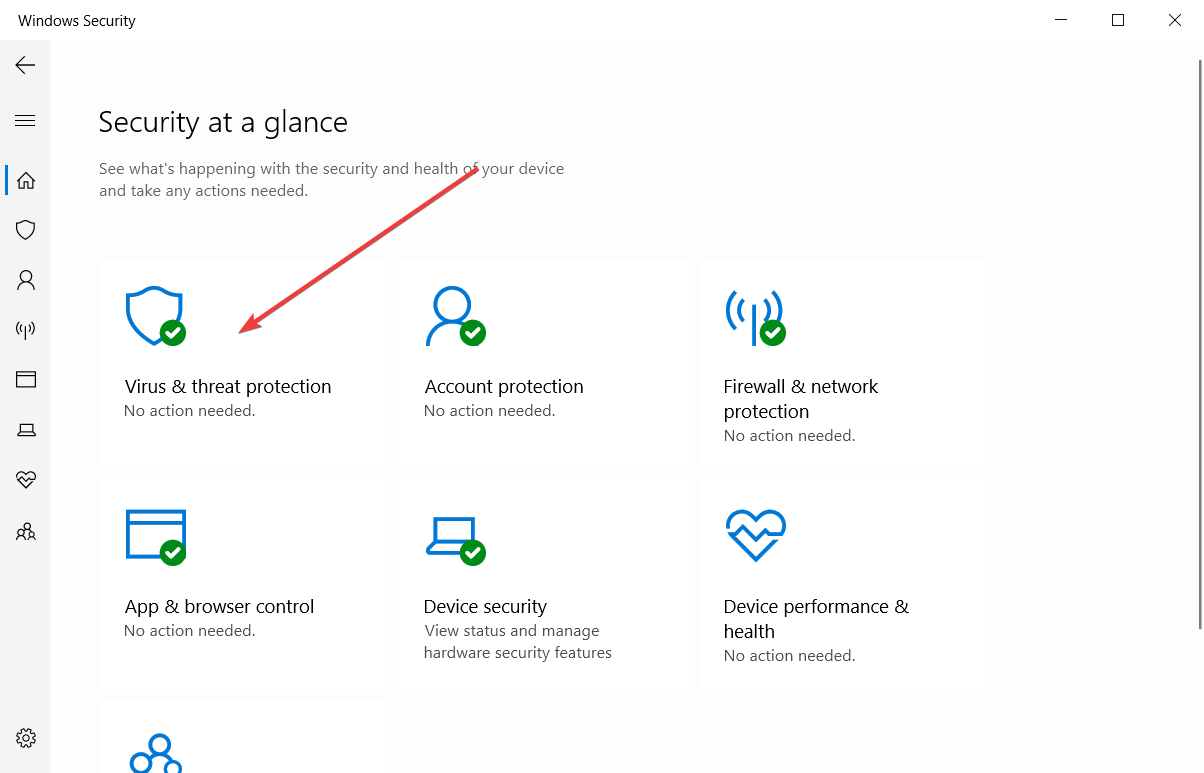











User forum
0 messages