Forbidden Windows Kernel Modification Detected [Fix]
To fix this issue, you need to leave the Insiders Program
3 min. read
Updated on
Read our disclosure page to find out how can you help Windows Report sustain the editorial team. Read more
Key notes
- Forbidden Windows Kernel Modification Detected appears in many games, such as Watch Dogs 2.
- Being in Insider's Preview can sometimes cause this error message to appear.
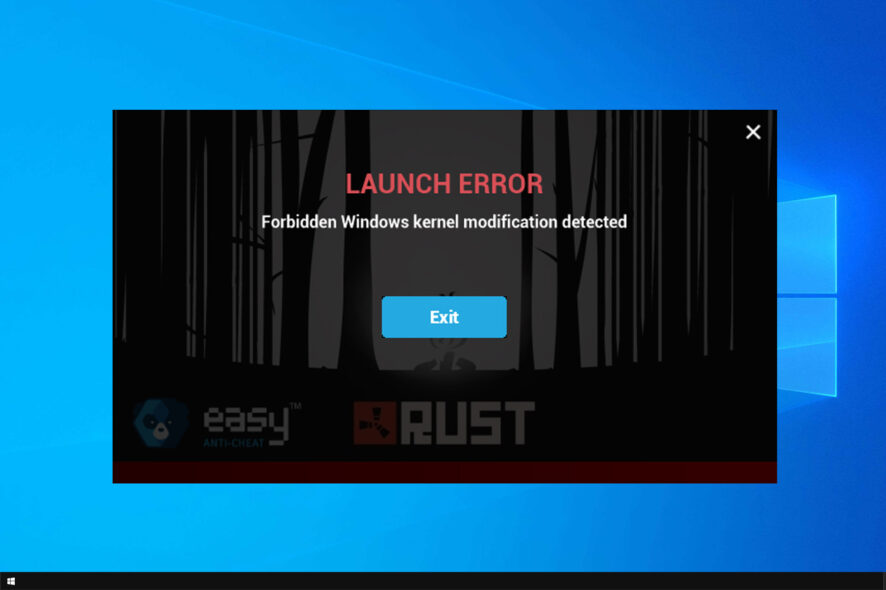
Players have widely discussed a Forbidden Windows Kernel Modification Detected error on numerous game forums.
This issue is responsible for Steam games not launching and many other launch issues with various games.
However, there is a way to fix this issue, and in today’s guide, we will show you how to do it.
What causes Forbidden Windows Kernel Modification Detected error?
- Incompatibly between Windows Insider Program and the anti-cheat software.
- Issues with your Windows installation.
How can I fix the Forbidden Windows Kernel Modification error?
1. Leave the Windows Insider Program
- Press the Settings button on the Start menu.
- Select Update & Security in Settings.
- Then click Windows Insider Program to open WIP options.
- Press the Stop Insider Preview builds option.
- Select the Keep giving me builds until the next Windows release option. Then users will need to wait until the next public Windows build version release to leave the Insider Program.
- Alternatively, users can select the Roll me back to the last Windows release option to return to the latest public version of Windows and exit the Insider Program with more immediate effect.
- Select the Confirm option.
- Then click Restart now to restart Windows.
2. Set Up a CMD File
- Enter Notepad in the Type here to search box, and click Notepad to open that text editor.
- Then copy the text below with the Ctrl + C hotkey.
DEL "%windir%\system32\drivers\oem-drv64.sys"
DEL "%windir%\system32\xNtKrnl.exe"
DEL "%windir%\system32\xOsLoad.exe"
DEL "%windir%\System32\ru-RU\xOsLoad.exe.mui"
DEL "%windir%\System32\en-US\xOsLoad.exe.mui"
%windir%\System32\BCDEDIT.exe /set {current} path \Windows\system32\winload.exe
%windir%\System32\BCDEDIT.exe /deletevalue {current} kernel
%windir%\System32\BCDEDIT.exe /deletevalue {current} nointegritychecks
%windir%\System32\BCDEDIT.exe /deletevalue {current} custom:26000027
REG DELETE HKLM\SYSTEM\CurrentControlSet\services\oem-drv64 /va /f - Paste that text into Notepad with the Ctrl + V hotkey.
- Click File and select the Save As option.
- Select All Files on the Save as type drop-down menu.
- Enter 1.cmd in the File name box.
- Select to save the file on the desktop.
- Press the Save button.
- Right-click the 1.cmd file on the desktop and select Run as administrator.
- Some players have said they’ve fixed the Forbidden Windows Kernal error by reinstalling their game launcher software (such as Epic Games Launcher or Steam) and games. So that’s also worth a shot.
After using this script, check if the error message is gone.
3. Reset Windows
- To reset Windows, click Settings (on the Start menu).
- Select Update & Security and go to Recovery. Then, select Reset this PC.
- Click Get Started, which opens the window shown directly below.
- Then select the Keep my files option, and click Next > Reset.
For detailed instructions, read our guide on how to factory reset Windows.
Hopefully, this helped you fix the problem with Forbidden Windows Kernel Modification Detected error and anti-cheat software.
What solution did you use to fix this problem? Let us know in the comments below.
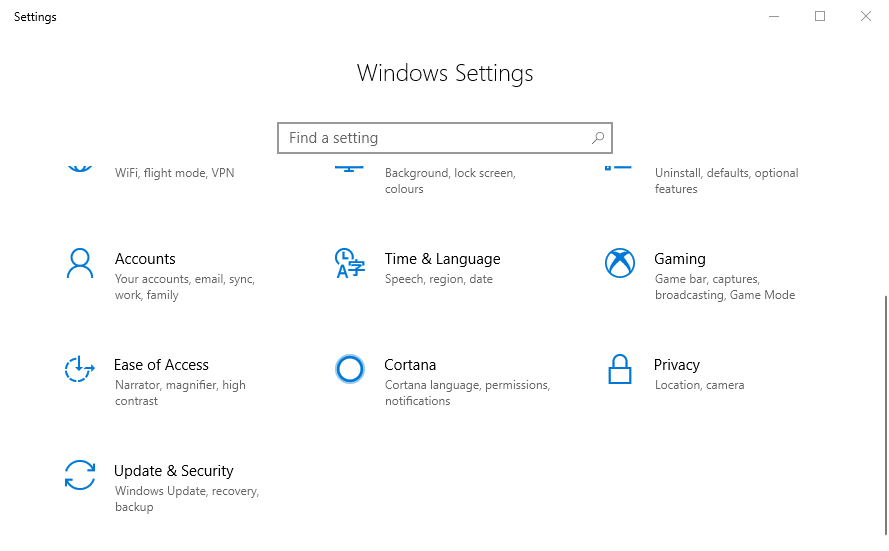
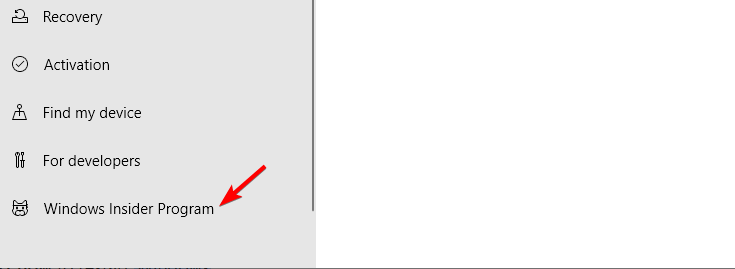
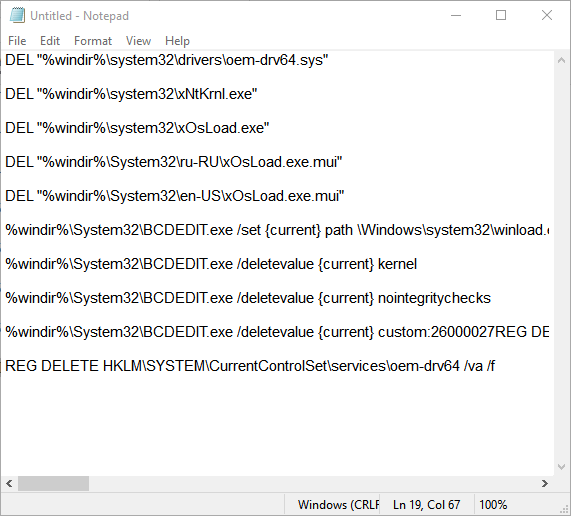
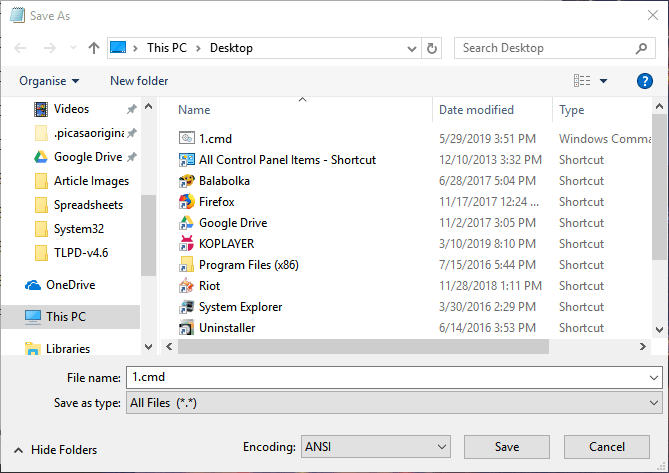
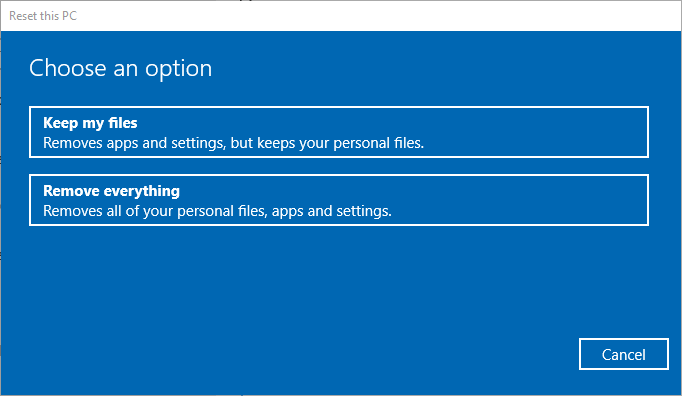







User forum
1 messages