6 Ways to Fix FPS Drops, Lag, and Stuttering in Battlefront 2
Fix FPS drops in Battlefront 2 and get back to action with these fixes
4 min. read
Updated on
Read our disclosure page to find out how can you help Windows Report sustain the editorial team. Read more
Key notes
- To fix FPS drops in Battlefront 2, you might have to disable certain compatibility features.
- Some versions of DirectX are known to cause performance issues with the game.
- Windows gaming features, although useful can cause all sorts of problems with the game.
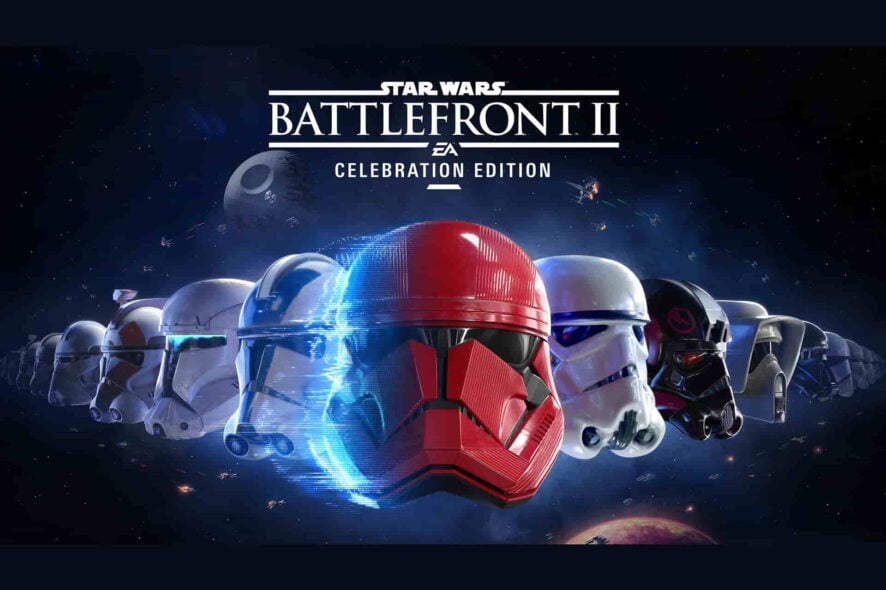
Star Wars Battlefront II is an action shooter based on the Star Wars franchise. Despite being a great game, many users reported FPS drops in Battlefront 2.
This isn’t the only issue, many have reported mouse lag in Battlefront 2 and we covered this issue in a separate guide.
What causes performance issues on Battlefront 2?
There are several things that cause performance issues on Battlefront 2, but we will highlight the most common:
- Outdated graphics drivers – If you don’t update the drivers for your graphics card, you may encounter performance problems with all your games, not only Battlefront 2.
- Old OS version – Having an operating system that isn’t fully updated can cause various Star Wars Battlefront 2 problems. You might even have the game not working on Windows.
- Bad port or build – Running Battlefront 2 on the older generation of PC or graphic card could also cause performance issues due to a bad port or build since this game requires more than enough of your machine’s power.
- Limited resources – If your PC configuration is right on the edge of the minimum system requirements, not only that the performance of the game will be affected, but sometimes you won’t be able to run the game at all.
On the other hand, stuttering in games might be brought on by a drop in FPS, the game engine loading assets, or an imbalance between FPS and refresh rate.
Now that we know what can cause poor performance in Battlefront 2, let’s see what we can do to improve it.
How do I fix FPS drops, lag & stuttering in Battlefront 2?
Before getting into more complicated troubleshooting, let’s crosscheck some basic methods to improve the performance in Battlefront 2:
- Check if you meet the recommended requirements:
| Minimum requirements | Recommended requirements | |
| CPU | AMD FX-6350 or Intel Core i5 6600K | AMD FX 8350 Wraith or Intel Core i7 6700 or equivalent |
| RAM | 8 GB | 16 GB |
| Video card | AMD Radeon HD 7850 2GB or NVIDIA GeForce GTX 660 2GB | AMD Radeon RX 480 4GB or NVIDIA GeForce GTX 1060 3GB |
| Dedicated video RAM | 2 GB | 3 GB (4 GB AMD) |
| Pixel Shader | 5.0 | 5.1 |
| Vertex Shader | 5.0 | 5.1 |
| Free disk space | 15 GB | 15 GB |
- Close any other apps and services you don’t need.
- Check the game settings and lower graphics settings to improve the performance of the game.
If you have checked these easy workarounds from your list, let’s go to the actual solutions to fix the Battlefront 2 performance issues.
1. Full-screen optimization
- Right-click on the game’s executable file and choose Properties.
- Then, choose the Compatibility tab.
- Select Disable full-screen optimizations and click on Apply.
2. Turn off DirectX 12
3. Update the graphics driver
- Right-click the Start button and select Device Manager.
- Click the Display adapters section to expand it, right-click on your adapter, and select Update driver.
- Choose Search automatically for drivers.
- Install the new driver if the system finds any new updates.
Outdated graphics drivers can result in gaming performance issues. You can try using specialized software to scan your device and update all your old drivers with the most recent updates from its database.
- Download Outbyte Driver Updater.
- Launch it on your PC to find all the problematic drivers.
- Afterward, Click Update & Apply Selected to get new driver versions.
- Restart your PC for the changes to take effect.

Outbyte Driver Updater
Do not let a faulty driver disrupt your gaming experience, use Outbyte Driver Updater to run them without any issues.4. Disable Game Bar or Game DVR
- Click the Start button and then select Settings.
- Click on Gaming.
- Go to Game Bar or Game DVR.
- Turn the switch off.
5. Disable Game Mode
- Click the Start button and then select Settings.
- Click on Gaming.
- Select Game Mode and turn the switch off.
6. Switch to Borderless window
- Press Alt + Enter key combination to play in borderless window form in Windows.
- Press F11, if using a browser.
- After doing that, check if the problem is resolved.
We hope that you can now fix the issue of FPS drops, lagging, and stuttering in Battlefront 2. All our solutions are simple to follow, and they will surely help you fix this issue.
Did you find a different solution for this problem? Let us know in the comments below.
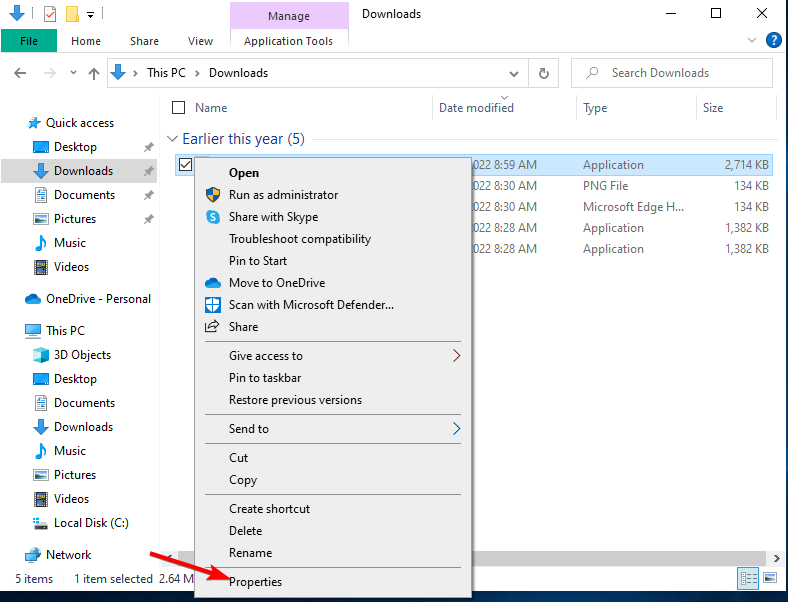
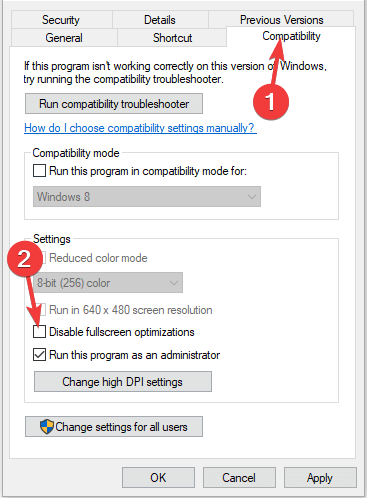
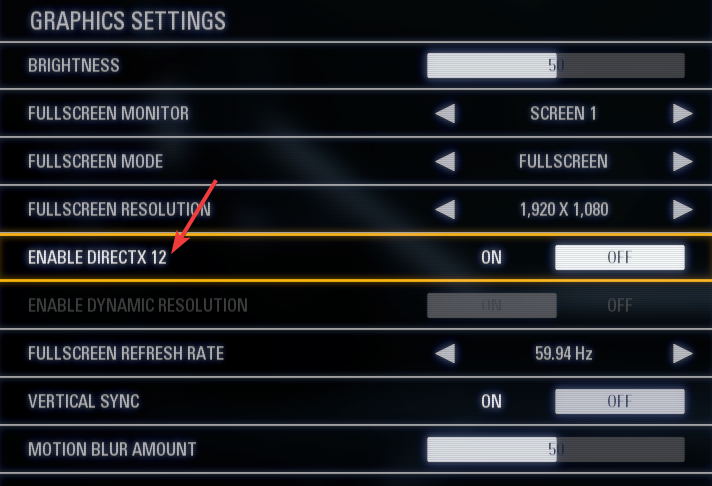
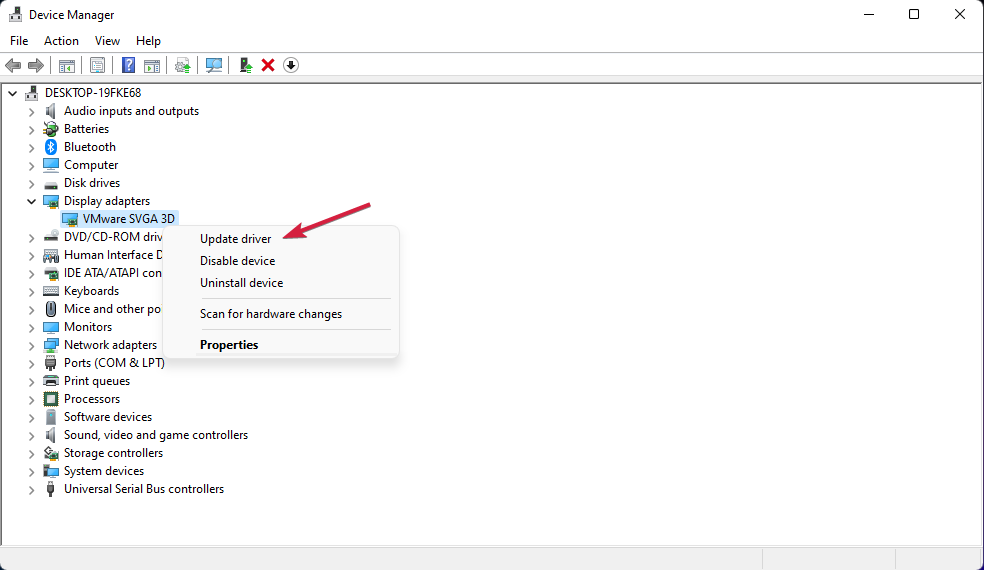
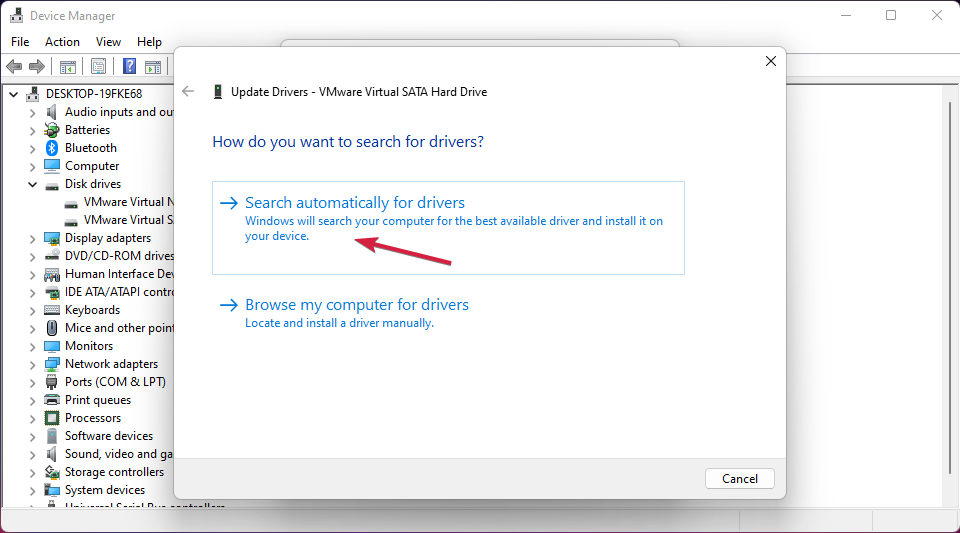

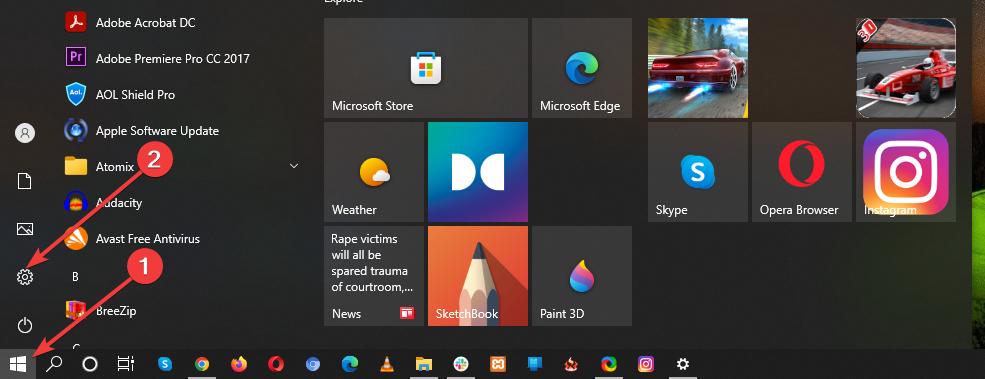
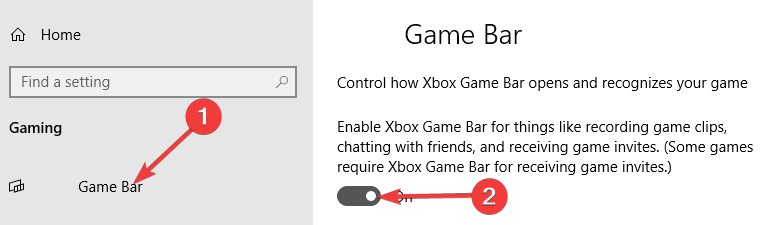

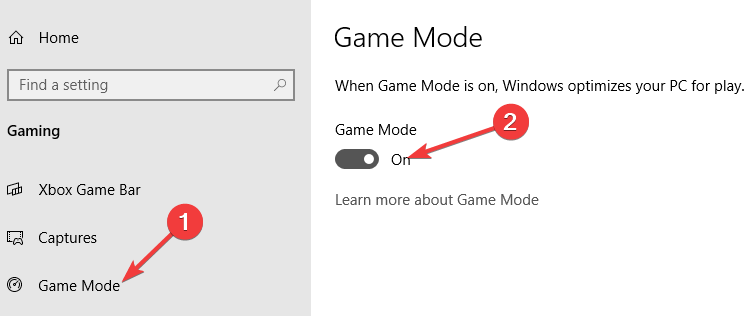
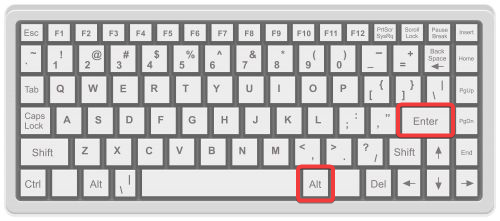
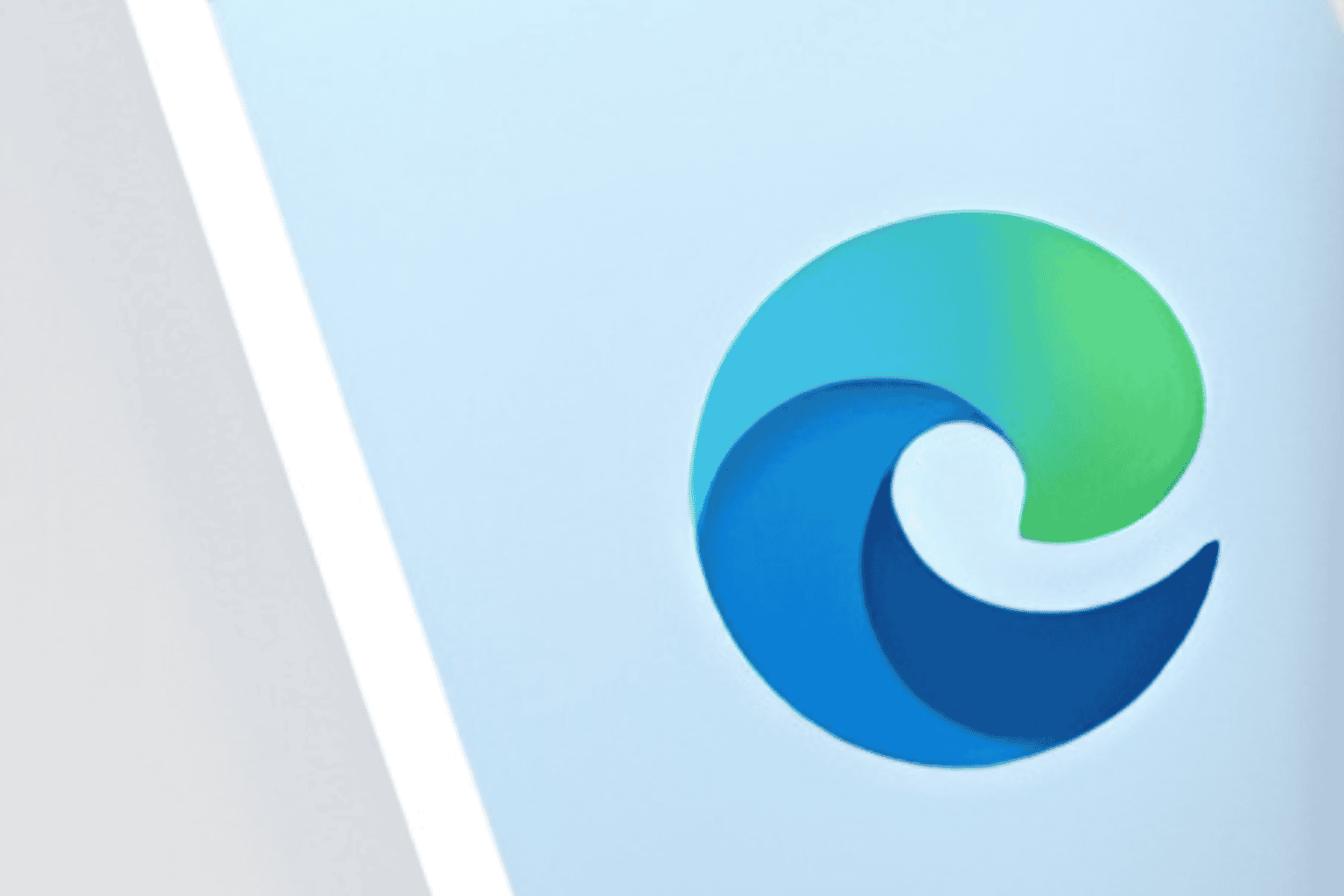








User forum
0 messages