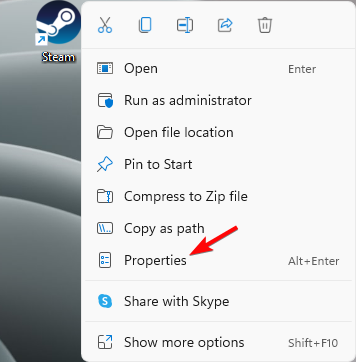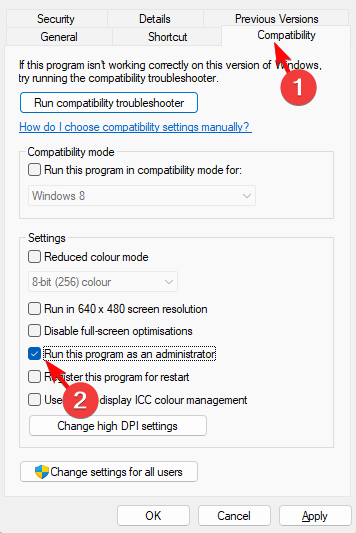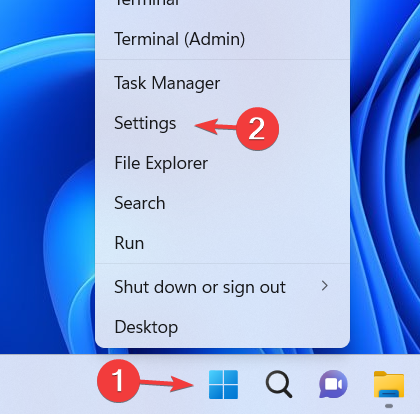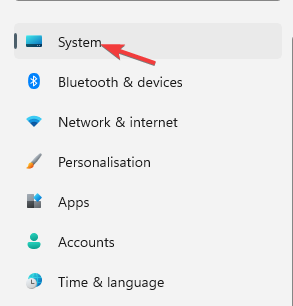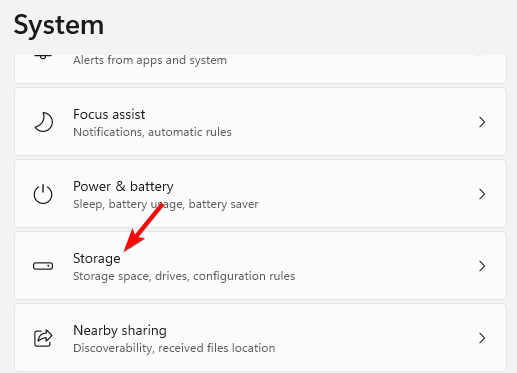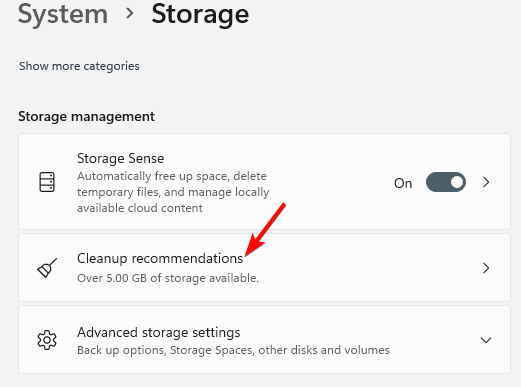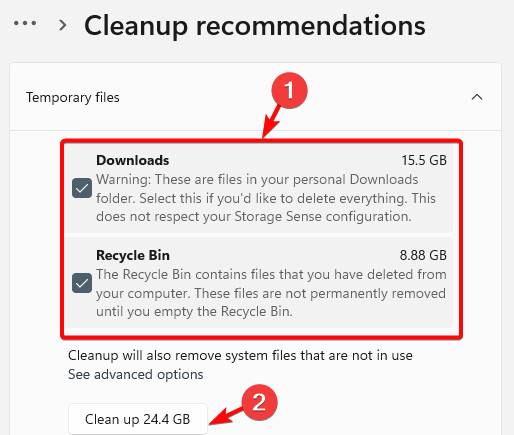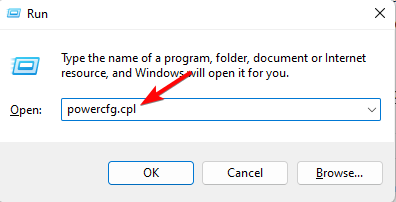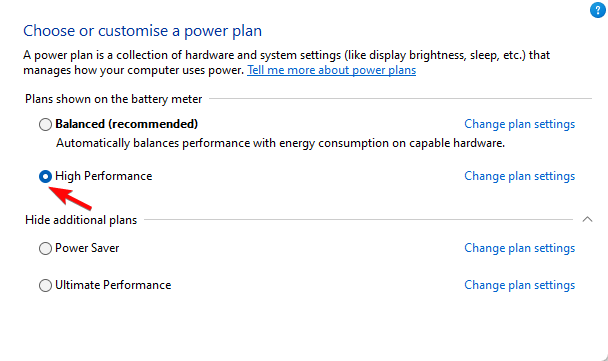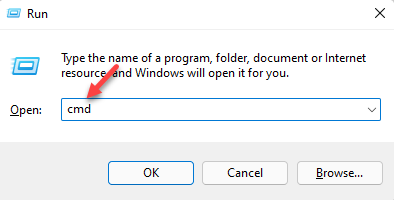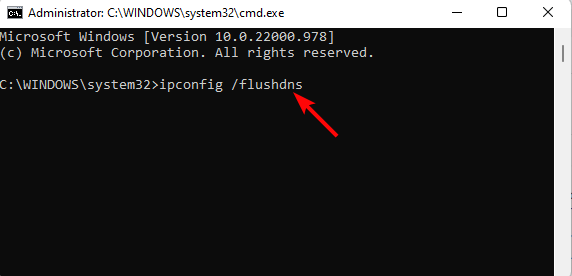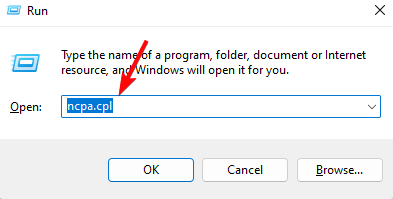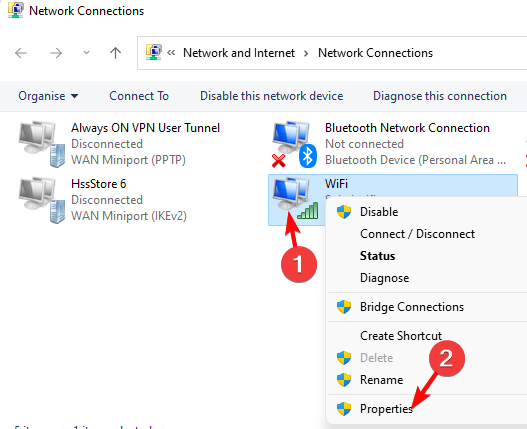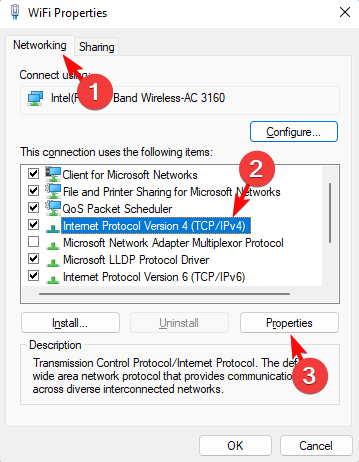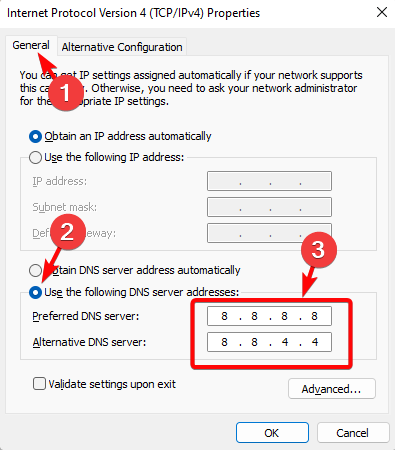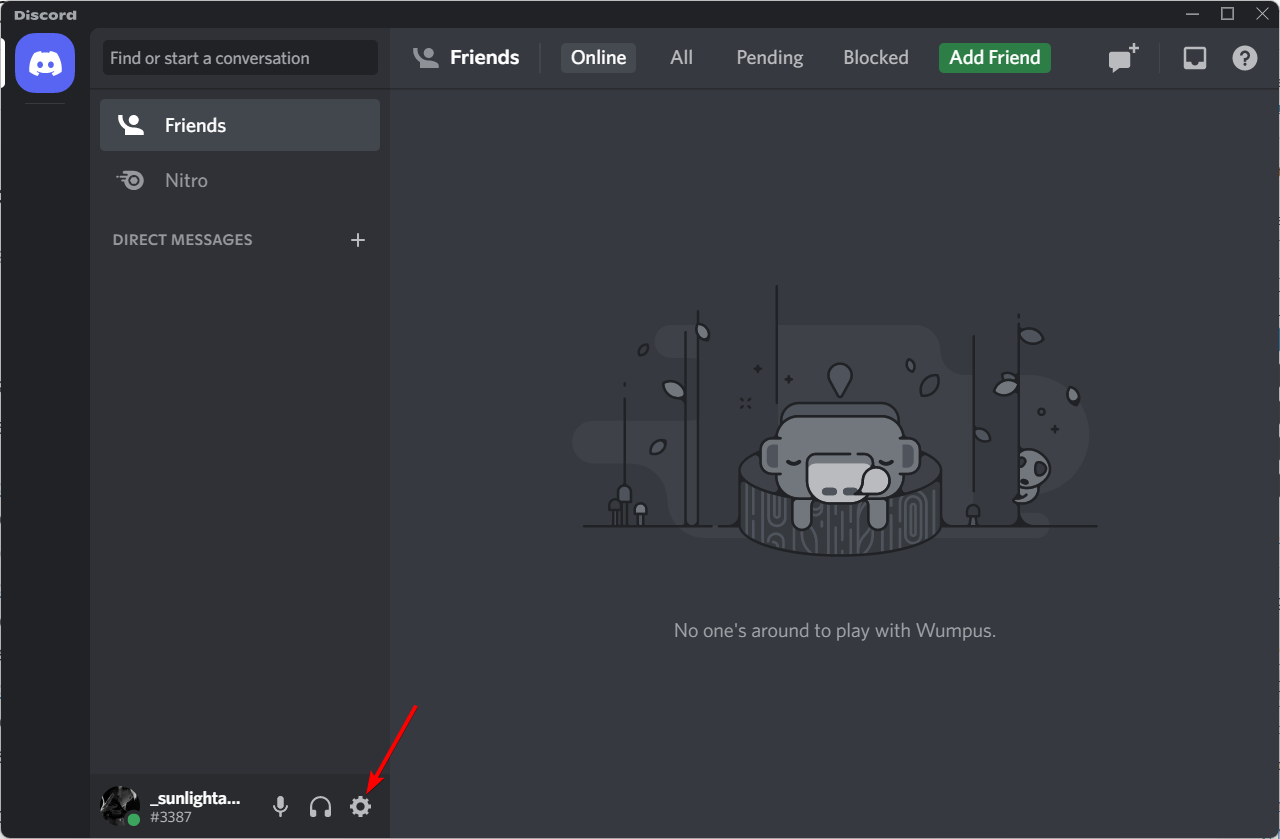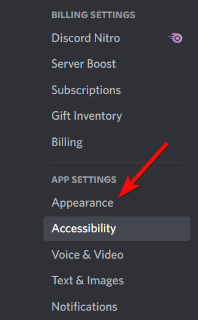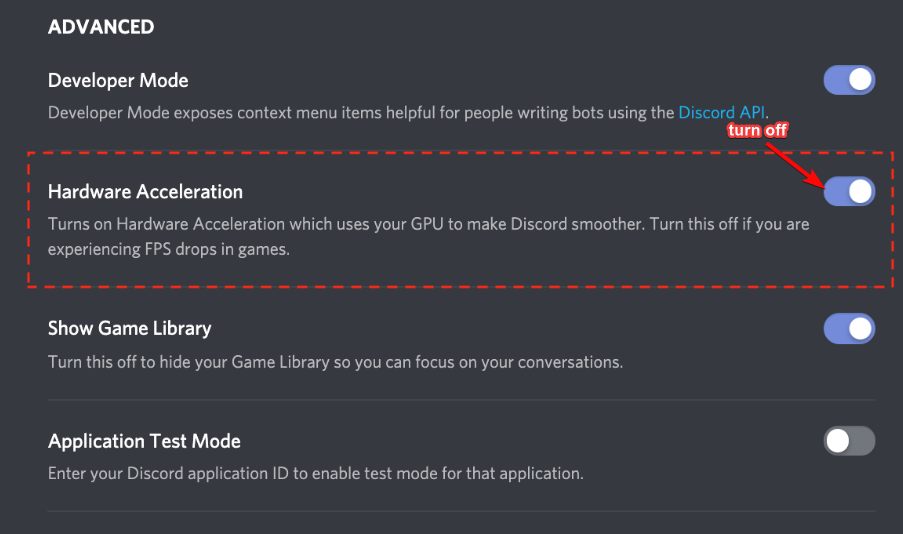6 Ways to Fix FPS Drops, Lag & Stuttering in Borderlands 3
Give a try to our tested solutions and solve these issues in no time
6 min. read
Updated on
Read our disclosure page to find out how can you help Windows Report sustain the editorial team Read more
Key notes
- Borderlands 3 is an extremely popular video game that can be played on different platforms like Discord, Steam, or Epic Games.
- However, like any other game, you may experience FPS drops, lags, or stuttering in Borderlands 3 due to in-game settings, outdated graphics drivers, or network congestion.
- While the first thing you must check is if the PC meets the minimum requirement of the game, you may try other fixes to resolve the issue.
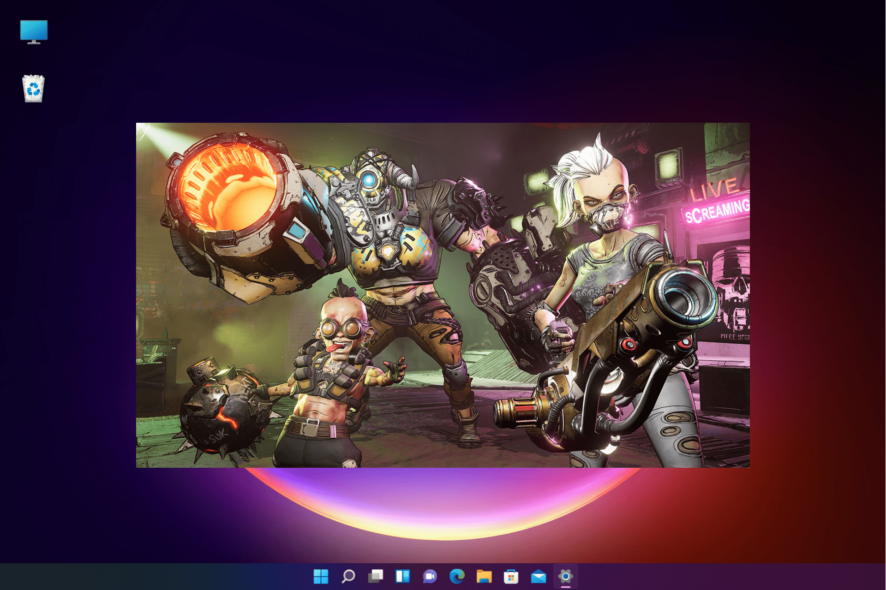
FPS drops, lags, and stuttering in PC video games are quite common and Borderlands 3 is no different.
If you are a fan of action role-playing video games, chances are, you have already played Borderlands 3.
It’s a highly popular first-person shooter game, but equally prone to performance-related issues like slow FPS and even crashes at times.
In the meanwhile, if you are wondering what to do if Borderlands 3 is crashing, you can refer to our post for some effective solutions.
Why is Borderlands 3 so laggy?
While playing Borderlands 3 if you are experiencing lags or stuttering, the issue is mostly related to network issues or problems with the FPS.
However, there could be other reasons as well that can affect the performance of the game and some of them include:
- Outdated graphics drivers
- Higher graphics configuration that the game is not designed to handle
- DirectX configuration
- Windows graphics settings
- Pending Windows OS update
- Accumulated junk files
Fortunately, there are a few workarounds that can help you fix the Borderlands 3 low FPS issue even on a high-end PC.
Before you proceed with the methods below, make sure that you restart the system once to check if it helps fix the issue.
Besides, you can also check your network connection or close any unused background applications to get rid of game lags or FPS drops.
How do I fix my FPS drop in Borderlands 3?
1. Run the game launcher as an administrator
- Right-click on the launcher on the desktop and select Properties.
- In the Properties dialog, select the Compatibility tab.
- Here, navigate to Settings and check the box next to Run this program as an administrator. Press Apply and OK to save changes and exit.
So now, whenever you open the game it will open with administrator rights, thus, helping you to get rid of the FPS drops issue.
2. Update your drivers
Some of the most common issues are a result of outdated drivers. You can opt for a professional program that can help you scan your PC for incompatible or old drivers.
It will provide a thorough report of your device drivers and update immediately each one of them if that is the case. Plus you can set it up so it will run periodic scans so you can be sure your drivers never go out of date again.
⇒ Get PC HelpSoft Driver Updater
3. Delete temporary junk files
- Right-click on Start and select Settings.
- As the Settings app opens, click on System on the left.
- Next, on the right, click on Storage.
- On the next screen, go to Storage management on the right and click on Cleanup recommendations.
- Now, on the right, under Temporary files, select what you want to delete and click the Cleanup button below.
Wait till the junk is cleared and once done, the game should now be playing smoothly without any performance
4. Adjust Windows power settings
- Press the Win + R keys together to launch the Run console.
- Type powercfg.cpl in the search bar and hit Enter.
- As the Control Panel window opens, go to the power options on the right and select High Performance.
Once done, launch Borderlands 3 through the launcher and check if you can now play the game without FPS drops, lags and stuttering.
5. Renew IP address
- Press the Win + R keys simultaneously and the Run console is launched.
- Type cmd in the search box and press the Ctrl + Shift + Enter hotkeys to open Command Prompt as administrator.
- Type the below commands one after another in the Command prompt (admin) and hit Enter after each one: ipconfig /release ipconfig /renew
- Once the IP address is successfully renewed, run the below command and hit Enter to flush the DNS cache:
ipconfig /flushdns
Now, exit Command Prompt, restart your PC, and check if the FPS drops issue is resolved.
6. Use Google Public DNS address
- Open the Run console by pressing the Win + R shortcut keys.
- Now, in the search field, type ncpa.cpl and hit Enter.
- Next, in the Network Connections window, right-click on your network connection and select Properties.
- Under the Networking tab, select Internet Protocol Version 4 (TCP/IPv4) and click on Properties.
- In the next dialog, go to the General tab, and select Obtain an IP address automatically.
- Now, select Use the following DNS server addresses options, and input the below Google Public DNS address in the respective fields: Preferred DNS server: 8.8.8.8; Alternate DNS server: 8.8.4.4.
Now, launch Borderlands 3 and check if you still experience stutters, slow FPs, or lags during the game.
Bonus tip
Additionally, you can modify in-game settings as below:
➡ Set the display mode to full screen
➡ Change the game settings (below is an example):
- Graphics API – Direct X 11
- Overall Quality: Medium (If using an old PC model, set it low/very low)
- Anti Aliasing: FXAA
- FidelityFX Sharpening: On
- Camera Motion Blur: Off
- Object Motion Blur: Off
- Texture Streaming: Ultra
- Anisotropic Filtering: 16x
- Material Complexity: Medium
How do I make Borderlands 3 run smoother?
While the above troubleshooting methods can help you to fix issues such as FPS drops, lags, and stuttering, you can also turn off the hardware acceleration for a smoother performance.
So, for example, if you are playing the game on Discord, you can follow the below steps to turn off the feature:
- Launch Discord and click on the gear icon in the bottom left to open Settings.
- On the left, click on Appearance.
- Now, on the right, under Advanced, turn off Hardware Acceleration.
You can now try playing Borderlands 3 on Discord and it should run it smoothly.
At the same time, make sure that you always check for the latest updates for the game to keep off any performance issues.
You can also update the graphic drivers, install any pending Windows updates or verify the game integrity and this may help you play Borderlands 3 smoothly.
Also, you can try disabling the Instant Replay feature on your graphics card if your Dx12 leads to Borderlands 3 stutter and gives inconsistent FPS.
For more queries related to Borderlands 3 or any other game, do leave a message in the comments box below.