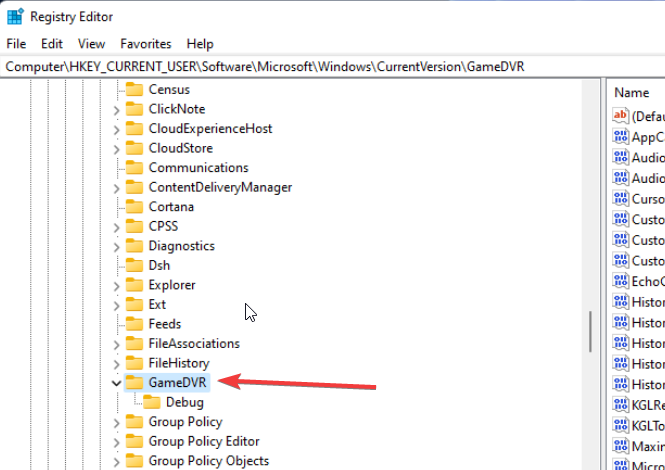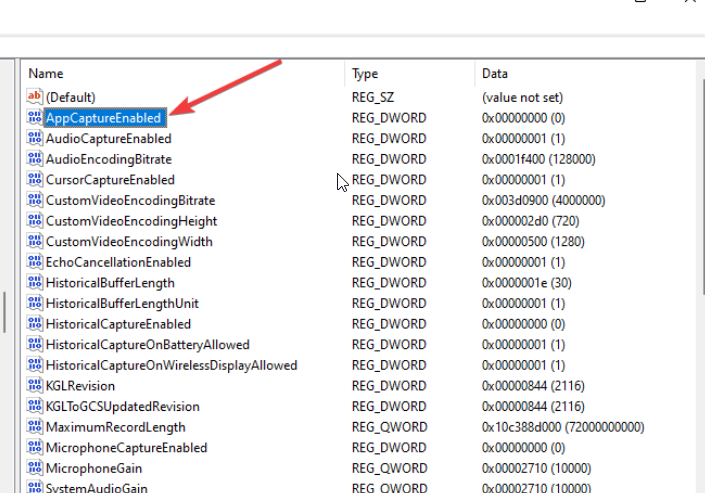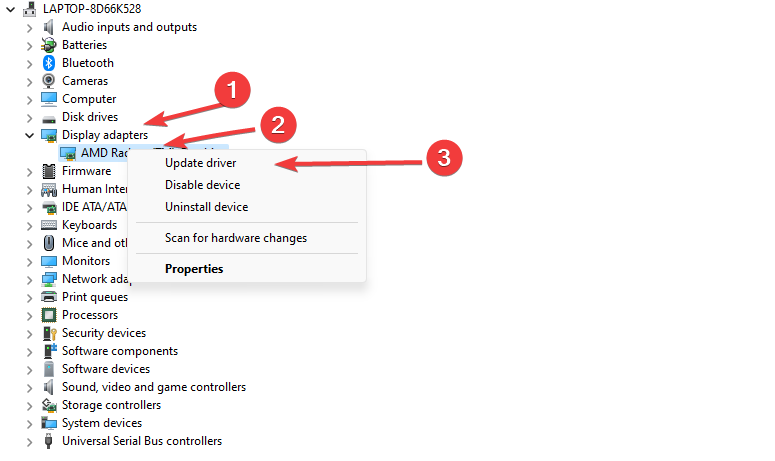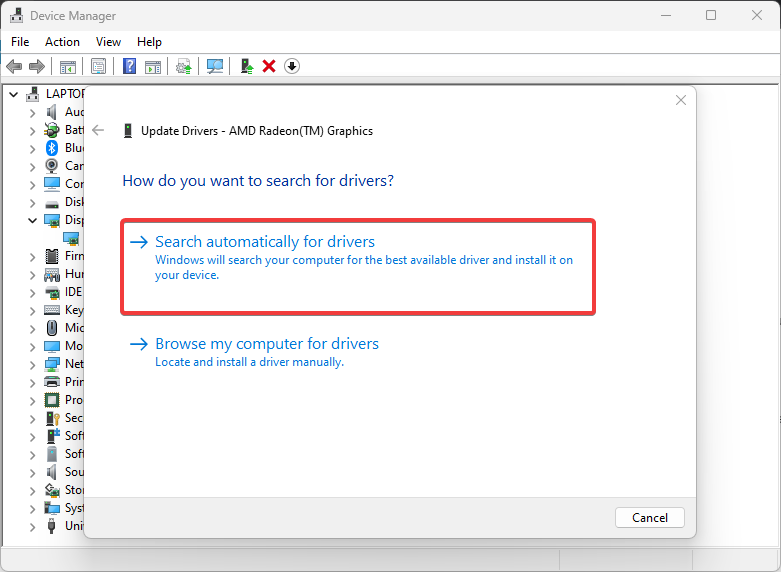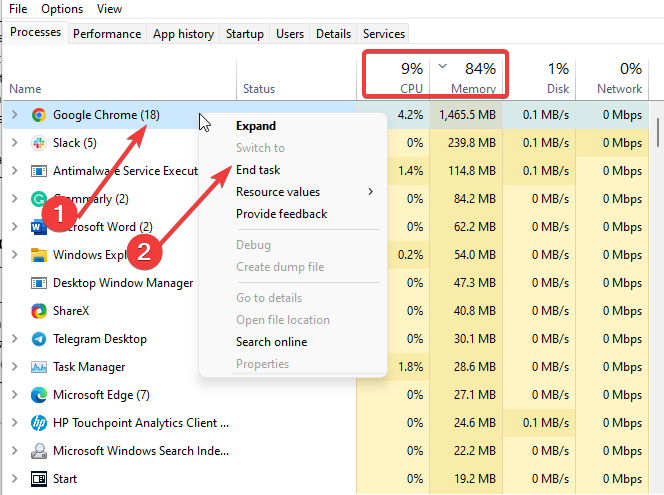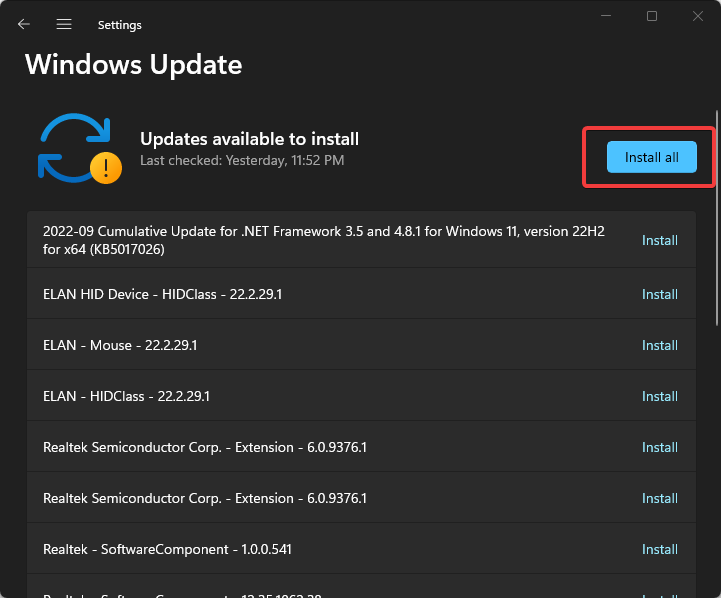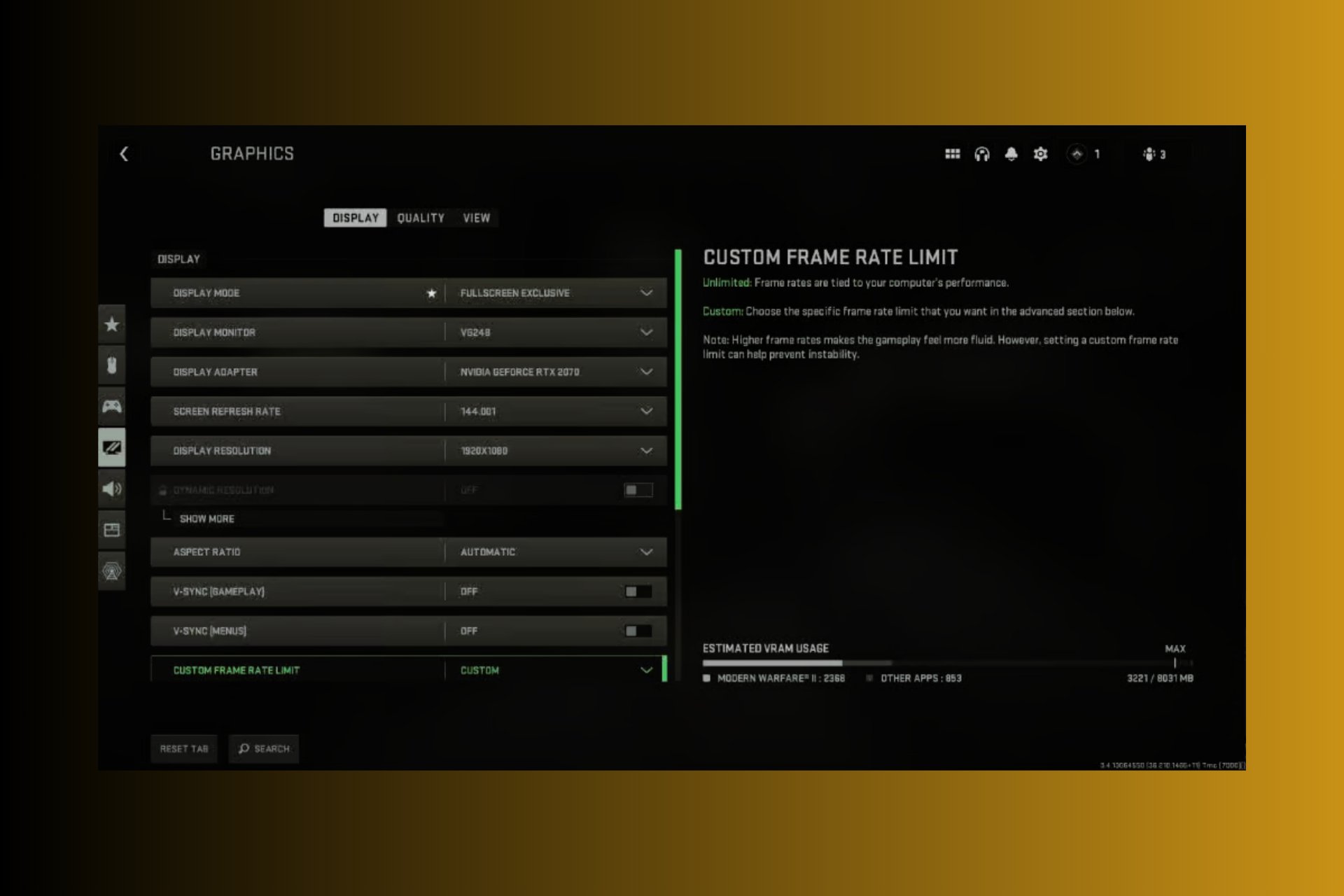5 Ways to Fix FPS Drops, Lag & Stuttering in GTA 5
Outdated graphics driver can cause FPS drop on GTA 5
5 min. read
Updated on
Read our disclosure page to find out how can you help Windows Report sustain the editorial team Read more
Key notes
- GTA 5 has system requirements that determine the devices best for it.
- Not keeping your graphics driver up-to-date can affect its performance and result in FPS drop in your game.
- Having enough RAM can improve FPS rates.

GTA is one of the most known games in the world, and it has lots of players across the globe. It is an action-adventure game and the seventh main entry in the Grand Theft Auto series.
The game is available on various platforms such as PlayStation (3,4,5), Xbox One, Xbox series X&S, Windows, etc. GTA 5, just like every other game, has shortcomings such as the FPS drops, lag, and stuttering in GTA 5.
Furthermore, FPS drop in games results in poor performance. It makes the game lag and stutter, affecting gameplay.
Numerous factors can be responsible for this issue, and they may vary for different players & PC.
Nonetheless, you don’t need to worry about how to fix FPS drops and lag in GTA 5, as we’ll take you through some reliable fixes for the issue.
Why is my FPS dropping suddenly?
- Outdated graphics driver: Games like GTA 5 use many graphics details, and you need a stable GPU to play the game smoothly. However, outdated graphics drivers can distort the graphics components of the game, causing the FPS to drop and resulting in lags and stuttering. It can cause GTA 5 FPS to drop while driving.
- Interference with the Game DVR feature on your PC: The Game DVR feature in Windows helps record and capture gameplay to share online. However, it can affect your gameplay because it uses many system resources. Playing GTA 5 requires enough resources to make its performance top-notch. So, you can experience the GTA 5 random FPS drops if the Game DVR feature is enabled.
- Many apps are running in the background: Users may experience FPS drops in GTA 5 if many programs run in the background. These apps consume most of the device’s resources and bandwidth. So, if there aren’t enough resources for the game, it’ll affect its performance.
- Game requirement issues: GTA 5 has a list of system requirements that determines the kind of devices that can run the game. However, you May encounter some difficulties if your device doesn’t meet the minimum specifications.
You can check our list of the best VPNs for GTA 5 online to play anywhere in 2022.
How can I fix FPS drops in GTA 5 and make the game smoother?
1. Check your system’s requirements
Closing some programs on your device helps create more space and resources for your game.
Users can experience the FPS drop issue in their game if their devices do not meet the system requirements for GTA 5.
However, you can check the GTA 5’s system requirements for specifications, then compare it with your device.
2. Disable Game DVR on your PC
- Firstly, press Windows + R keys on your keyboard to prompt the Run window.
- Type Regedit in the search space and click OK to open the Registry Editor.
- Click on the Game DVR option, double-click on the AppCaptureEnabled option, then select Modify.
- In the Edit DWORD (32-bit) Value tab, change the Value data to 0, then Click OK.
Restart your computer and launch your game to check whether your FPS is stable. Disabling the Game DVR feature on your PC creates more system resources that can fix GTA5 FPS drops in menu issues.
3. Update graphics drivers
- Press Windows + R keys to prompt the Run window.
- Type devmgmt.msc into the search space and click OK.
- Click on the Display adapters option from the search results, and select the driver from the drop-down menu.
- Click the Update driver software option, and click on Search automatically for drivers. (Restart your computer and check if the FPS drop in your game persists)
Restart your computer and check if the FPS drop in GTA 5 persists. If this solution doesn’t work, you can try third-party software specialized in driver updates.
4. End tasks for unimportant programs
- Click on the Taskbar and select Task Manager.
- Select the CPU and Memory usage in the Task Manager tab.
- Click on the applications consuming lots of CPU and memory space on your PC.
- Click on the End Task from the drop-down that pops up.
5. Update Windows
- Click the Start button.
- Select Setting and click on Windows update.
- On the Windows update page, select Check for updates. (If there’s an update available, Windows will automatically search for it and install it)
Does RAM improve the FPS rate?
Random Access Memory (RAM) can improve system responsiveness and optimize frame rates. Hence, having more RAM on your device boosts its performance. It makes more difference compared to a device with low RAM.
Users also report Grand Theft Auto V crashing after Windows 10/11 update. Likewise, GTA online loading forever can be annoying, so try our solutions to fix the problem.
Also, we have guides on how to fix FPS drops in other games, such as FPS drops and stuttering in PUBG, FPS drops in Team Fortress 2, etc. Do not hesitate to take a closer look.