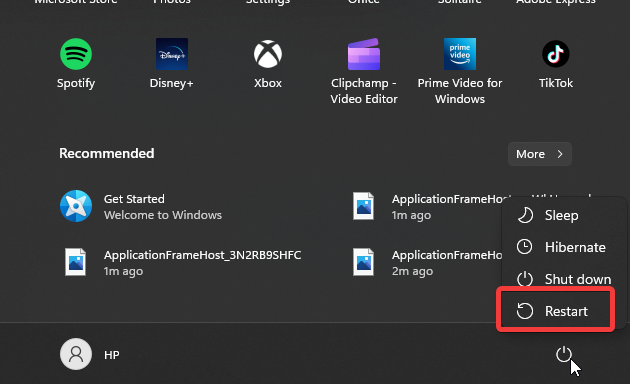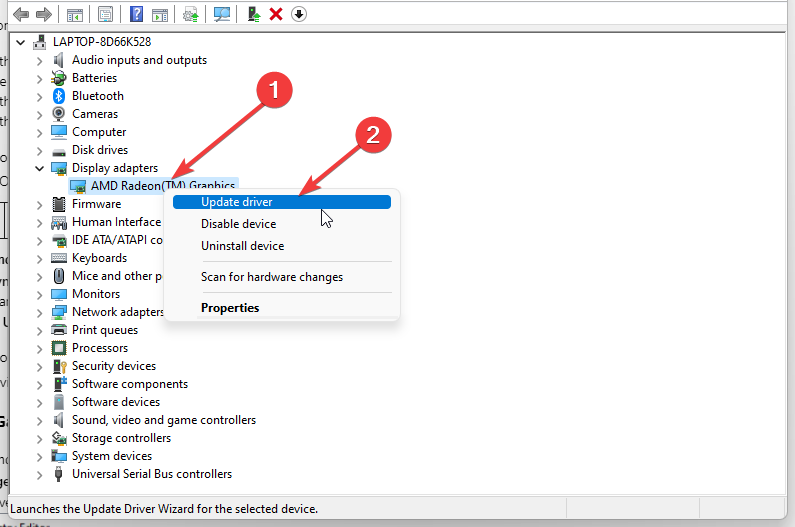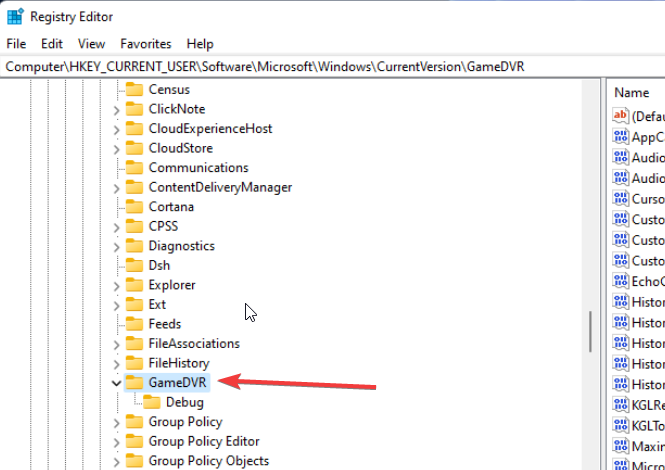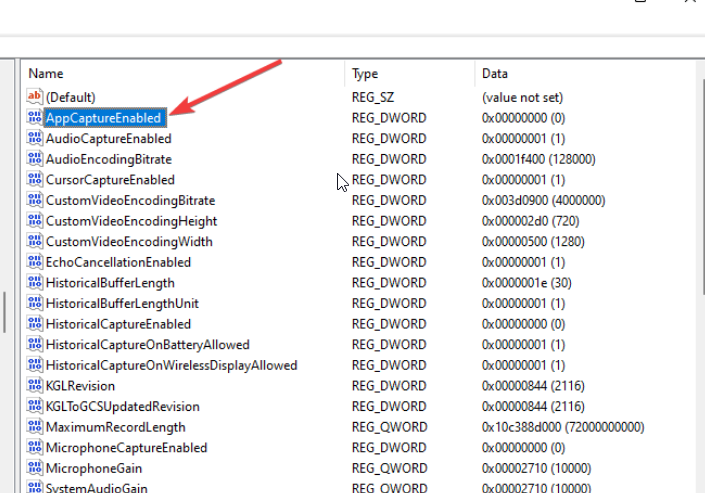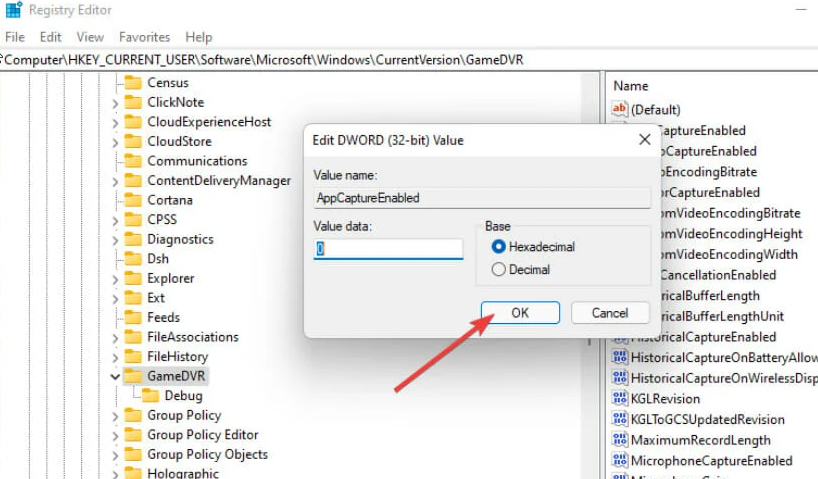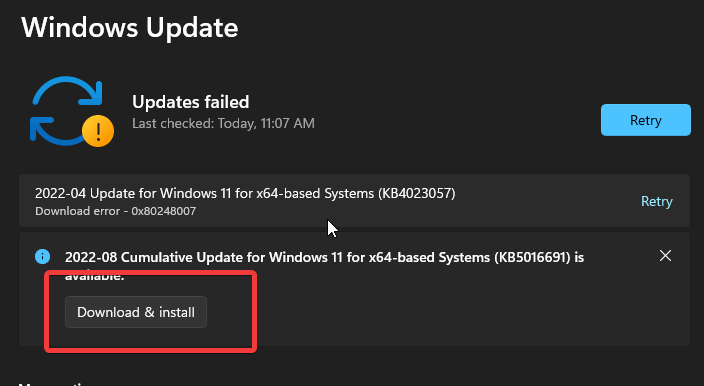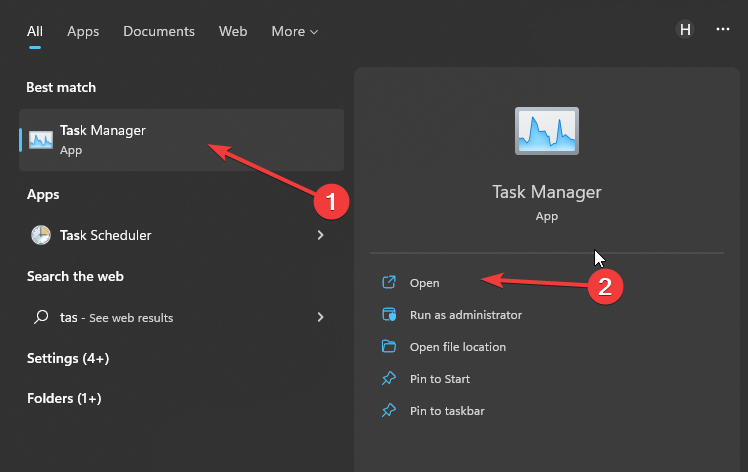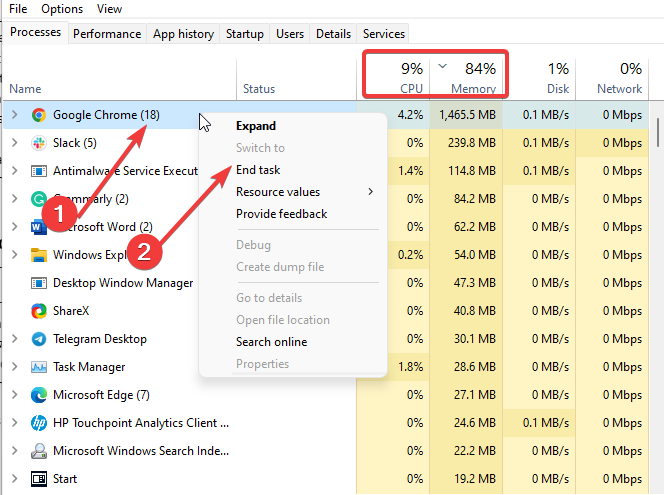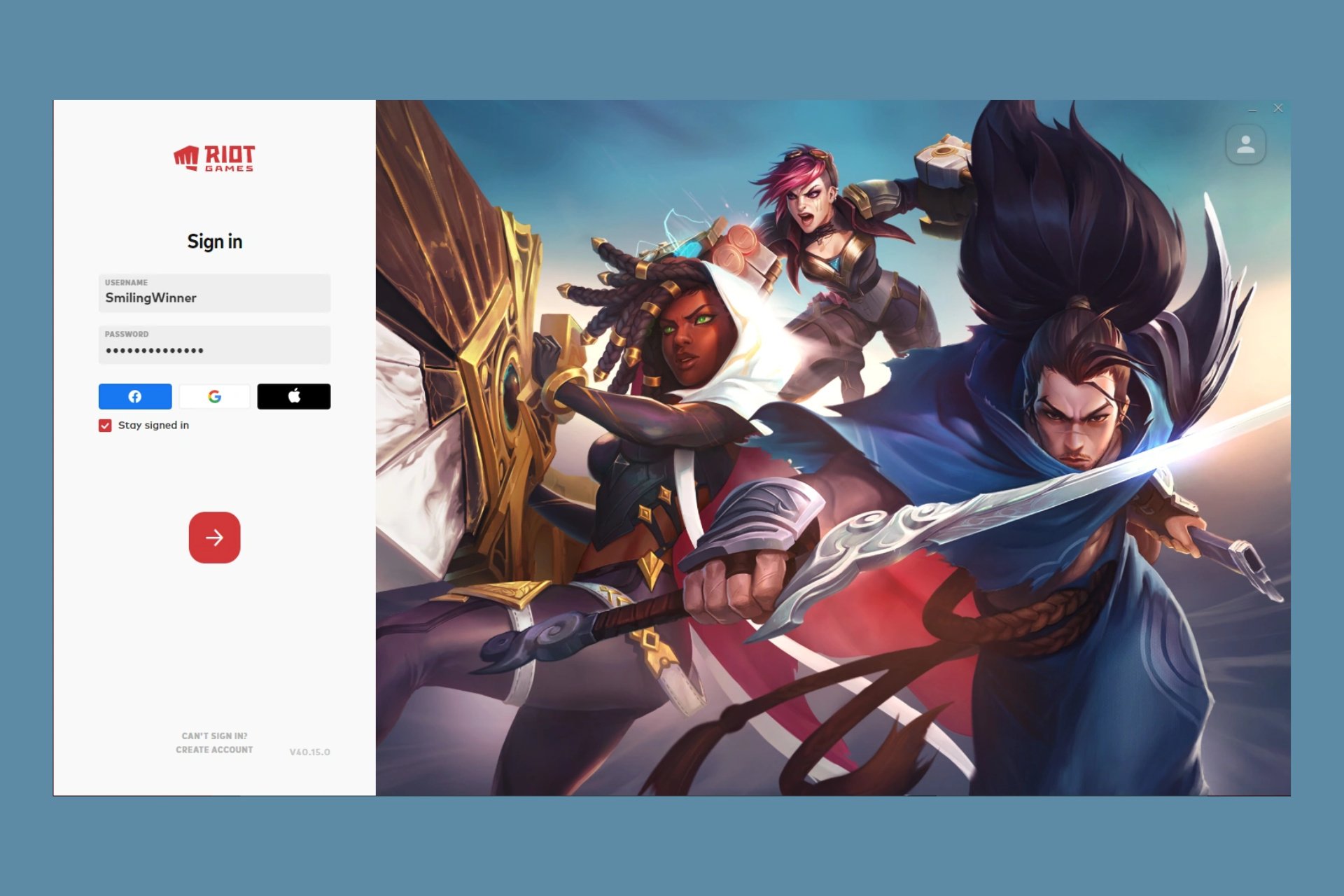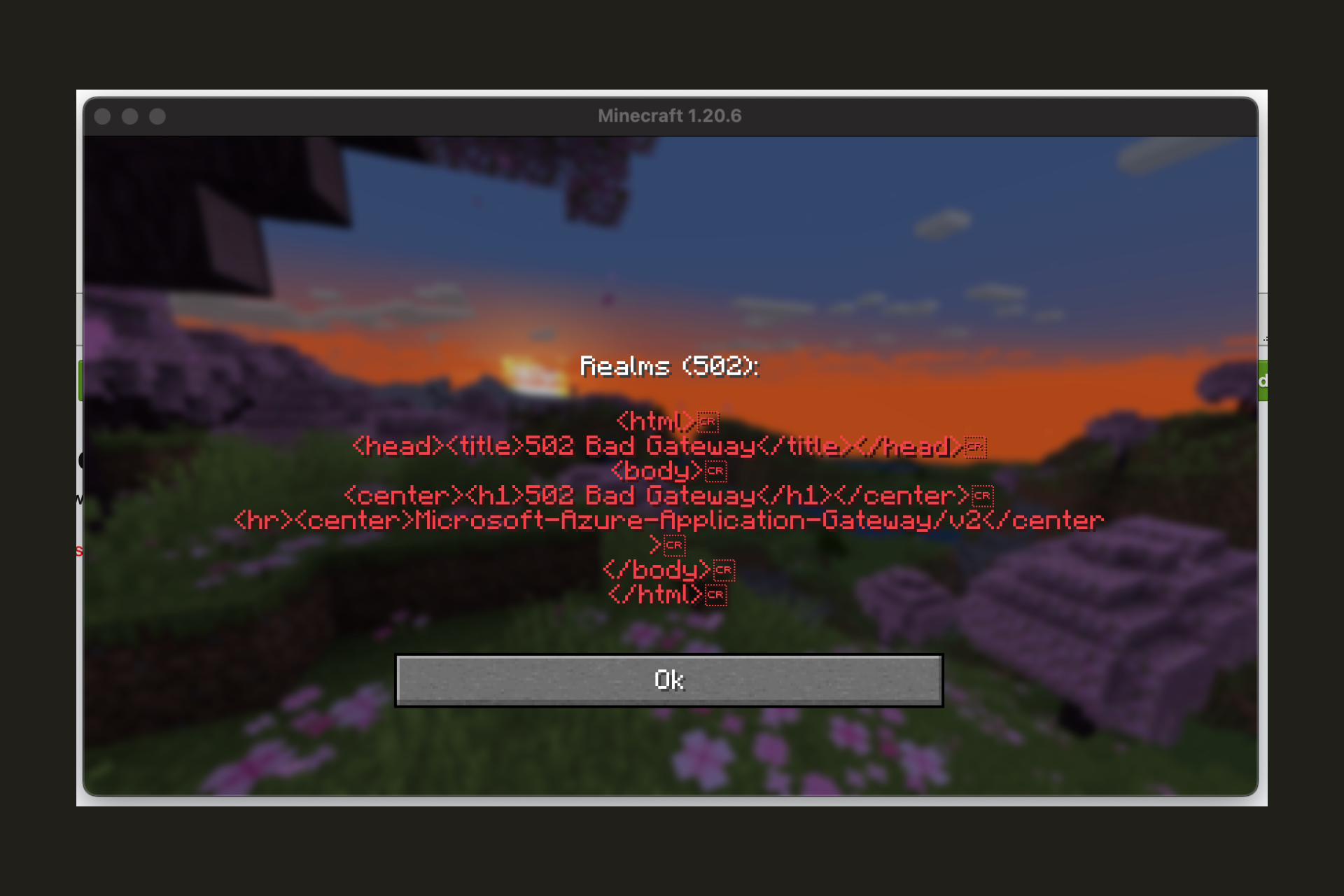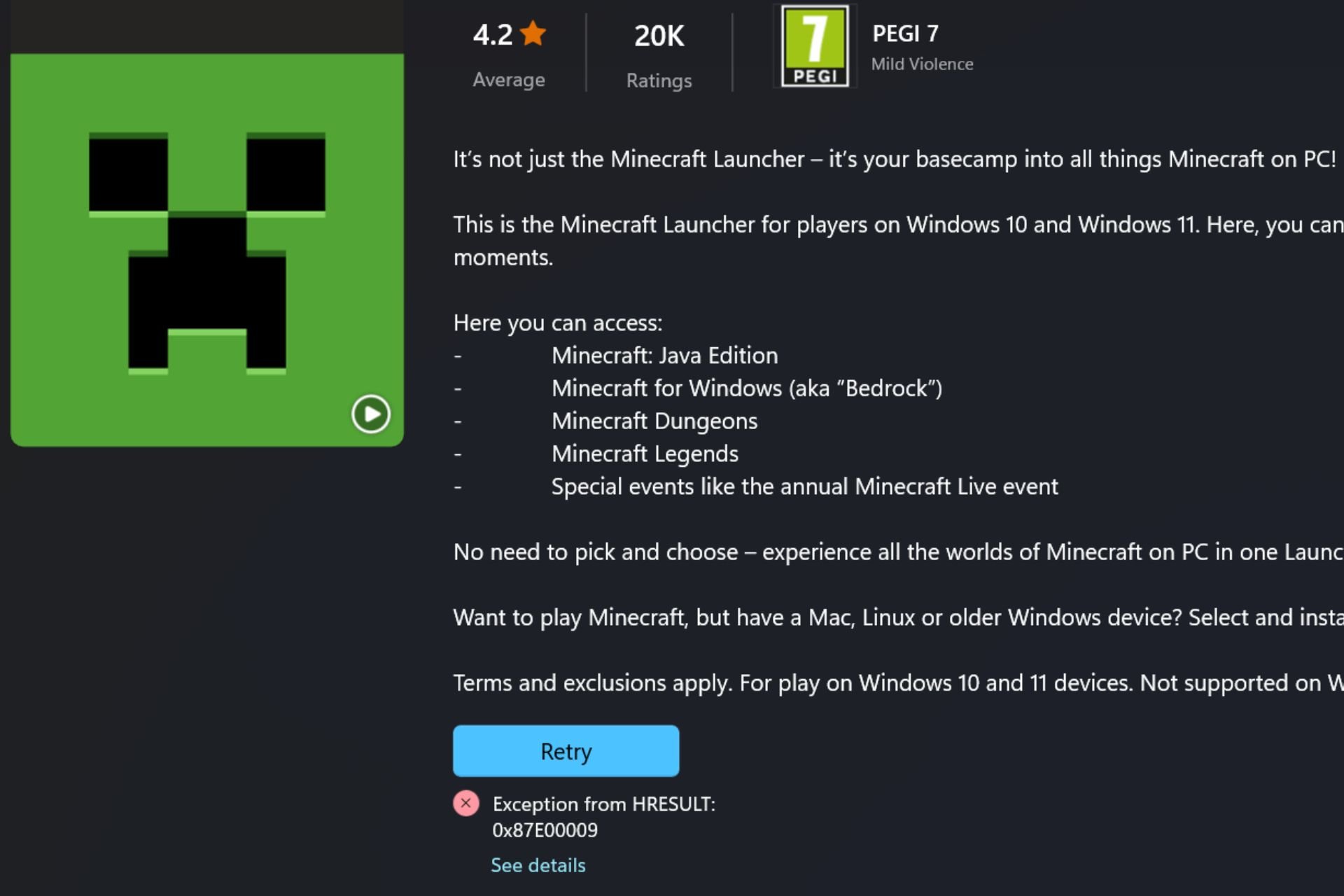5 Ways to Fix FPS Drops, Lag & Stuttering in Minecraft
PC lags when playing Minecraft if it's running multiple apps
4 min. read
Updated on
Read our disclosure page to find out how can you help Windows Report sustain the editorial team Read more
Key notes
- Many running apps on your computer can cause the FPS to drop in your game.
- Updating the graphics driver on your computer can fix the FPS drop in Minecraft.
- An easy fix for the FPS issues is to end tasks for programs you don’t need on your PC.
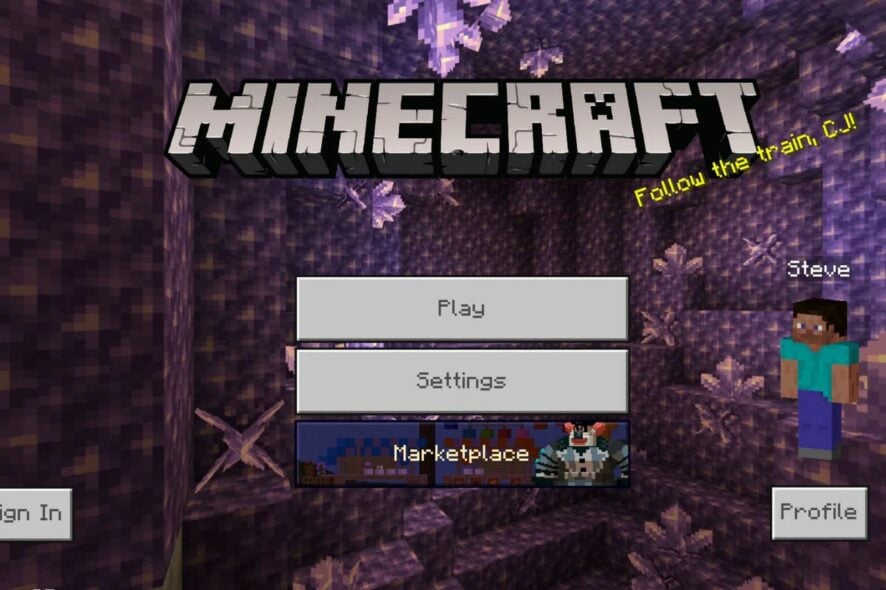
There are thousands of games users can play on their PCs. Every game has requirements that help determine the systems that can work with them efficiently.
However, many things may go wrong when playing games like Minecraft on your computer. Users report FPS drops in Minecraft, resulting in lag or stuttering on the PC.
The FPS drop issue on the computer affects its performance and t the programs running on it. Numerous factors may cause the Minecraft FPS drops, even on a good PC.
fminHowever, low computer RAM, outdated drivers, Windows issues, and others can cause the FPS drop issue when playing Minecraft on your computer.
Furthermore, the FPS drop issue in Minecraft can occur in several ways. Some users complain that the Minecraft FPS drops when moving, some complain that modded Minecraft FPS drops, and Minecraft FPS drops when loading chunks.
Nonetheless, you can fix any FPS drop problem in Minecraft with the solutions we’ll discuss as we go further in the article.
You may be interested in the methods to fix FPS drop issues in Rocket League on your PC.
Why does my FPS drop in Minecraft?
- Outdated graphics driver: If you have obsolete graphics drivers on your computer, they can affect the graphics settings and performance, decreasing FPS. Likewise, it impedes how the game interacts with your graphics drivers to perform smoothly. Also, it can cause difficulties when you perform special effects on your game.
- Many applications running on your computer: Many applications running on your PC simultaneously can consume most of your computer’s resources and cause game issues.
- Outdated Windows: Outdated Windows can cause many problems with your gaming experience. It makes the computer malfunction because it cannot update patches for fixing bugs. Also, not updating your operating system leaves your computer with no improvements.
- Requirements issues: Minecraft has some minimum PC requirements for you to enjoy your game on it. However, you may encounter problems with your game if your computer doesn’t have the required features. Likewise, not updating your apps and drivers can make it not fit for the current game version.
How do I fix Minecraft if FPS drops or lags?
1. Reboot your PC
Restarting the PC is the simple fix for boot errors that may cause FPS to drop in the game.
2. Update graphics drivers
- Press Windows + R keys to prompt the Run window.
- Type devmgmt.msc into the search space and click OK.
- In the search results, click on Display adapters, then select the driver from the drop-down menu.
- Click the Update driver software option, and select Search automatically for drivers.
Restart your computer after the updating process is complete.
Alternatively, you can use third-party software to automatically update your GPU driver and all other outdated drivers to their latest versions.
3. Disable Game DVR
- Press Windows + R keys to prompt the Run window.
- Type Regedit in the search space.
- Alternatively, press the Ctrl + Shift + Enter keys to prompt the Registry Editor.
- Double-click Game DVR on the AppCaptureEnabled option, then select the Modify option.
- In the Edit DWORD (32-bit) Value tab, change the Value data to 0, then Click OK.
4. Update Windows
- Click the Start button.
- Select Setting and click on Windows update.
- On the Windows update page, select Check for updates. If there’s an update available, Windows will automatically search for it and install it.
Restart your computer. Check if the FPS drop issue persists.
5. End tasks for unimportant programs
- Click the Start button, input Task Manager, and launch it.
- Select the CPU and Memory usage in the Task Manager tab.
- Click on the applications consuming lots of CPU and memory space on your PC.
- Choose the End Task from the drop-down that pops up.
Restart your computer after making the changes for them to take effect. It’ll create more resources for the game on your PC. Hence, it will fix the FPS drops or lags in Minecraft.
What are the minimum PC requirements to run Minecraft smoothly?
The minimum PC requirements to run Minecraft are:
- 2 GB RAM space on your PC
- A DX 11.0 GPU (Intel HD Graphics 4000, GeForce 400 series card, or Radeon HD 7000)
- Core i3-3210 / A8-7600
These are the best options for fixing Minecraft’s FPS drops or stuttering issues. Ensure to follow the steps strictly for optimal results.
Nonetheless, we recommend you read another article about FPS drop issues in games, like how to fix FPS drop and stuttering issues in Team Fortress and ways to improve FPS issues in PUBG.
Leave your comments and suggestions in the section below. We’d like to hear from you.