This Free Software Fixes Common PC Problems in Windows 8, Windows 10
4 min. read
Updated on
Read our disclosure page to find out how can you help Windows Report sustain the editorial team. Read more
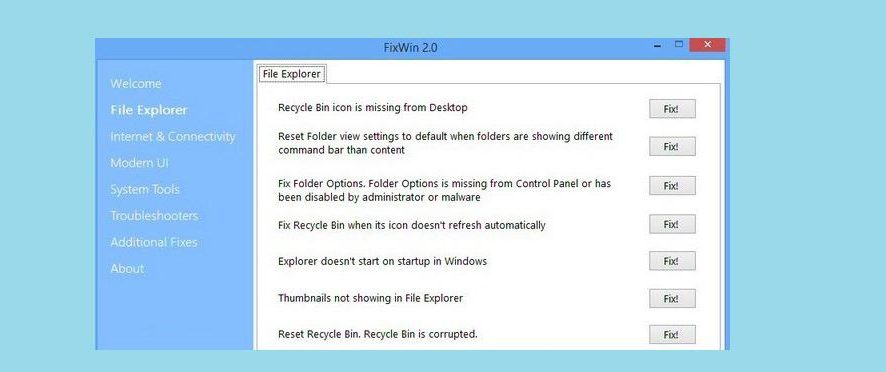
The FixWin 2.0 software is a free tool that you can use to fix various problems related to Windows 8, Windows 8.1 and Windows 10.
The program lists 50+ common problems and symptoms across a range of categories: “File Explorer”, “Internet & Connectivity”, “Modern UI” and more that you will discover below. And what’s really cool is that the software is available completely for free, so go ahead and follow this link in order to download. See below all the fixes that it comes with.
File Explorer
– Recycle Bin icon is missing from Desktop
– Reset Folder view settings to default when folders are showing different command bar than content
– Fix Folder Options. Folder Options is missing from Control Panel or has been disabled by administrator or malware
– Fix Recycle Bin when its icon doesn’t refresh automatically
– Explorer doesn’t start on startup in Windows
– Thumbnails not showing in File Explorer
– Reset Recycle Bin. Recycle Bin is corrupted.
– CD drive or DVD drive isn’t recognised by Windows or other programs
– “Class not registered” error in File Explorer or Internet Explorer
– “Show hidden files, folders and drives” option isn’t shown in Folder Options
READ ALSO: Easily Solve Windows 8.1, Windows 10 Shutdown Problems
Internet & Connectivity
– Right Click Context Menu of Internet Explorer is disabled
– Cannot connect to internet. There’s some problem in Internet Protocol (TCP/IP)
– Problem regarding DNS resolution. Fix it by clearing DNS resolver cache
– Long list of failed and installed updates. Clear Windows Update History
– Problem with Windows Firewall settings. Reset Windows Firewall Configuration
– Reset Internet Explorer To Default Configuration.
– Runtime errors are appearing in Internet Explorer while surfing
– Optimize Internet Explorer maximum connections per server to download more than two files at the same time
– Internet Options are missing in Settings under “Advanced” tab of “Internet Options” dialog box
– Repair Winsock (Reset Catalog)
Modern UI & Windows Store
– Having problem downloading Apps from Store. Clear and reset Store cache
– The Application wasn’t installed from Windows Store. Error Code: 0x8024001e
– “Something happened and your purchase couldn’t be completed”
– “Something happened and Windows Store is no longer working”
– “Something Happened and this app couldn’t be installed” Error: 0×80080008
– Reset PC Settings. PC Settings doesn’t open
– Disable OneDrive. OneDrive runs in background and syncs huge amount of files.
– Closing Windows Store Apps By Dragging Down From Top Method Is Very Slow
– Repair Windows Component Store.
System Tools
– “Task Manager has been disabled by your administrator” or Task Manager Option is disabled
– “Command Prompt has been disabled by your administrator” and can’t run any cmd or batch file
– “Registry Editor has been disabled by your administrator”
– Enable MMC Snap-ins. Some viruses disable Snap-ins which prevents Group Policy (gpedit.msc) and similar services to run
– Reset Windows Search to defaults. This will fix issues related to Windows Search
– “System Restore has been disabled by your administrator. Please contact your system administrator.”
– Device Manager isn’t working properly and not showing any devices.
– Repair Windows Defender. Reset all Windows Defender settings to default.
– Action Center and Windows Security Center don’t recognise installed AntiVirus or Firewall or still identifies old AV as installed.
Troubleshooters
The following built-in Windows troubleshooters can be launched directly from FixWin:
– Playing Audio
– Recording Audio
– Power
– Printer
– Shared Folders
– Homegroup
– Internet Explorer Performance
– Internet Explorer Safety
– Windows Media Player Settings
– Windows Media Player Library
– Windows Media Player DVD
– Internet Connections
– Hardware and Devices
– Incoming Connections
– System Maintenance
– Network Adapter
Additional fixes:
– Enable Hibernate. Hibernate option is missing from Shutdown options
– Restore the Sticky Notes delete warning dialog box
– Aero Snap, Aero Peek or Aero Shake isn’t working
– Fix Corrupted Desktop Icons. Fix and rebuild corrupted icon cache.
– Taskbar jump list is missing or doesn’t store MRU file list
– Balloon tips aren’t being shown in Notification Area
– Windows Script Host access is disabled on this machine
– App Switcher isn’t being displayed correctly
– The recovery image cannot be written. Error code – 0x8004230c
– Windows Media Player shows following error: “An internal application error has occurred.”
READ ALSO: Fix Error Code ‘Dns_probe_finished_no_internet’ in Windows 8, Windows 10
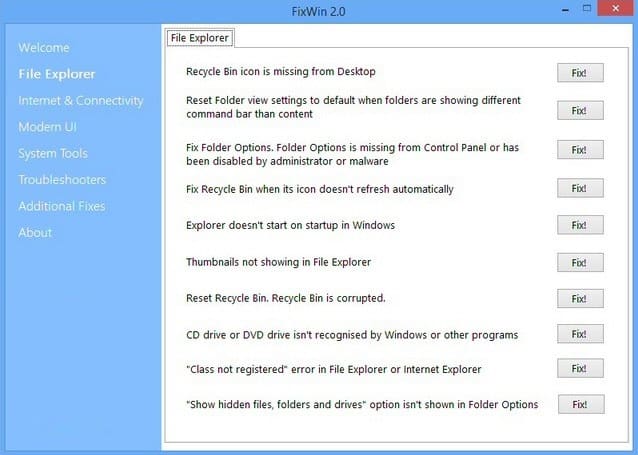
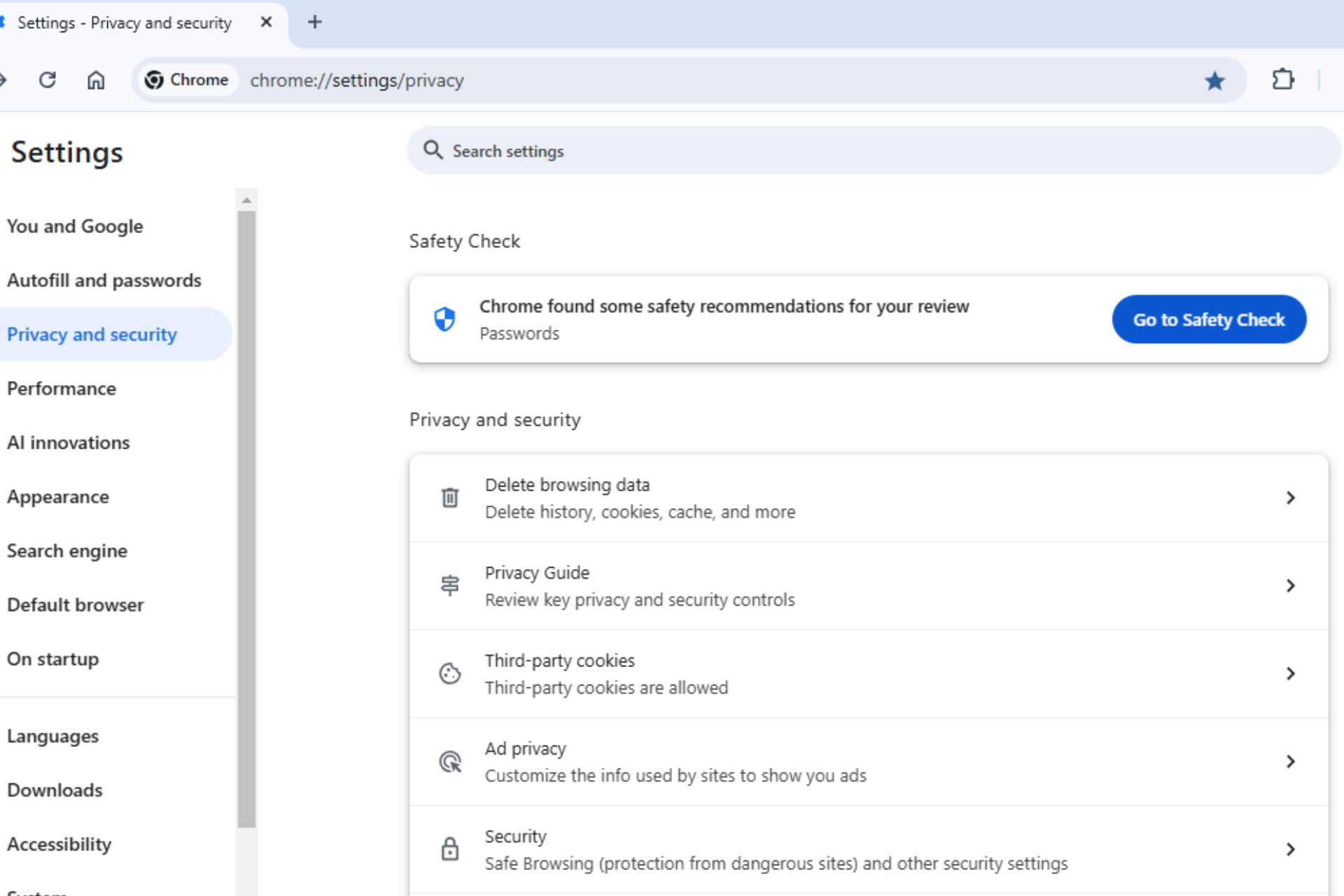







User forum
1 messages