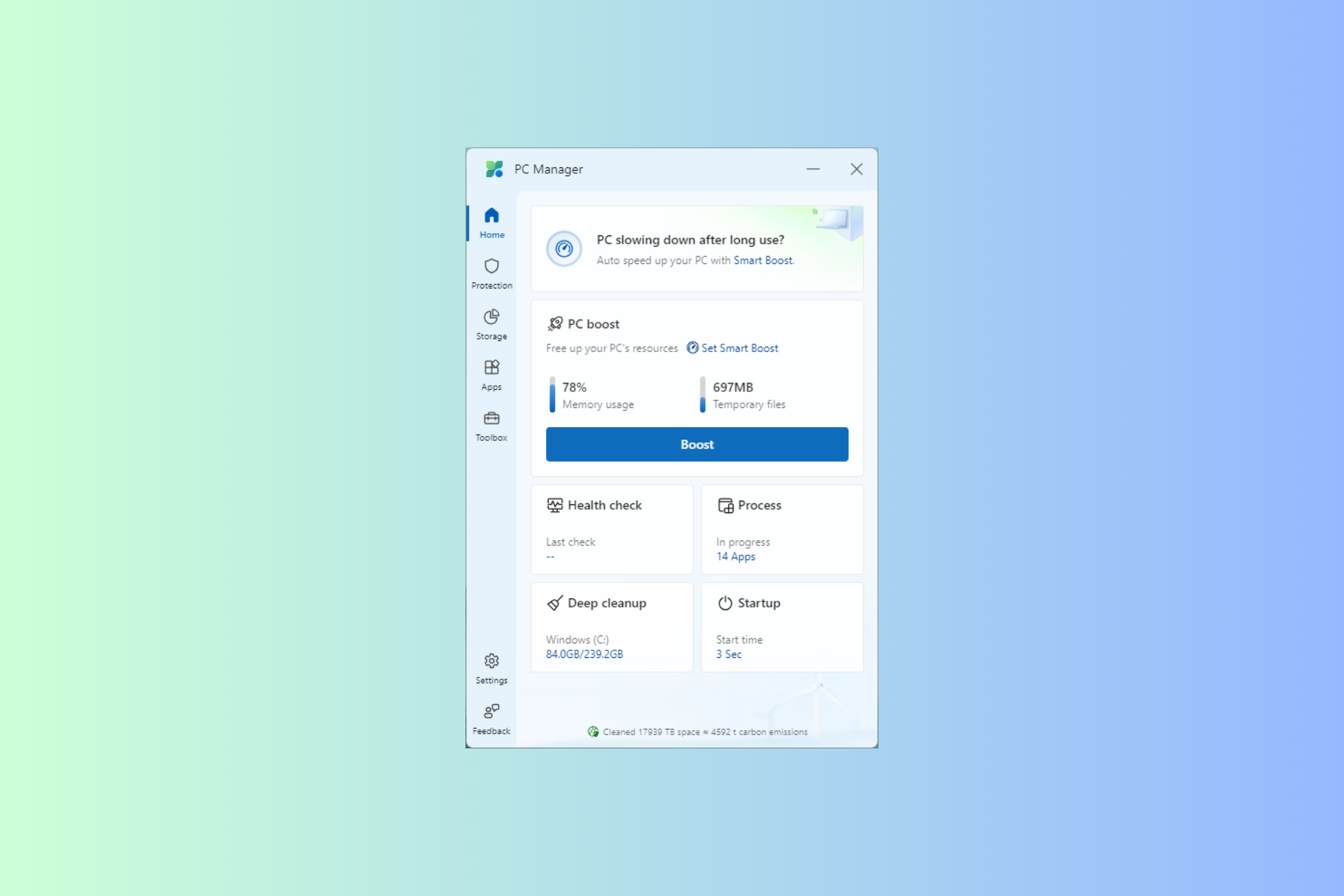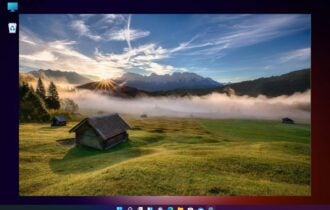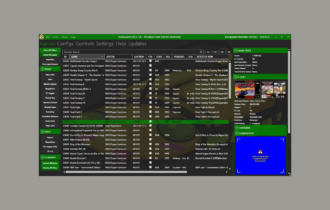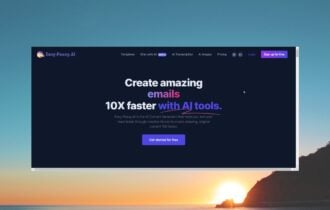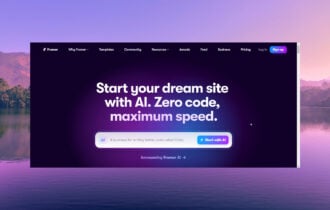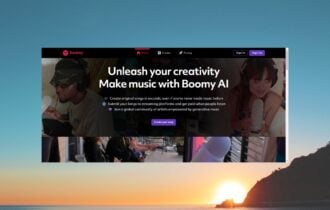Check out the Best Free Screen Saver for Windows 11
Choose the best Windows 11 screensaver to fit you best
4 min. read
Updated on
Read our disclosure page to find out how can you help Windows Report sustain the editorial team Read more
Key notes
- Screensavers are very similar to wallpapers with the one big difference being that they are animated.
- Most screensavers will be downloaded as EXE or SCR files and will need to be installed on your computer before being used.
- You will be able to adjust settings and screensavers by navigating Settings app / Personalization / Lock Screen / Screensaver.
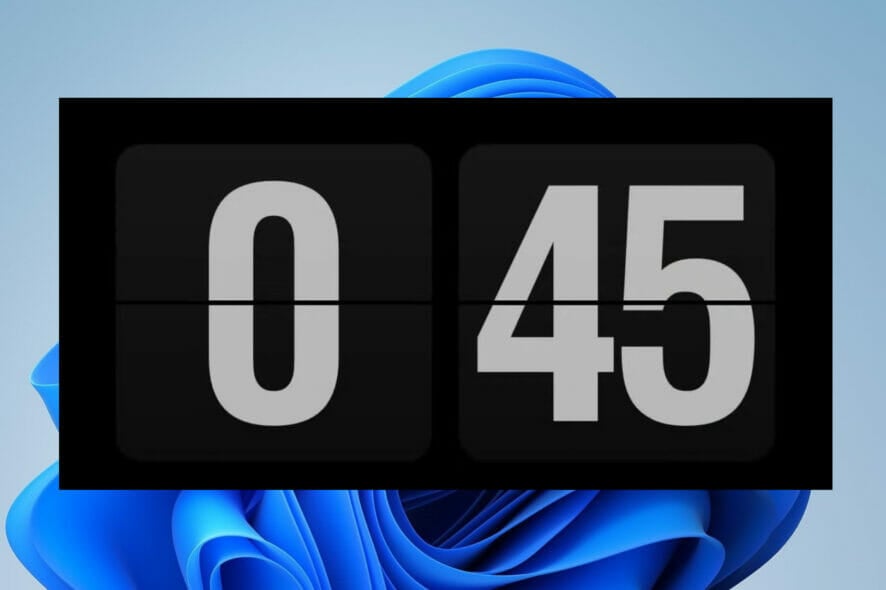
Elegant screensavers are often an undervalued form of art. This is a shame because they can transform your computer into a beautiful studio when you are not using it.
It is easy to confuse wallpapers for screensavers, but this is a mistake. There are a few differences, but the most outstanding one is the animated nature of screensavers. This animation is a conspicuous omission in wallpapers, which are most often static art pieces.
It is time to give screensavers the value they truly deserve.
This article will explore some of the most elegant free Windows 11 screensavers and show you why they are perfect for your computer.
What should you know before downloading a screensaver?
Many of the Windows 11 screensavers you will see recommended in this article and all over the internet will come in a ZIP file. This implies you will extract them first before you can use them.
Once extracted, the files may be executables (EXE) or in the SCR format. Screensavers in an EXE format will require you to double-click before installation starts, but SCR files will need you to right-click and select the install option.
Whatever the case may be, after installation, you will be able to find the new screensavers in your PC’s list of Windows screensavers. You should note that many third-party screensavers will include options that you can play around with and adjust.
You will find the newly installed screen savers by navigating Settings app / Personalization / Lock Screen / Screensaver.
What are the best free screen savers for Windows 11?
Windrift

macOS has a premium look, often because of its color banding, wallpapers, and screensavers. On Windows 11, you can imitate this and look just as premium with the free Windrift wallpaper.
Users of Mac are probably used to the 2020 Drift screensaver. Thanks to the work of this independent developer, Windows users can enjoy the Drift screensaver. He has made it available for free via a GitHub download.
The only downside is that you will need to download two separate files to get this working. But once you follow the onscreen instructions on the download site, you will have this premium-looking screensaver in no time installed.
⇒ Windrift
Flipit
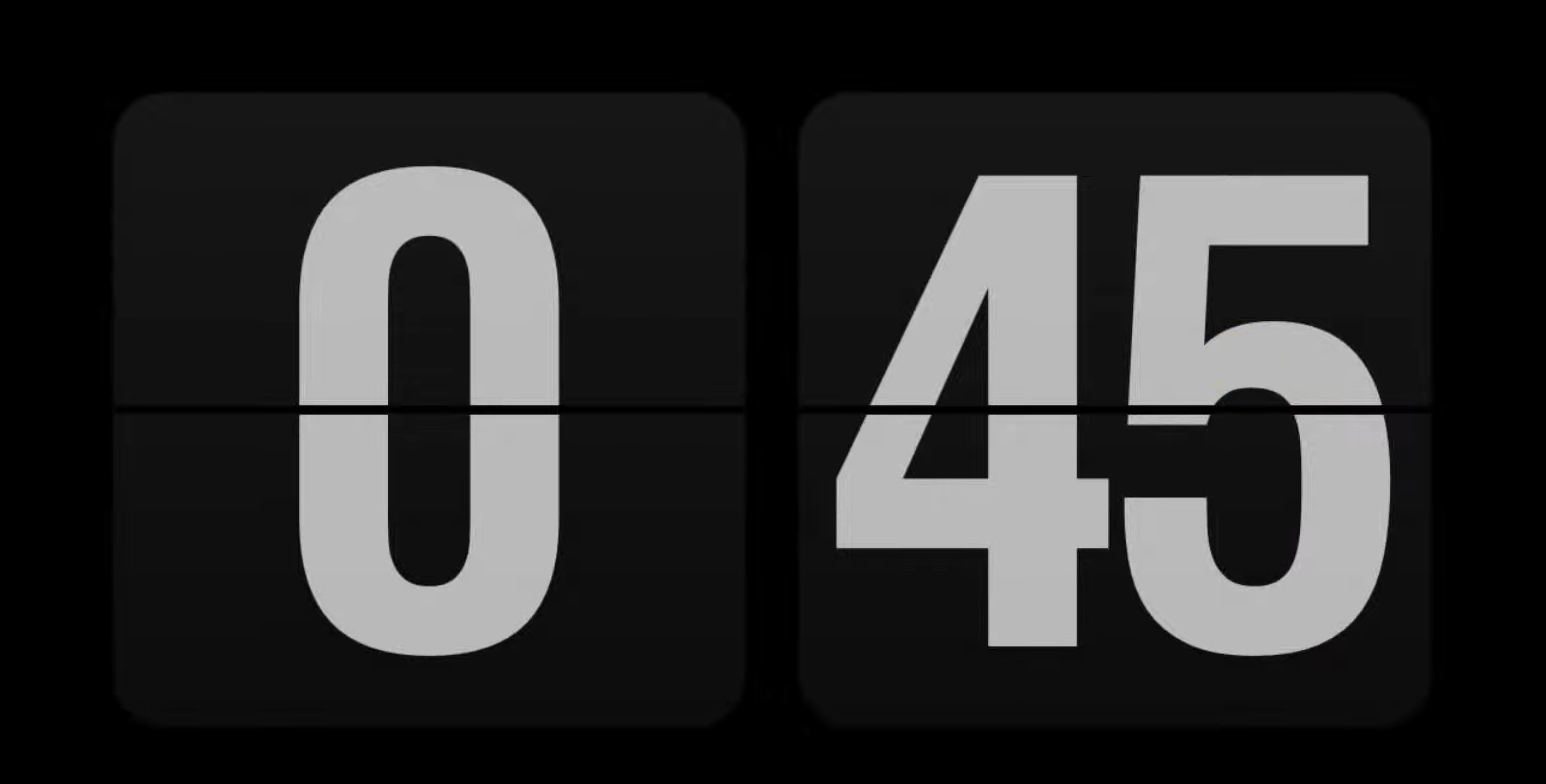
Up until 2021, this was a widely used screensaver, but the deprecation of Flash seemed to spell an end to it. The developer, however, has revised and produced a version perfect for Windows 11 that does not require Flash.
If you had the old Fliqlo installed on your computer, you must uninstall it first before continuing with the fresh installation.
The revised version is called Flipit, and it is open source. While it is very similar to its predecessor, it also has the options of World Times.
⇒ Flipit
Wallpaper Engine

What makes screensavers unique is the animations. With Microsoft slowly deprecating wallpapers, you should be one step ahead. It is a great idea to find alternatives that work similarly to Windows screensavers. Wallpaper Engine is the solution.
This engine exists on steam and helps create animated wallpapers on Windows 11. Alternatively, you will be able to use the different wallpapers created by steam users via Steam Workshop.
Even though these are technically seen as wallpaper, because they have the animation feature, they could serve the very purpose after your PC is left idle for a while.
Plane9
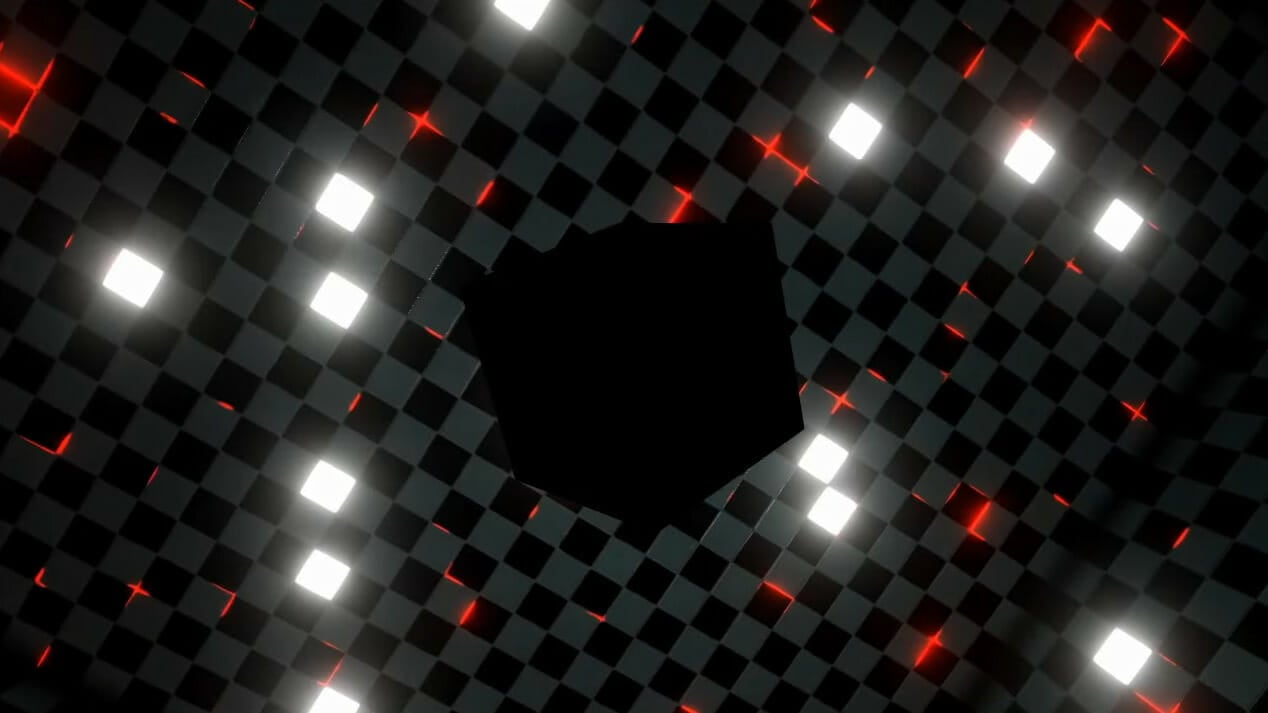
Plane9 is a visually appealing set of screensaver effects. It is a robust 3D visualizer package with more than 250 incredible scenes. A great feature is that you will be able to combine all these scenes to glide smoothly scene after scene to give a limitless stretch of visual effects.
Another great feature is that the scenes can move and flow to match the music you are playing on your PC. This works for Spotify, other streaming platforms, and music played locally on your computer.
⇒ Plane9
Hal 9000
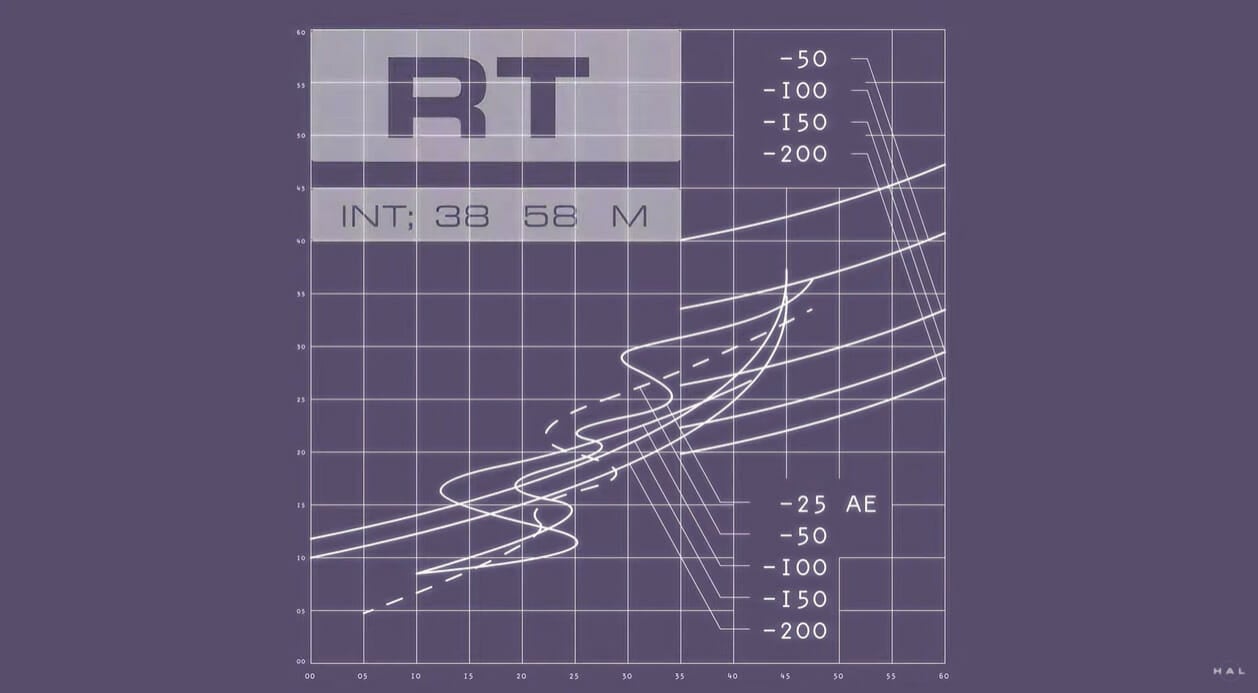
If you have had a cinematic experience that felt like traveling through the galaxies, the Hal 9000 screensaver will be the replication of this experience on your Windows 11 OS.
With this screensaver, you will have 2001: A Space Odyssey’s Misanthropic AI aboard right on your screen. If you do not get the movie reference, this may not be the screensaver for you.
The design helps you relive the movie through 8 screens depicting when the HAL system was in control. This is not only a very beautiful backdrop on your PC but also very relaxing.
⇒ Hal 9000
You will get more functionality using premium screensavers, but the screensavers discussed in this article are the best free options you will have for a Windows 11 PC.
If you want specific 3D screensavers, read our 5+ best 3D screensavers for Windows 10/11 guide.
Let’s know in the comments which of these options you find the most appealing.