Fix: The Function Attempted to Use a Name That is Reserved (0x80071a90)
Simultaneously running incompatible programs can cause this error
4 min. read
Updated on
Read our disclosure page to find out how can you help Windows Report sustain the editorial team. Read more
Key notes
- This Windows update error is mostly caused by virus infections and running incompatible programs during an Update.
- If you don’t seem to know what fixes to apply, consider running a Windows Update troubleshooter.

Several of our readers have reported the error code — the function attempted to use a name that is reserved for use by another transaction. This error has been reported to appear when Windows can’t be installed or during the installation of the .NET framework in Windows.
What causes the Windows error 0x80071a90?
The error code 0x80071a90 can be triggered by a myriad of reasons. The error can manifest when trying to add the Hyper-V feature in Windows 10 as -Hyper-V the function attempted to use a name that is reserved for use by another transaction– error message.
Other causes responsible for this error are:
- Running incompatible programs simultaneously – Runtime errors can be triggered when programs capable of hindering the Windows Update are being run in the background. Closing some of these programs should fix the error.
- Corrupted Memory – If your operating system or graphics driver has virus infections, it can result in a runtime error.
- Abrupt system shutdown – When the power supply is interrupted due to a power failure, it can also cause the problem.
- Deletion of essential files – When you accidentally delete a necessary system file or system element entry, it can cause a Windows Update error. You should consider restoring the deleted files before conducting another Windows Update.
Having confirmed any of the above possible causes of the error will make it easy for you to fix the problem by trying the recommended solutions.
What can I do if the function attempted to use a name that is reserved for use by another transaction?
Before engaging in any advanced solutions, you should consider performing the following:
- Make sure you have enough storage disk space.
- Disable or uninstall your antivirus software.
- Disconnect all peripheral devices.
- Restart your PC.
Having confirmed the above checks, if the problem persists, you can explore the solutions provided below.
1. Run an SFC/DISM Scan
- Left-click the Start button, input cmd, and choose Run as administrator.
- Type the following command and click Enter:
sfc /scannow - Wait for the successful prompt. Then, type the following command and press Enter:
DISM /Online /Cleanup-Image /RestoreHealth - Restart your PC after the DISM scan is completed.
After the SFC scan, check if the problem has been fixed. If it persists, you should perform a DISM scan. Alternatively, if you have any issues running the DISM scan on Windows 10/11, check here.
If you want to automate this process, we suggest you try a dedicated tool because it will handle the situation for you.
2. Perform a clean boot
- Press the Windows + R keys, input the msconfig, and click OK to open the System Configuration.
- Select the Services tab, check the Hide all Microsoft Services box, click Disable all, and select OK.
- Click the Startup tab and click Open Task Manager.
- Right-click each of the third-party apps and click End task.
- Then restart your PC.
If you are unsure about the cause of the error, performing a clean boot might be the best option. You can also check our guide detailing various ways to perform a clean boot on your computer.
3. Run Windows Update Troubleshooter
- Press the Windows key + I to open the Settings app.
- Next, click on Update & Security.
- Select Troubleshoot from the left pane and click Additional troubleshooters.
- Expand the Windows Update troubleshooter and click on Run the troubleshooter.
- Apply all the fixes discovered by following the on-screen instructions.
- Restart your PC.
Running the troubleshooter should fix the Windows Update error code 0x80071a90.
However, if it does not fix your runtime error, you can explore our guide on what to do if you have problems installing updates.
What is the difference between a reserved word and a user-defined identifier?
A reserved word in programming has a specific and defined feature associated with it. There are several of these, for instance, 32 in total in the C language.
An identifier, on the other hand, is generated by the user/programmer to name variables, functions, and arrays. While a reserved keyword can only contain alphabetical characters, an identifier can comprise alphabets, numbers, and underscores.
You can try any of the fixes provided in this article or opt for the suggestions given to fix The function attempted to use a name that is reserved for use by another transaction error in Windows.
Also, before you leave, do not forget to check some quick tips to boost the performance of Windows.
If you have questions or comments, do not hesitate to use the comments section below.















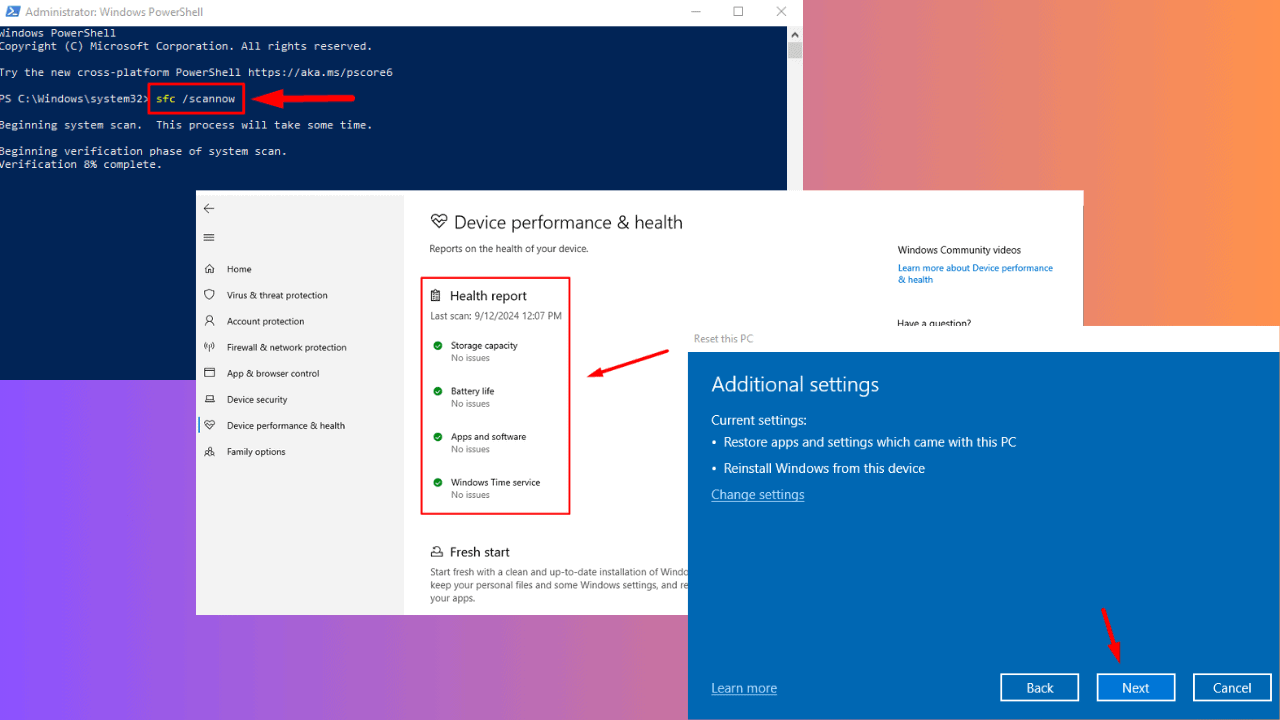

User forum
0 messages