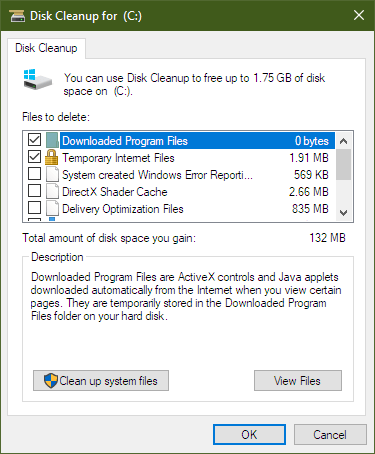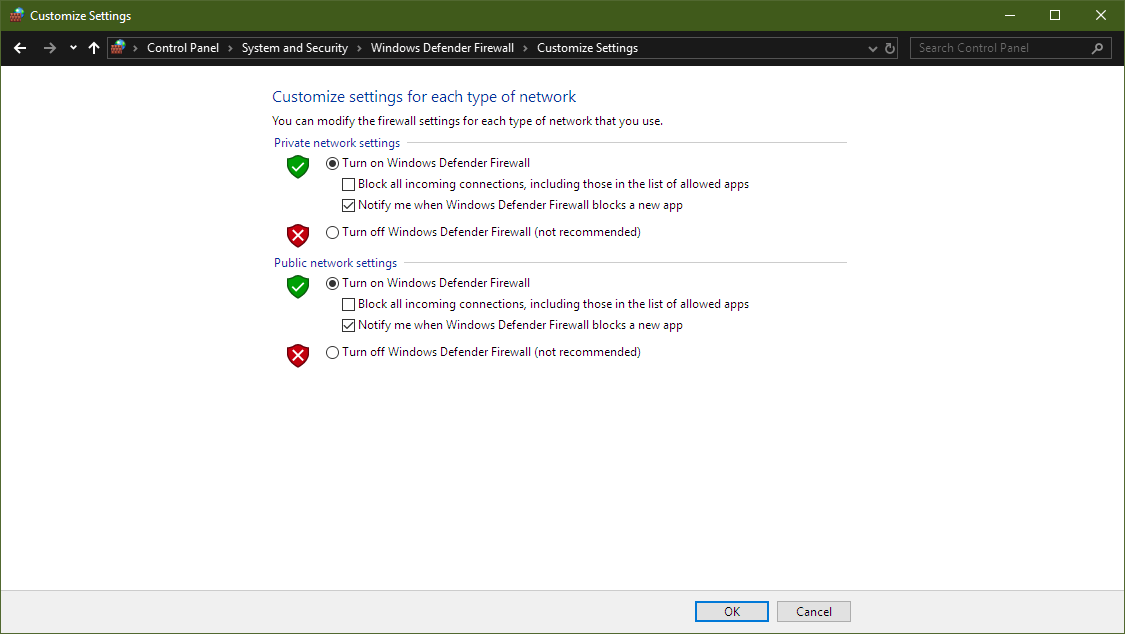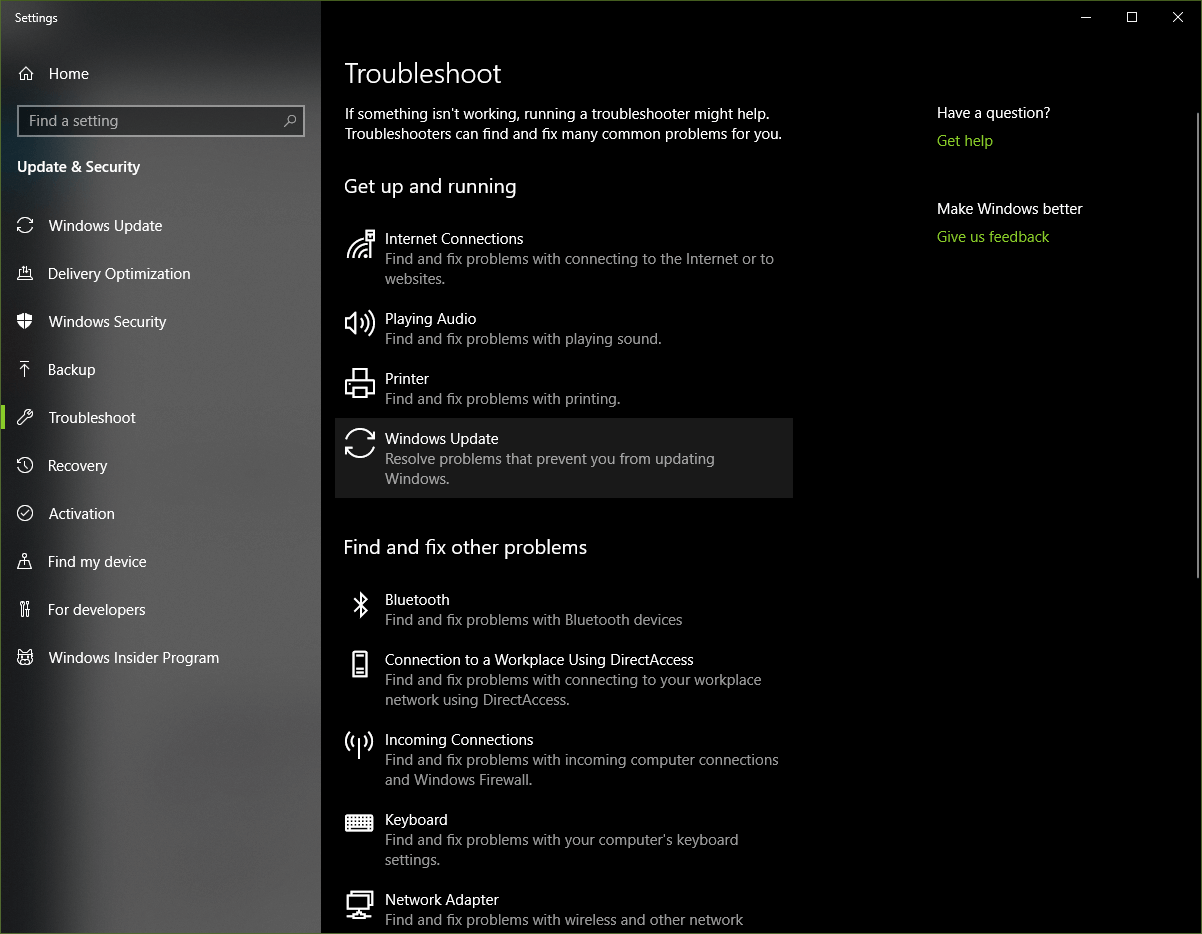Gears 5 error 0x80073CF3 blocks game download [FIXED]
2 min. read
Updated on
Read our disclosure page to find out how can you help Windows Report sustain the editorial team Read more

The latest entry in the Gears of War series hit the gaming community on July with a teaser trailer.
This trailer showcased the new mechanics introduced in Gears 5 and acted as an invitation for anyone interested to join the free Tech Test that took place over the course of several rounds.
If you are an active Game Pass subscriber, you can use the Game Pass library to download the game.
The game is also available through the Microsoft Store, but some users reported encountering difficulties downloading it this way.
As far as users reported, the issue goes as follows:
So I’m trying to download the client for the Gears 5 beta/tech test but every time I start the install, I get this error 0x80073CF3 “The update failed”
Error 0x80073CF3 also known as Package failed update is commonly caused by incorrectly configured system settings or faulty entries in the Windows registry.
This is an error most commonly found when trying to perform Windows updates or when downloading Windows Store Apps. You can read more about it in this guide.
How to fix error 0x80073CF3 step-by-step
While not a guaranteed solution, you could try following these steps in order to potentially fix your problems:
- Clean up your Temporary Files as well as your Internet Cache and perform a system reboot.
- Disable or uninstall your Firewall and Antivirus software.
- Use the Microsoft’s Windows Update Troubleshooter to reset Windows Updates to their default settings
- Reset the Software Distribution Folder.
- Reset the Catroot folder to default settings.
- Boot in Clean Boot State and run Windows Update once again
Ultimately, if all else fails you could consider performing a full system reinstall which will most likely fix any issue.
The first round of the Gears 5 Tech Test started on July 19th and ended on July 22nd, and the next round is expected to start on July 26th.
Hopefully, if you follow these steps you will no longer encounter any similar issues and will be able to enjoy the Gears 5 early access before the official September release date.
For more articles regarding Gears 5, check out the following links: