5 Ways to Fix The Files Download Error on Genshin Impact
Try out the methods to fix this issue confirmed by our experts
5 min. read
Updated on
Read our disclosure page to find out how can you help Windows Report sustain the editorial team. Read more
Key notes
- Most gamers face a file download error while trying to get the Genshin Impact game.
- Some of our readers also got this problem while updating the game on their Windows system.
- Reinstalling the game, flushing DNS, and resetting the network settings could help fix this problem.
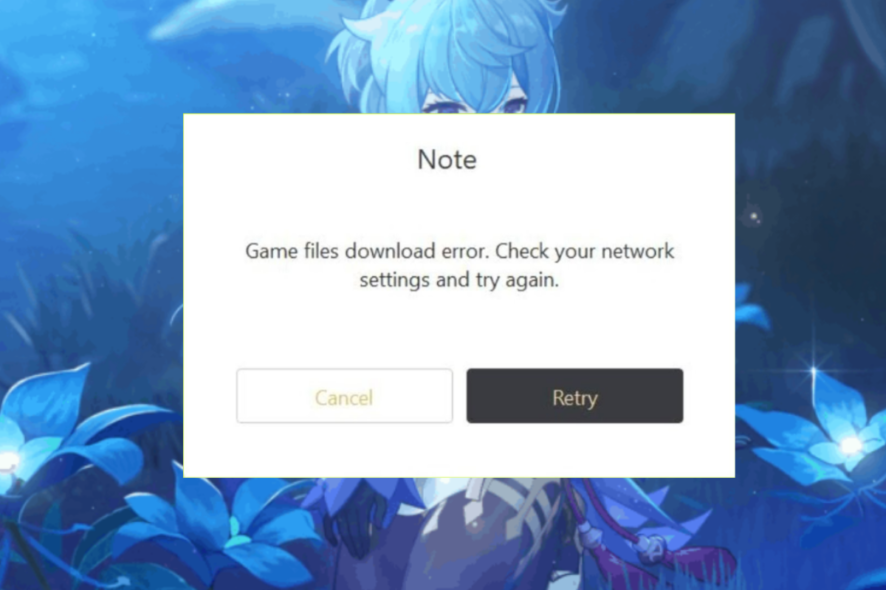
Genshin Impact is a beautiful video game based on animation, and this is a role-playing action game.
Genshin Impact is free to play, but gamers must pay for additional in-game items such as new, better weapons or characters.
Many gamers have been having difficulties downloading the Genshin Impact game on the Windows system.
When they try downloading the game, it throws a Genshin game files download error: Check your network settings and stop the downloading process.
They cannot download and install this game on the system, which disappointed them. Some gamers also have issues like lag while playing the game.
Why does Genshin keep failing to download?
When gamers tried downloading or updating the game files, they got a file download error on their system. Here are some of the potential causes for this error:
- Network settings – A downloading error usually occurs when the network settings get corrupted; therefore, resetting the network settings might help.
- Antivirus software – As an extra layer of security, some antivirus software or the in-built antivirus tool on the Windows system prevents downloading the game files and hence the error
- Corrupt game files – This kind of issue arises mainly because of corrupt game files, so reinstalling the game might solve it.
- Change in DNS settings – If the DNS settings are changed unknowingly, this might be responsible for this game file download error, so try using Google DNS to fix this error.
- Internet connection – The fluctuating Internet connection on the system can cause various problems, including the one mentioned above.
In the article below, you will find five quick solutions for resolving this error and enjoying the game.
Quick tip:
Switching to a new browser can be a great step in this process. Opera GX is a special version of Opera Browser specifically created for gamers. This browser includes distinctive features such as CPU, RAM, and Network limiters to help you get the best gaming and browsing experience.
Opera GX prioritize privacy, therefore it comes with a built-in VPN that safeguards your online privacy and limit what websites can access. In addition, you can also block trackers and ads and customize your privacy and security settings to have more control over your browsing data.

Opera GX
A special version that brings speed, customization, and privacy to desktop and mobile browsers.How do I fix the file download error on Genshin?
1. Reset the network settings
- Open the Settings app on the system by pressing the Windows and I keys together.
- Select the Network & Internet option on the left menu and click Advanced network settings.
- Scroll down the page and click the Network reset option.
- Then, click Reset now.
- Finally, click Yes in the small pop-up window to confirm the network settings reset.
- After the network settings are reset, close all the windows, and you might be required to sign in to all the necessary networks, like VPN clients or other virtual switches.
This also helps with Genshin Impact’s Error Code 4201.
2. Turn Off Virus & threat protection settings
- Press the Windows key and type windows security.
- Select the Windows Security app from the search results.
- Select the Virus & threat protection option on the left-hand side menu, then click Manage settings.
- Please turn off the Real-time protection by clicking the toggle button to disable it.
- Once it is disabled, close the Windows Security app and restart it.
This solution will also help you clear the Genshin game files verification error on Steam, so try it out.
3. Reinstall the Genshin Impact
- Press the Windows and R keys together to open Run, then type appwiz.cpl and press Enter to open the Programs and Features wizard.
- Now locate the Genshin Impact game from the list of programs and select it by clicking on it once.
- Then click Uninstall/Change button on the top for uninstalling the game.
- Once the game installs, close the Programs and Features wizard.
- Visit the Genshin Impact game website’s download page and click on Windows to download the game installer file for your Windows system.
- Go to the Downloads folder on your system and double-click on the GenshinImpact_installer.exe file.
- This opens the launcher window and starts downloading the game.
- Follow all the onscreen instructions from here onwards to finish installing the game.
4. Change DNS to Google DNS
- Open the Run box by pressing the Windows and R keys together.
- Type ncpa.cpl and press the Enter key.
- This opens the Network Connections page on the system.
- Right-click on your connection and click Properties from the context menu.
- Select the Internet Protocol Version 4 (TCP/IPv4) option and click Properties just below it.
- Now select the Use the following DNS server addresses radio button.
- Enter the Preferred DNS server as 8 8 8 8 and the Alternate DNS server as 8 8 4 4, respectively.
- Finally, click OK to close the window.
- Restart the system and check if the problem still occurs.
5. Perform Disk Cleanup
- Press the Windows key and type disk cleanup.
- Select the Disk Cleanup app from the search results.
- Select the drive where the Genshin Impact game files are present and click OK.
- Click all the checkboxes under the Files section to delete and click OK.
- In the small pop-up window, click Delete files to clean the disk by deleting all the selected files.
- Once done, you can try downloading the game without any issues.
Why is my Genshin stuck on downloading resources?
When the Genshin Impact downloads get stuck, this could be because the Genshin Impact game server is down for routine maintenance or due to request overload.
There is also a possibility of the Internet connection on the system getting unstable. So, contacting your service provider for a stable internet connection might fix this problem.
Also, some users managed to resolve the failure to check for updates error on the Genshin Impact game.
Did you manage to resolve the Genshin Impact launcher game files download error? Do not hesitate to let us know about it in the comments below.
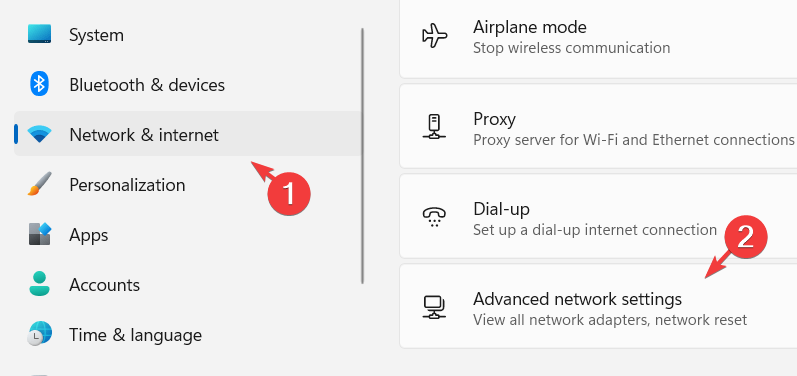
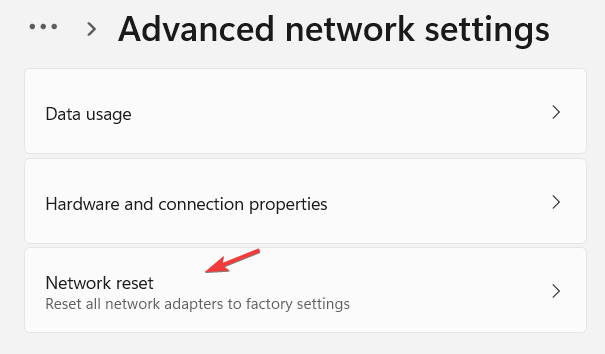
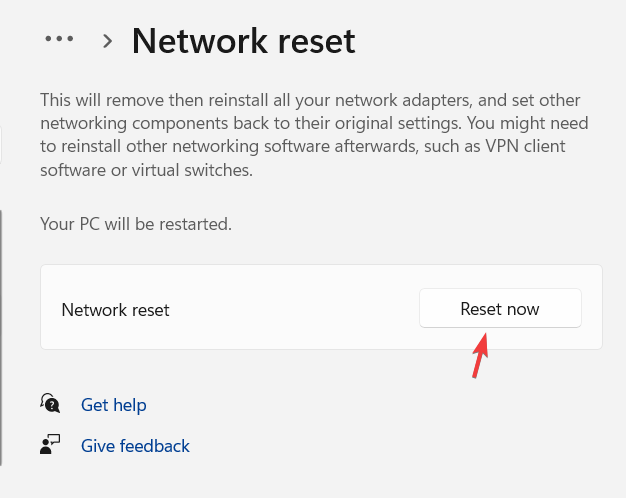
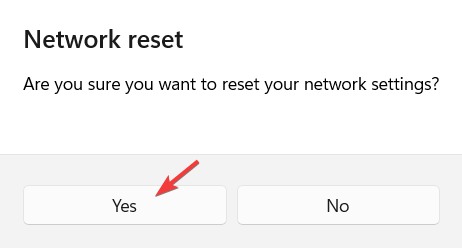
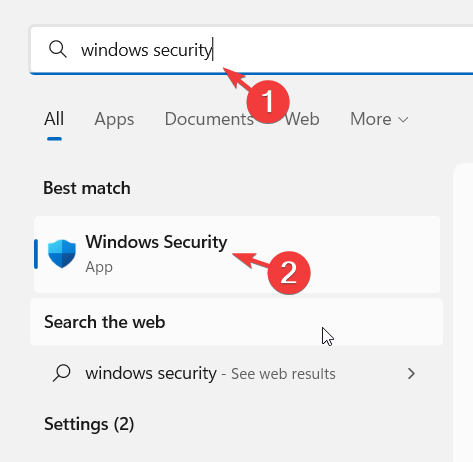
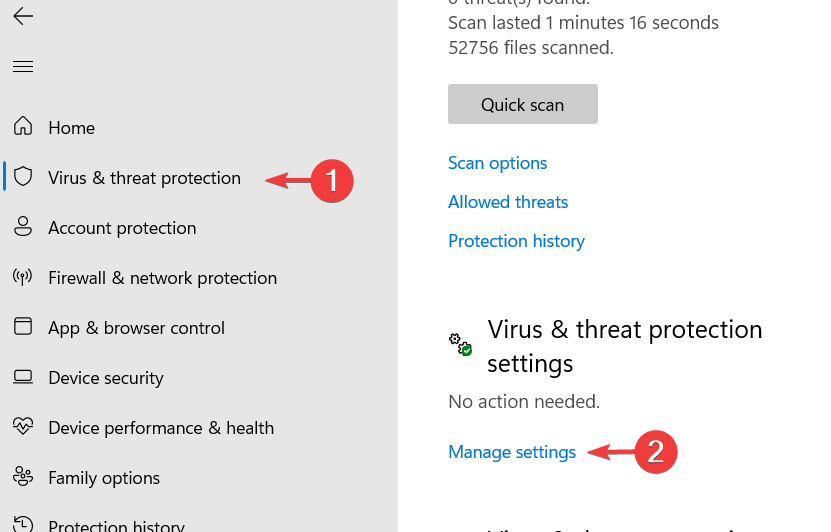
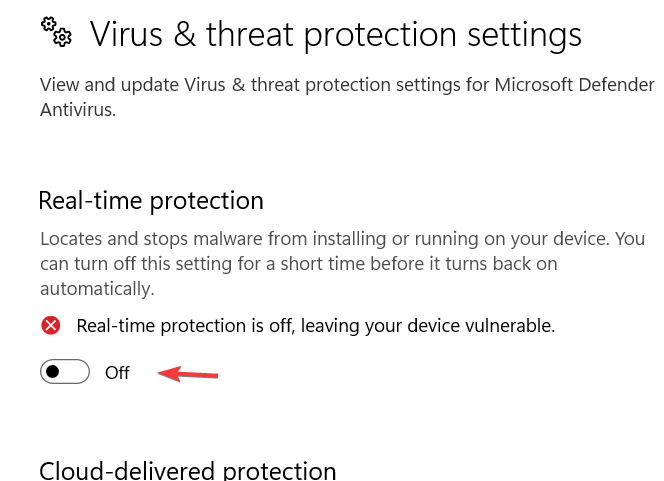

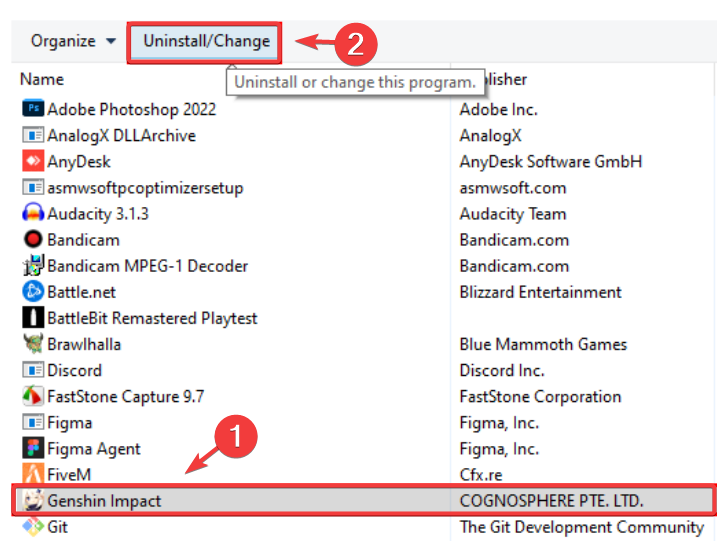
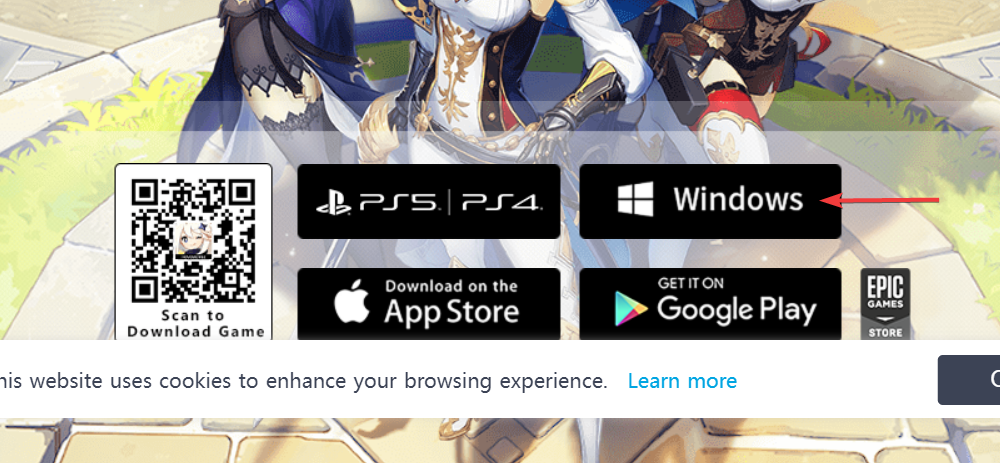


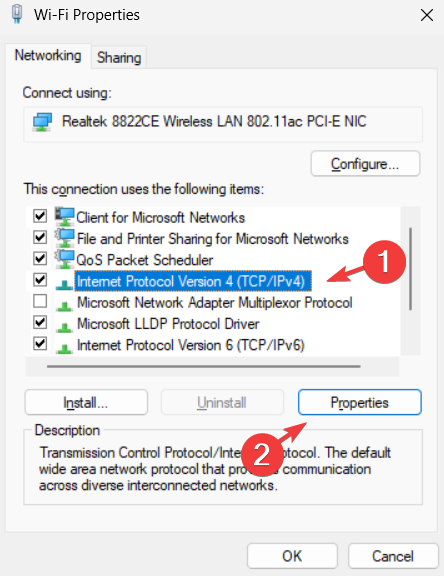


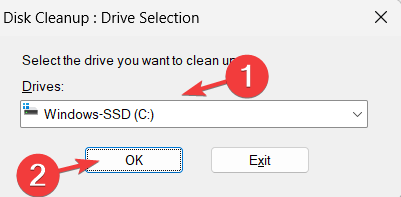
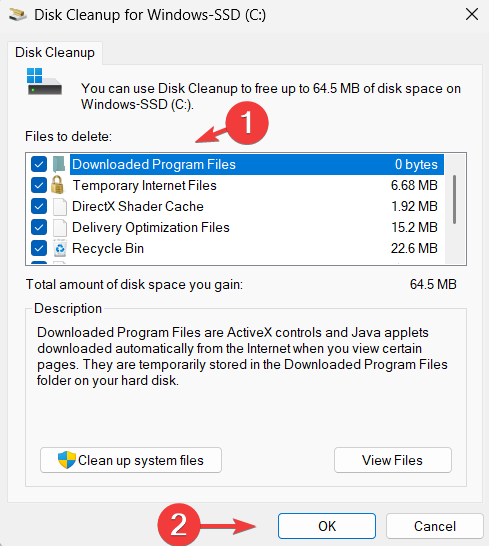
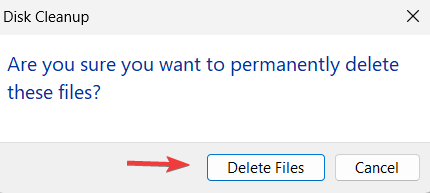








User forum
0 messages