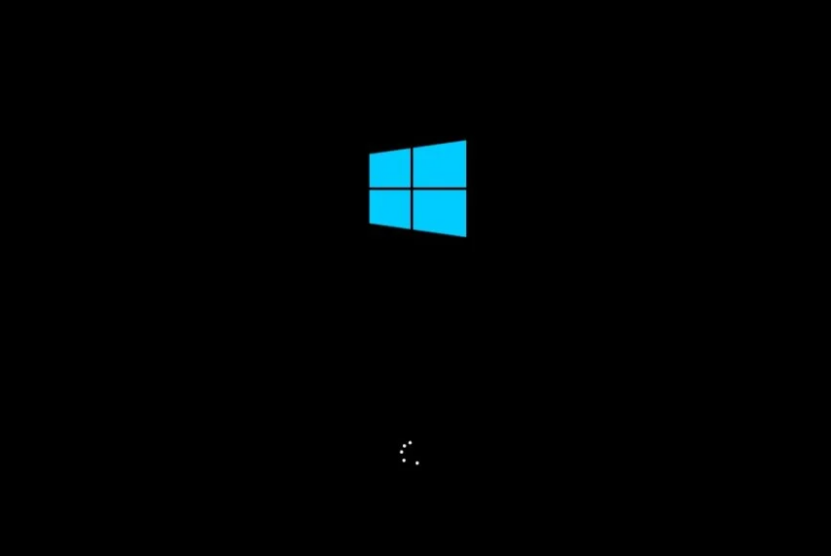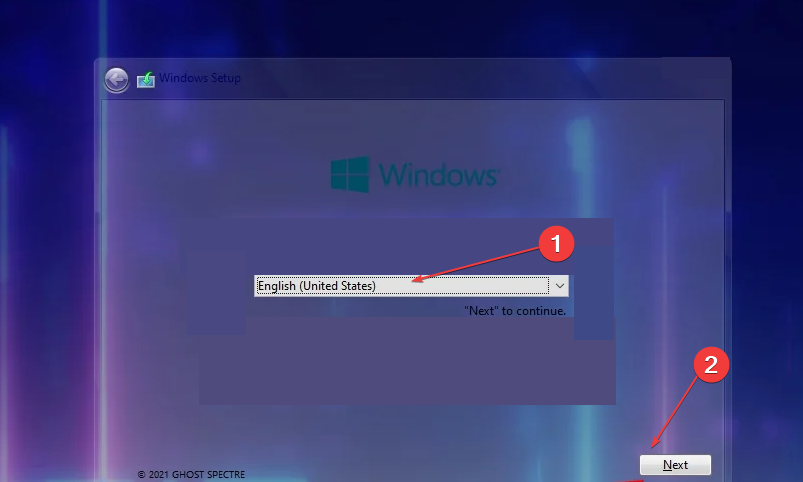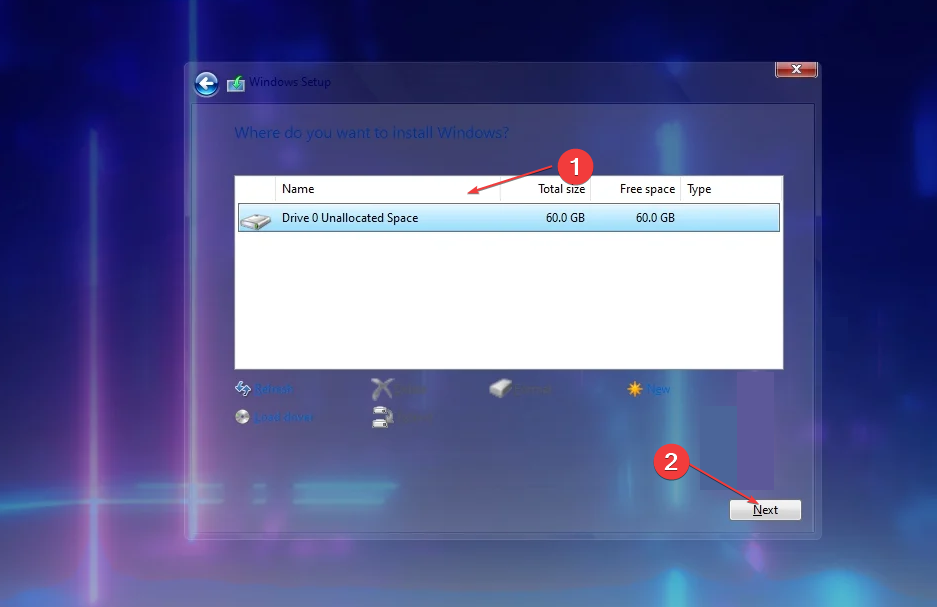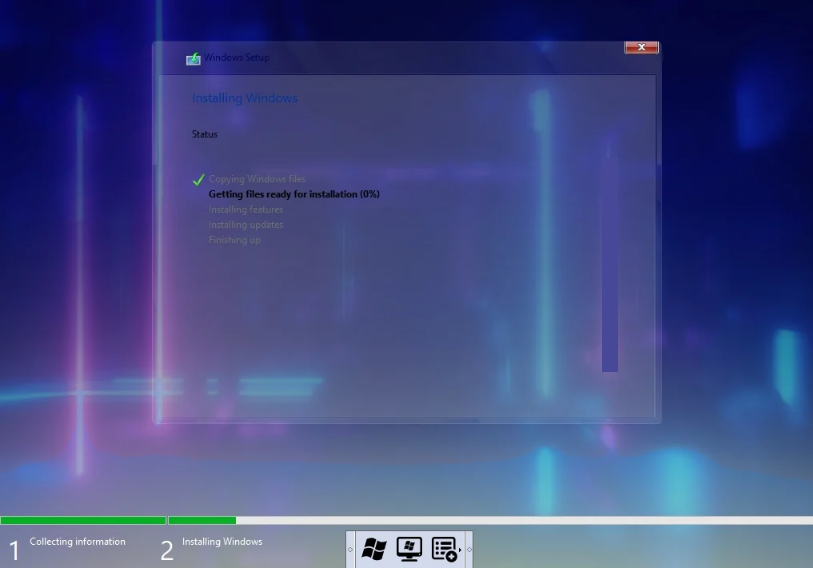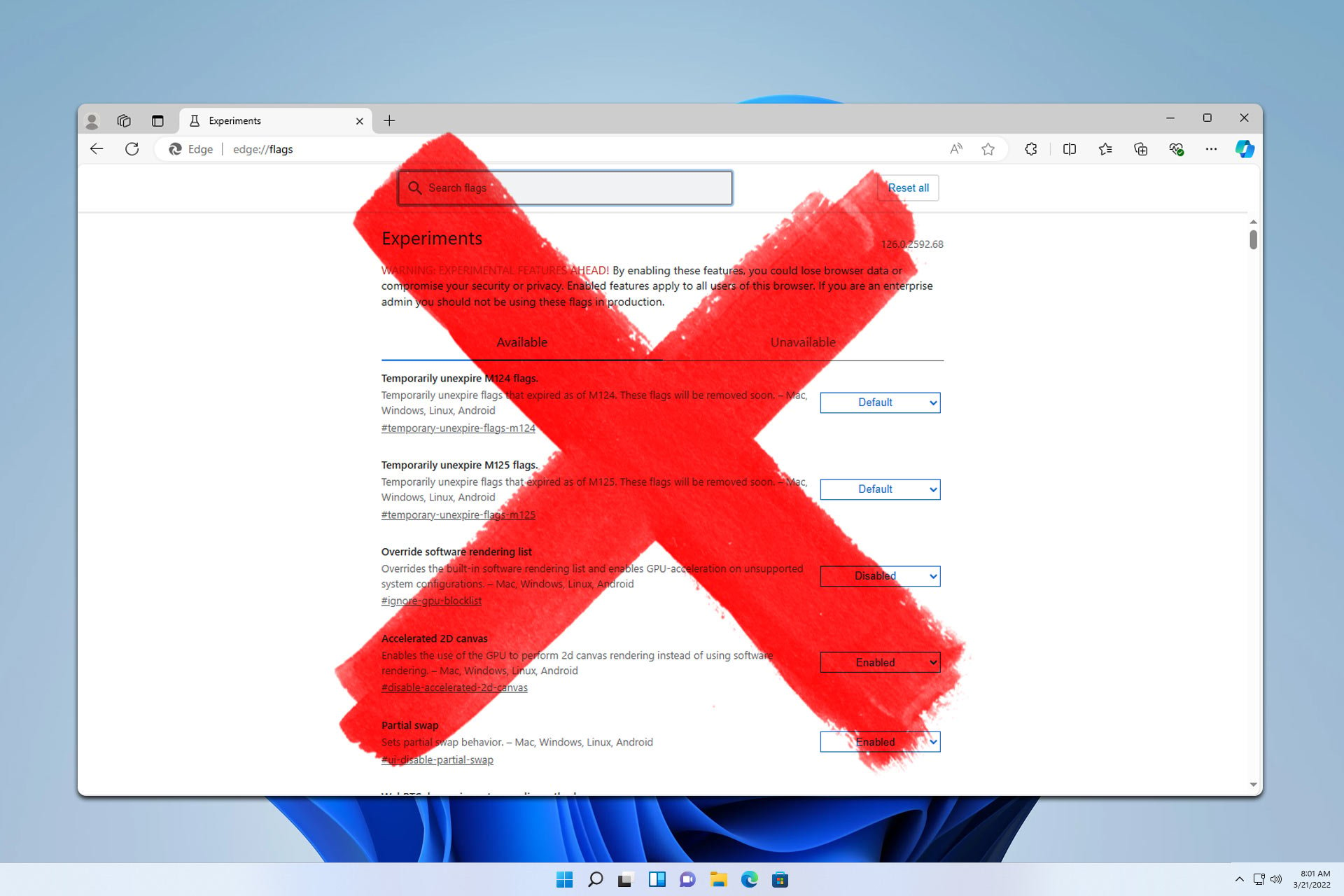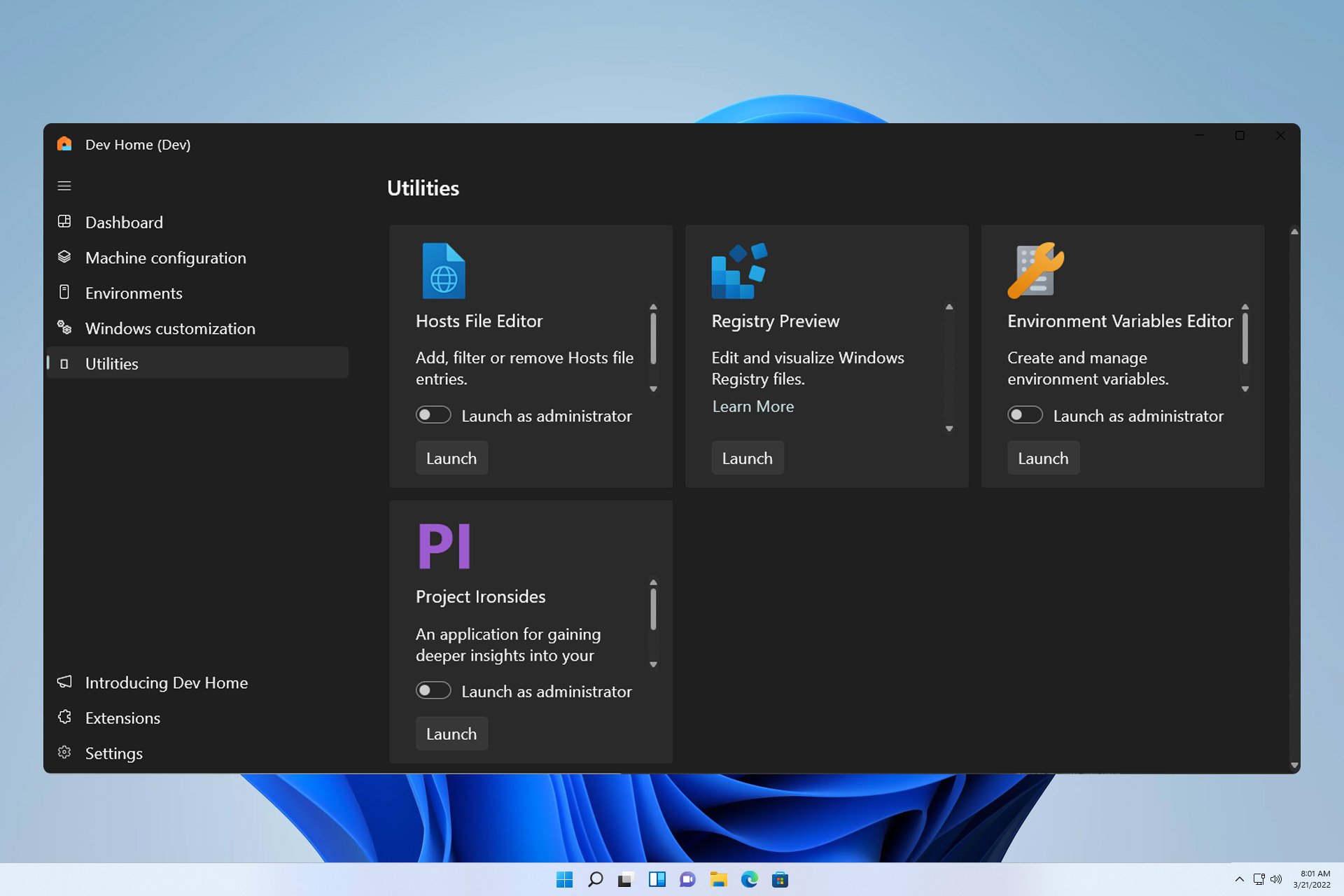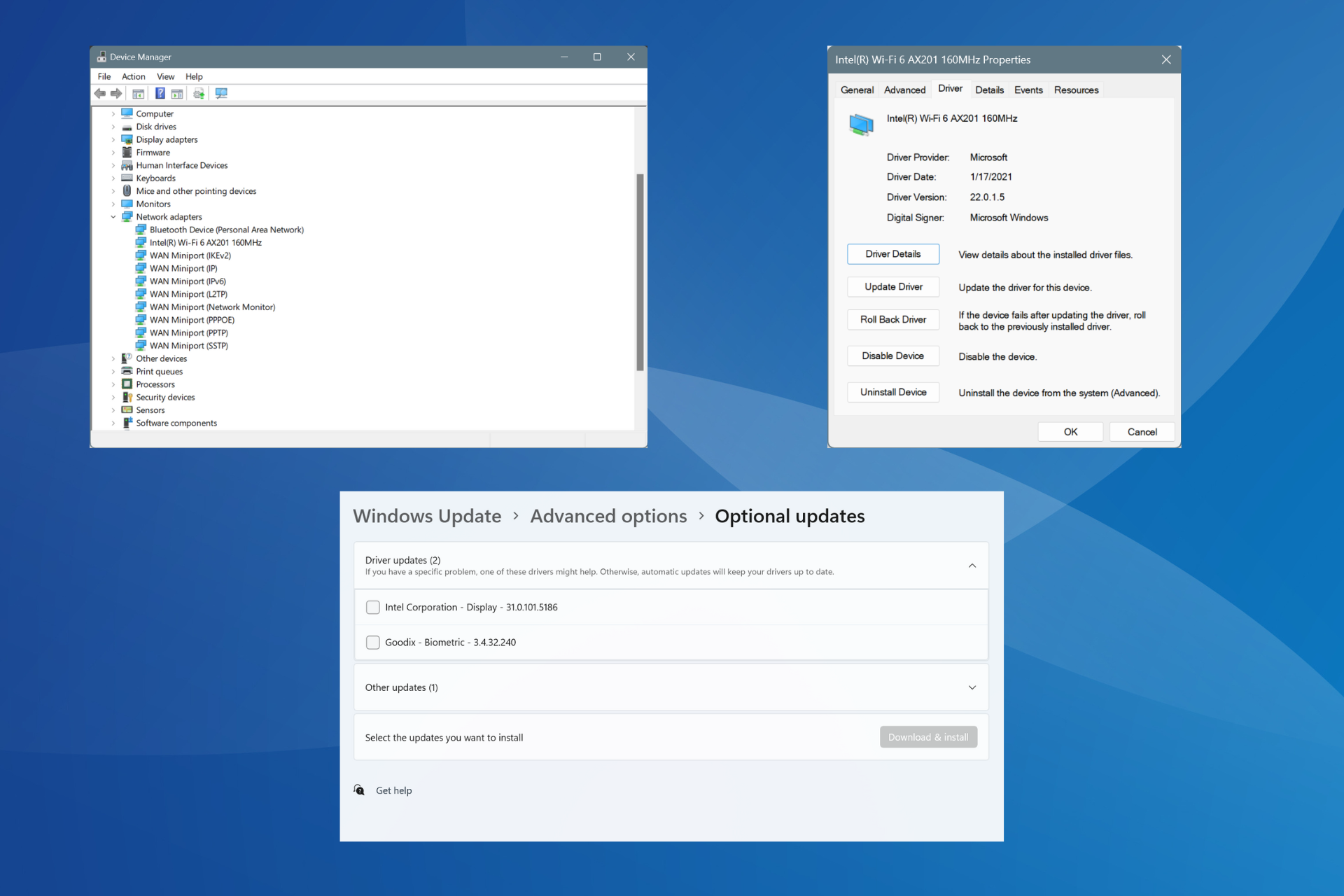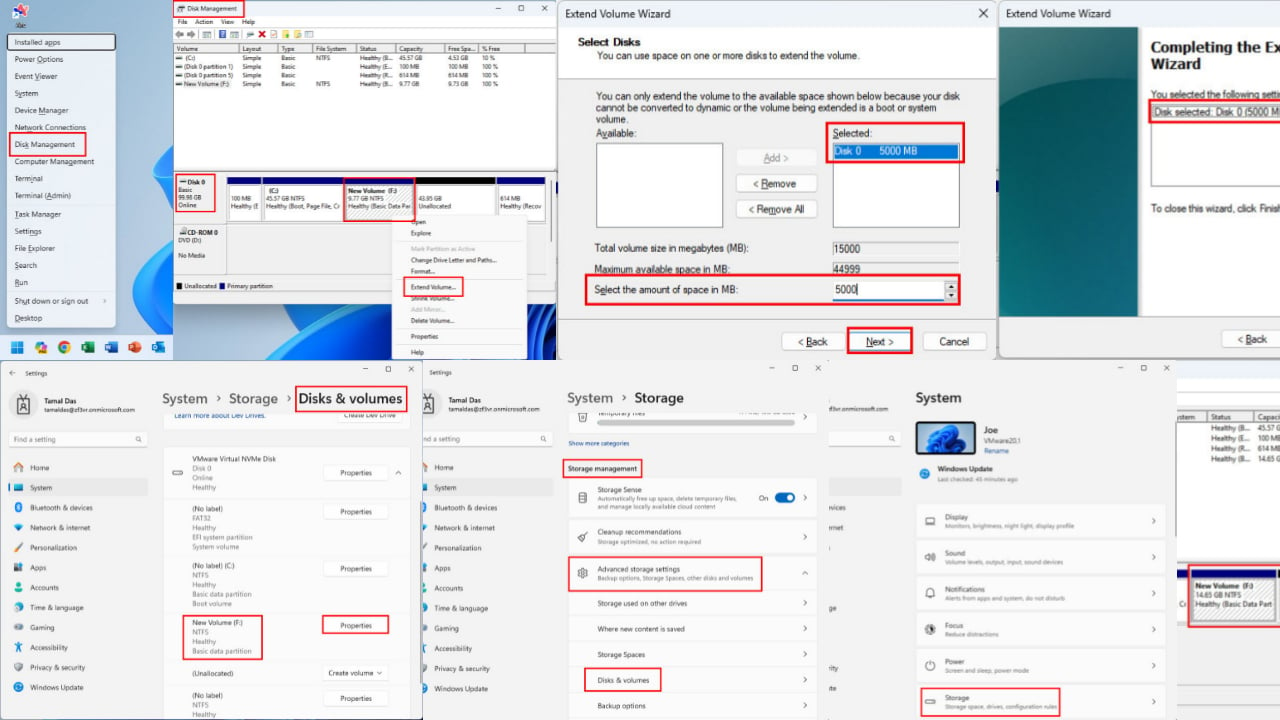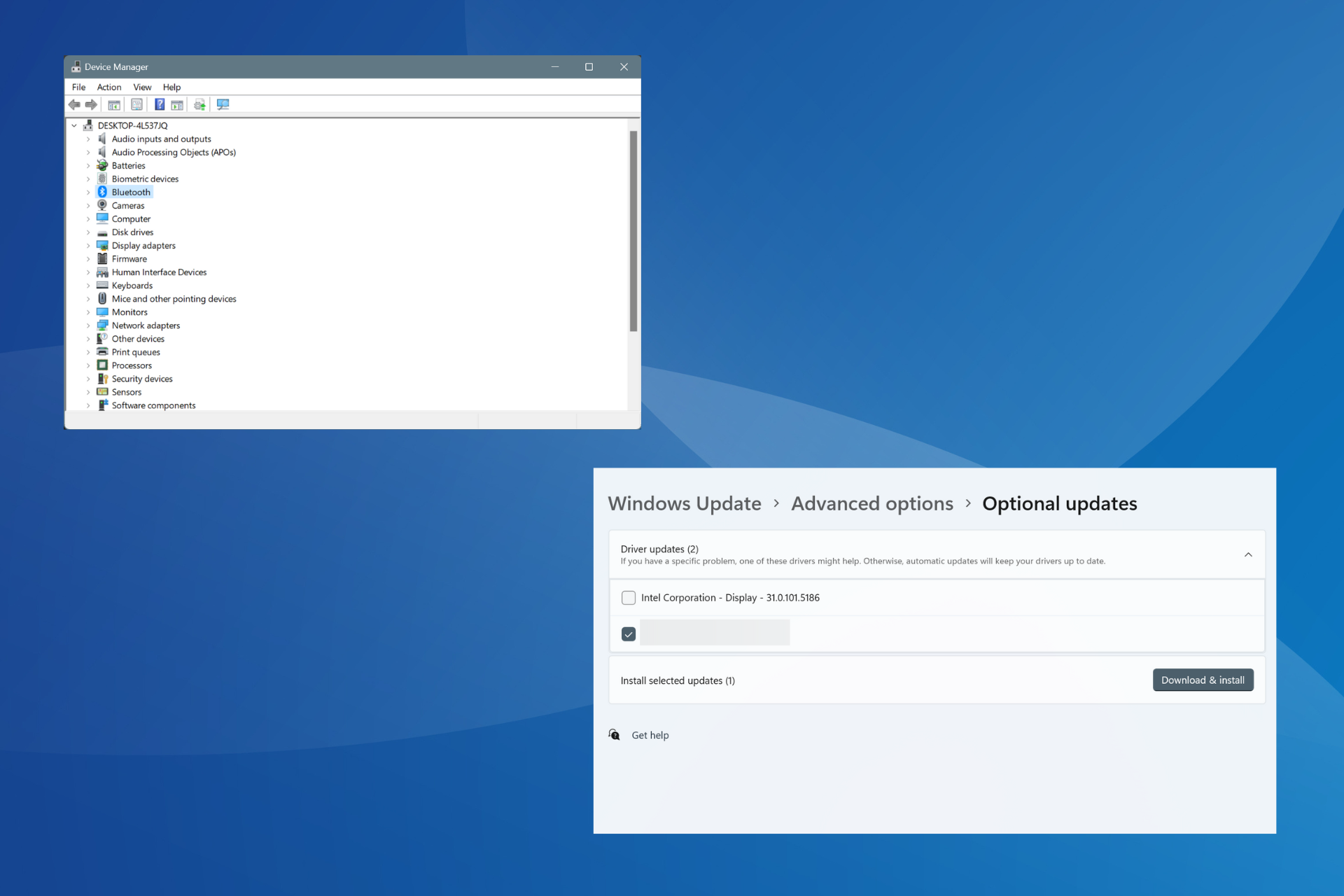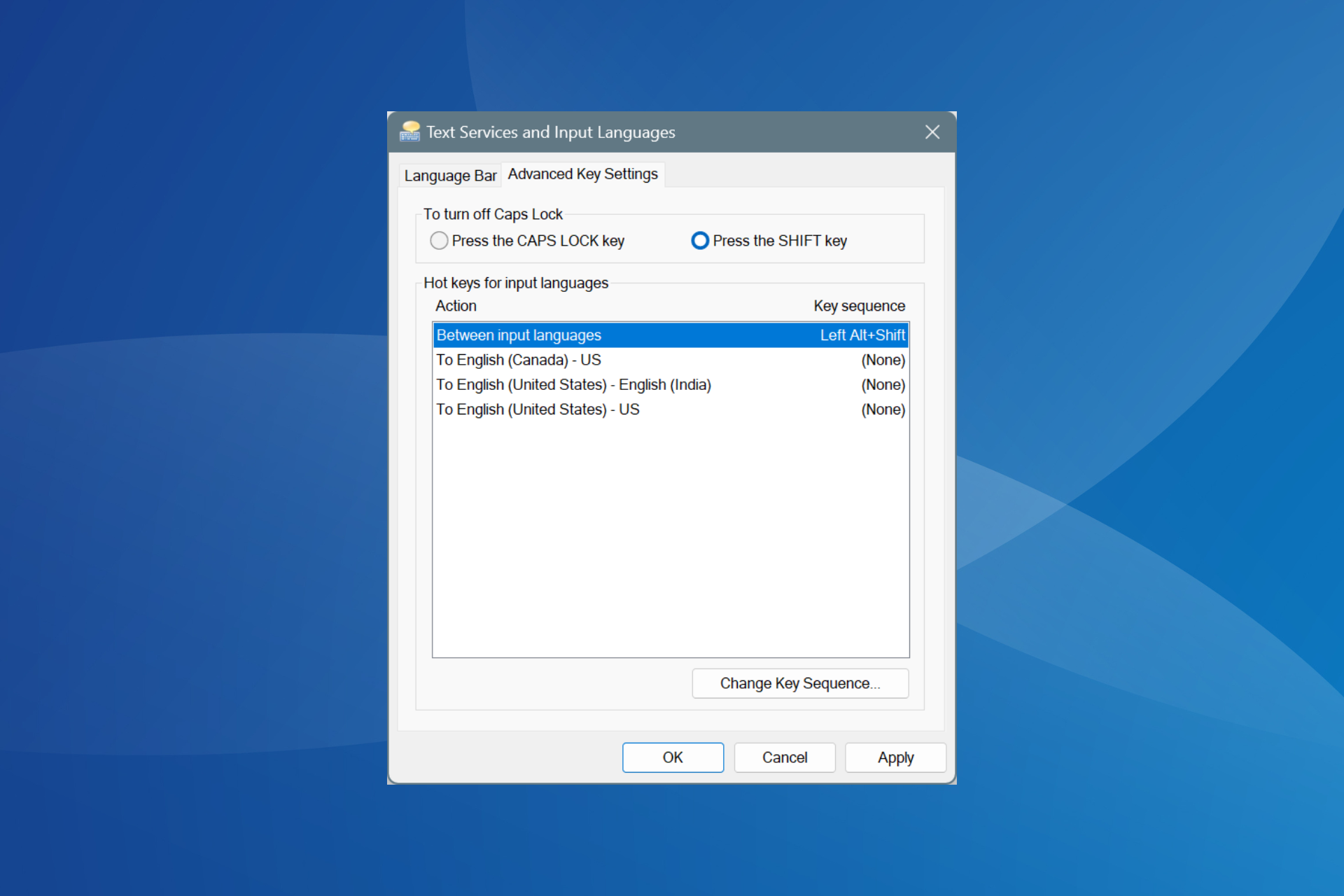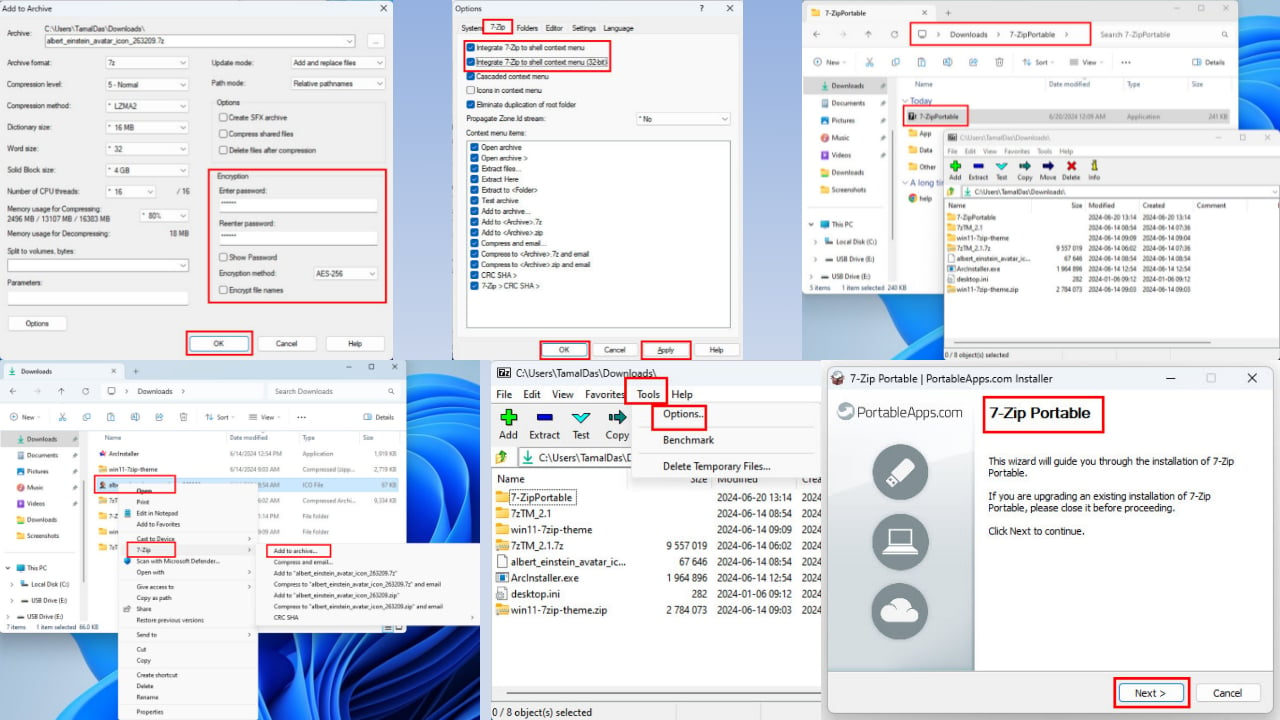Ghost Spectre Windows 11 Superlite: Download & Install
Ghost Spectre offers subsidized Windows 11 features
3 min. read
Updated on
Read our disclosure page to find out how can you help Windows Report sustain the editorial team Read more
Key notes
- Some of our readers can’t install the latest Windows 11 due to insufficient system requirements.
- The Ghost Specter Windows 11 Superlite is a modified version that can run on low-end devices while giving optimum features.

Updating OS to the latest Windows 11 has posed challenges on many PCs due to insufficient system requirements. Hence, Microsoft released a modified version, Ghost Spectre Windows 11 Superlite, compatible with every PC. Therefore, we will discuss how to download and install it.
Similarly, you can read further on getting Windows 11 custom ISO if your PC meets Windows 11 system requirements.
What is Ghost Spectre Windows 11?
The Ghost Spectre Windows 11 is a modified version known as the light Windows 11. It is because system requirements for installation, such as the TPM 2.0, have been a limitation for most low-end PCs to run Windows 11.
Hence, the lighter version can be installed on low-end devices with lesser RAM, hard disks, and older CPUs. Also, unneeded features like Telemetry, Windows Security, OneDrive, and UAC notifications are no longer available on the modified Windows 11.
Furthermore, the Ghost Spectre is bloatware free, making it faster and the best choice for gamers. Having discussed what the modded Windows 11 is, we will explore how to download and install it.
How can I download and install Ghost Spectre Windows 11?
1. Download the Ghost Spectre Windows 11 Superlite
 NOTE
NOTE
- Open your browser and download the Ghost Spectre Windows 11 Superlite Version from a trusted website.
- Click on the downloaded file in your folder and unzip it to the desired location.
- Plug in your USB device and make the Superlite Windows 11 bootable USB.
2. Install the Ghost Spectre
- Insert the USB drive into the computer you want to install the Windows 11 light version.
- Restart your computer and press the F2, F10, F8, or F12 keys as the boot key before the PC boots up to open the Boot menu. (it varies depending on the manufacturer)
- Then, select the Windows logo below to enter the Windows Setup.
- Proceed to choose your Language, Time, and Keyboard. Now, select Next below the window.
- Choose from the Ghost Spectre Windows 11 options on the new window and click Next.
- Then, choose the drive you want to use for the installation process and click on Next.
- After this, the installation process will start. The process may differ based on your PC’s specs.
The Ghost Spectre Windows 11 Superlite gives you the alternative to use Windows Security during installation setup.
If you have any difficulties booting from USB on Windows OS, do not hesitate to read our article on how to fix it.
In addition, we still have a guide to download and install the official Windows 10 20h1 ISO files if your device cannot use the Ghost Spectre.
Lastly, our guide on fixing Windows ISO files not working on your device may be crucial if you encounter such issues during installation.
Should you have further questions or suggestions, kindly drop them in the comments section later.