Glib-2-vs11.dll Not Found: How to Fix or Download It Again
Fix missing Glib-2-vs11.dll by reinstall applications that use it
2 min. read
Updated on
Read our disclosure page to find out how can you help Windows Report sustain the editorial team. Read more
Key notes
- Glib-2-vs11.dll comes from a third-party library and many applications rely on it in order to work.
- To fix the problem, you need to reinstall the application that is using this file.
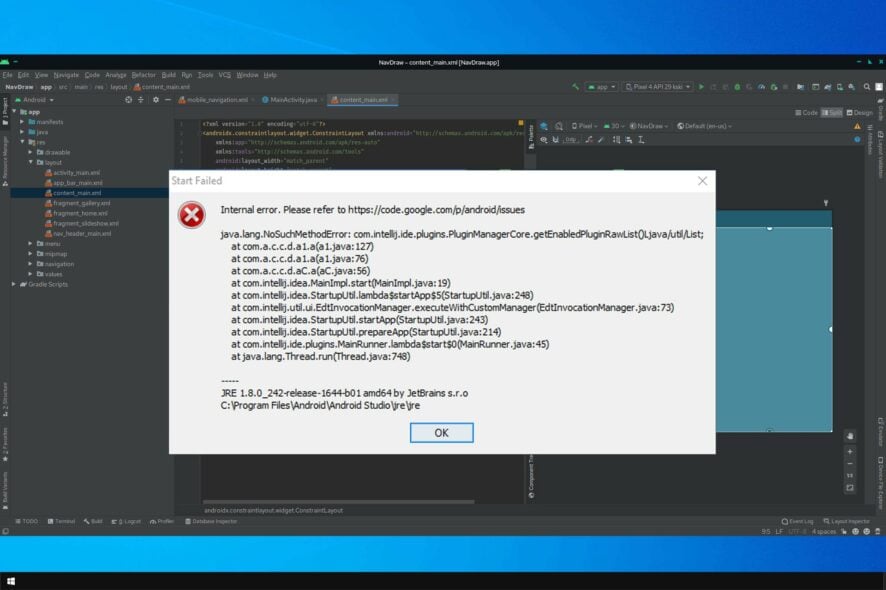
Every application requires DLL files to work properly, and one of those files is glib-2-vs11.dll. If this file isn’t present, applications that require it won’t be able to work at all.
Missing DLL files can be a major problem, but if you’re having problems with them, we have a great guide on how to repair missing DLL files on Windows 10, so we advise checking it out.
Before we start fixing this issue, let us familiarize ourselves with this DLL file and see what it does.
What is glib-2-vs11.dll?
Glib-2-vs11.dll is a third-party DLL file, and it’s usually associated with the Android Studio application, however, other software can also use it.
As a part of Android Studio, it’s mostly required for Android app developers so they can test their apps in a virtual Android environment on their PC.
If this file is missing, the Android Studio won’t be able to run and the developers won’t be able to continue working on their app.
What can I do if glib-2-vs11.dll was not found?
1. Use a dedicated DLL fixer
The loss or corruption of DLL files can cause major issues on your PC, and in this case, it can prevent Android Studio and other applications that use this DLL file from running.
To fix this issue, it’s advised to download the glib-2-vs11.dll file. However, doing so from third-party sources as this could compromise the security of your system.
Instead of taking such risks, we recommend using the DLL repair software described below. Most issues with third-party DLLs occur because of compatibility issues with the operating system.
2. Reinstall Android Studio
- Press Windows key + X and choose Apps and features.
- Locate Android Studio on the list and select it.
- Click on Uninstall and follow the instructions on the screen.
- Once the software is removed, install it again.
 NOTE
NOTE
Missing Glib-2-vs11.dll errors will prevent you from running certain applications, so you must fix this problem as soon as possible.
Our solutions are universal, and they will work on both Windows 10 and 11. Speaking of which, we also have a great guide on restoring missing DLL files on Windows 11, so be sure to check it out.
What solutions did you use to fix this error? Let us know in the comments section below.

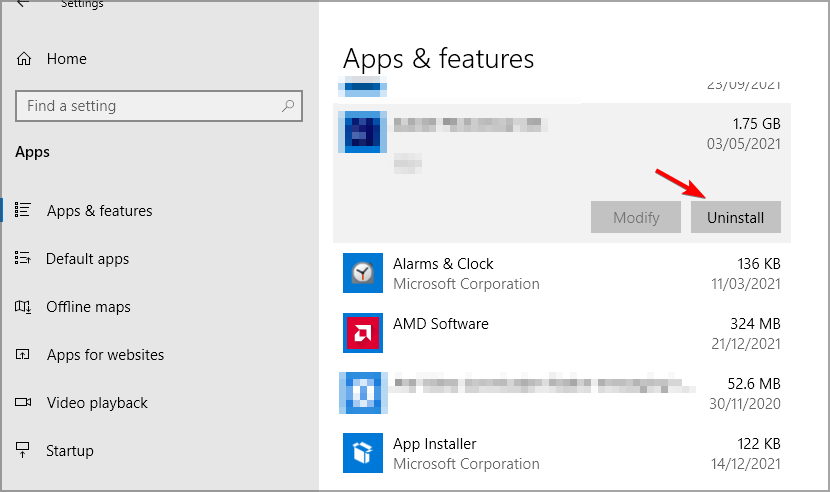









User forum
0 messages