How to add a Gmail account to Microsoft's Mail and Calendar app
2 min. read
Updated on
Read our disclosure page to find out how can you help Windows Report sustain the editorial team Read more
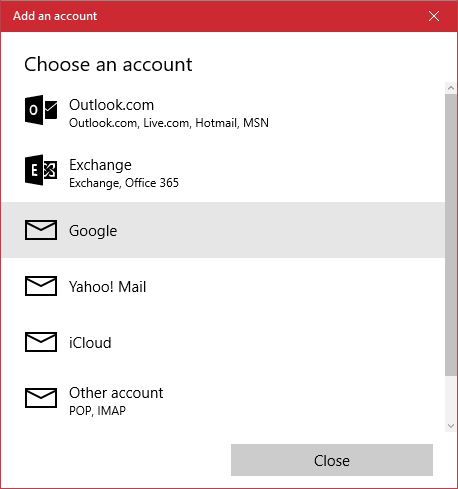
Currently you’re using the Mail and Calendar app in Windows 10. Since this is a Microsoft made product, you might be wondering if it is possible to add your Gmail account in order to get your mail and view schedules from your Google calendar.
Yes, it is possible to do so, and the task is not difficult so keep your pants up. It is a supported feature that from our point of view, works great and should be used by all who have a Gmail account active.
How to add Gmail to the Windows 10 Mail app:
First you’ll need to open the Mail app and click on the Settings icon at the bottom. It’s the icon that looks like a gear, or any other Settings icon of the modern age. Once done, click on the option that says “Manage Accounts” and from there, click on “Add account.”
From here users should see a list of additional options, just click on Google and get ready for the log-in screen. This is where you’ll need to enter your account information, which includes your username and password. Once that is accomplished, hit the button that says “Allow” and you’re good to go.
Yup, that’s it, nothing else to it.
How to add Gmail to the Windows 10 Calendar app:
Now, this is similar to adding your Gmail account to the Windows 10 Mail app. You know, Microsoft could have made it easier by allowing the Calendar app to automatically add any account that was added to the Mail app for vice-versa.
To get it done, launch the Calendar app and click on the Settings icon situated at the bottom. The next step here is to click on “Manage Accounts” and then “Add accounts” in order to get to the list of options. Finally, just click on the “Google” button and go ahead from there.
Once everything is done, your appointments and whatever else will show up in the Calendar app as if they were there all along.








