Gmail Not Working With QuickBooks: 4 Ways to Unblock it
Adjusting your Google settings will fix this issue
2 min. read
Published on
Read our disclosure page to find out how can you help Windows Report sustain the editorial team. Read more

Many reported that Gmail is not working with QuickBooks, and this makes sending invoices almost impossible. However, there are a few methods you can use to fix this issue.
What can I do Gmail is not working with QuickBooks?
Before we try anything else, try running QuickBooks Desktop as an administrator. Creating a new Gmail account can also help.
1. Update the app and try adding your account again
- Open QuickBooks as administrator.
- Go to Help and choose Update QuickBooks Desktop.
- Go to the Options tab and check Mark All. Save changes.
- Next, go to the Update now tab and select Reset Update.
- Lastly, click on Get Updates.
After the software is updated, add your account again by following these steps:
- In QuickBooks, go to Edit and choose Preferences.
- Select Send forms, and then go to WebMail.
- Select your email and click on Delete.
- Next, go to Add, enter your email ID and email provider, and follow the instructions on the screen.
2. Enable Use of enhanced security setting
- Enable two-step verification for your Google account.
- Open QuickBooks choose Edit and then select Preferences.
- Choose Send Forms and then Web Mail.
- Select your Gmail account and click on Edit.
- Select Use enhanced security and click OK.
If this feature is already available, disable it and then enable it again.
3. Create an app password for QuickBooks
- Go to the Create app password page.
- Enter the name of the app in this case it’s QuickBooks and click Create.
- Copy the password that is shown on the screen.
- Paste the password to your QuickBooks password dialog.
4. Change Google settings
- Go to Google settings for Less Secure Apps.
- Enable Allow Less Secure Apps.
- Save changes.
This won’t work if you have two-step authentication enabled for your Google account.
If Gmail is not working with QuickBooks, it’s most likely caused by one of your settings, but as you can see, this can be easily fixed.
There are many other issues, and many reported that QuickBooks keeps crashing, while for others QuickBooks won’t open at all.
In case you use the web version, you might be interested in our QuickBooks isn’t working in Chrome guide.









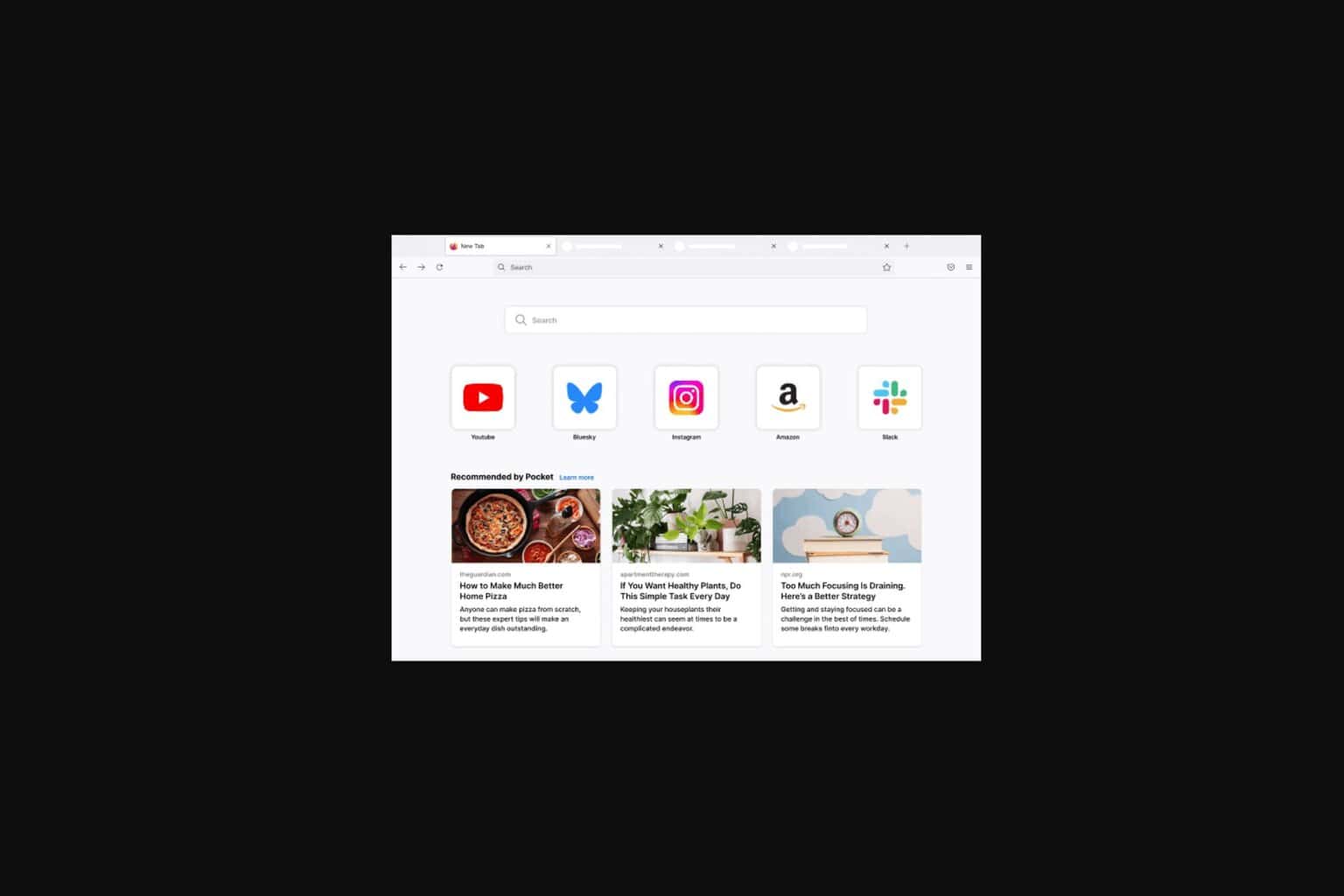







User forum
0 messages