GoG Galaxy blurry text / vision [Full FIX]
2 min. read
Updated on
Read our disclosure page to find out how can you help Windows Report sustain the editorial team Read more
Key notes
- GOG Galaxy continues to occupy one of the main spots in the gaming platform top.
- Having trouble with a blurry vision in GOG Galaxy? Update GOG Galaxy client or disable DPI scaling and you should be good to go.
- Take a look at our other GOG related articles.
- Passionate about gaming? We have all the things you need in the Gaming section.
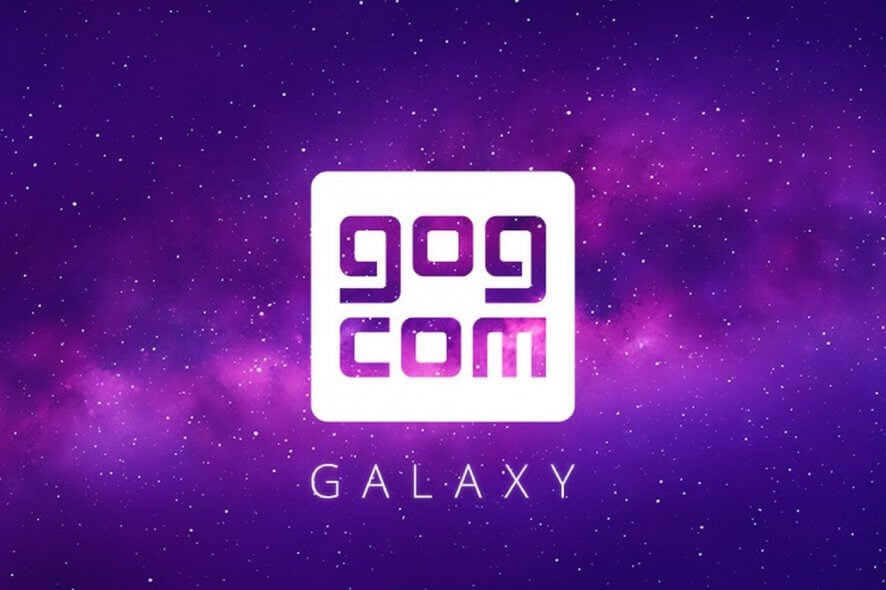
GOG Galaxy is the gaming client for the GOG platform. Gamers like it mostly because it has a simple and lightweight design. For all it’s simpleness, it’s not clear of issues.
One of them is the blurry text. So, if you’ve come across GOG Galaxy’s Blurry text/vision problem, you are in the right place. In this article, we give you solutions to get rid of this drawback.
How can I remove the blurry effect on GoG Galaxy?
1. Verify what version of GOG Galaxy are you using
Sometimes, updating GOG Galaxy is enough to solve this issue. Updates come with all sorts of patches for reported problems. However, if the problem persists, check our other solutions.
2. Disable display scaling on high DPI settings in Windows 10
- Go to the GOG Galaxy installation folder.
- Find the Galaxyclient.exe file, right-click on it and go to Properties.
- Now, in the Compatibility tab, click on the button that says Change high DPI settings.
- Check the Override high DPI scaling behavior box. In the list below the box leave Application selected.
- Click OK, then Apply.
This is a common and well-known fix for issues related to blurry images or fonts in applications. It works very well for GOG Galaxy, too.
Having issues launching GOG Games? Check out this guide to solve all your issues.
3. Disable FXAA in Nvidia Control Panel for GOG Galaxy Client
- Open the Nvidia Control panel and go to Manage 3D Settings.
- Position yourself in the Program settings tab. Select GOG Galaxy client in the applications field, make sure the Nvidia processor is selected, and then turn off FXAA in the Settings area.
However, this works only for those who own a system with an Nvidia GPU.
We hope that you find in this article a way to get rid of GOG Galaxy’s Blurry text/vision issue once and for all.
Try the solutions above and tell us what you think in the comments section below.
[wl_navigator]
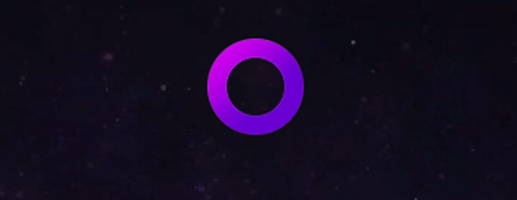
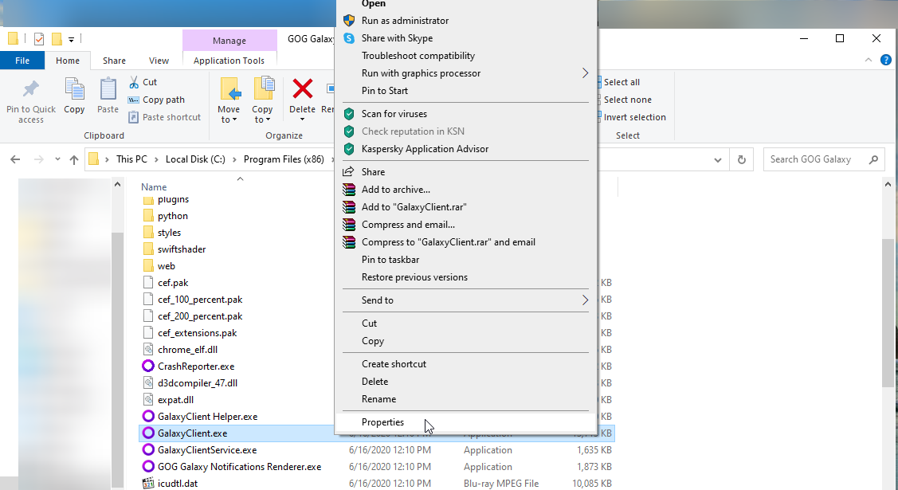
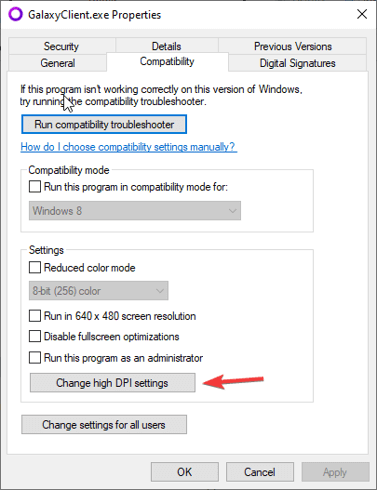
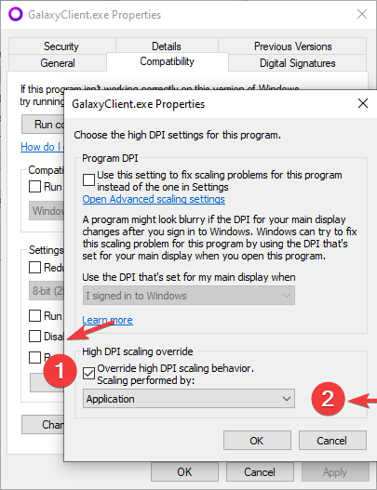
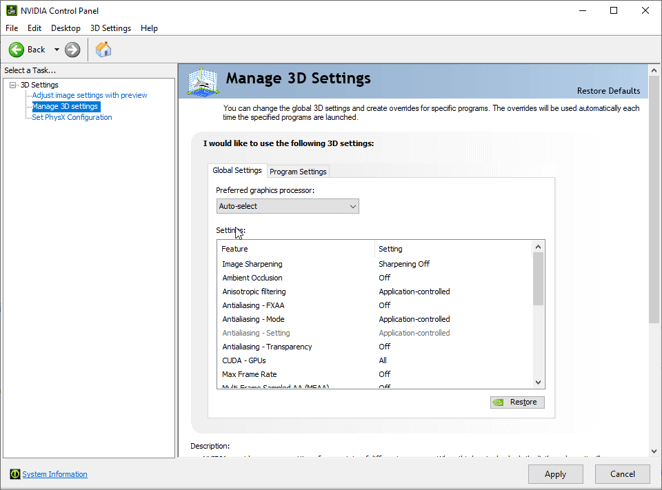
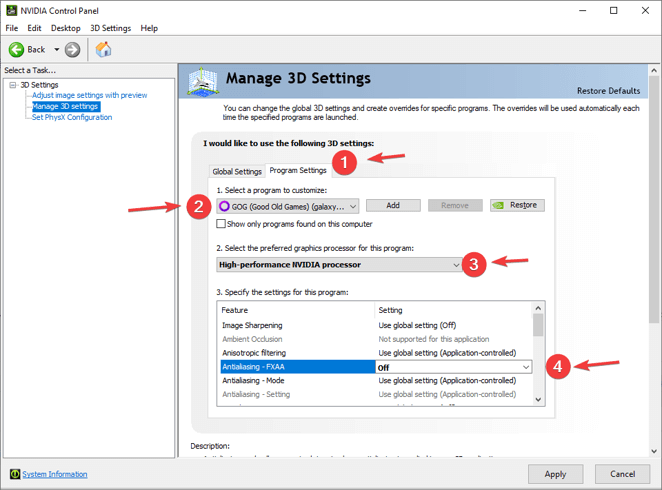
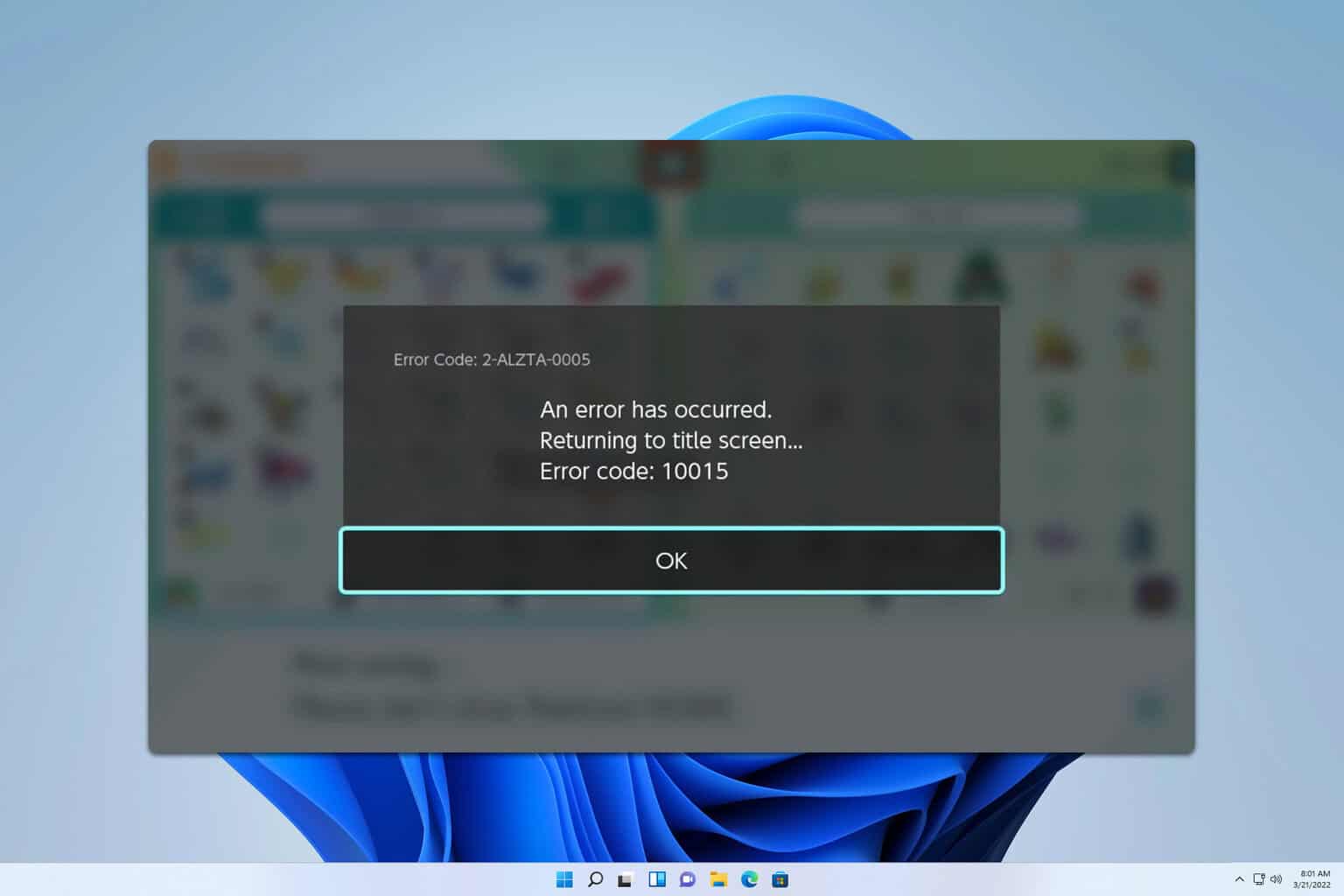







User forum
0 messages