GOG Can't Install the Game: 5 Ways to Fix it
If GOG is not installing games delete its cache files
3 min. read
Updated on
Read our disclosure page to find out how can you help Windows Report sustain the editorial team. Read more
Key notes
- The lack of storage space can sometimes prevent you from installing games from GOG.
- Repairing the game files can sometimes help if you have issues while installing.
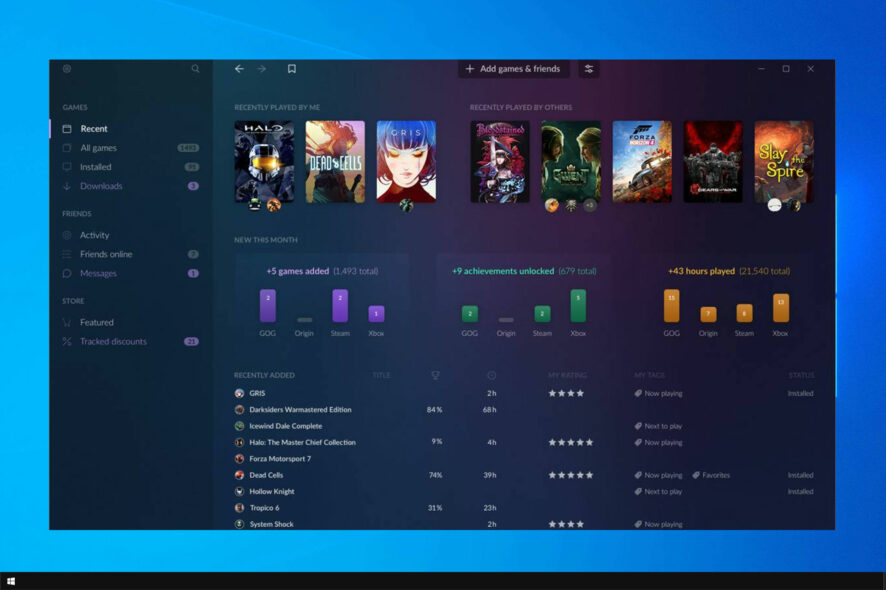
GOG Galaxy is game-client software for players to acquire and install games. However, some users complained that GOG can’t install a game.
If you’re not familiar with this software, we have a great guide on how to run GOG games on Windows, so we encourage you to check it out.
As for installation problems, keep reading to find out how to fix them.
Why is GOG not installing games?
- Lack of storage space can prevent you from installing games from GOG.
- Damaged or corrupted game files can cause this problem as well.
- Corrupted GOG files can interfere with the installation process.
- In some cases, your antivirus can interfere with installation.
- Lack of permission will also cause problems with some games.
What can I do if GOG can’t install a game?
1. Free up some space
- Open the Settings app with the Windows key + I shortcut.
- Navigate to System and select Storage.
- Now select the category that you want to clean.
- Follow the instructions on the screen.
2. Select the Verify/Repair option
- Some users have fixed the Installation Failed error with the Verify/Repair option in GOG Galaxy. First, open the GOG client software.
- Then find and select the game installation that needs fixing within the GOG Galaxy library.
- Click the More button, and select the Manage installation submenu.
- Click the Verify/Repair option.
3. Delete the Galaxy.db file
- Users have confirmed that deleting the galaxy.db file can resolve the Installation Failed error for GOG games. First, make sure the GOG gaming client isn’t running.
- Open File Explorer with the Windows key + E keyboard shortcut.
- Open the GOG Storage subfolder, which will usually be at this default path:
C:\ProgramData\GOG.com\Galaxy\Storage - Select the galaxy.db file in that folder.
- Click the Delete button to erase the file, which will reset the database.
After doing that, check if GOG still can’t install the game.
4. Disable third-party antivirus software
- Open the Task Manager by right-clicking the taskbar and selecting Task Manager.
- Click the Start-up tab.
- Select the antivirus utility, and press the Disable button.
- Close the Task Manager utility, and then restart Windows.
- Alternatively, users can usually temporarily turn off antivirus utilities by right-clicking their system tray icons and selecting a turn off or disable option.
- Or users can uninstall antivirus utilities by opening the Programs and Features Control Panel applet, selecting the antivirus software listed there, and clicking Uninstall.
5 Adjust the GOG Galaxy folder’s security settings
- Users have also fixed Installed Failed errors by unchecking the Read Only option for the GOG Galaxy and game folders. Open File Explorer in Windows.
- Right-click the GOG Galaxy folder in File Explorer and select Properties.
- Deselect the Read-only option, if it’s selected, on the General tab.
- Click the Apply and OK buttons.
- Then deselect the Read-only options for the folders that include the games the Installation Failed error arises for.
Can I play GOG games without a GOG launcher?
Yes, the games from GOG don’t require any launchers, unlike other distribution platforms.
Games are distributed as exe files, so you can install the game and run the executable without relying on any launchers.
The above resolutions should be able to help you if GOG can’t install the game on your PC.
Now that you have that issue sorted, why not check our guide on how to download games without GOG Galaxy software?
Did you find a different solution that worked for you? If so, feel free to share it with us in the comments section below.
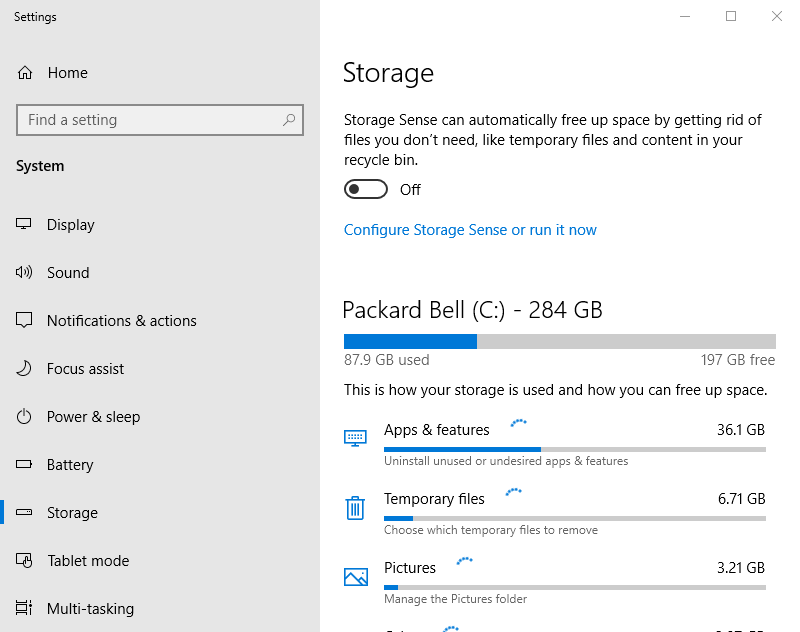
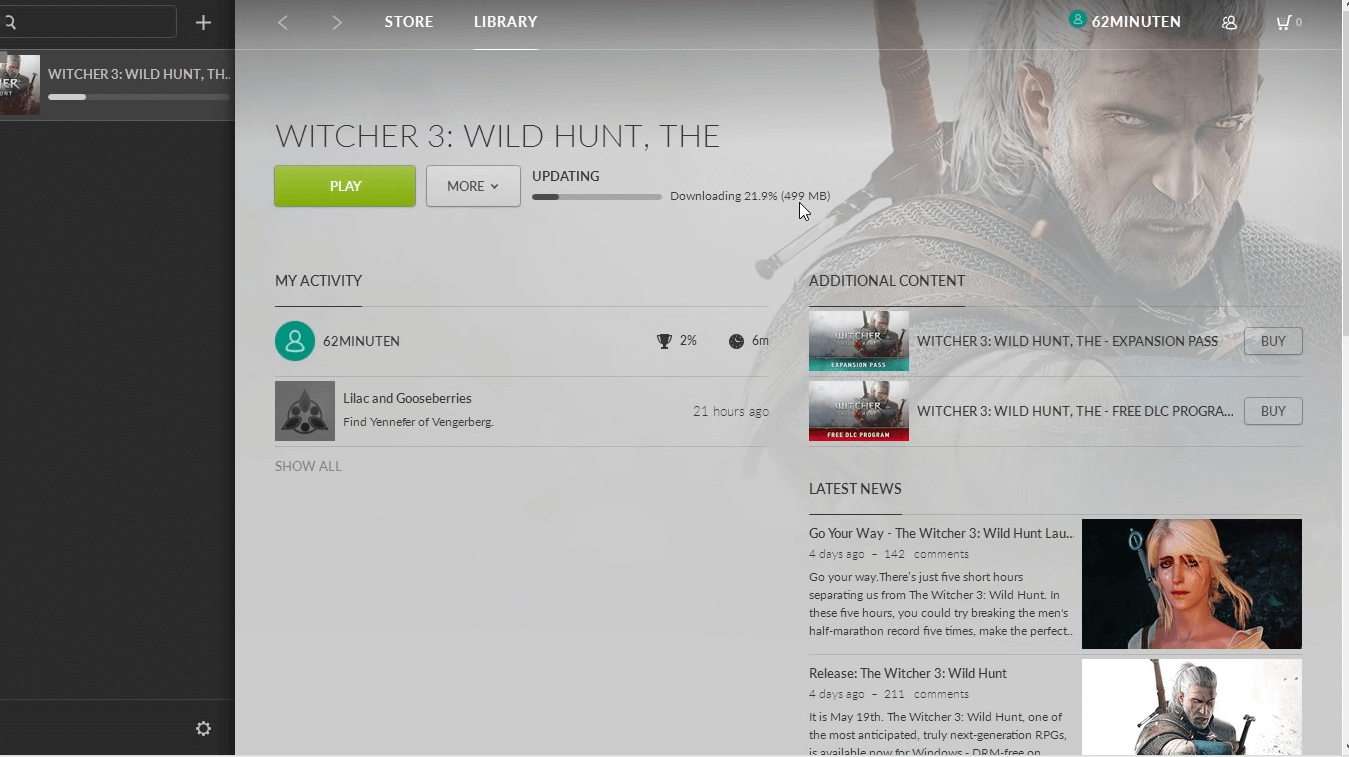
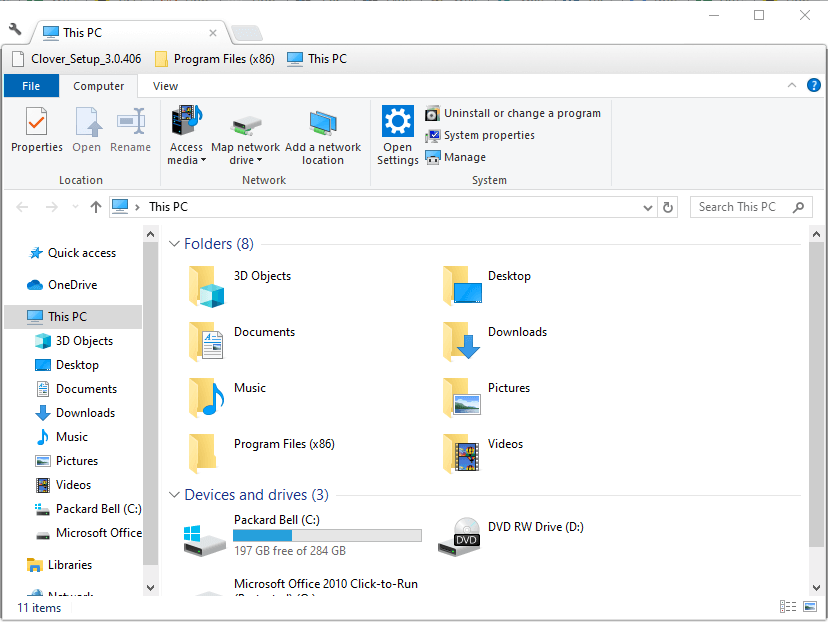
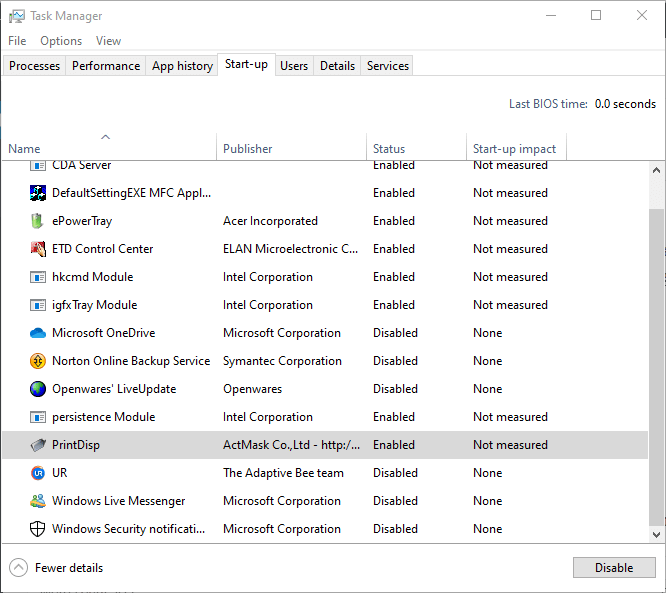
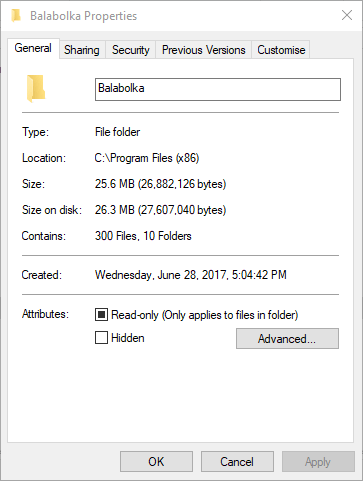








User forum
0 messages