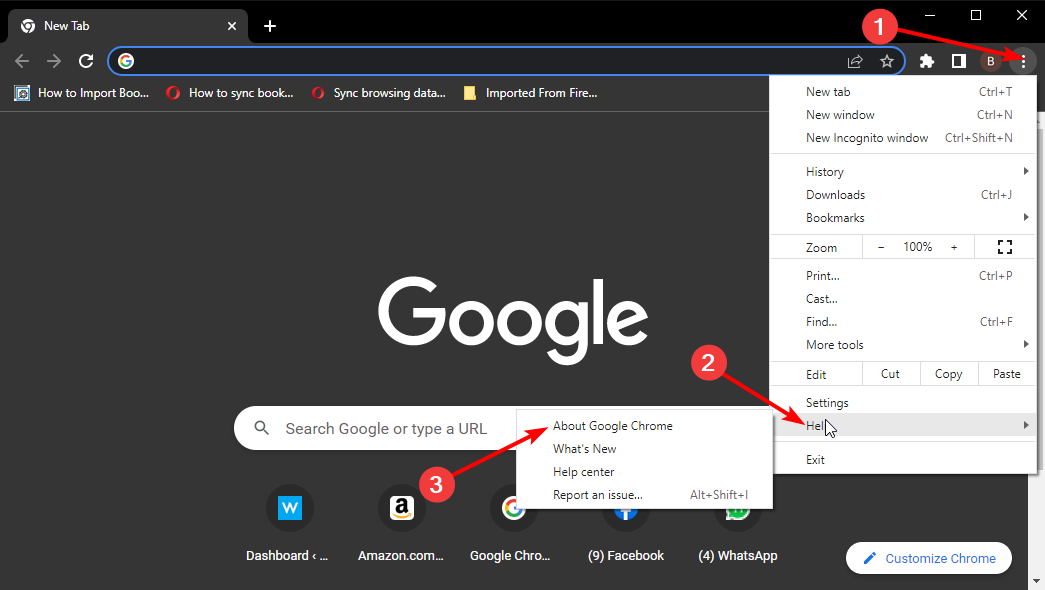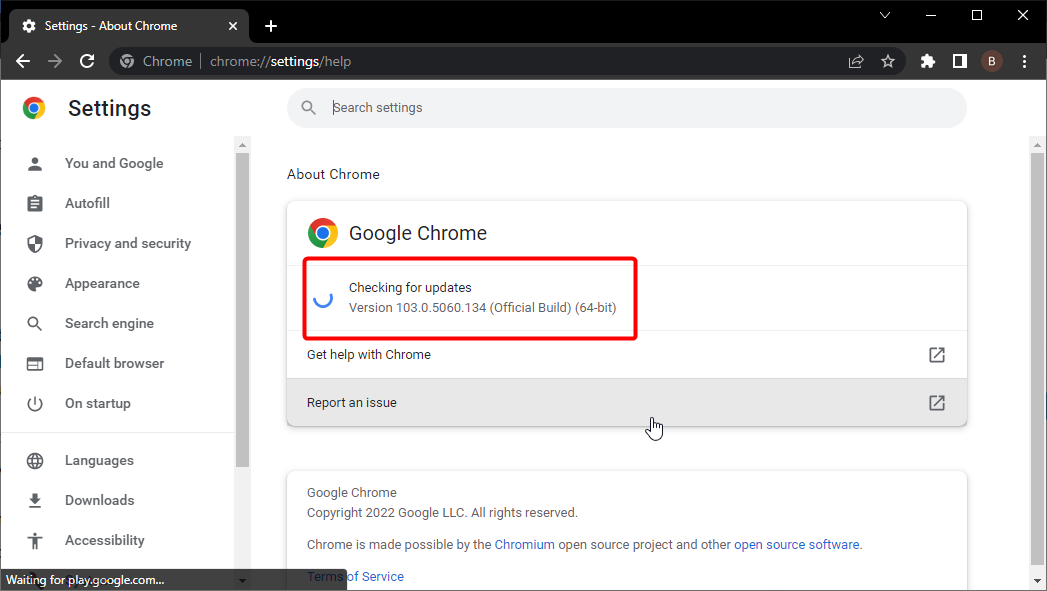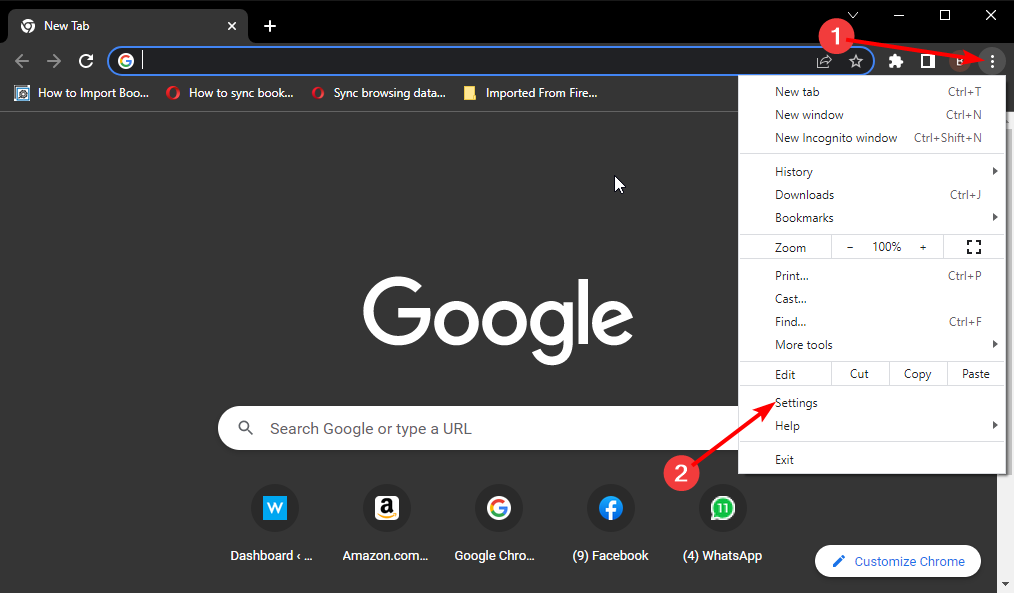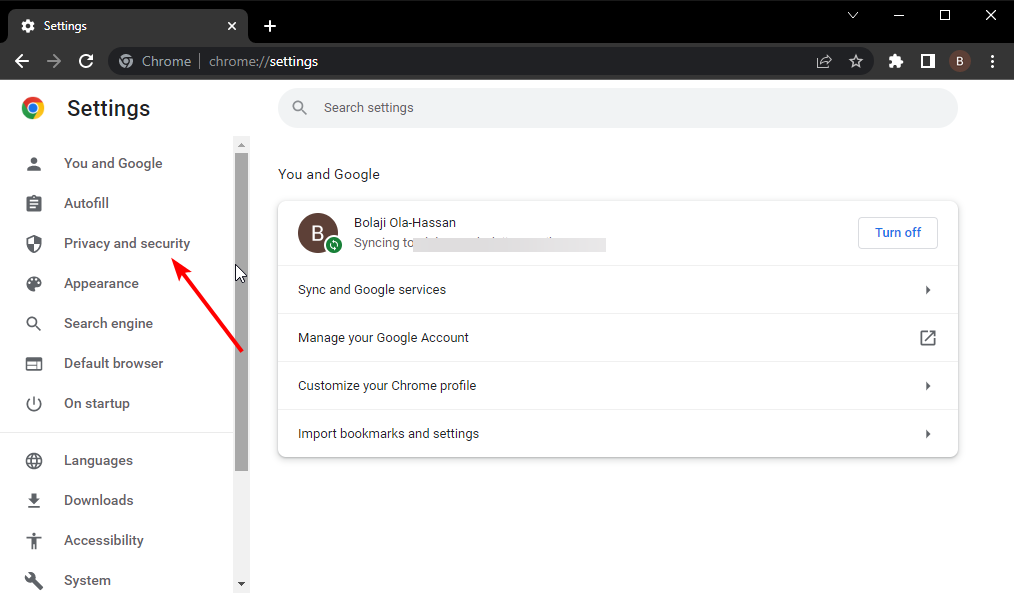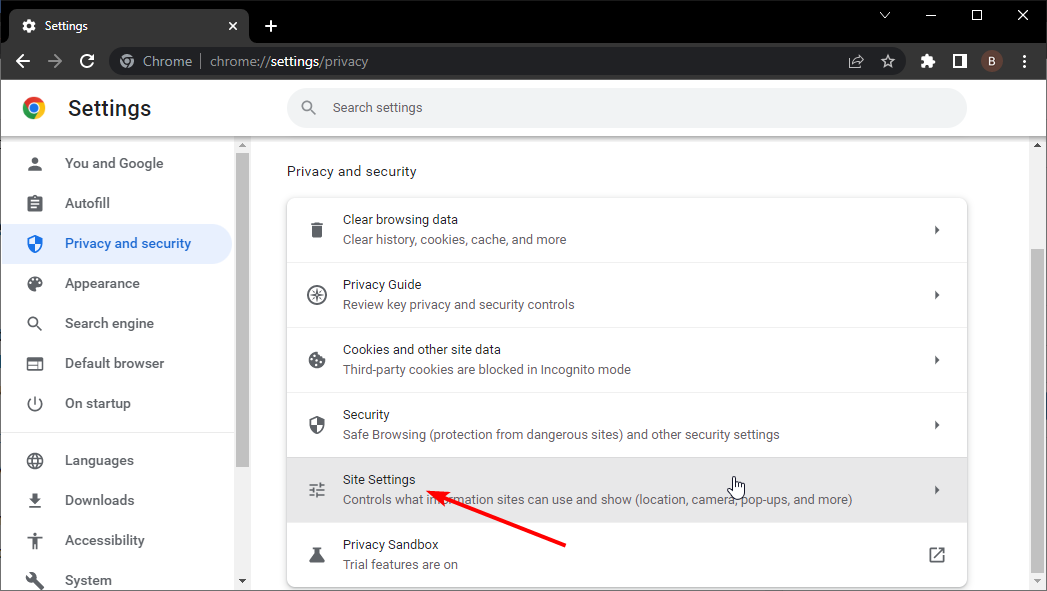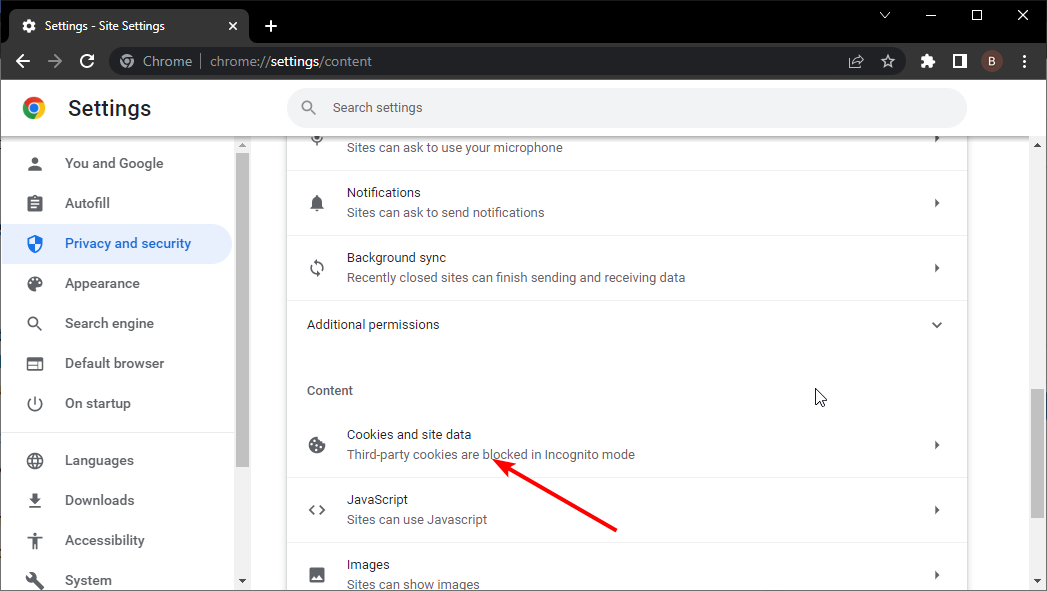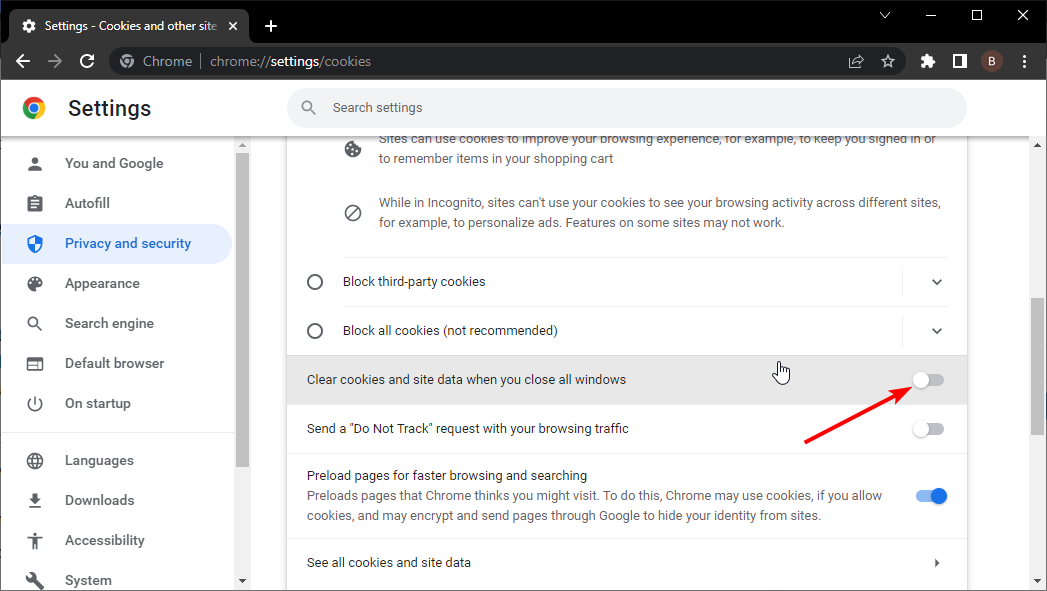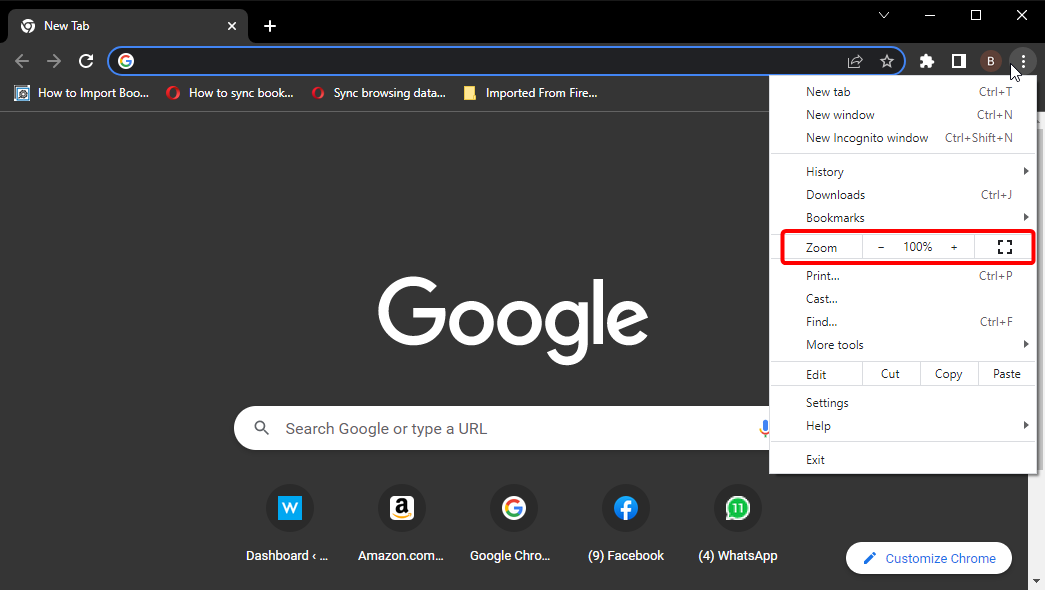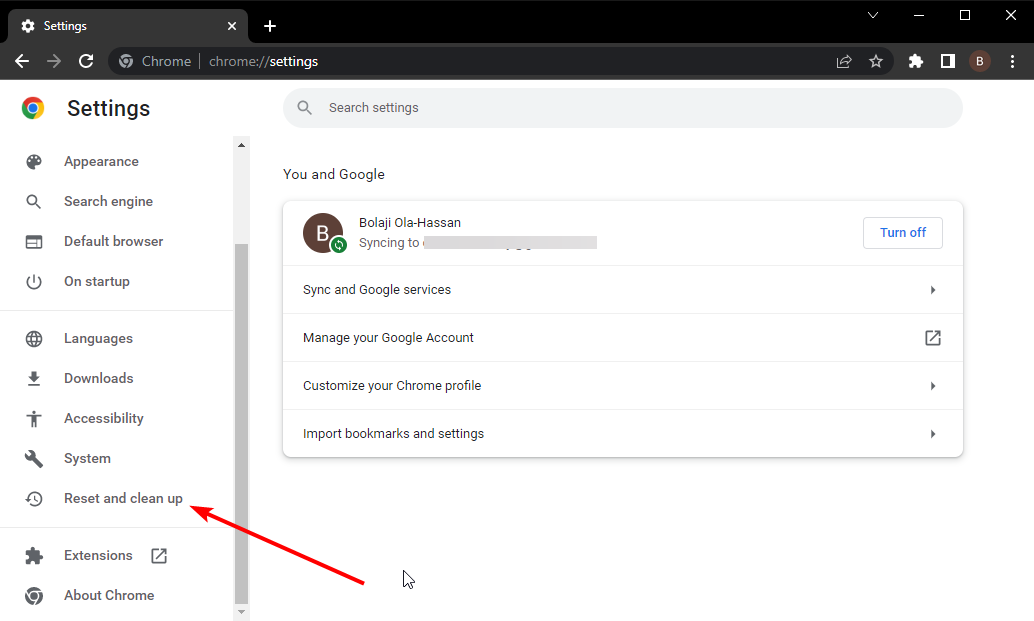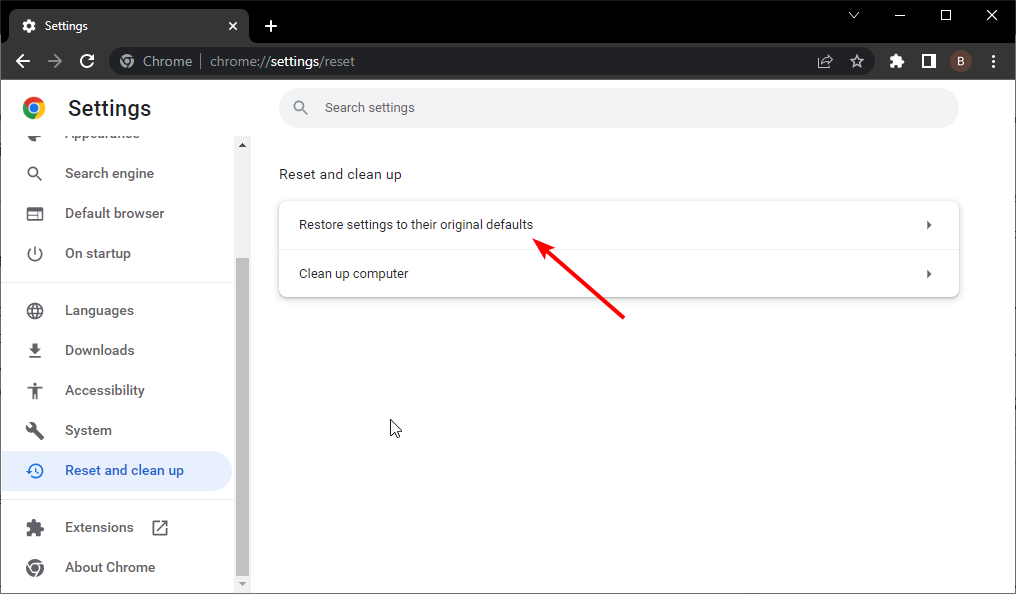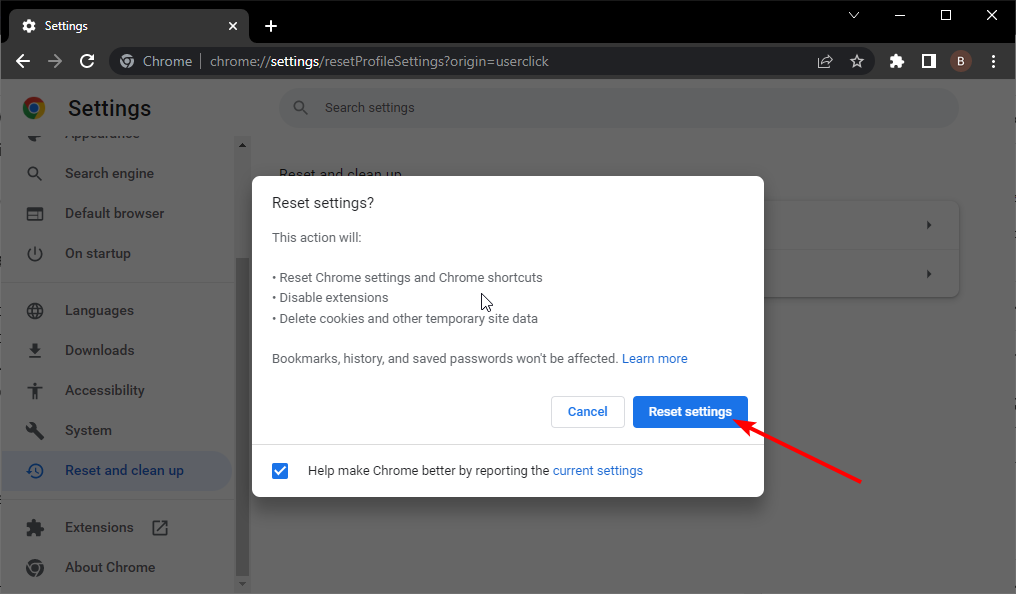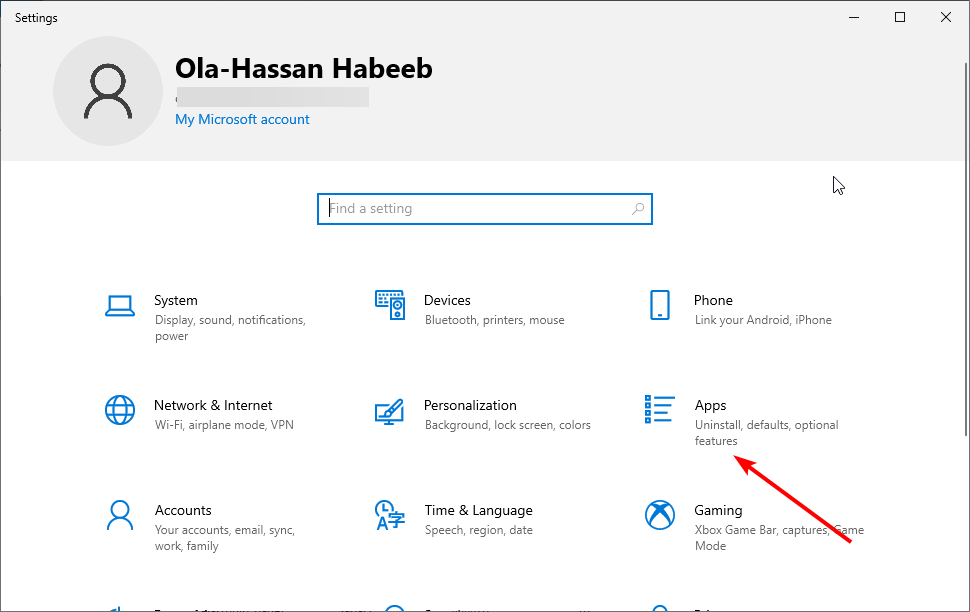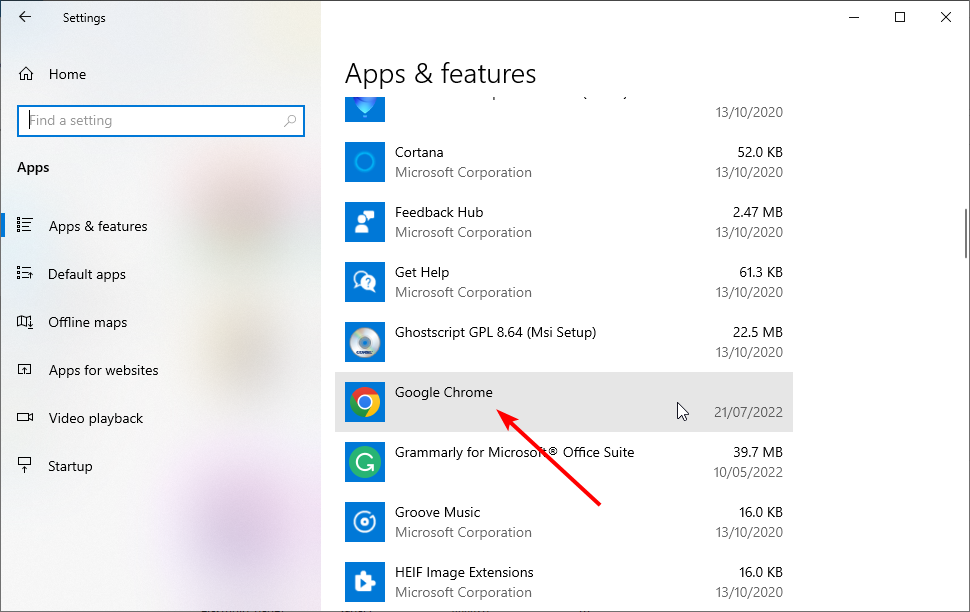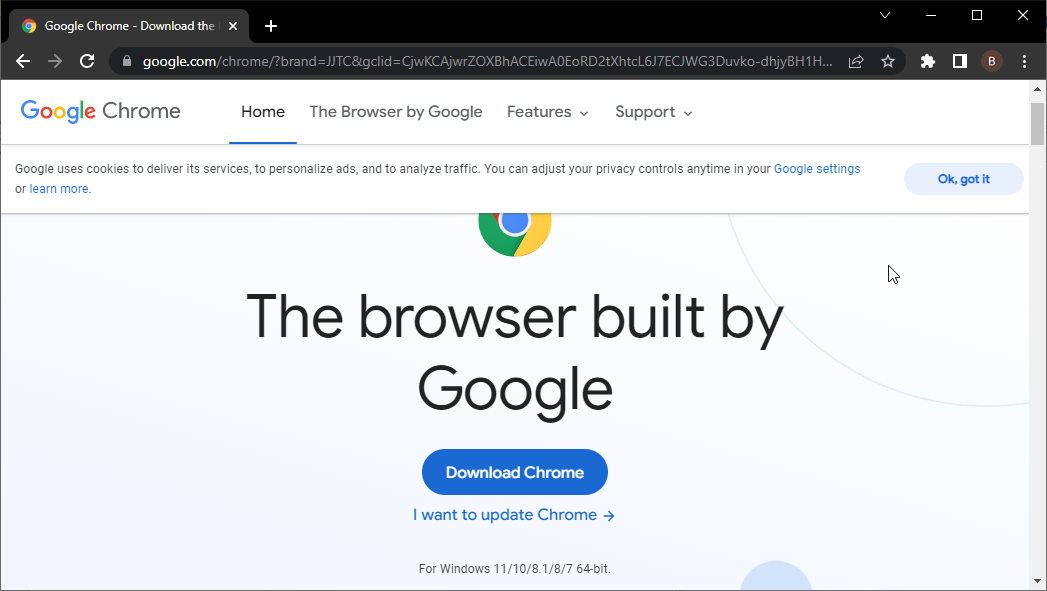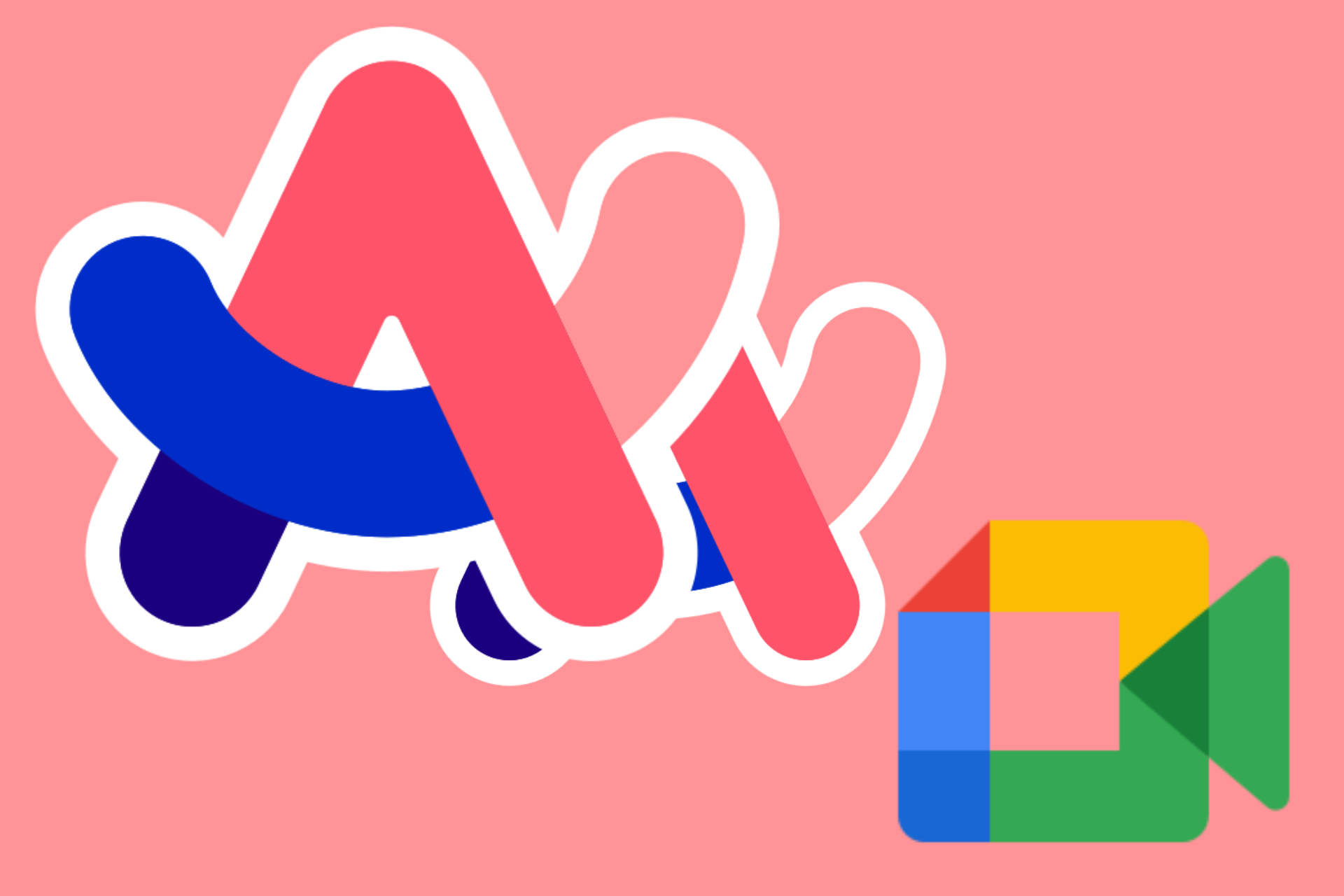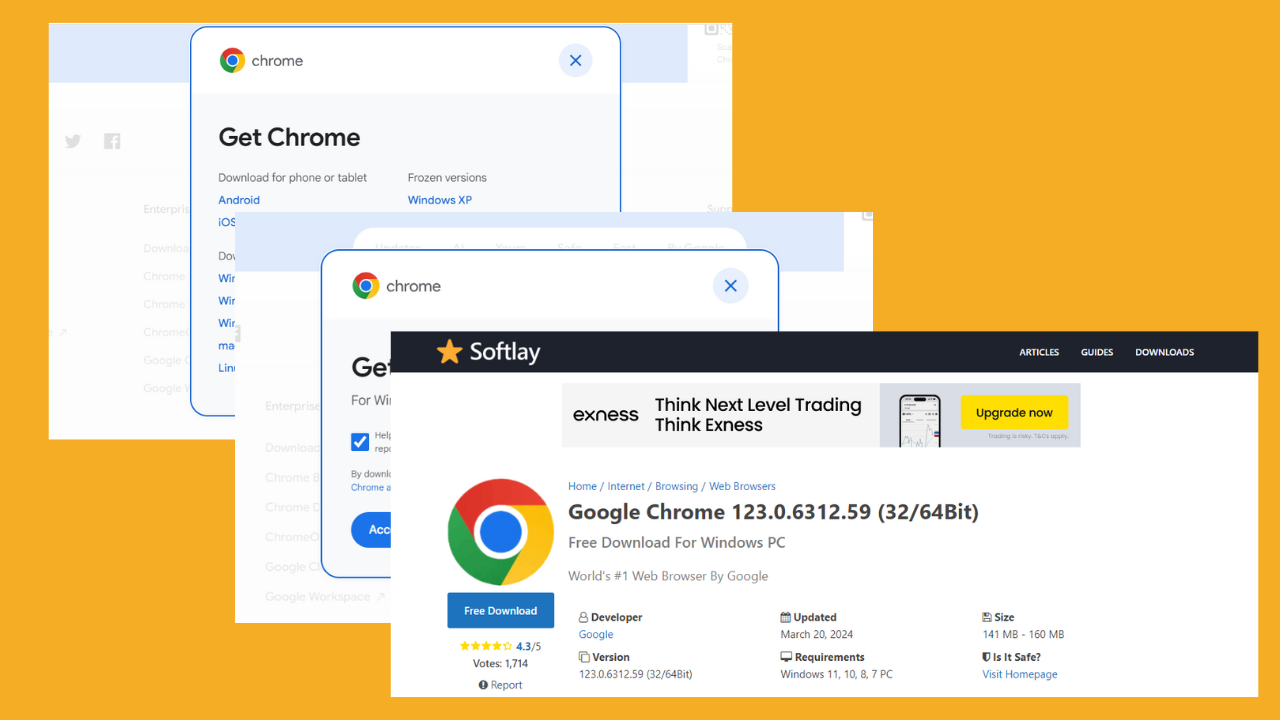Fix: Google Chrome Most Visited Sites/Recent Pages not Showing
Resetting Chrome to default can help restore your favorite sites
6 min. read
Updated on
Read our disclosure page to find out how can you help Windows Report sustain the editorial team Read more
Key notes
- One easy and effective fix is resetting your browser to default to disable extensions and custom settings.
- Using our method to reinstall Google Chrome will get it to show your most viewed websites again.
- You can also make sure the browser is not automatically clearing your browsing history.
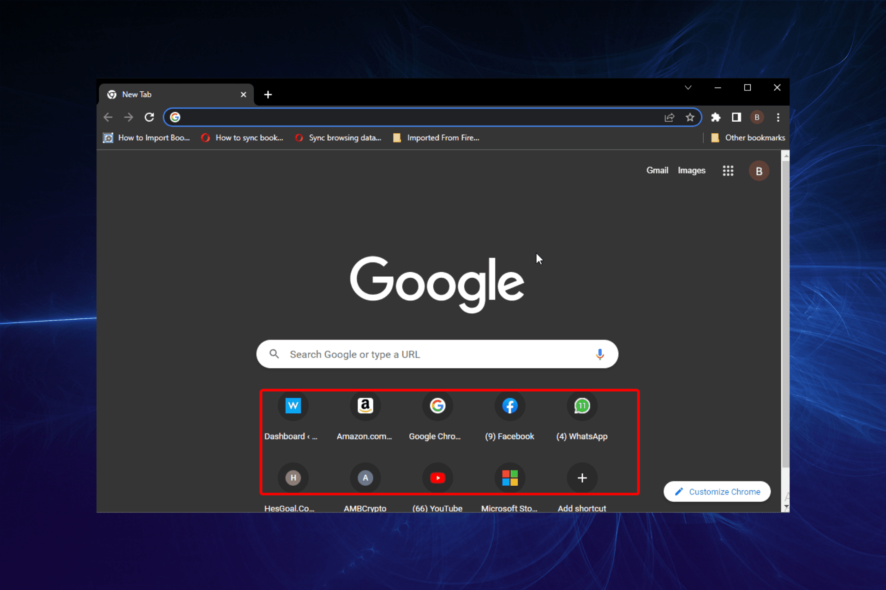
Google Chrome is one of the best browsers for all devices, with millions of users. It excels in the aspects that matter most to users, boasting ease of use, security, and browsing speed.
However, it is not free from the occasional error. One of such is the Chrome not showing most visited sites issue.
This problem comes in different variations, as reported by users. Below are some of the issues users face with their most visited sites:
- Google Chrome most visited thumbnails not showing: This might can happen if Chrome clears off your browsing data when you exit the browser.
- Chrome new tab page not showing most frequently visited pages: This issue can occur if Chrome is set not to store any cookies on your PC.
- Google Chrome frequently visited sites disappeared, not showing, sites missing – Sometimes this issue can occur due to your graphics card drivers.
- Chrome most visited gone – According to users, this can happen if Chrome is out of date.
Irrespective of the cause and the variation of the problem, we have gathered the proven solutions that will help you get your favorite websites back.
Why does Chrome not show frequently visited sites?
The Google Chrome frequently visited sites missing issue can be caused by varieties of factors. It revolves around issues with your browser and not the sites.
Below are some of the popular causes:
- Outdated browser
- Wrong browser settings
- Buggy browser
Quick Tip:
While there are many Chrome alternatives, none comes close to the Opera One browser, based on the same Chromium engine. Even so, Opera One boasts more customizations when setting up most visited sites, without loosing it’s speed.
This browser automatically adjusts its most visited website preview page as your habits change. It also allows to better organize your browsing with Workspaces, Tab Islands, built-in AI and a great modular AI-ready design.

Opera One
A lightweight browser that cleverly displays your most visited websites on the launch tab and let’s you resume your browsing.How do I make Google Chrome show the most visited websites?
1. Update Chrome
- Click the menu button in the top-right corner.
- Now, choose the Help option.
- Select About Google Chrome.
- It will show if there is any update to install.
If Google Chrome is not showing your most visited sites, the problem might be related to an issue with your outdated browser version.
Although Chrome automatically installs updates when you restart your browser, you can easily miss out on some if you don’t close your browser often. So, updating and relaunching your browser should fix the issue.
2. Ensure Chrome isn’t clearing your history
- Launch Chrome and click the menu button in the top right corner.
- Choose Settings from the menu.
- Click the Privacy and security option on the left pane.
- Select Site settings.
- Choose the Cookies and other site data option.
- Finally, toggle the switch for Clear cookies and site data when you close all windows backward to disable it.
After disabling this option, Google Chrome will store cache and history on your PC and you’ll be able to see the most visited websites once again.
3. Visit one of the websites on the Most visited list
Sometimes, it is not that the top sites Google Chrome doesn’t show most visited websites properly. Users reported that websites are on the list, however, no the websites don’t have any thumbnails.
Simply visit any website with a missing thumbnail by clicking it from the Most visited list. When the website opens, use it for a couple of seconds.
After doing that, that website’s thumbnail should be updated in the most visited list. Do this for all websites on the list in order to update all of their thumbnails.
4. Check the new page zoom in level
- Open Chrome and click the menu button.
- Ensure that the Zoom option is at 100%.
- Click the + or – sign to increase to set the zoom level.
According to users, if Google Chrome is not showing the most visited sites, the issue might be your zoom level. Sometimes users zoom their pages in order to see better or simply by accident.
In this case, just set your zoom level back to normal. Aside from the steps above, you can press Ctrl and +/- keys to zoom in or out the page faster.
5. Reset Google Chrome
- Click the menu button on Chrome and select Settings.
- Click the Reset and clean up option.
- Select Reset settings to their original defaults.
- Click the Reset settings button to confirm the action.
After Chrome resets to the default, your extensions will be disabled, cookies and cache will be cleared, and settings will be returned to normal. With this, you will be able to remove the browser data that could be causing your favorite sites not to show.
It is important to note that your important data like passwords, bookmarks and history will not be affected. So, you have nothing to lose.
6. Reinstall Google Chrome
- Press the Windows key + I to open the Settings app.
- Select the Apps option.
- Scroll down to locate Google Chrome and right-click on it.
- Click the Uninstall button.
- Now, go to the official website to download the Chrome installer.
- Click the Download Chrome button.
- Finally, click on the downloaded file and follow the simple onscreen instruction to complete the installation.
If Chrome is not remembering your most visited sites, it might be due to a buggy browser. While the Windows uninstaller does a good job, using one of the best uninstaller software makes the process faster and more effective.
How do I save frequently visited sites on Google Chrome?
The easiest way to add a frequently visited site to the list of thumbnails on the Chrome new tab page is to delete one of the icons there. This is because when you delete one of the thumbnails, the next most visited site on the list replaces it.
Another way is to bookmark the site. This is more preferable, as you can access the site from various devices.
Not being able to see your most visited websites can be frustrating. But with the right information such as this, you should be able to solve it easily.
If you are facing other issues like Chrome not loading pages properly, check our detiled guide on how to fix it effectively.
Feel free to let us in the comments below if the solutions in this guide helped you to fix the issue.