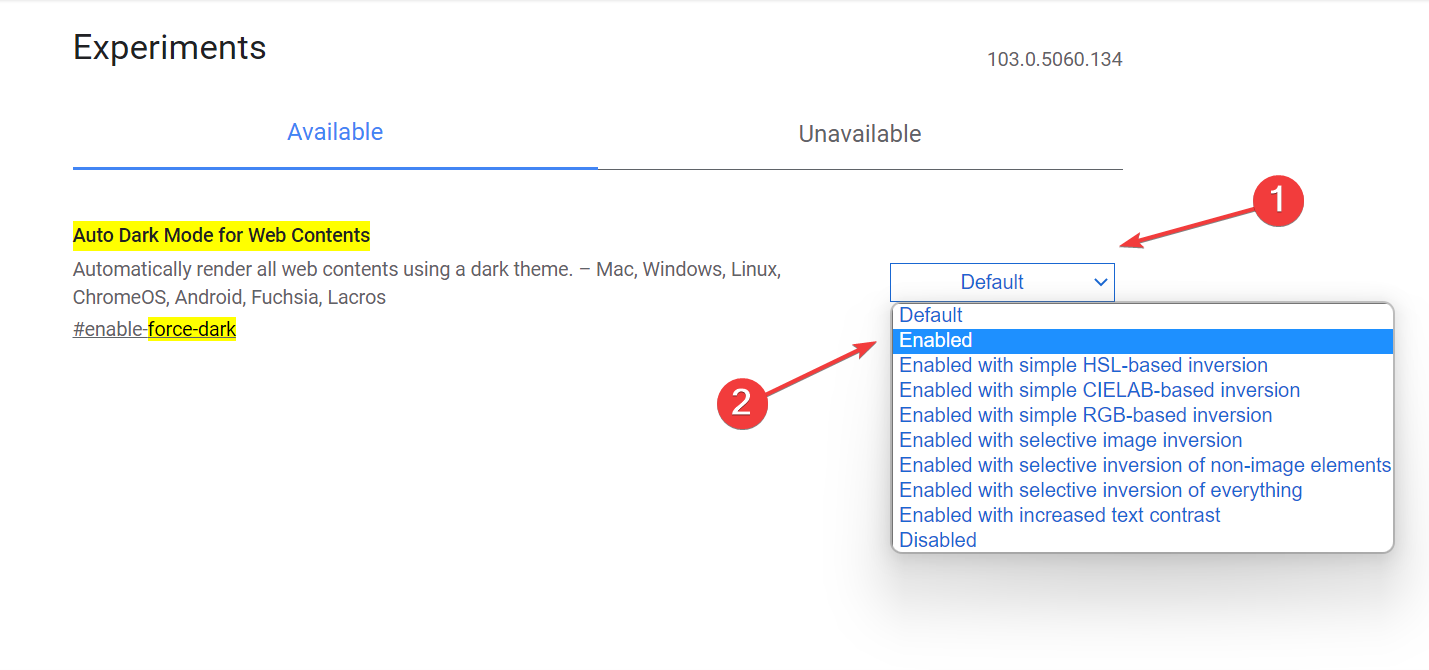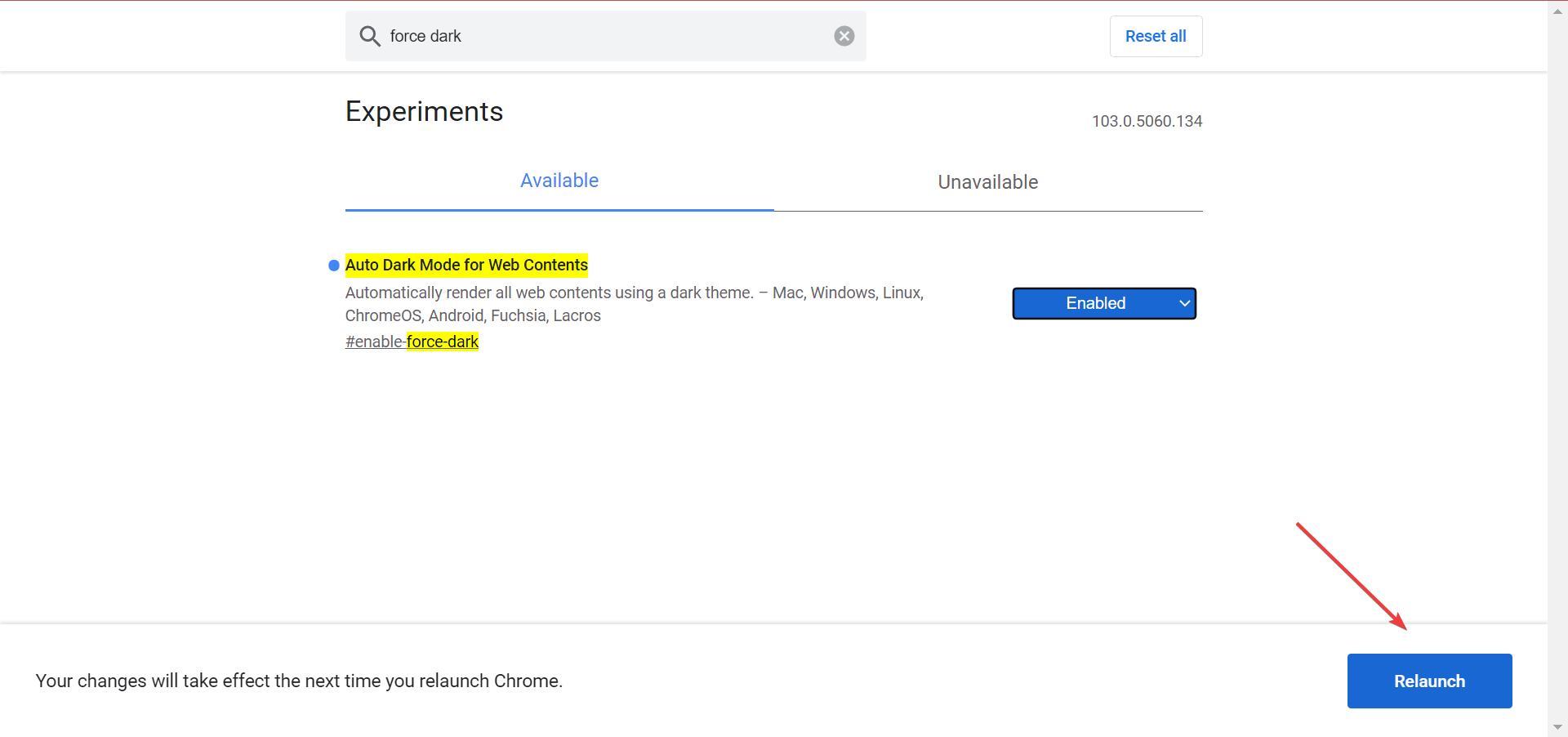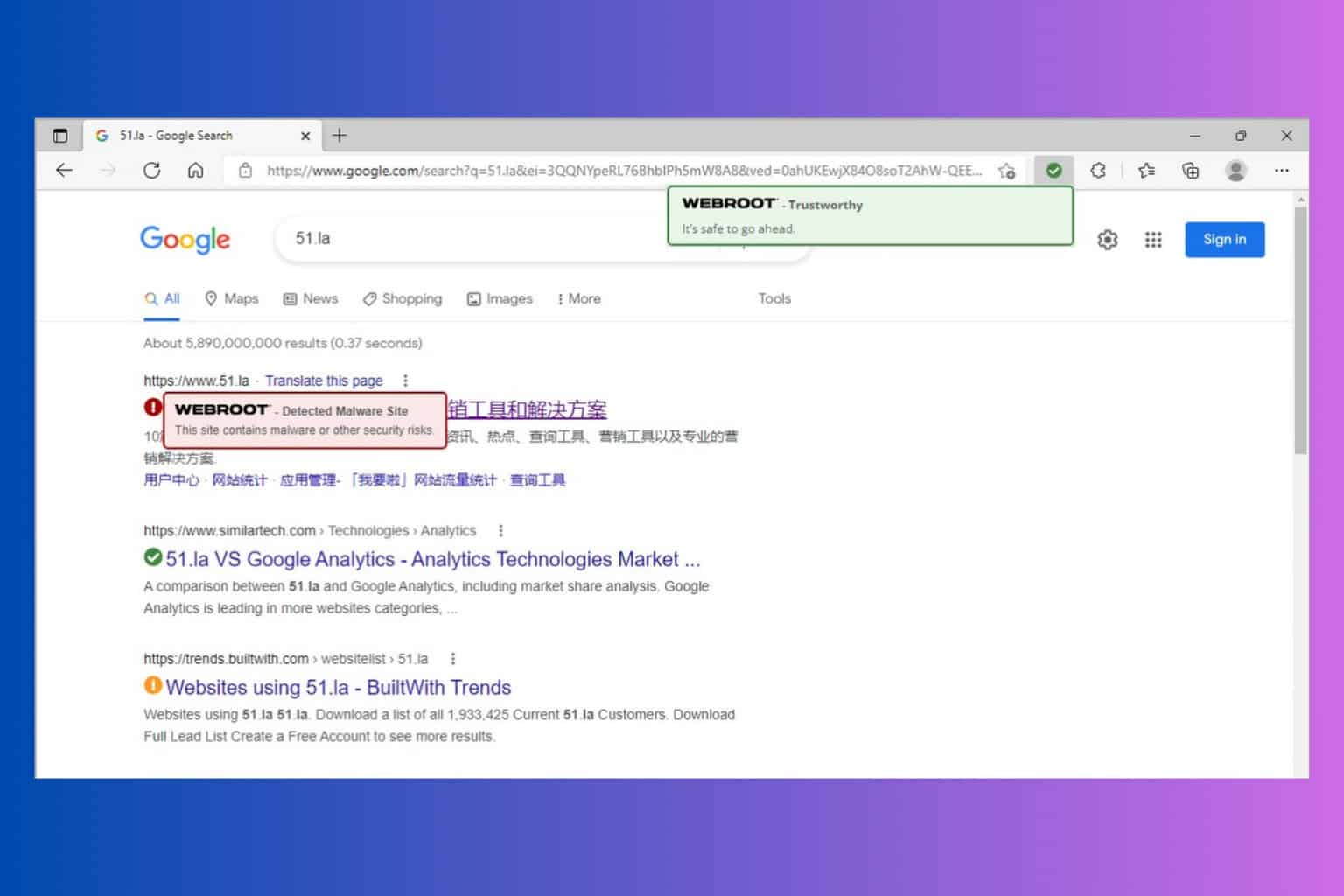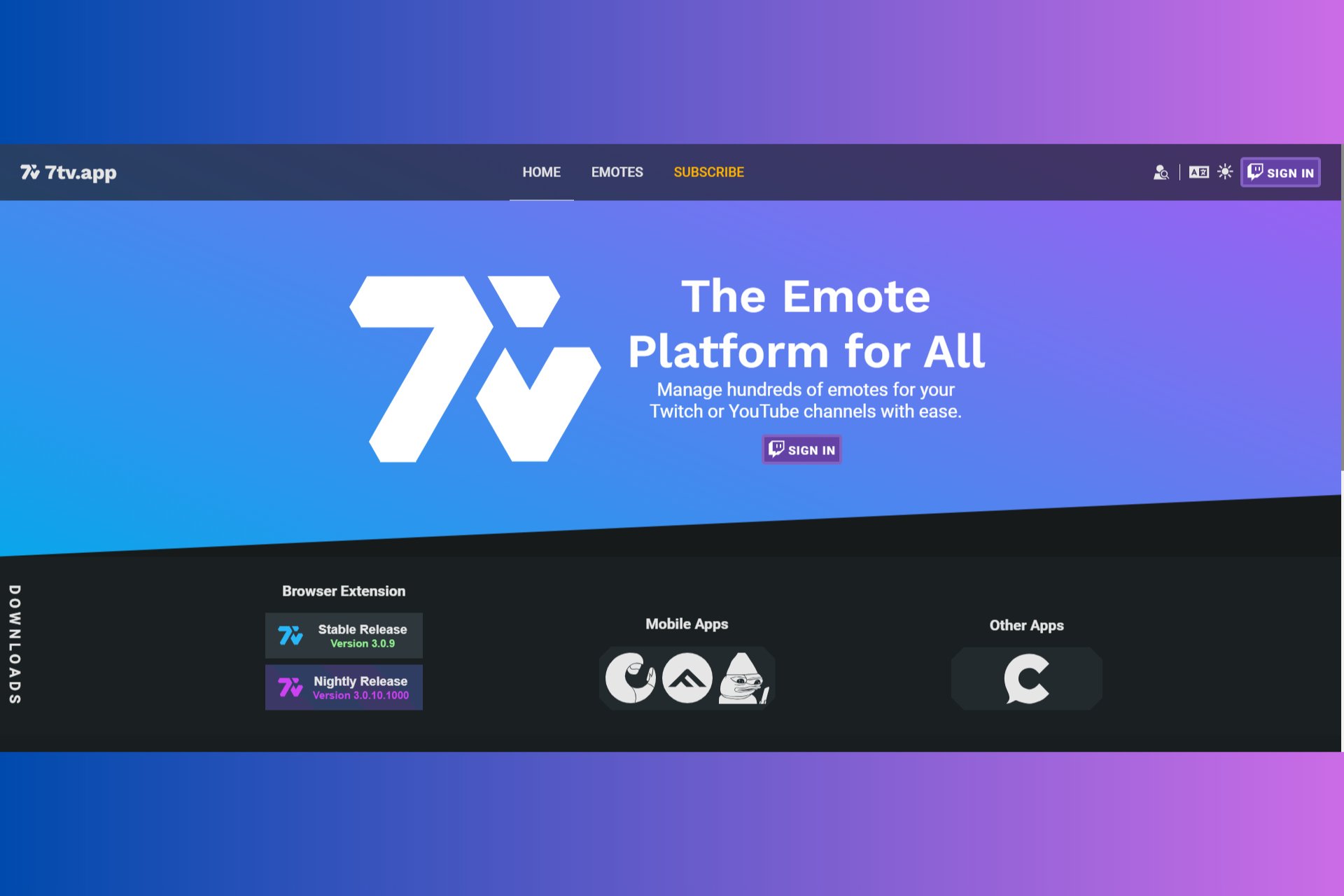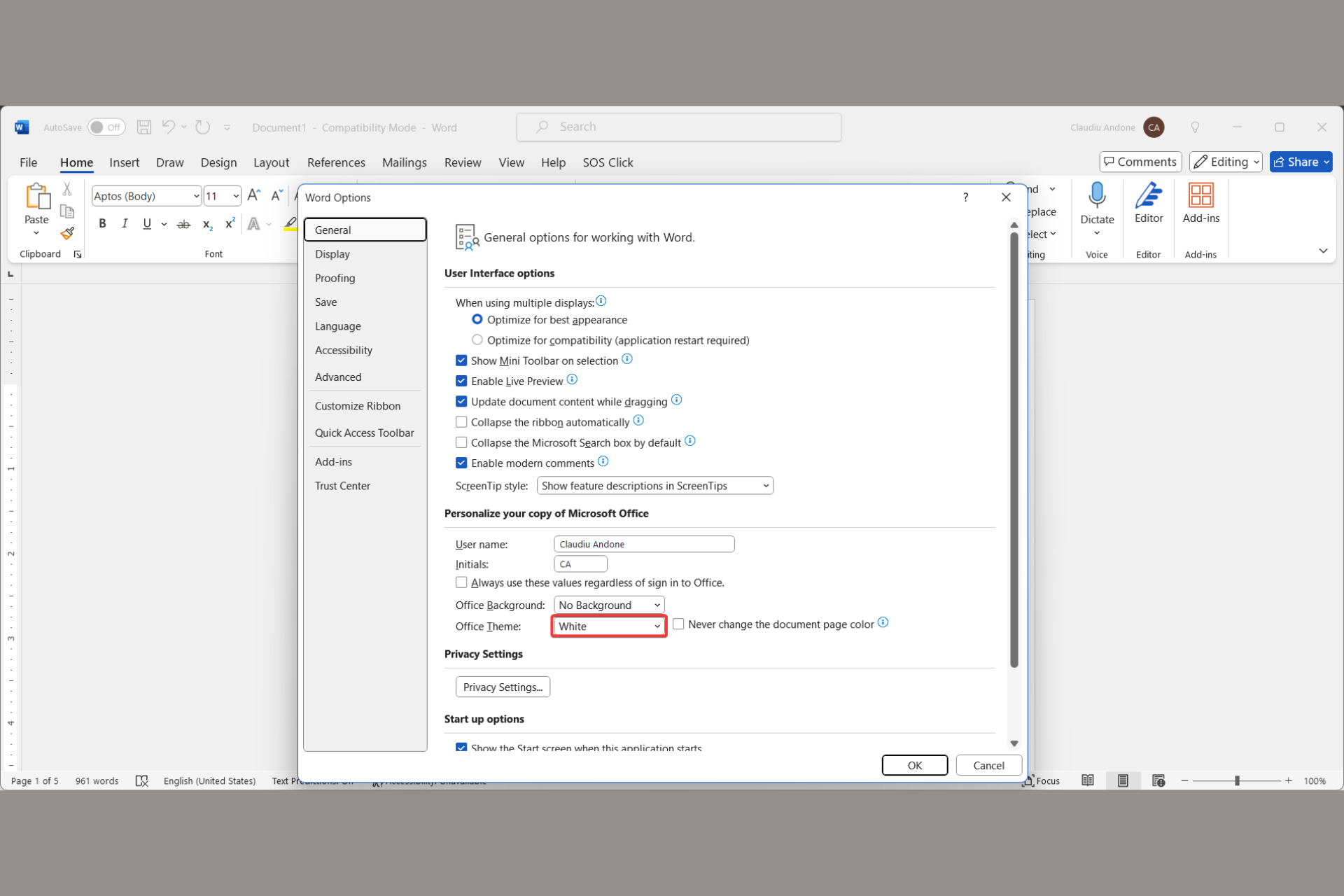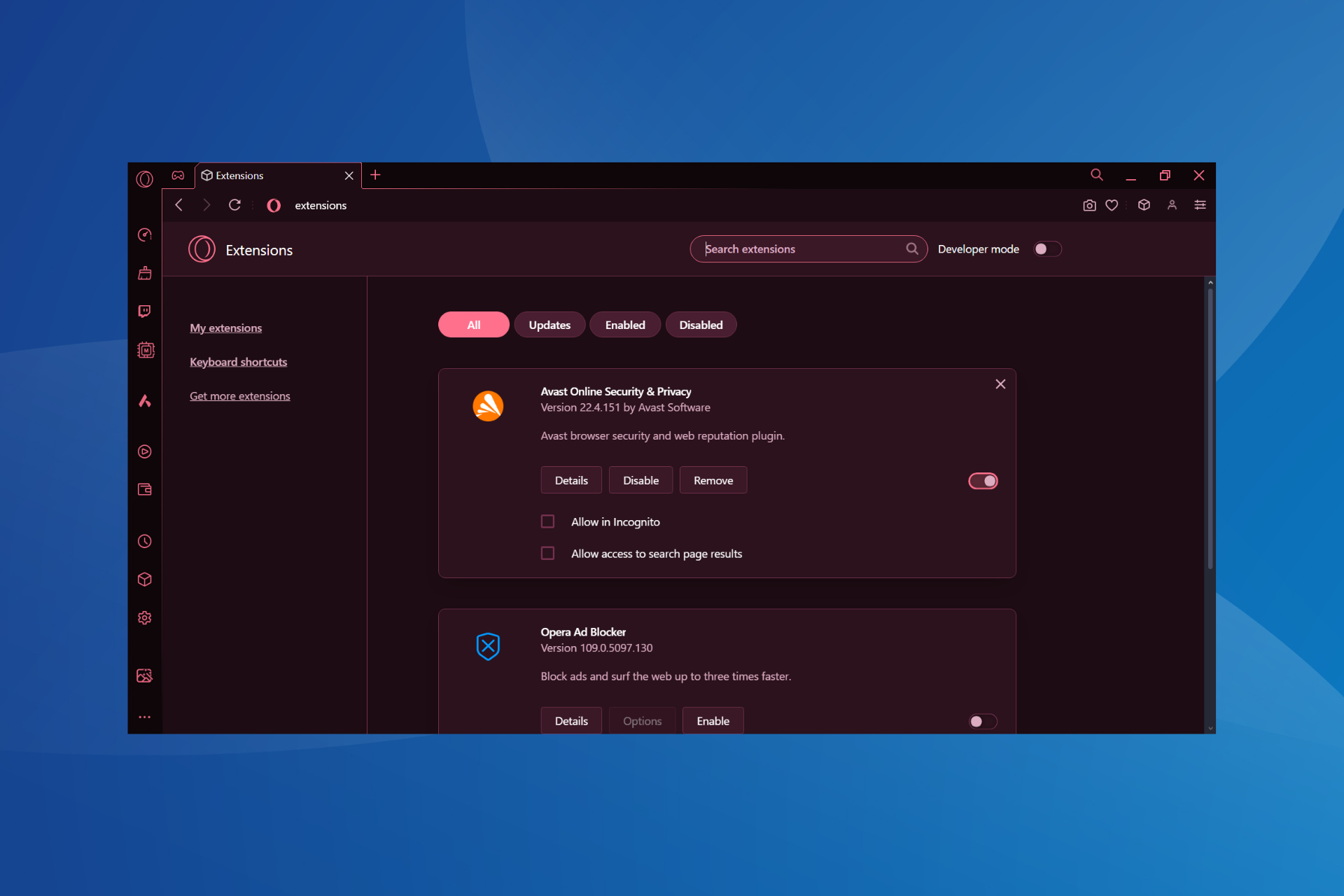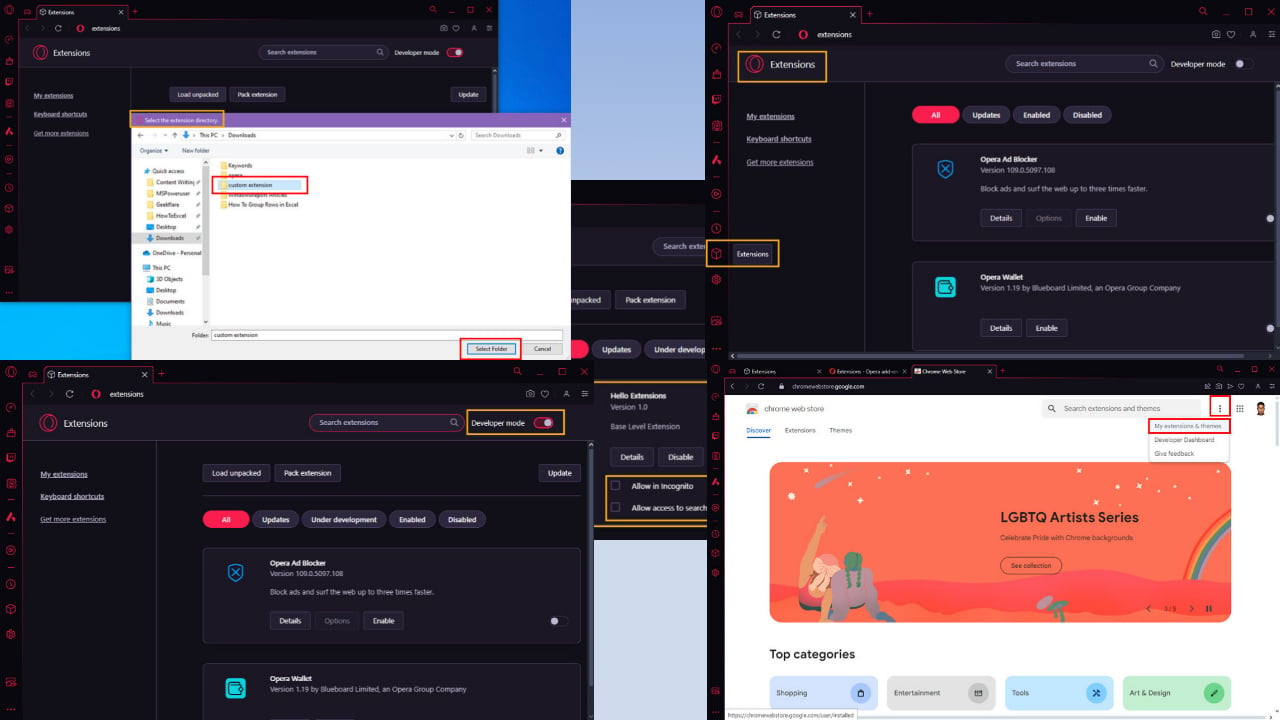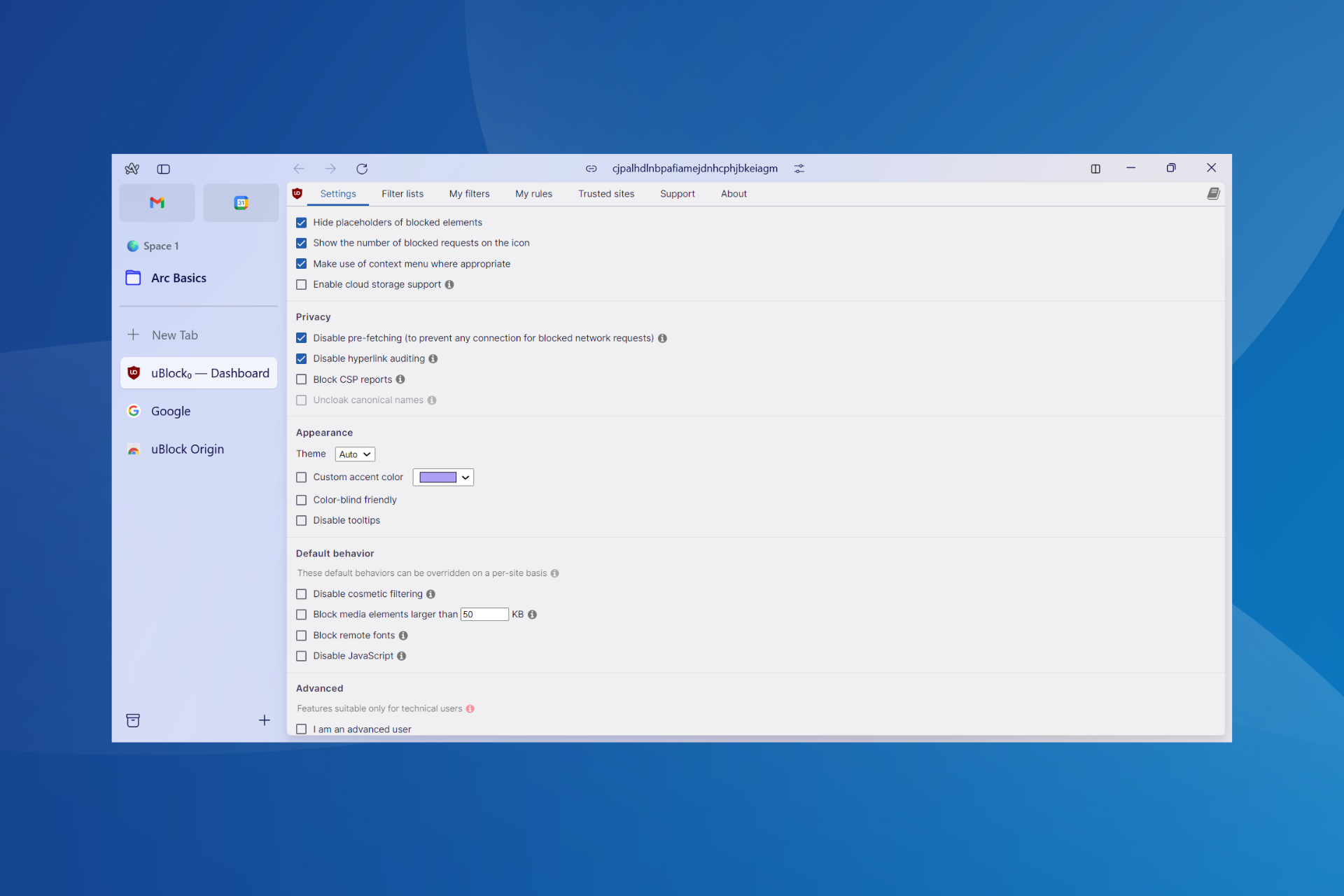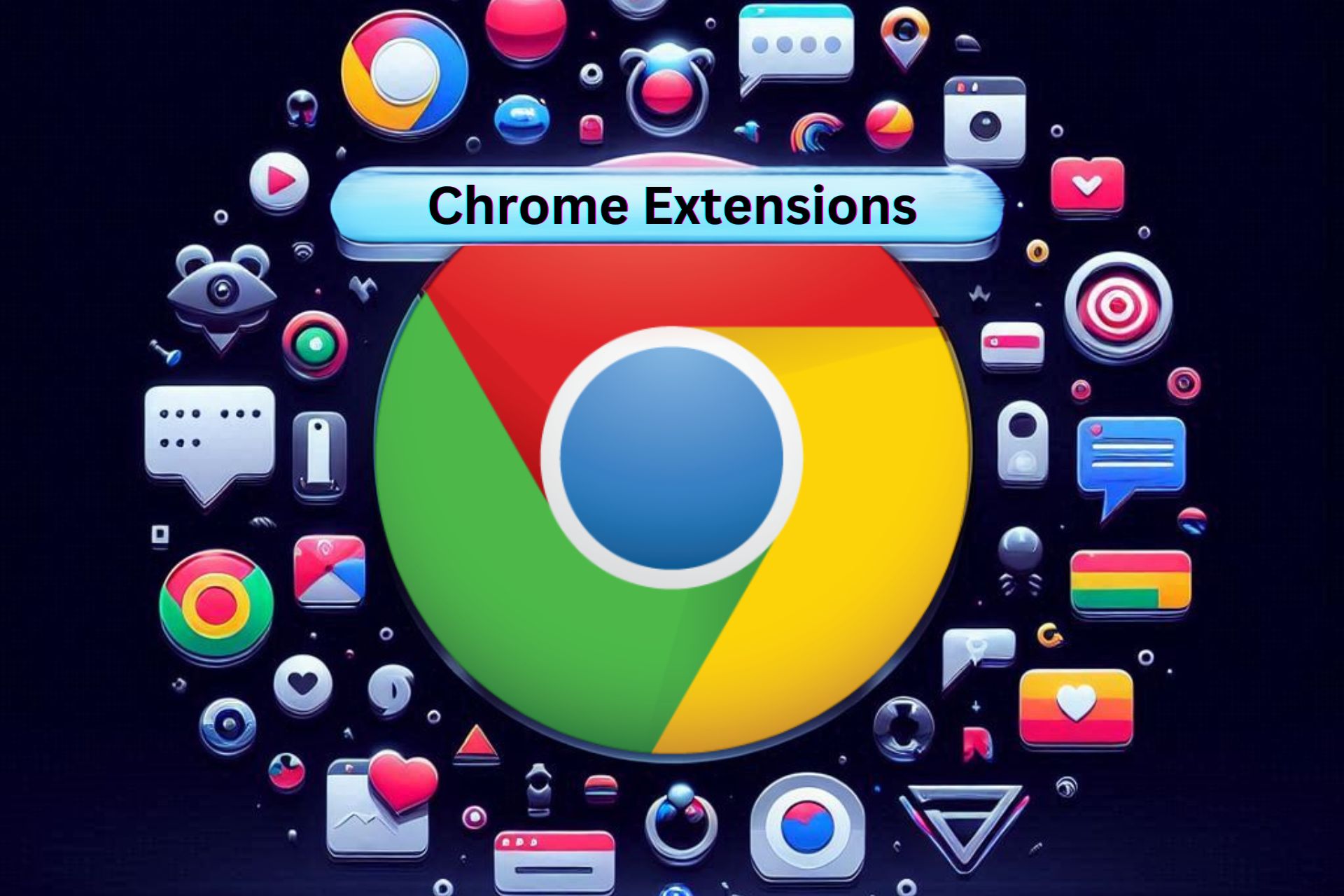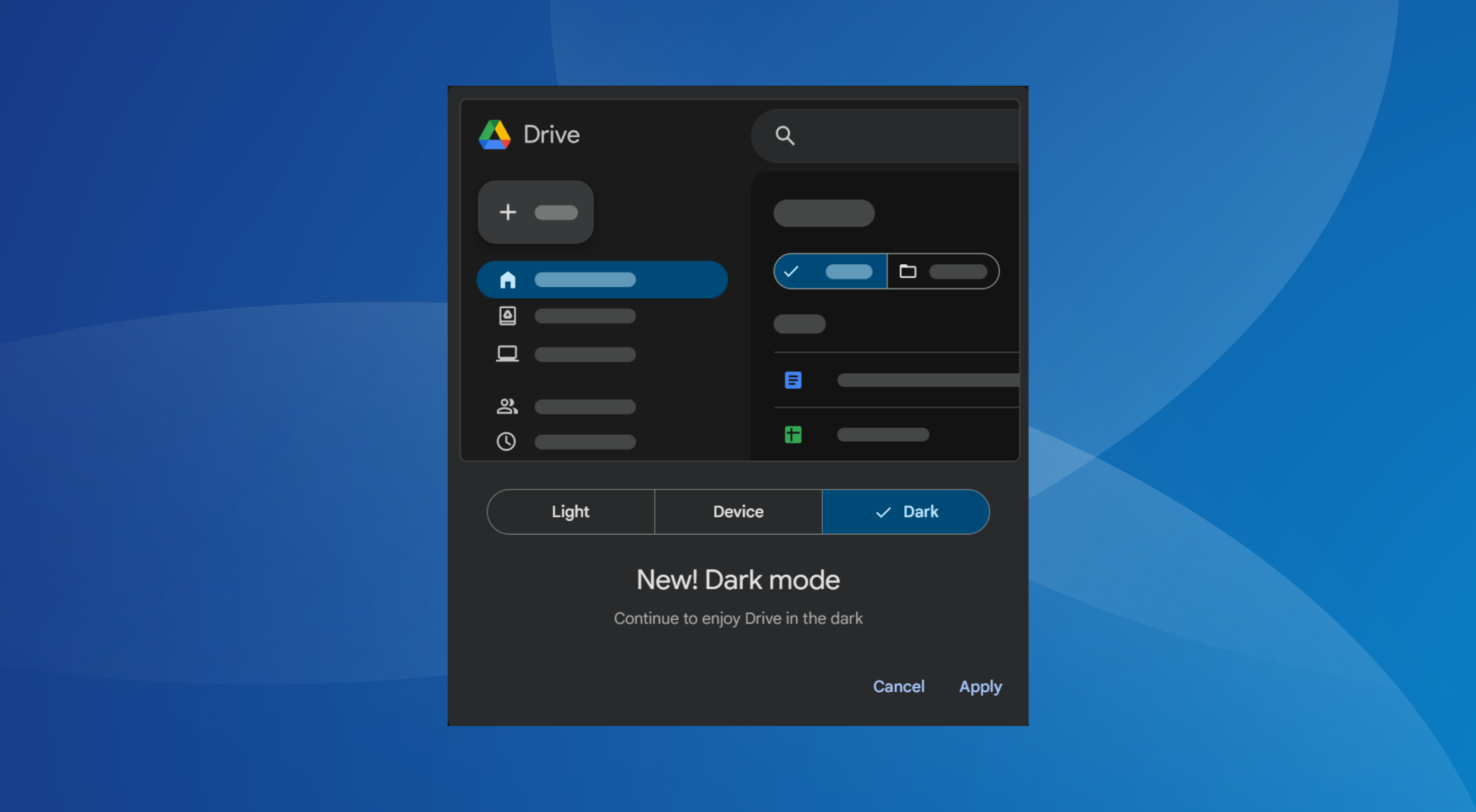How to Use Dark Mode in Google Docs, Sheets & Slides
Dark Mode can be activated easily by installing a dedicated extension
4 min. read
Updated on
Read our disclosure page to find out how can you help Windows Report sustain the editorial team Read more
Key notes
- You can easily activate Google Docs Dark Mode by following the steps we have detailed in this article.
- Enabling the force Dark Mode in your browser is yet another quick way of being able to see Google Docs the way you like.
- Using a browser that comes with a dark theme option among others, is the easiest way to also use a dark theme on Google Docs.
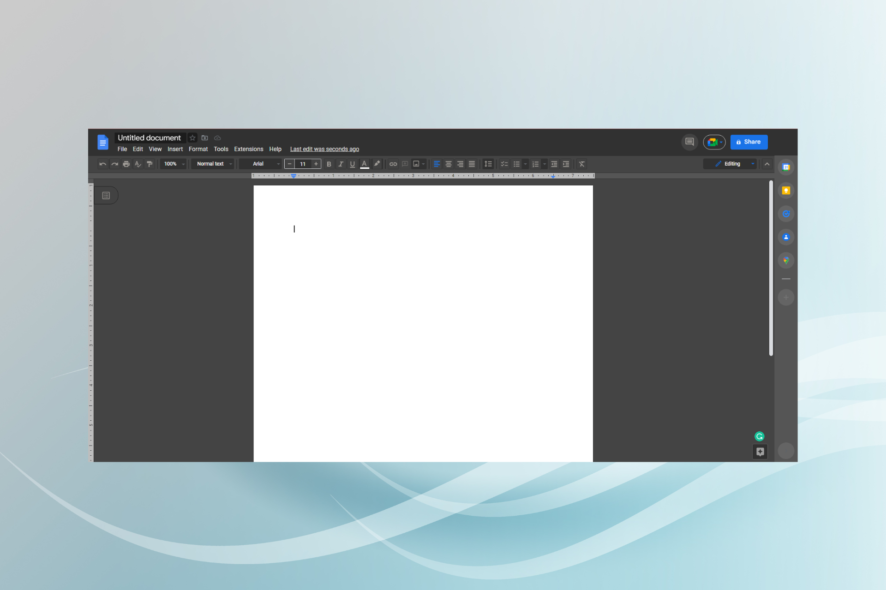
The Dark Mode theme is bliss, especially when working at night in Google Docs files and folders.
Dark Mode has become popular in recent years, with almost every major platform and application offering a built-in option for it. This includes Google Workspace, formerly called Google Suite.
There are several ways you can turn on Dark Mode in Google Docs, and in this article, we will explore the exact steps you need to follow.
Is Dark Mode better for your eyes?
Dark is certainly better for your eyes, as it helps reduce the strain and enhances readability. If you stay long hours on the computer, Dark Mode would be a better choice.
Also, Dark Mode helps reduce the chances of dry eyes, a common problem amongst people due to reduced blinking when staring at the screen for an extended period.
But, it certainly doesn’t have as many benefits as one may expect. Though there’s no harm in switching to Dark Mode, and it should be your preferred setting.
Which browsers support Dark Mode?
Almost all major browsers support the Dark Mode functionality, be it Opera One, Chrome, Firefox, Edge, or Vivaldi. As mentioned earlier, most platforms are now incorporating this feature due to the increased demand.
If you were planning to switch to a browser that supports Dark Mode, we recommend Opera One. Its Dark Mode is soothing to the eyes. Besides, the browser offers a bunch of other useful built-in features, for which you will have to install an extension in other browsers.
Also, you could try Dark Mode on Google Docs in Opera GX, another amazing browser, though it’s more gaming oriented.
Quick Tip:
Opera One is our recommended browser when it comes to dark theme customization. You will benefit from a large array of options, created specifically for your productivity and comfort.
Opera One is a reliable, and easy-to-use browser where you can work on your Google Docs files with ease, selecting the dark theme from the main screen. You can also install additional extensions if you want.

Opera One
Enjoy all the dark themes that this browser has to offer in order to maximize efficiency.How do I turn on Dark Mode in Google Docs?
1. Enable the Force Dark Mode option
- Open Google Chrome, paste the following in the address bar, and hit Enter:
chrome://flags/#enable-force-dark - From the Auto Dark Mode for Web Contents drop-down menu, select Enable.
- Once done, click on the Relaunch button for the changes to come into effect.
In case you ever want to disable Dark Mode, simply search for the same flag, and select Disabled from the dropdown menu.
2. Enable the Dark Mode extension
Chrome
If you are using Chrome as your primary browser, activating the Dark Mode for Google Docs cannot be easier.
All you have to do is download the Google Dark Mode extension.
Edge
On the other hand, if you are using Edge, you can install the dedicated Edge Google Docs Dark Mode extension, and you will have the exact desired outcome.
Firefox
On Firefox, as well as for the other browsers, you can install the Darkdocs extension, and then all the Google Docs interfaces will turn dark.
Regardless of the browser you are using, all you have to do is install the extension on your device and enjoy working on any online documents, including Google Docs, in the Dark Mode.
What do I do if Google Docs Dark Mode is not working?
Since there isn’t a built-in way to enable Dark Mode on Google Docs just yet, you might come across issues with it. And it all depends on the method you have chosen.
Flags are temporary features and can often run into issues. Similarly, extensions too are prone to problems. So, you may try re-enabling the flag or reinstalling the extension used to enable Dark Mode in Google Docs to fix things.
But, it’s best that you go with a browser that already offers a polished version of the feature to eliminate the likelihood of encountering issues with the Dark Mode. So, use Opera One for Dark Mode in Google Docs.
As seen in this article, you can easily enable Dark Mode on Google Docs in Windows 10/11 to make it easier to view and work with the files online. Moreover, using the dark theme is also great since it will help you save battery life.
Also, find out how to enable Dark Mode in Windows 11.
Please share with us in the comments section below if you have additional recommendations or suggestions, we would love to hear them.