FIX: Google Drive keeps deleting my files
4 min. read
Updated on
Read our disclosure page to find out how can you help Windows Report sustain the editorial team. Read more
Key notes
- Most users reported that Google Drive keeps deleting files, without their knowledge or permission.
- The missing files can be caused by the latest storage policy, as revealed by Google.
- The first and easiest procedure is to check if your file is located in the trash folder.
- Using AODocs represents an efficient alternative, in order to restrict delete permissions.
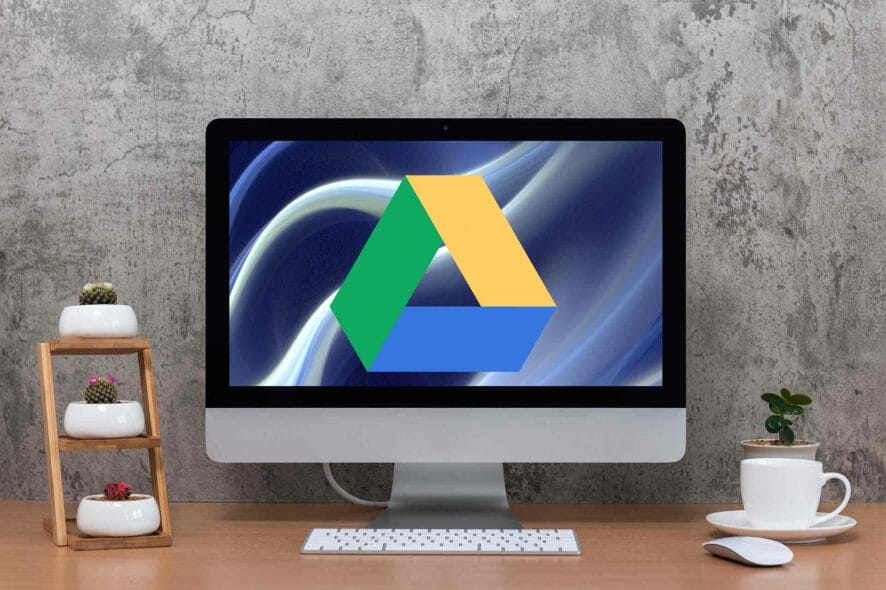
Google Drive allows you to store files in the cloud, synchronize files across devices, and also share files. It actually represents the best file storage and synchronization service, which is developed by Google.
However, users reported that there are times when Google Drive keeps deleting files. This is an annoying issue indeed, but make sure things are about to change.
It is important for you to know that after the most recent update, Google automatically deletes any file that has been in the trash for more than 30 days.
This article will show you a few suggestions that to get rid of this Google Drive issue for good, so you’ll never worry about losing personal data.
What can I do if Google Drive keeps deleting my files?
1. Check if your file is in the trash folder
- In the upper corner on the left, tap Menu.
- Select Trash.
- Next to the file you’d like to save, tap on More.
- Click on Restore.
It is possible that your file is located in the trash and you may find it there. However, as mentioned before, Google Drive automatically deletes storage from the trash after 30 days.
2. Use AODocs
- In Google Drive, open an AODocs library where you are the library administrator.
- Press the gear button, select Security center.
- Click on the Security tab and checkbox Only administrators can delete files and folders.
- Press Done in order to save these changes.
3. Use Backup and Sync
- Open Backup and Sync from Google.
- Sign in and uncheck the box Sync My Drive to this computer.
- Click on Ok to apply changes.
If your files were accidentally deleted on Google Drive, Google Backup and Sync will remove files from the computer too.
This way, no matter if you want to get rid of the files from Google Drive but not from your computer, it will no longer sync the changes between your Google Drive and PC automatically.
4. Reinstall Backup and Sync
- Open Settings.
- Click on Apps.
- On the left side, select Apps & features.
- In the search box from the right side, type Backup and Sync.
- Click on the program, then select Uninstall.
However, syncing your drive to the computer might not work, so you should also consider reinstalling Backup and Sync. As you know, most programs and software aren’t able to function if the update is not done.
5. Use a backup software
Last, but not least of our suggestions is using a backup dedicated tool, in order to save your time and provide efficiency.
An automatic backup and recovery software for PCs or business servers will offer you a series of important advantages. Thus, we can mention creating supplementary exact copies of files, databases, or entire computers.
Moreover, these types of programs may later use supplementary copies to restore the original contents in the event of data loss. Also, they provide you a big choice of storage data.
Backup software can come up with some different backup methods, an important aspect regarding synchronizing data between sources and creating multiple versions of a single dataset.
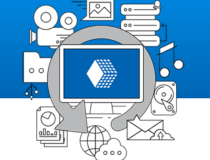
Handy BackUp
If you need not to worry again about losing your personal data, we strongly recommend giving a try to Handy Backup.This was our list of the most useful solutions you can try in order to stop Google Drive from deleting your files. We hope that at least one of these worked for you.
However, if you really need the lost files back and none of the recommended options performed well, you can also consider contacting your administrator.
In addition, you can always find out how to fix exe files deleting themselves on Windows 10 and make sure you secure all your personal stored data.
Also, please let us know which of our suggestions supported you the best. Thus, help us improve our information and comment in the section below.
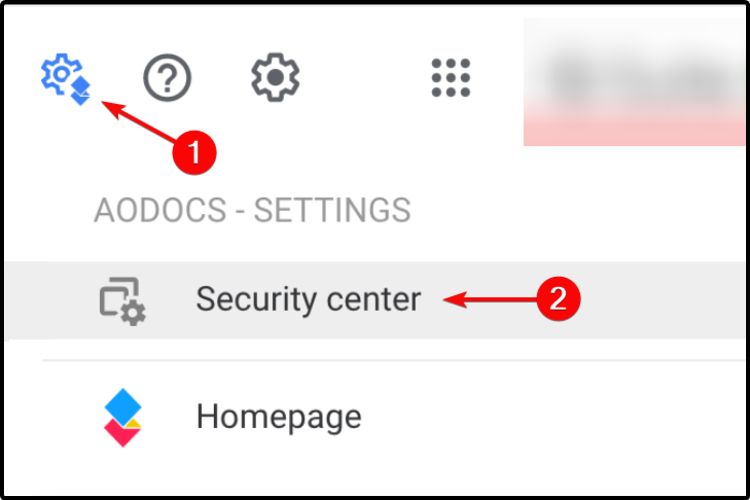
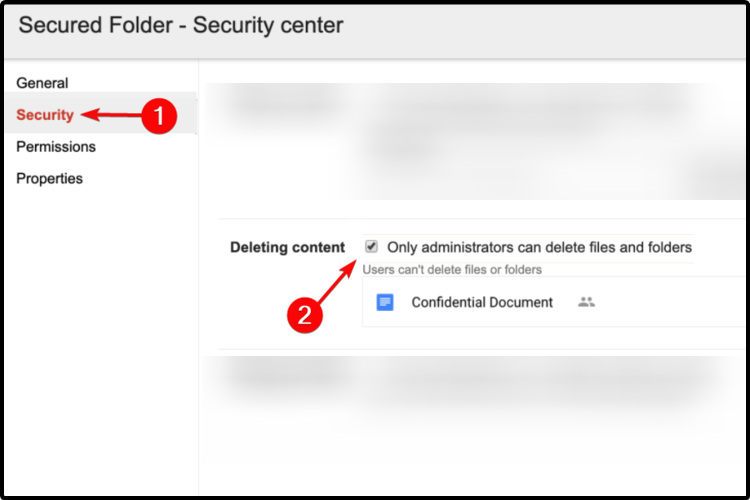
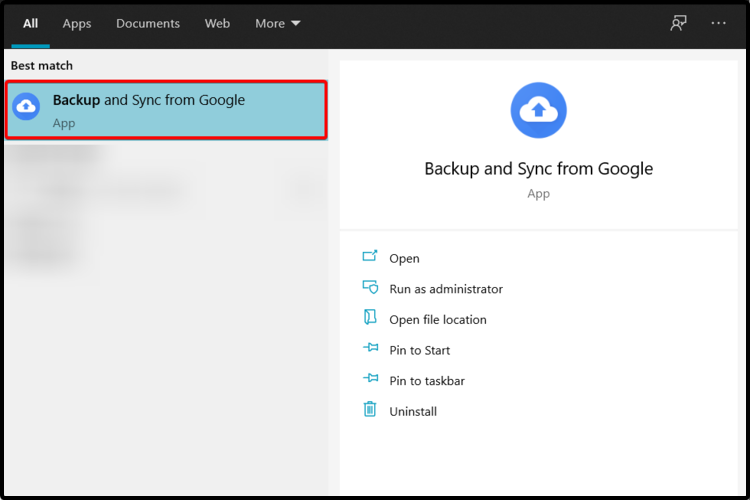
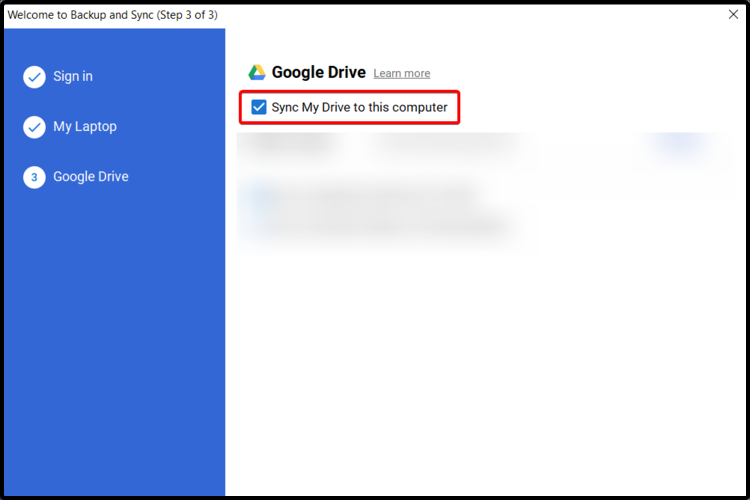
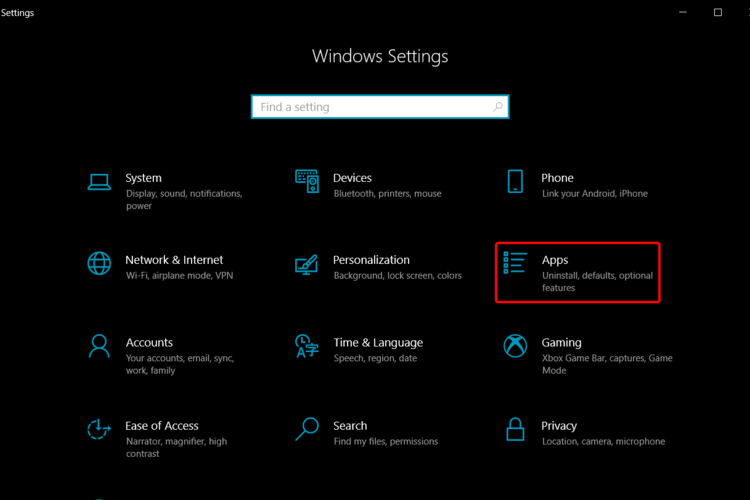

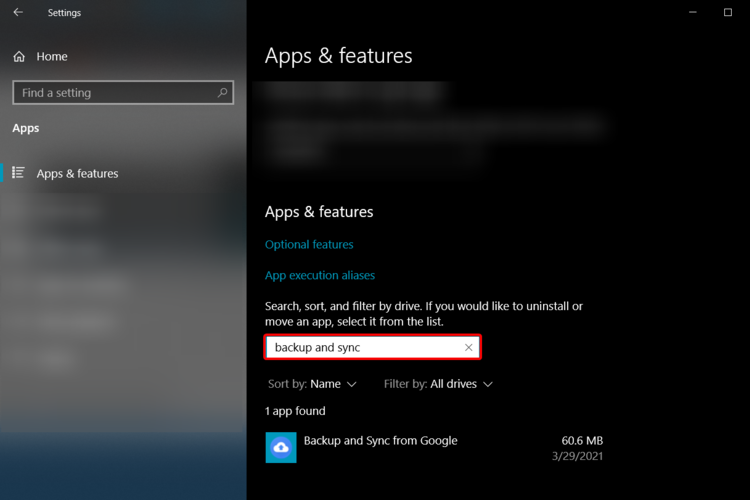
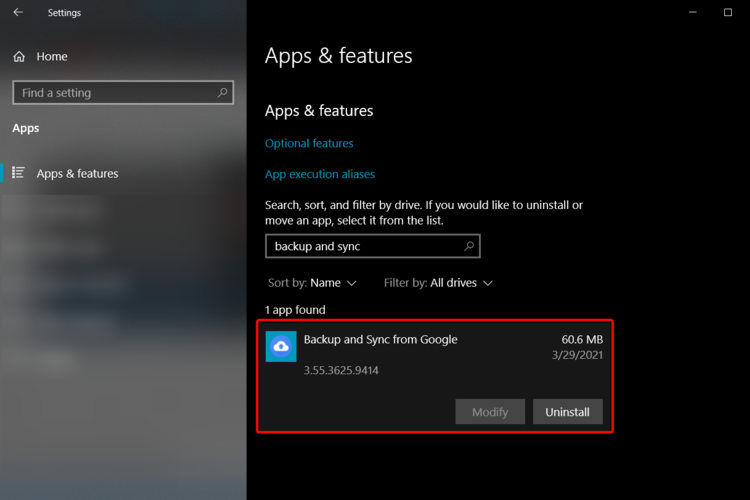




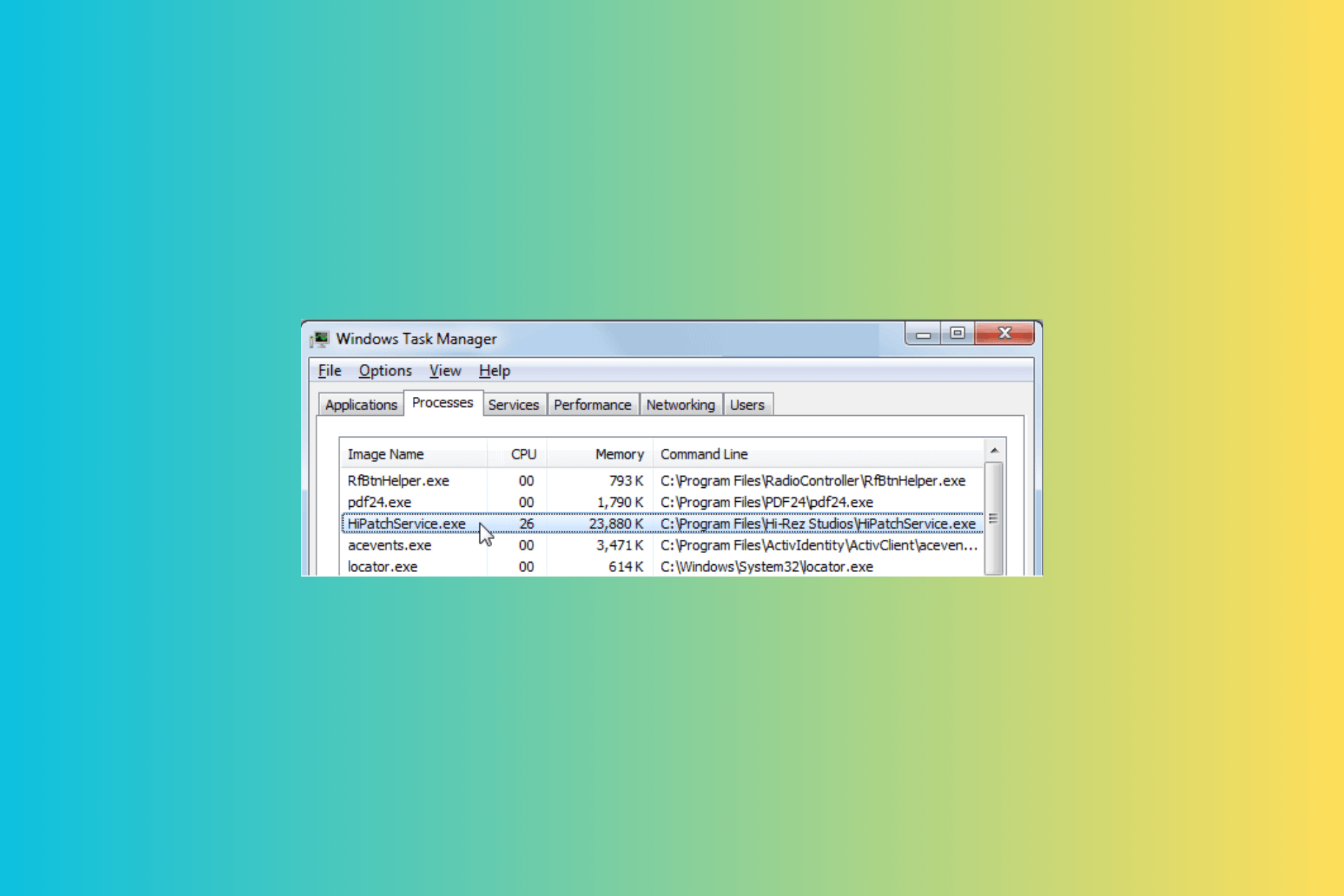
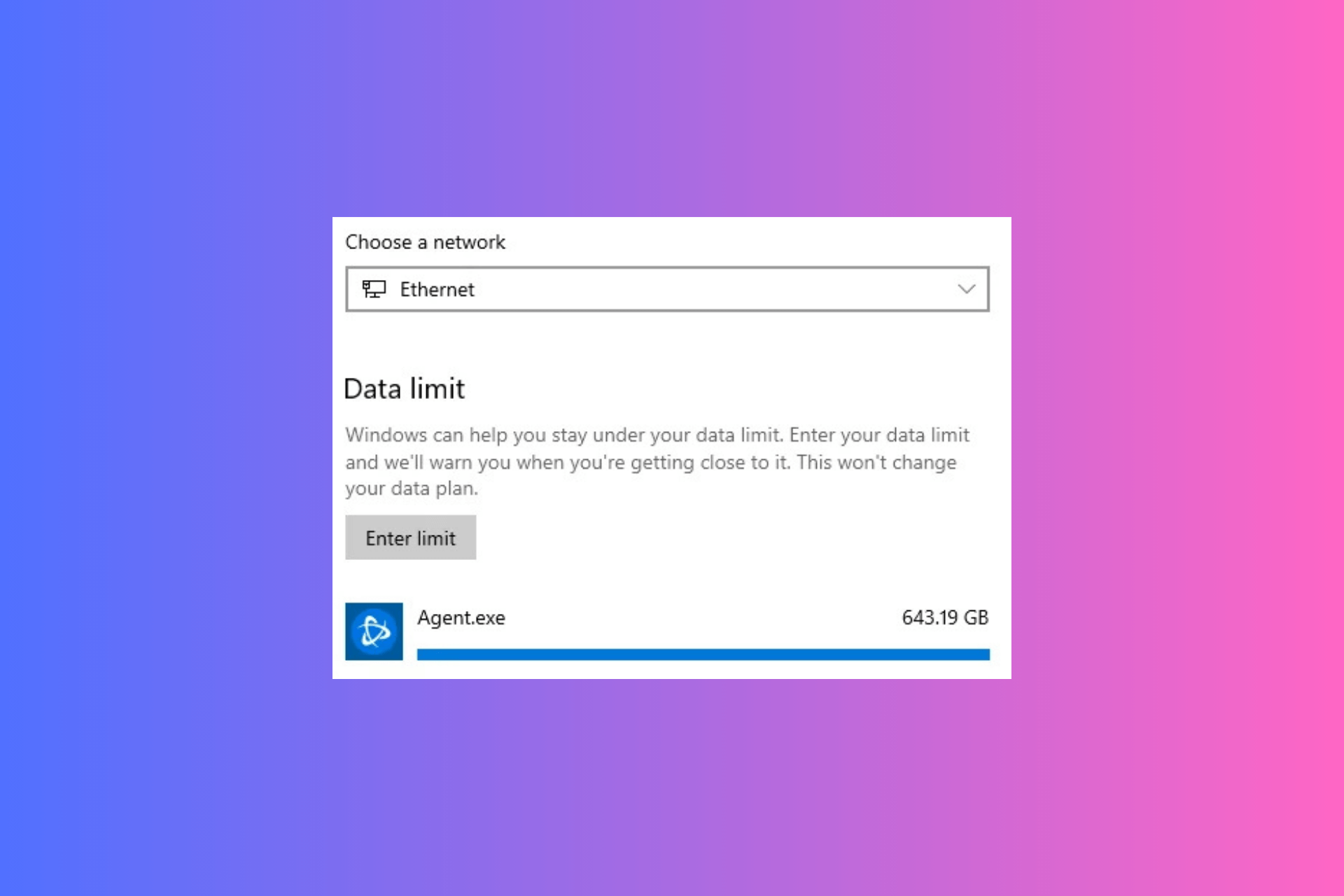
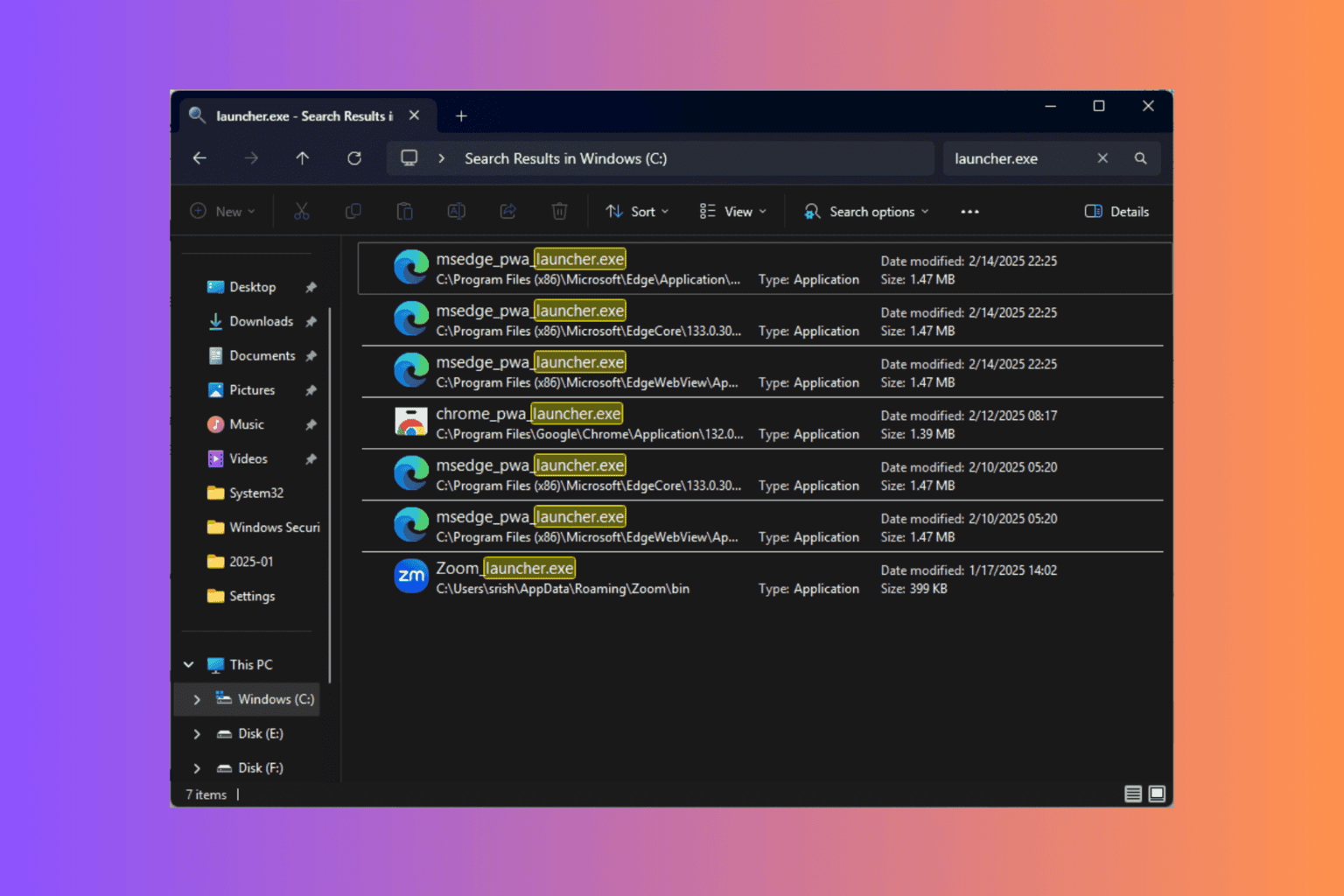

User forum
0 messages