Google Maps PC Change Language - Step-by-Step Guide
2 min. read
Published on
Read our disclosure page to find out how can you help Windows Report sustain the editorial team. Read more

Google Maps on PC can change the language if the default one doesn’t suit your needs. Whether you prefer to use Google Maps in your native language or need to switch for travel or study purposes, the process is fairly simple.
I’ll show you the steps right now, so let’s go!
How To Change Google Maps Language on PC
Follow the below steps:
- Go to Google Maps in your web browser. Ensure you’re logged into your Google account to save your language settings for future use.
- Click on the three horizontal lines in the top-left corner of the screen to open the main menu.
- Scroll down the menu and click on Language.
- A list of available options will appear. Scroll through the list and select the language you want to use. For this example, I’ll choose Italian.
- Once you’ve selected it, Google Maps will automatically update and display everything in that language.
Overall, changing the language on Google Maps for your PC is straightforward. By following these simple steps, you can ensure that all information is presented in the language you’re most comfortable with.
You can also customize Google Maps in other ways, such as rotating or viewing it in satellite mode.
We also have a great guide that shows you how to add a location to Google Maps, so don’t miss it.






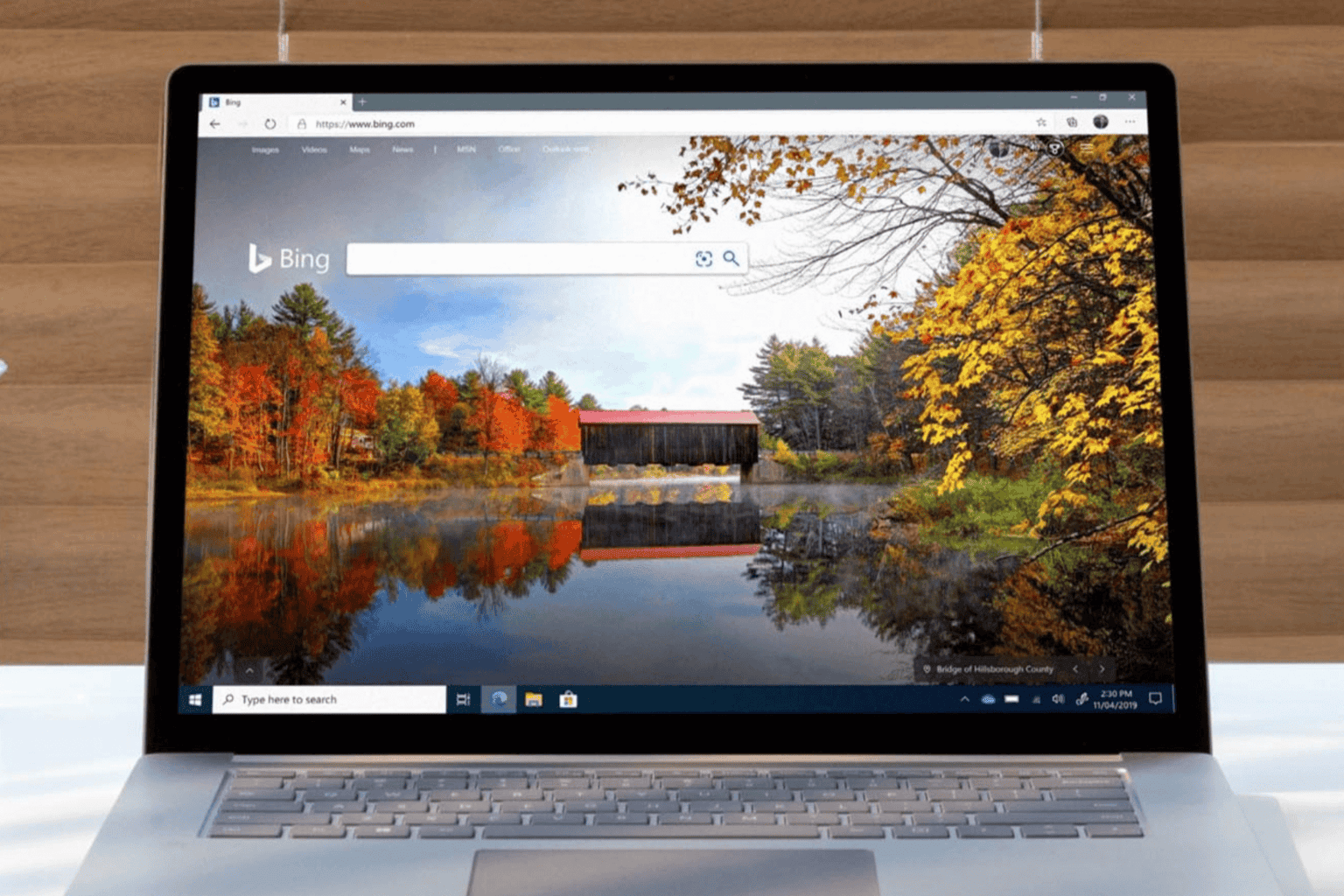
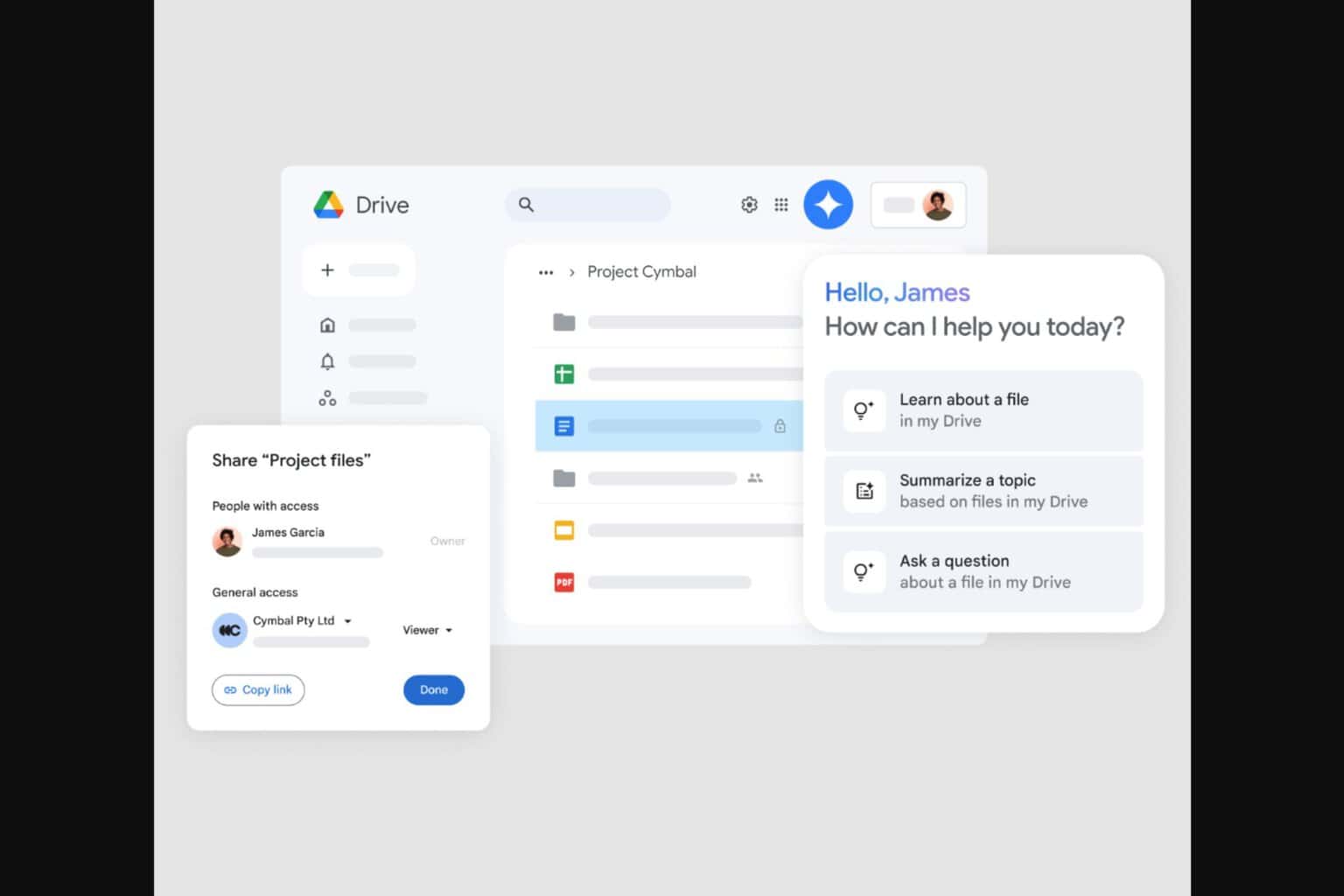
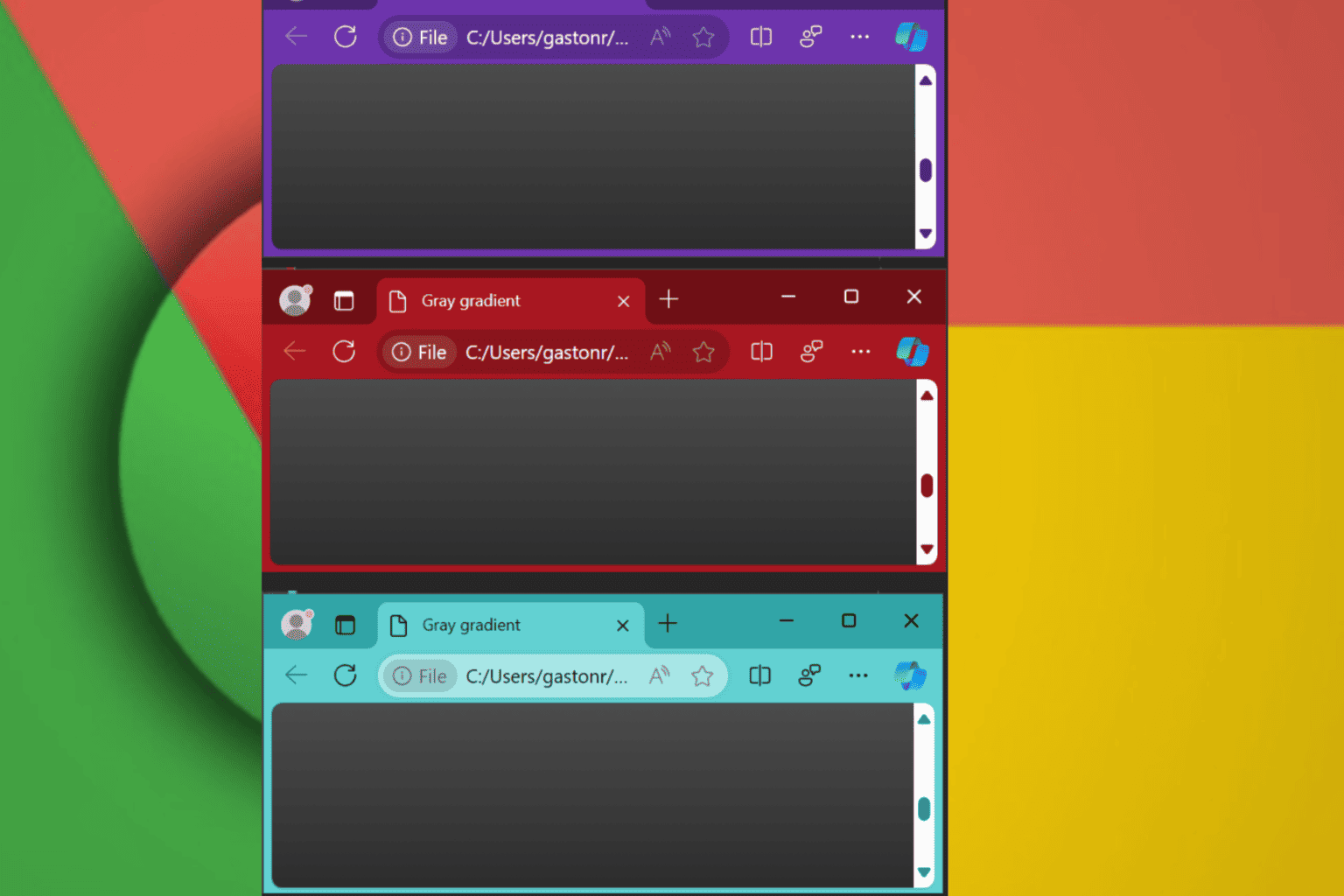
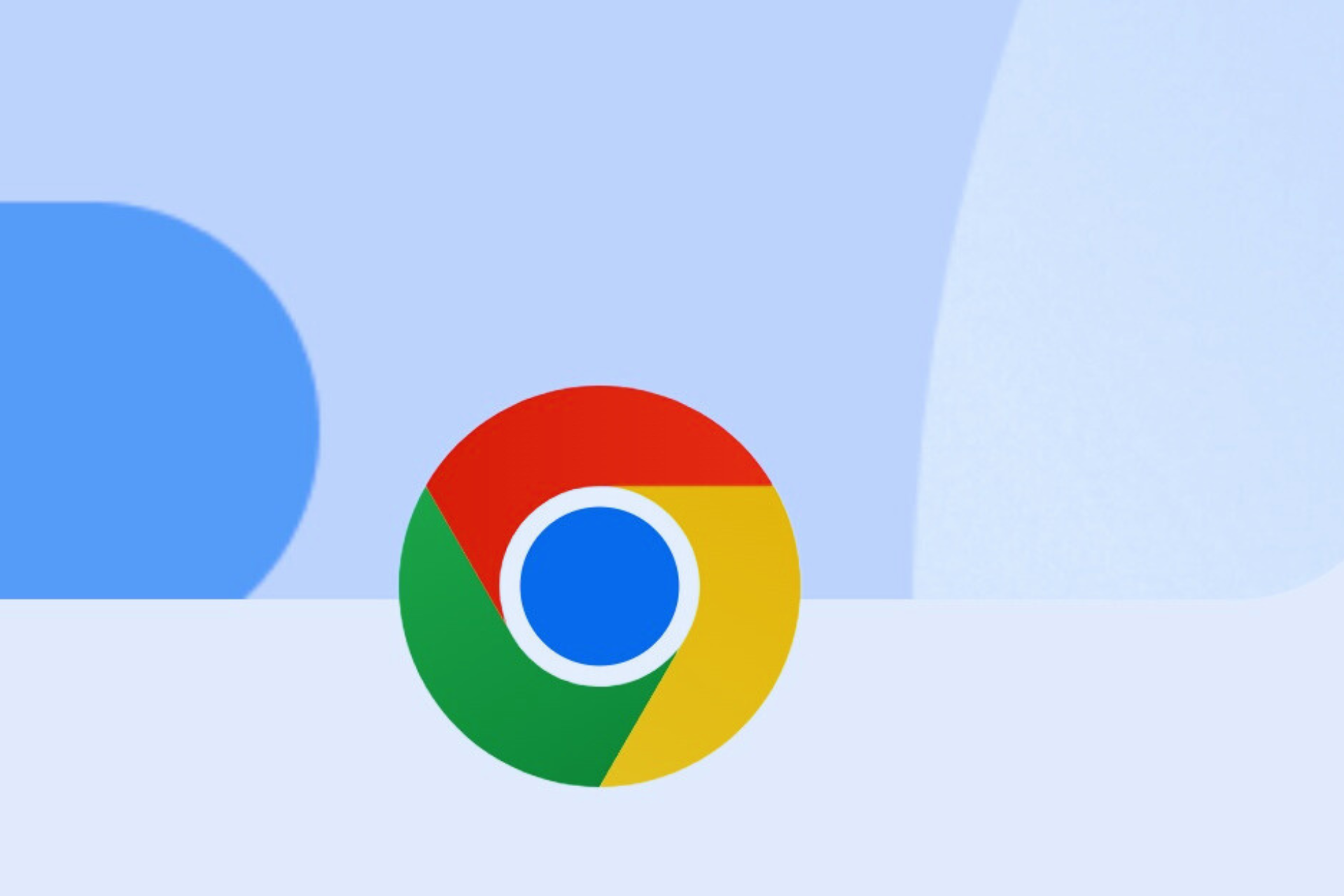

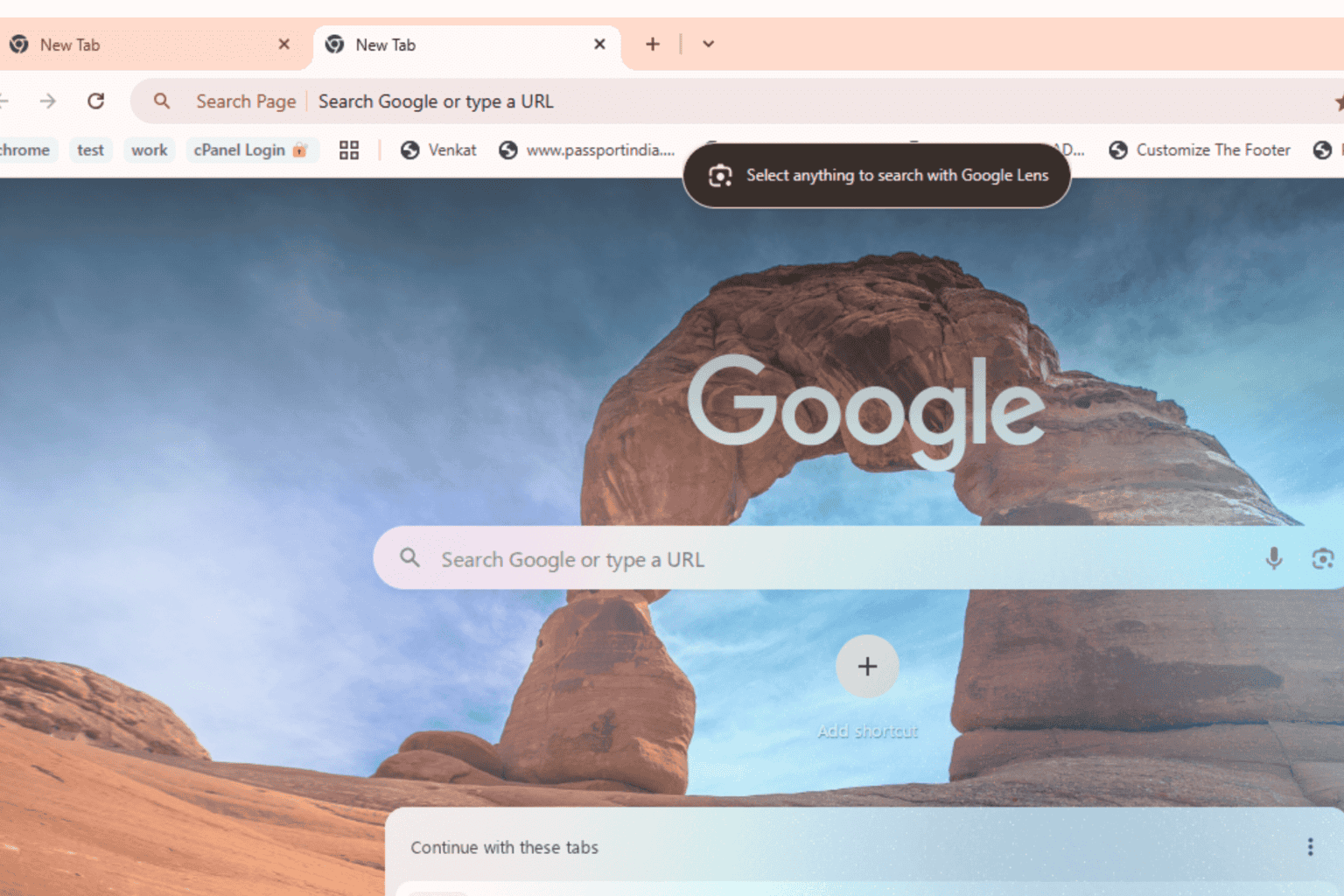

User forum
0 messages