Fix GTA Online Not Working with VPN [5 Tested Methods]
Enjoy GTA Online without sacrificing your privacy and security with the 5 solutions below
6 min. read
Updated on
Read our disclosure page to find out how can you help Windows Report sustain the editorial team. Read more
Key notes
- VPNs are highly recommended with GTA Online to avoid constant lagging and high ping.
- Most free VPNs don't work with GTA Online because the game servers block VPN traffic.
- It's best to pick a premium provider with obfuscated servers to avoid this issue.
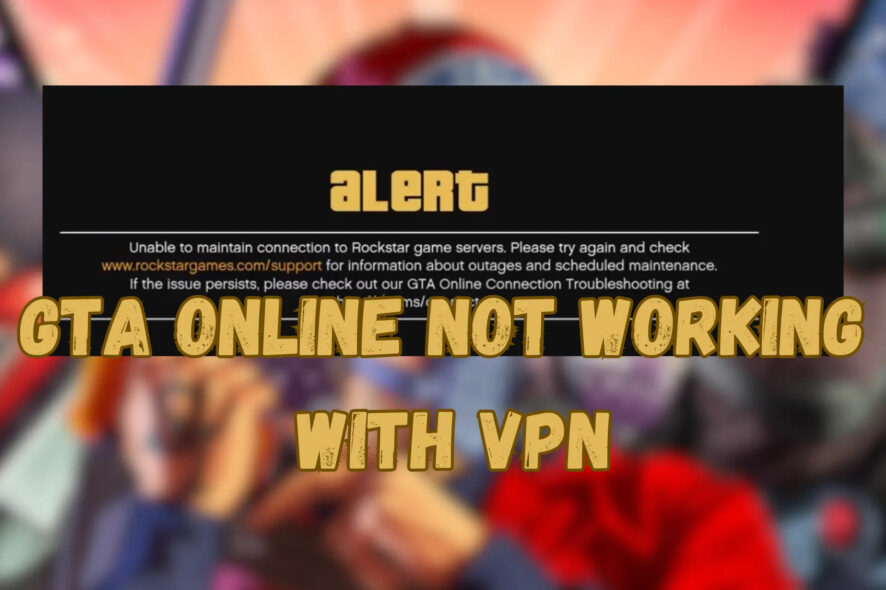
Like other many other video games, GTA Online is banned in some countries, such as United Arab Emirates, Thailand, Saudi Arabia, and Malaysia.
On top of that, it’s necessary to opt for proper security tools to protect your network traffic from getting intercepted by deceptive users.
That’s where VPNs come into play; they arrange the perfect gaming environment by providing a safe, lag-free experience plus bypassing bans imposed by governments.
Unfortunately, many users report facing connectivity issues when attempting to play GTA Online through a VPN server.
To be specific, when they try to play a game after connecting to a VPN, they have issues such as the game failing to connect to the server or experiencing extremely high ping.
Although frustrating, the regarded issue is arguably manageable. Keep reading to find out why the error surfaces and how to fix it.
Why is GTA Online not working with your VPN?
The gaming companies do not want gamers to use VPNs to circumvent their rules; thus, you’re running into problems.
Here are a few reasons behind GTA Online not working with VPN:
- Blocked VPN traffic: Most popular gaming companies implement VPN-prohibiting laws to bypass IP Bans, regional pricing, etc. As a result, it is possible that the GTA Online developers have blocked the VPN you are using from accessing the game’s servers.
- Lack of quality servers: If your VPN is having trouble connecting you to GTA Online, it’s either very slow or it’s actually not doing a great job in actually hiding your data.
- Insufficient virtual locations: Gaming companies block known VPN IP addresses to prevent users from misusing such services. That is why it’s best to pick a reputable VPN provider that offers thousands of servers from different countries.
Now let’s see how to fix the issue once and for all.
How to fix GTA Online not working with VPN?
Although it’s already clear how to work around the error, let’s dive into the walkthrough and fix it together.
1. Connect to a different server
As mentioned, many gaming companies, including GTA Online, restrict VPN use on their platform by blacklisting the servers.
So, it’s best to test different servers until you find one that works.
It is worth noting that one of the main advantages of premium VPNs is their obfuscated servers which bypass VPN-detecting systems.
So, your chances of finding a working server during your initial attempts are higher.
Here’s how it goes:
- Click on the Start Menu, type your VPN provider’s name, and press Enter.
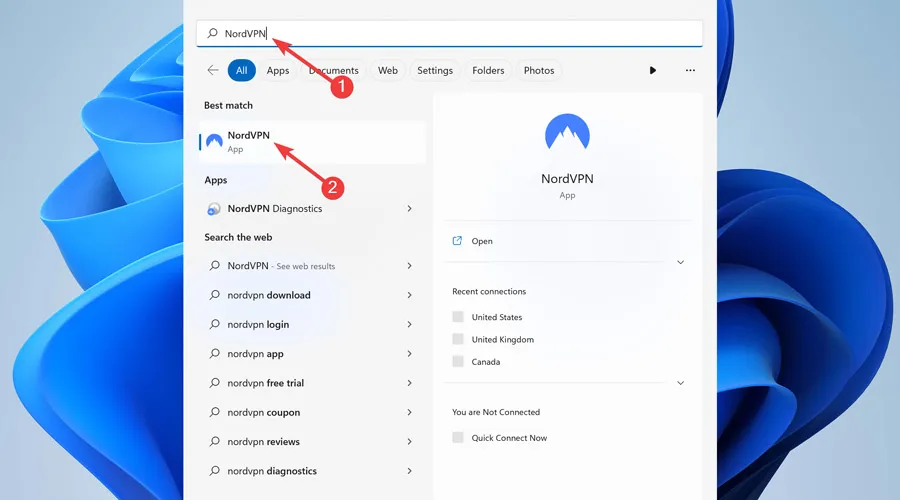
- Click the Arrow icon, scroll down to the server list, and select one.
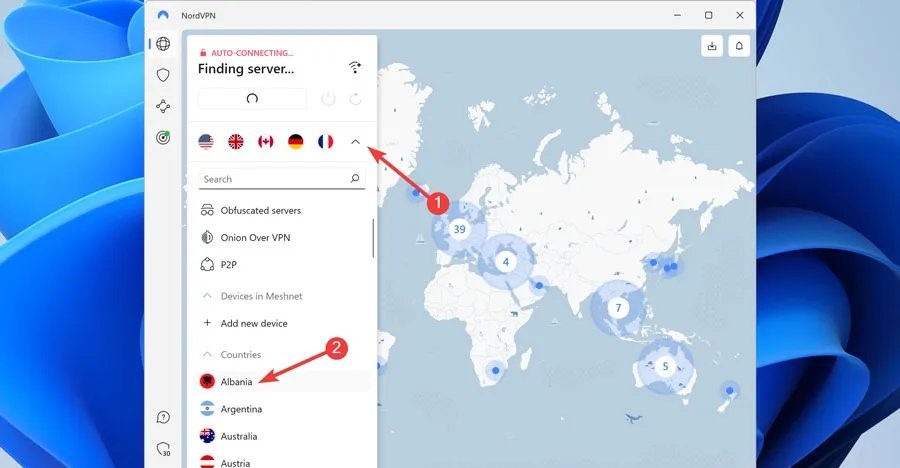
- You’ll now get connected!
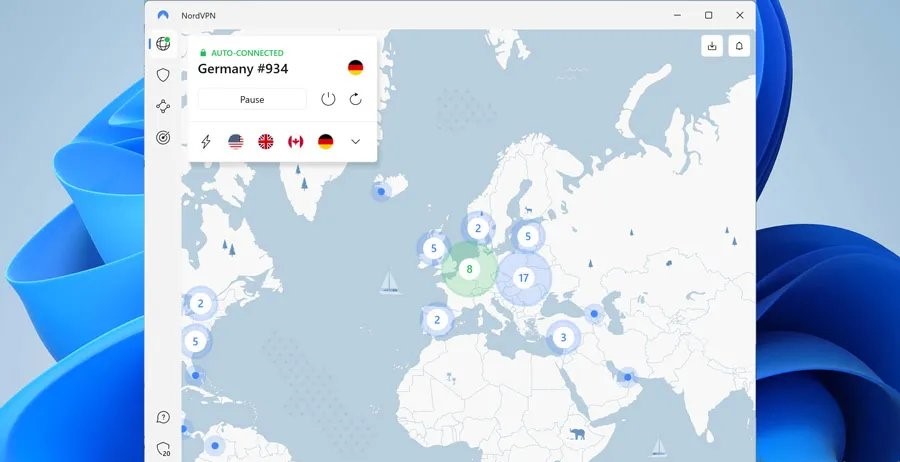
Note: Changing server locations is somewhat the same for all VPN programs. Please get in touch with your provider for further assistance.
Switching servers is the most straightforward solution in this article. So, repeat the steps above until you find a server that works with GTA Online.
2. Clear your browser cookies
Although cookies primarily aim to help websites provide a better user experience, they collect information like your IP address.
So, it’s best to clear these cookies so websites can no longer recognize your previous IP.
Here’s how to do so:
- Click on the Start Menu, type Chrome, and press Enter.
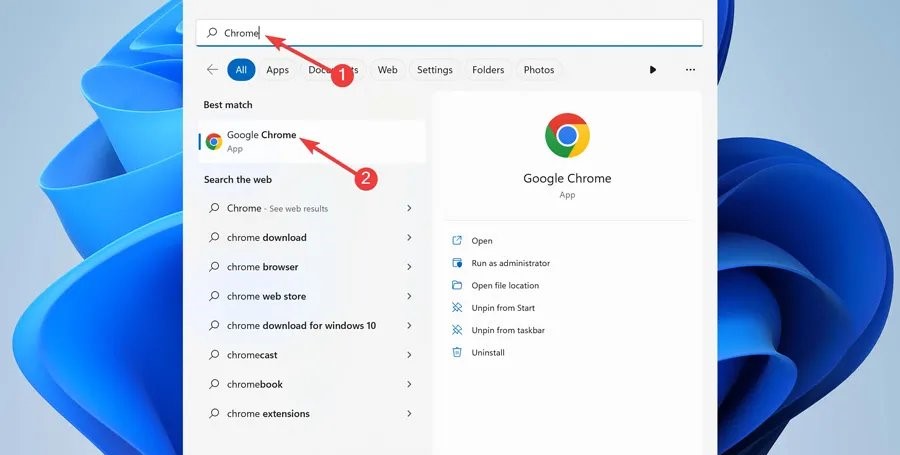
- Select the Ellipsis icon from the top right corner.
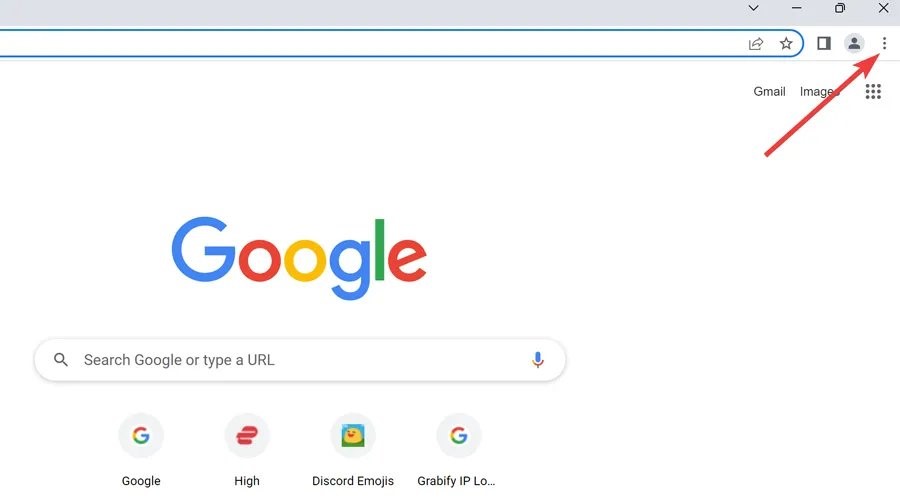
- Hover over More Tools and hit Clear browsing data.
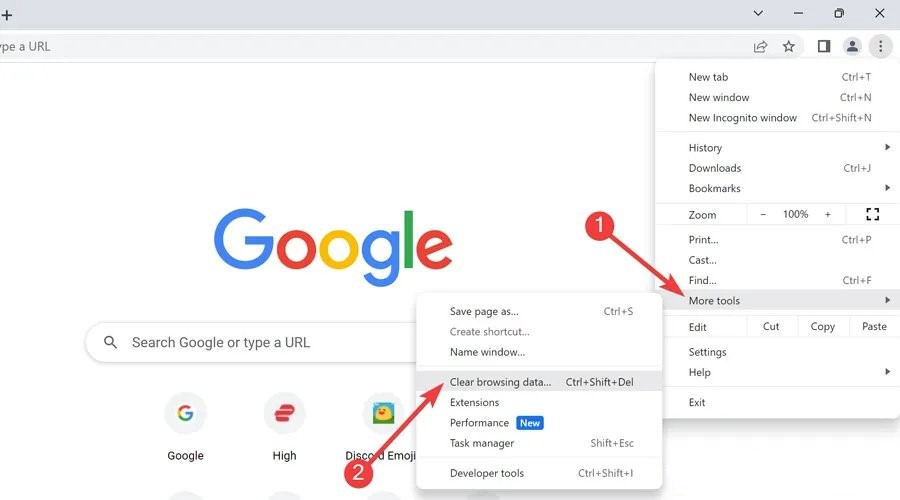
- Pick the Time range, check the box next to Cookies and other site data, and choose Clear data.
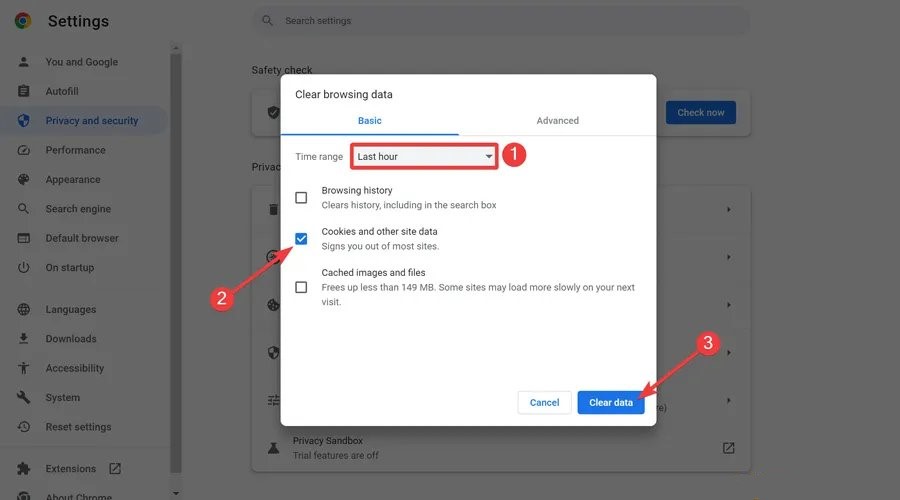
Note: Clearing browser cookies is somewhat the same for all browsers. Please get in touch with your support line for further assistance.
While browser cookies mean well, they can save errors and display formatting and loading issues on websites even after fixing them.
3. Change your VPN provider
Low-tier VPN providers negatively impact your performance and often get you banned from the game or blocked by websites.
In contrast, a reputable provider delivers high-quality servers and advanced security measures.
One of these features includes Obfuscated Mode, which hides the fact that you’re using a VPN and avoids getting restricted on services like GTA Online.
Here’s how to download and install NordVPN:
- Go to the NordVPN order page and pick the desired subscription period and the security package among Standard, Plus, and Complete.
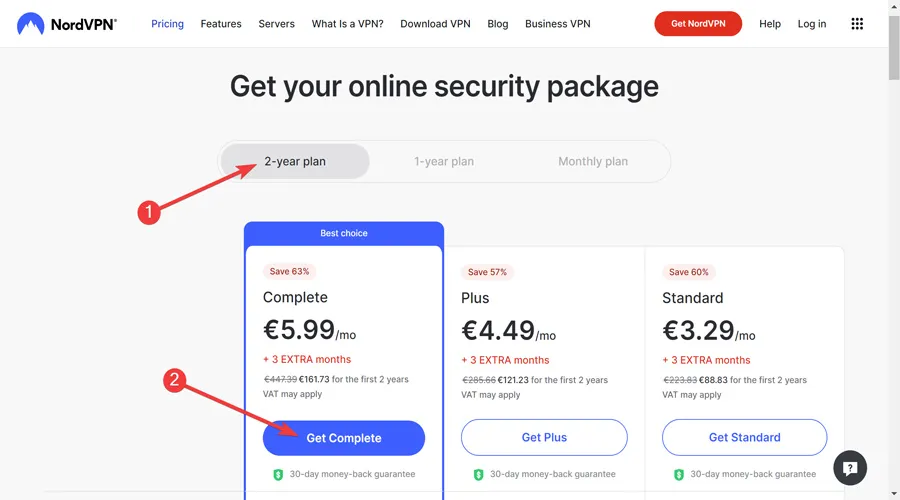
- Choose a payment method and click Continue to purchase the license.
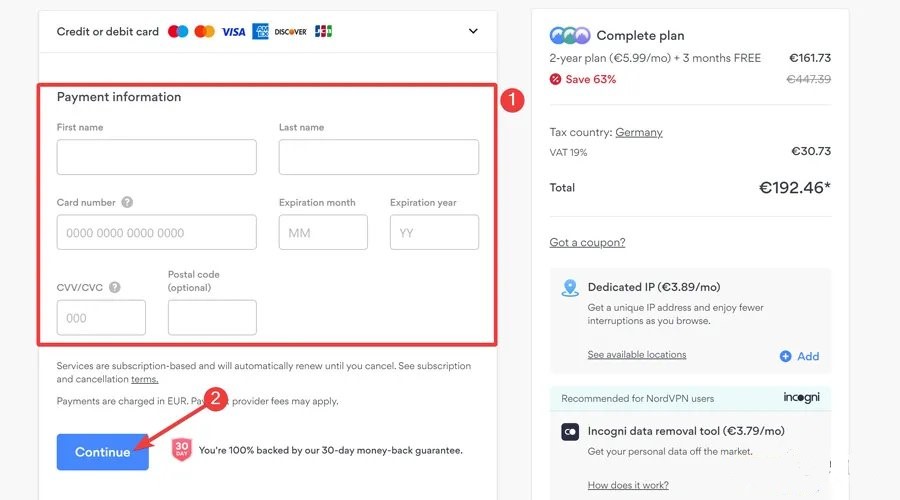
- After receiving an activation email, go to the NordVPN download page and hit Download App.
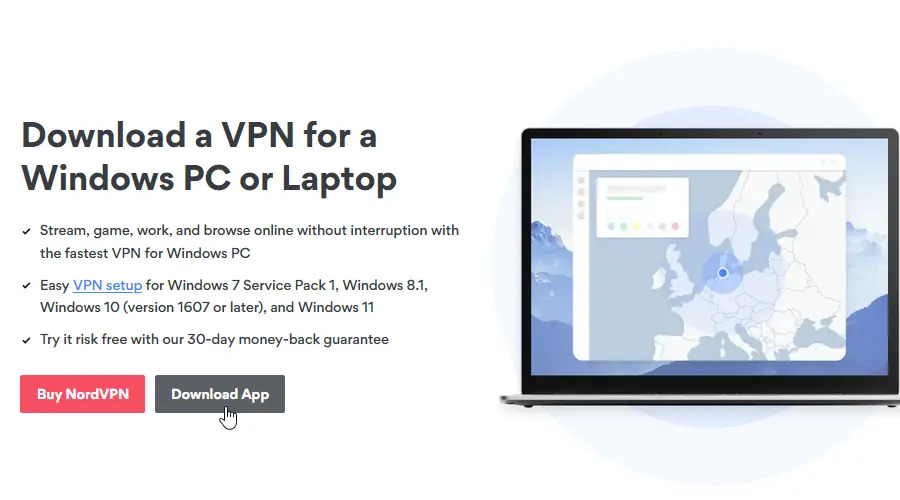
- Launch the downloaded file and follow the on-screen instructions to Install it.
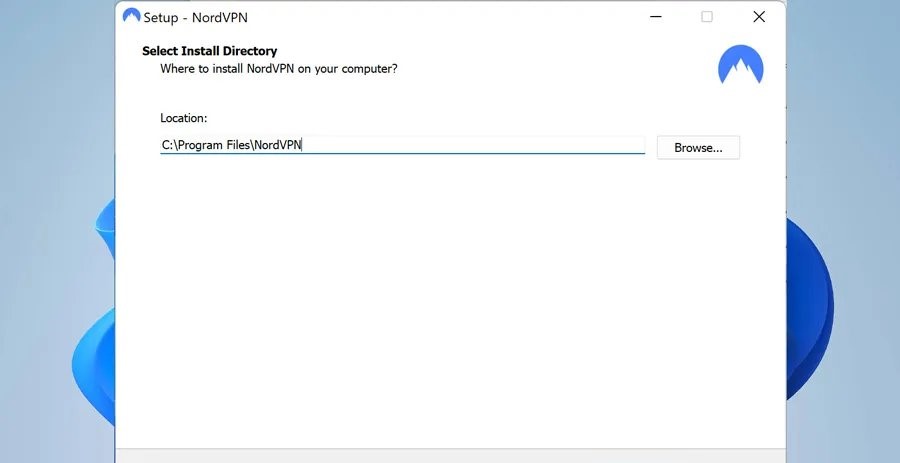
- When the program loads, choose login and enter your credentials.
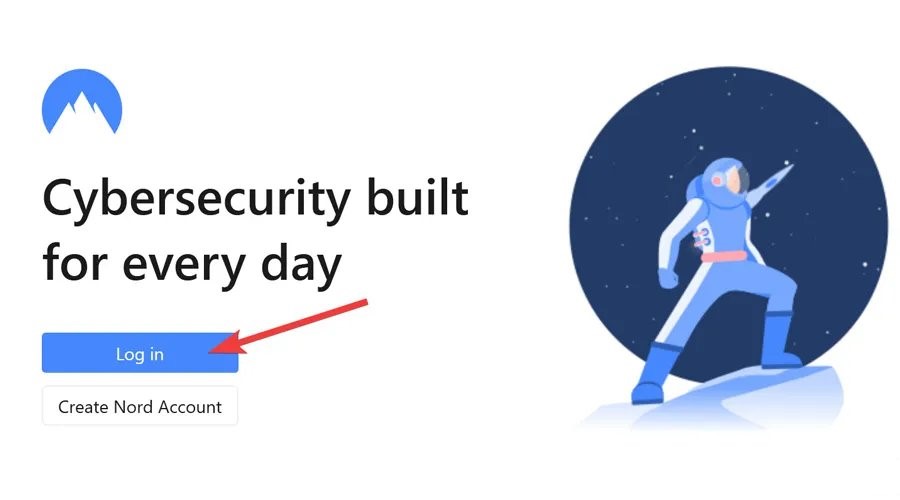
- Click the Arrow icon, scroll down to the server list, and select one. Enjoy!
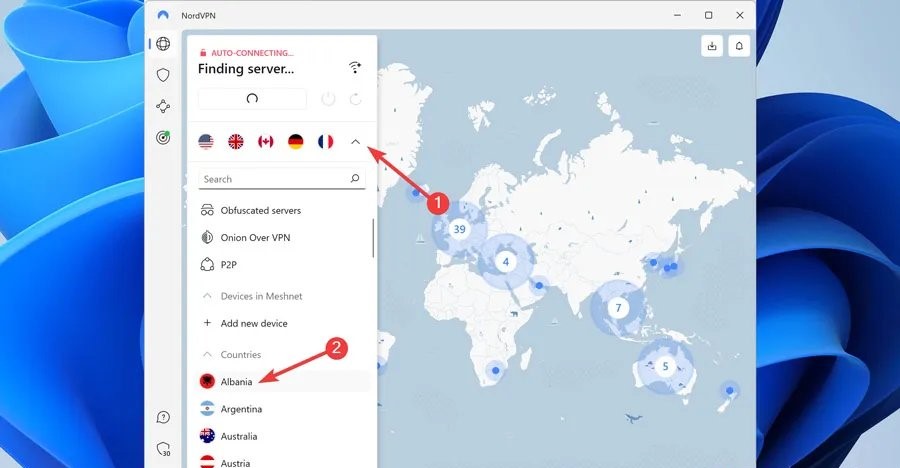
NordVPN is a premium choice for gamers looking to enhance their experience. It provides 5500 high-quality servers in 59 countries that won’t get you blocked on platforms like GTA Online.
It is worth noting that, NordVPN is great for GTA and a tested way to fix online mods like RAGE MP connectivity issues.

NordVPN
Switch to this top-tier VPN to get rid of any GTA Online issues without being detected!4. Uninstall and reinstall your VPN software
Reinstalling computer programs resets them to their default configuration and removes possible conflicts. Accordingly, it’s best to do so with your VPN software to resolve connectivity issues and access GTA Online.
Here’s how to uninstall and reinstall your VPN.
- Right-click the Start Menu and select Settings.
- Click on Apps and open Apps & Features.
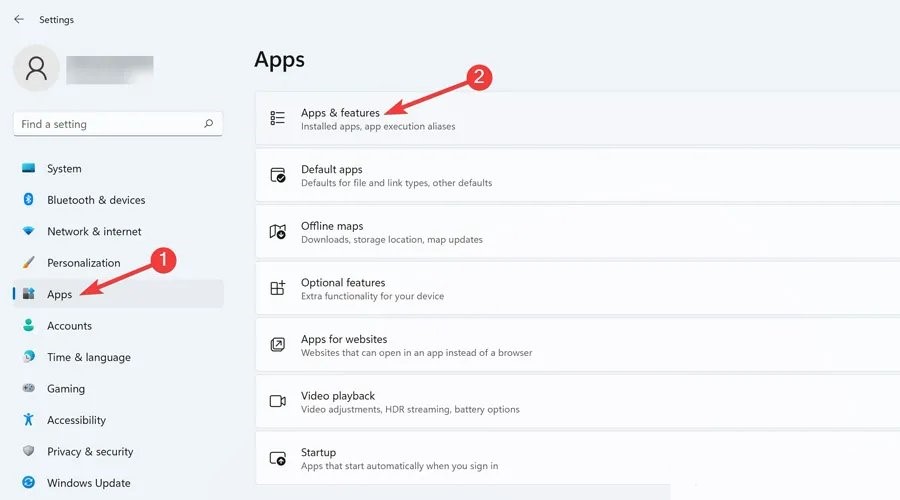
- Find your VPN from the list, click on the three dots to open the drop-down menu, and choose Uninstall.

- Go to the VPN’s download page and hit Download App.
- Launch the downloaded file and follow the on-screen instructions to Install it.
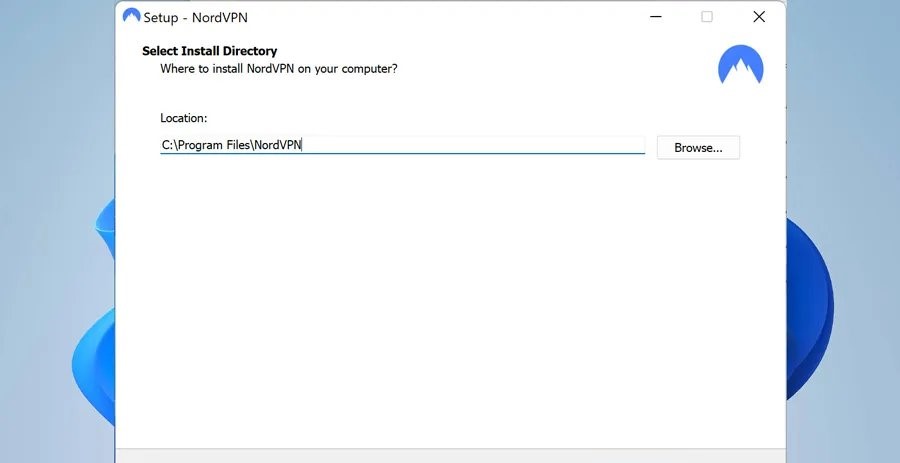
Your VPN now runs with default configurations and should connect you to GTA Online servers with no hassle.
5. Contact a support team through your VPN
If you have yet to find a way to fix GTA Online not working with VPN even by using the guidelines in this article, you have no choice but to contact your provider and discuss the matter with them.
- Go to your VPN’s contact page and choose Let’s Chat or Email Us to contact support.
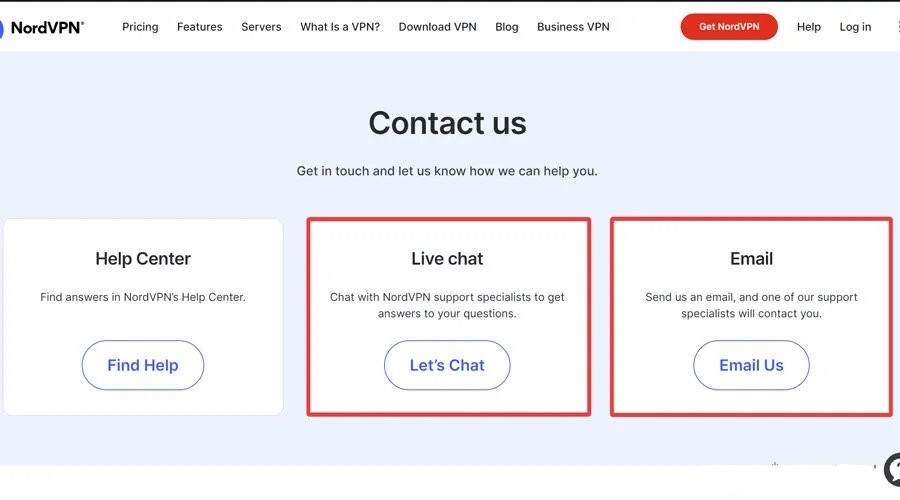
- Explain the error clearly and wait for a response.
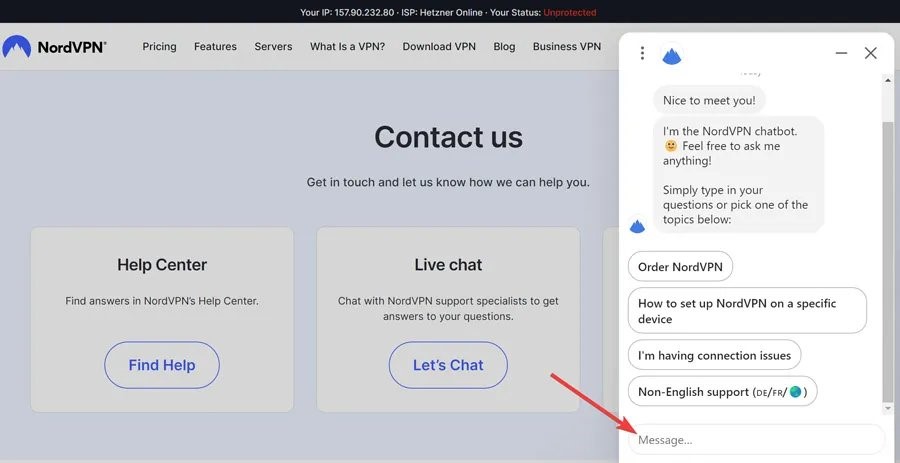
After receiving an answer, follow the instructions provided by the support team to get rid of the error once and for all.
Wrap up
When GTA Online isn’t working with VPN, it can be extremely upsetting for fans of the game whose countries have banned it.
Alternatively, they may wish to play GTA lag-free and stay safe from DDOS attacks.
To fix this problem, all you need to do is try different servers to find the right that works for you, clear browser cookies, change your VPN provider to a reputable one, or reinstall the VPN software.
And finally, as a last resort try contacting your VPN provider support line. Follow the steps above and these methods will certainly solve your problem.








User forum
0 messages