Guild Wars 2: How to Fix not Authorized to Create Account Error
3 min. read
Updated on
Read our disclosure page to find out how can you help Windows Report sustain the editorial team. Read more
Key notes
- Guild Wars 2 players have reported that they receive an unspecified error when trying to create an account. This could be due to a blocked IP address.
- An account on Guild Wars is not the same as a Guild Wars 2 account; however, users can link their accounts with ArenaNet.
- Any ad blocker or script blockers installed on your default browser may cause errors, be sure to disable them to create an account.
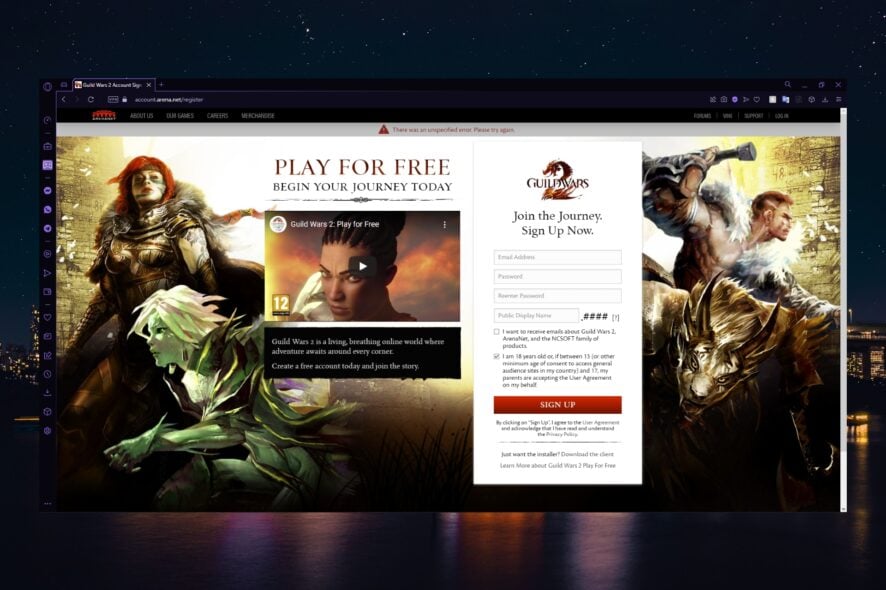
Guild Wars 2 is a popular, free-to-play MMORPG developed by ArenaNet; however, players have reported receiving an error in Guild Wars 2 that they are not authorized to create an account.
This can be a particularly frustrating issue as the game is becoming more and more popular, especially after the Guild Wars 2: End of Dragons graphics update, which enhances gameplay.
With over 16 million players, users can play for free, although there are upgrades that users can purchase. The game offers several expansions to buy; however, if you want to download Guild Wars 2: End of Dragons, we have a guide.
If you are receiving the error: Account creation failed, or There was an unspecified error, keep reading to find the solution.
Are Guild Wars and Guild Wars 2 accounts the same?
An ArenaNet account allows users to have all of their accounts and games in one place and under one login.
An account on Guild Wars is not the same as Guild Wars 2, even if they are linked in ArenaNet, and thus players cannot continue using a Guild Wars character in Guild Wars 2.
Is Guild Wars 2 region-locked?
Yes and no; users can play on both EU and NA servers without creating a new account. However, if players with an EU account are in the US, they will not be able to use their EU account and need an NA copy.
When faced with geolocation restrictions, a reliable VPN service may provide you with the quickest access to unblocked content. It not only unblocks multiple types of content, but it also grants access to a large number of servers, allowing you to avoid network congestion.
When it comes to gaming, Private Internet Access is our most trusted VPN, so give it a shot and let us know how it goes.
What to do when you can’t create an account on Guild Wars 2
1. Try a different email
Users have reported that they get an unspecified error when trying to create an account on Guild Wars 2. This is likely because the email is already associated with another account, including a Guild Wars 1 account.
Try using an email that is not a .edu or Gmail account.
2. Disable ad/script blockers
- Click on the menu button in your browser, usually located in the top left- or right-hand corner.
- Click on Extensions or Manage extensions.
- Locate any ad blocker or script blocker addons and disable them.
- Restart your browser.
If you have ad/script blocker addons installed on your default browser, try disabling them.
3. Disconnect from WiFi on a mobile device
If you’re having issues, try disconnecting from Wi-Fi. This can be done by disconnecting from Wi-Fi and using mobile data. You can also try using a VPN.
This issue is likely the result of too many people in your area creating multiple accounts from an IP address.
How do I make a Guild Wars 2 account?
- Open up your browser and go to the Guild Wars 2 homepage.
- Click Play for free.
- Input your information, then click Sign up.
- Activate your account via email.
After creating your account, you can download Guild Wars 2 and begin playing for free!
Hopefully, you no longer receive errors in Guild Wars 2 telling you that you are not authorized to create an account. However, if you’re having issues with Guild Wars 2 crashing in Windows 10/11, we offer some solutions.
Let us know which solution worked for you in the comments below if there is a solution that worked for you that is not on our list, comment!



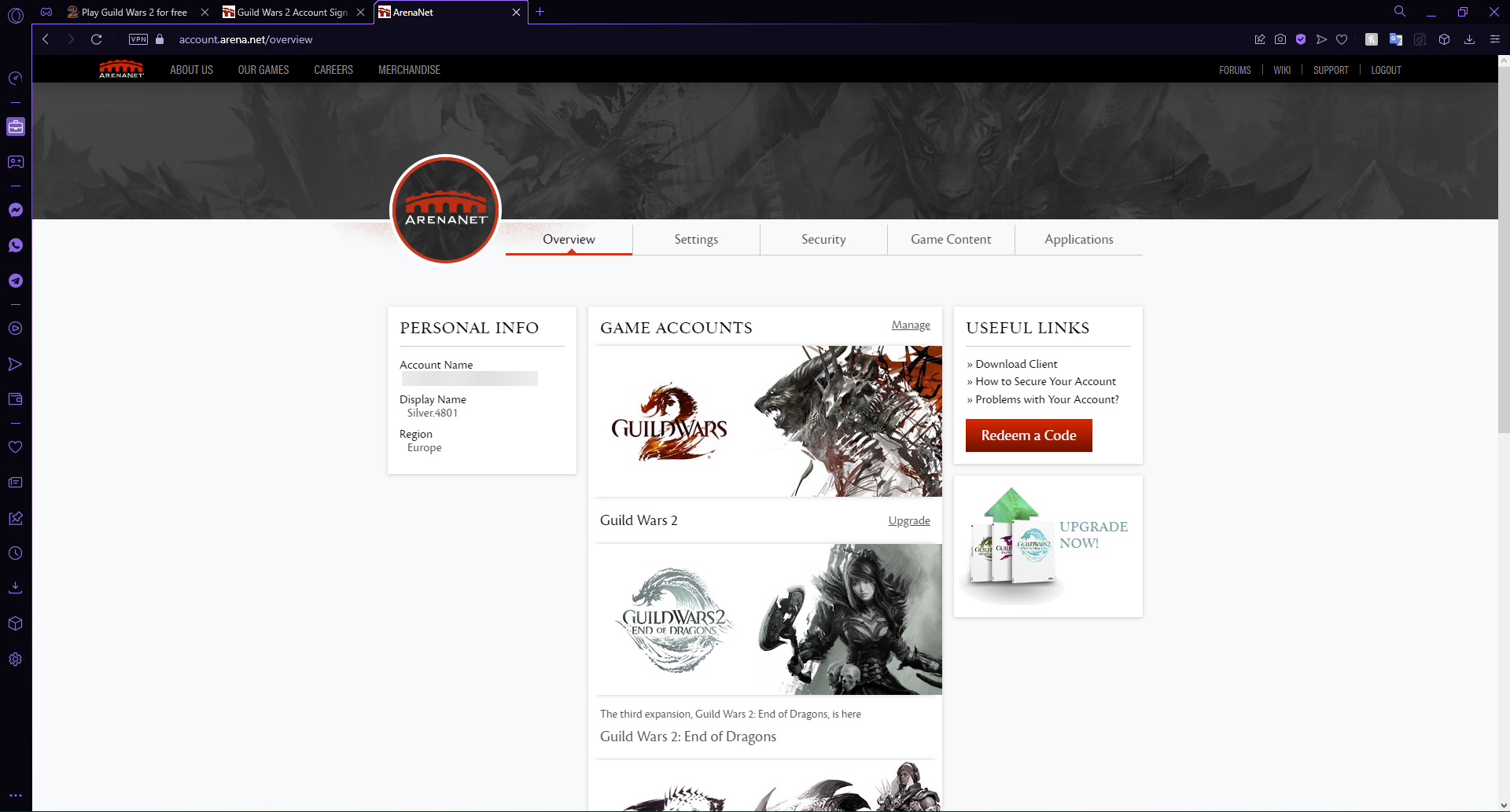
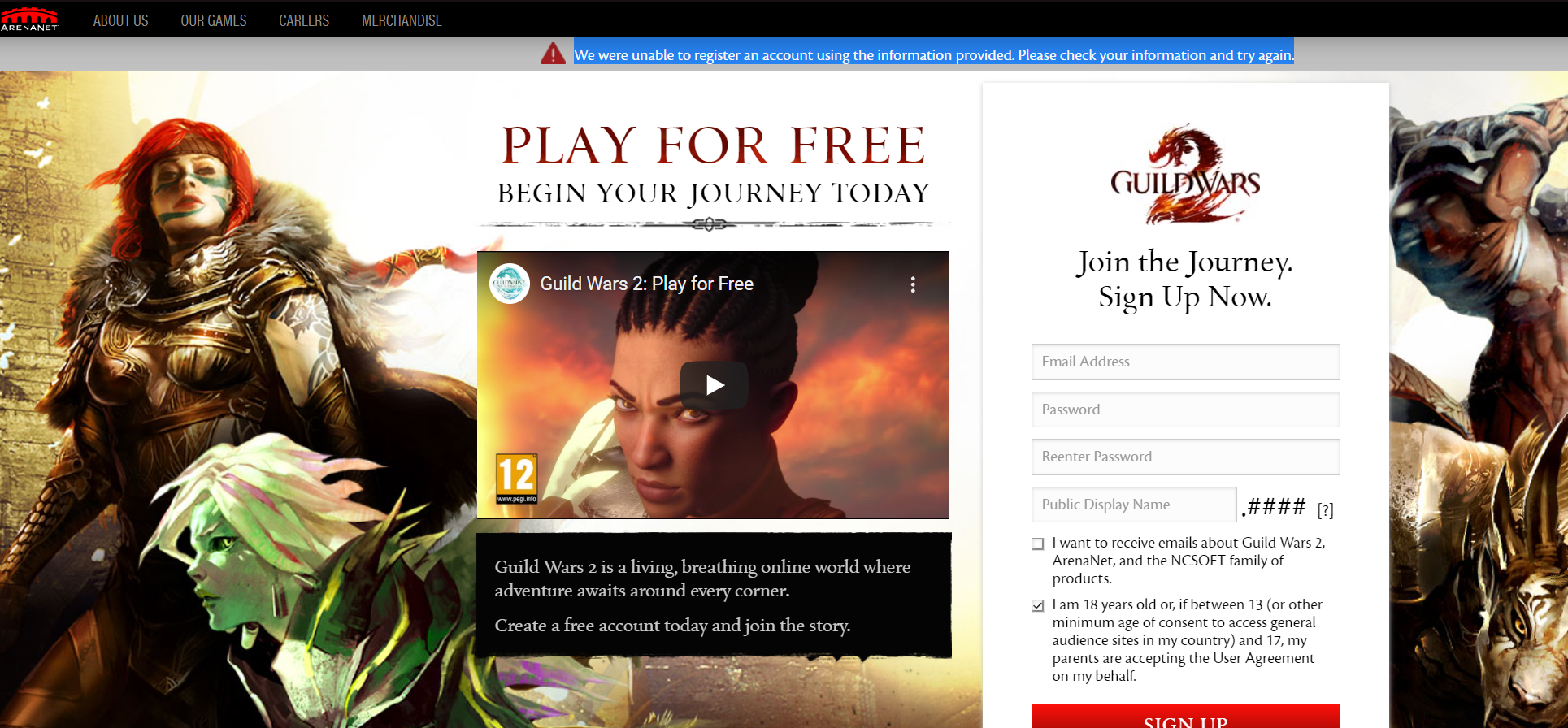
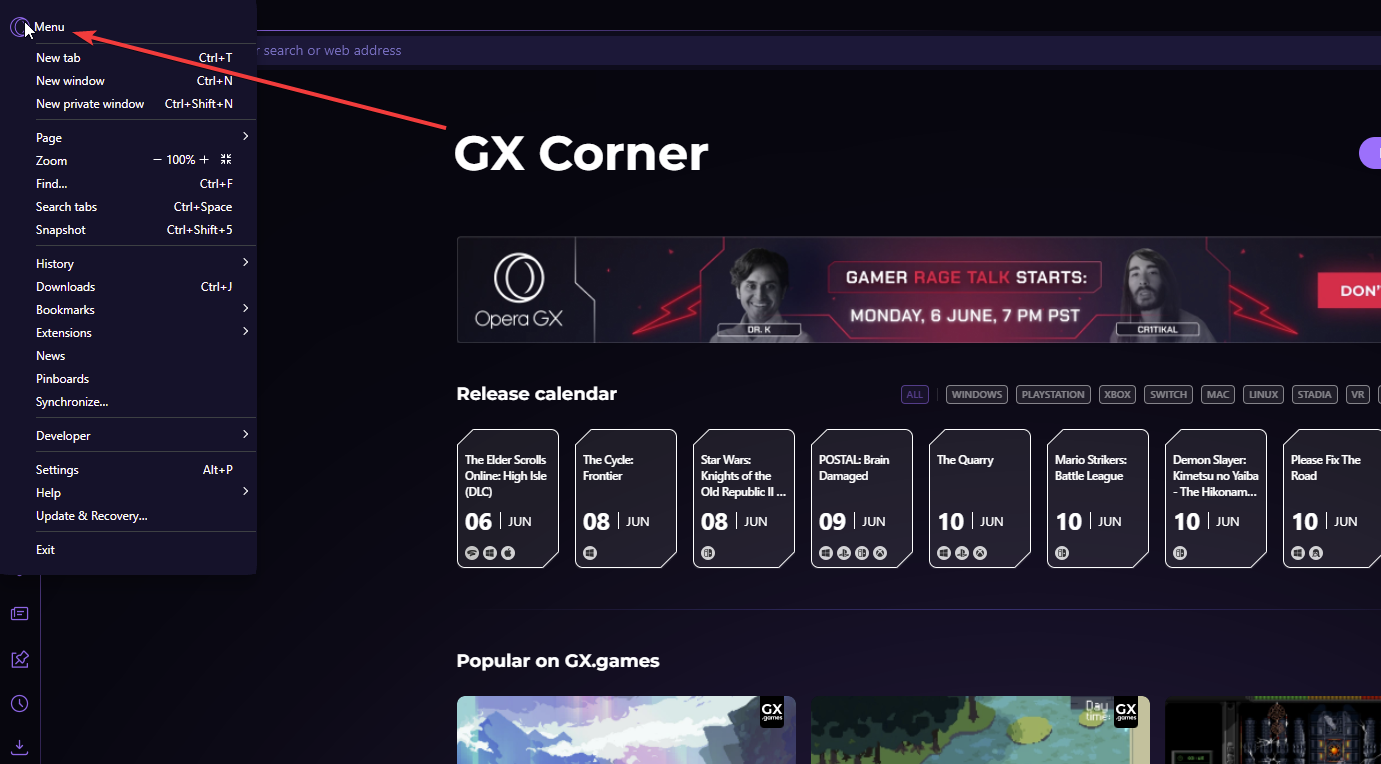
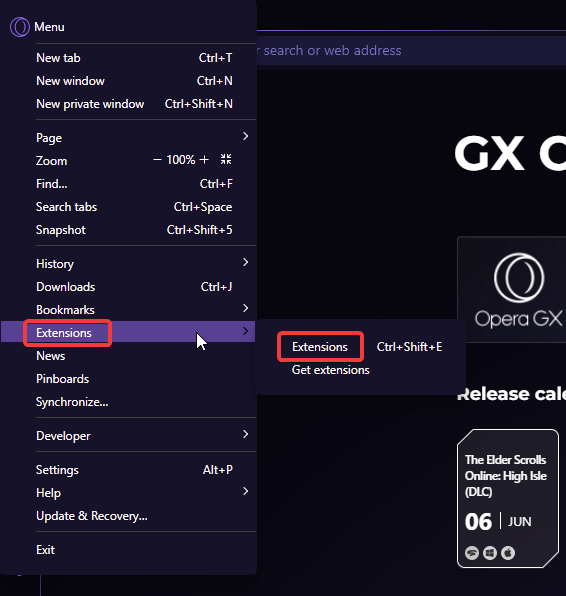
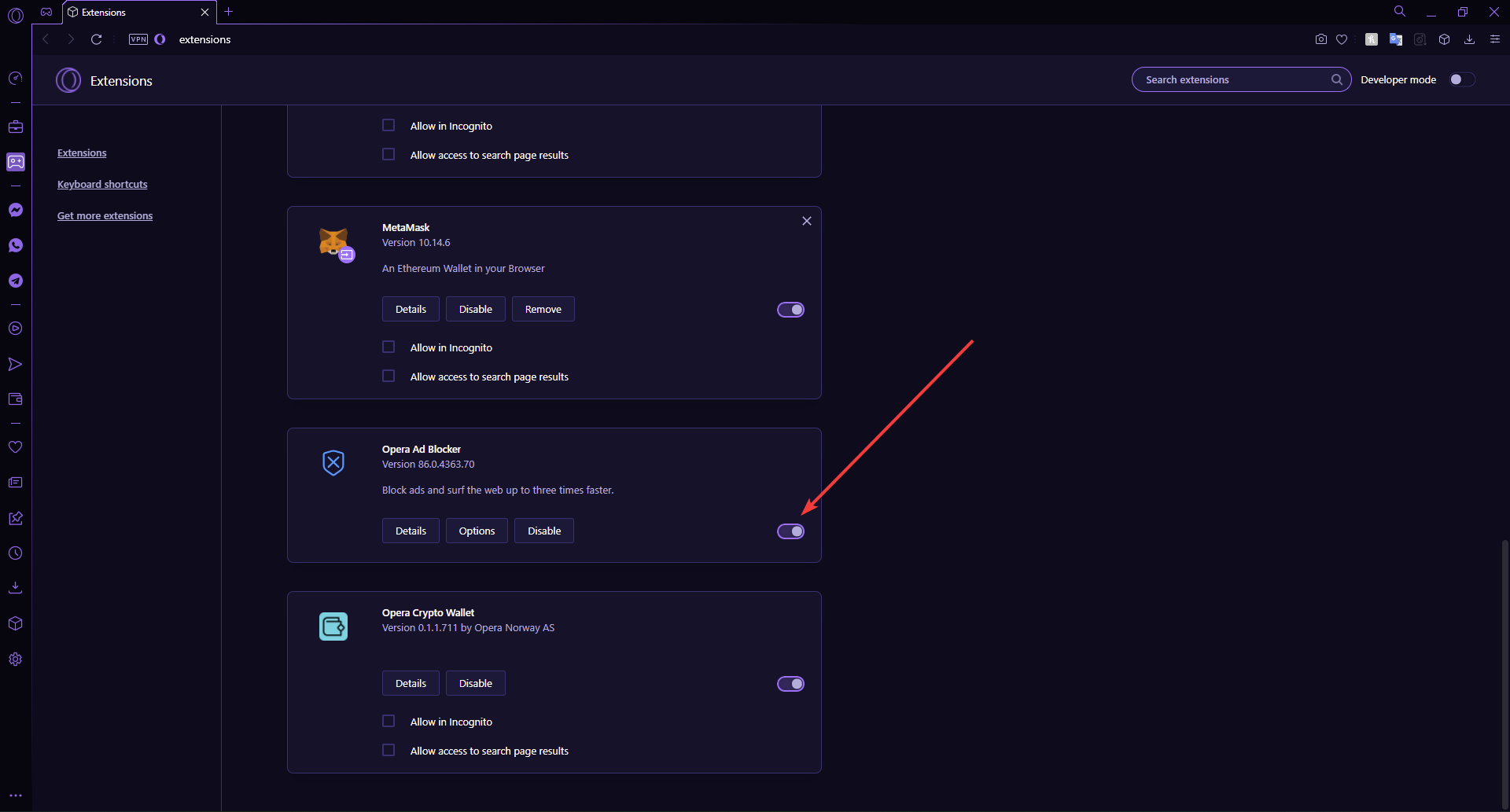
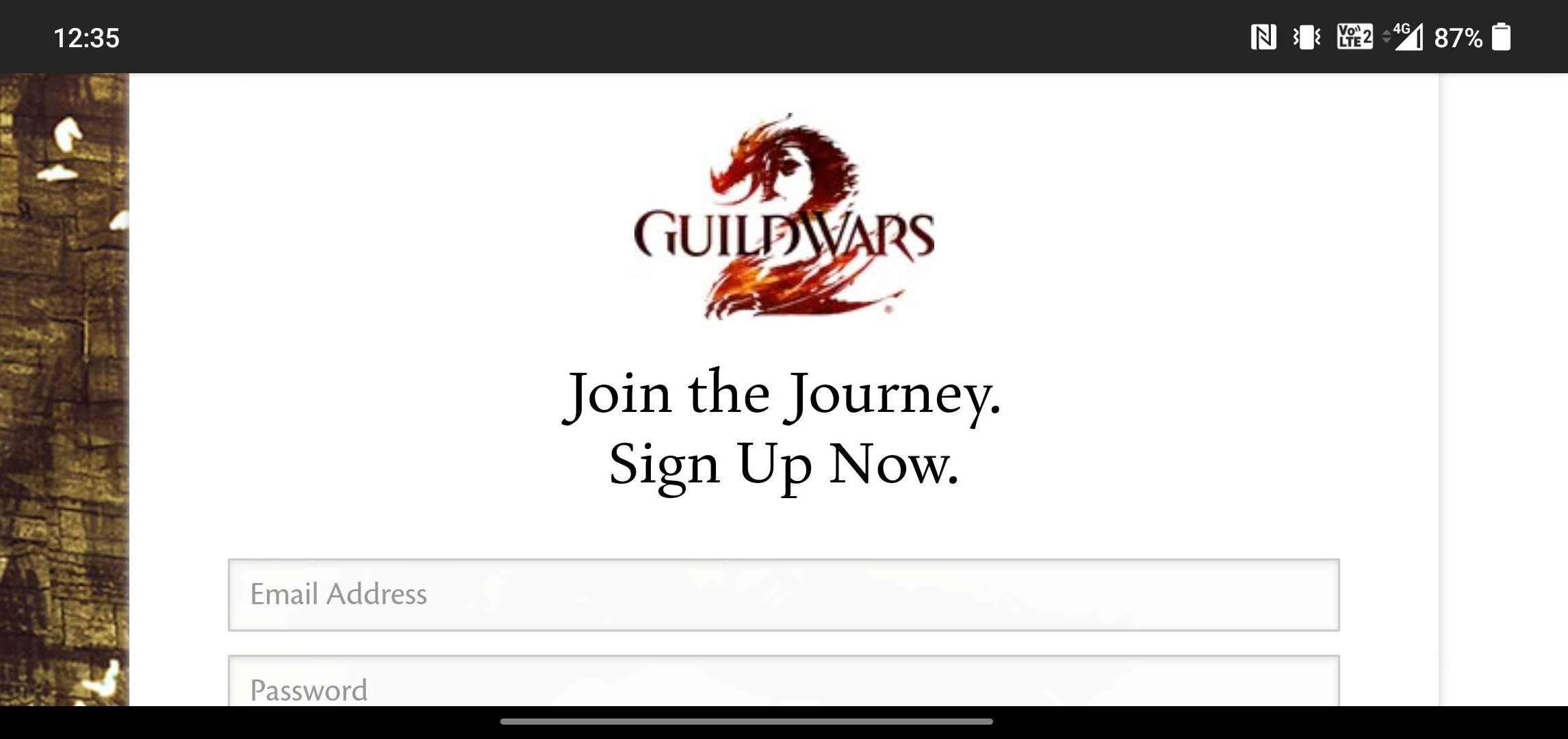
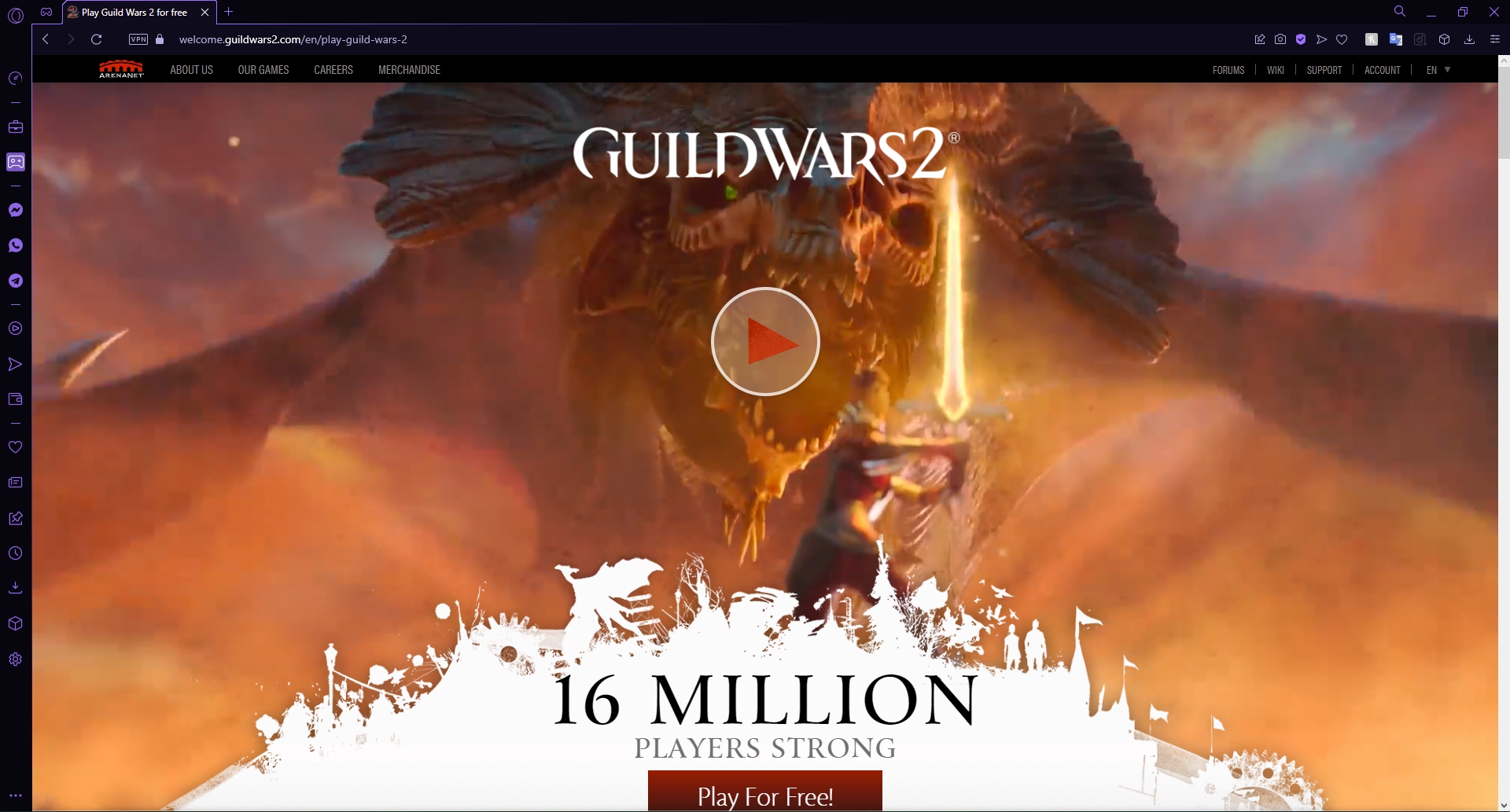
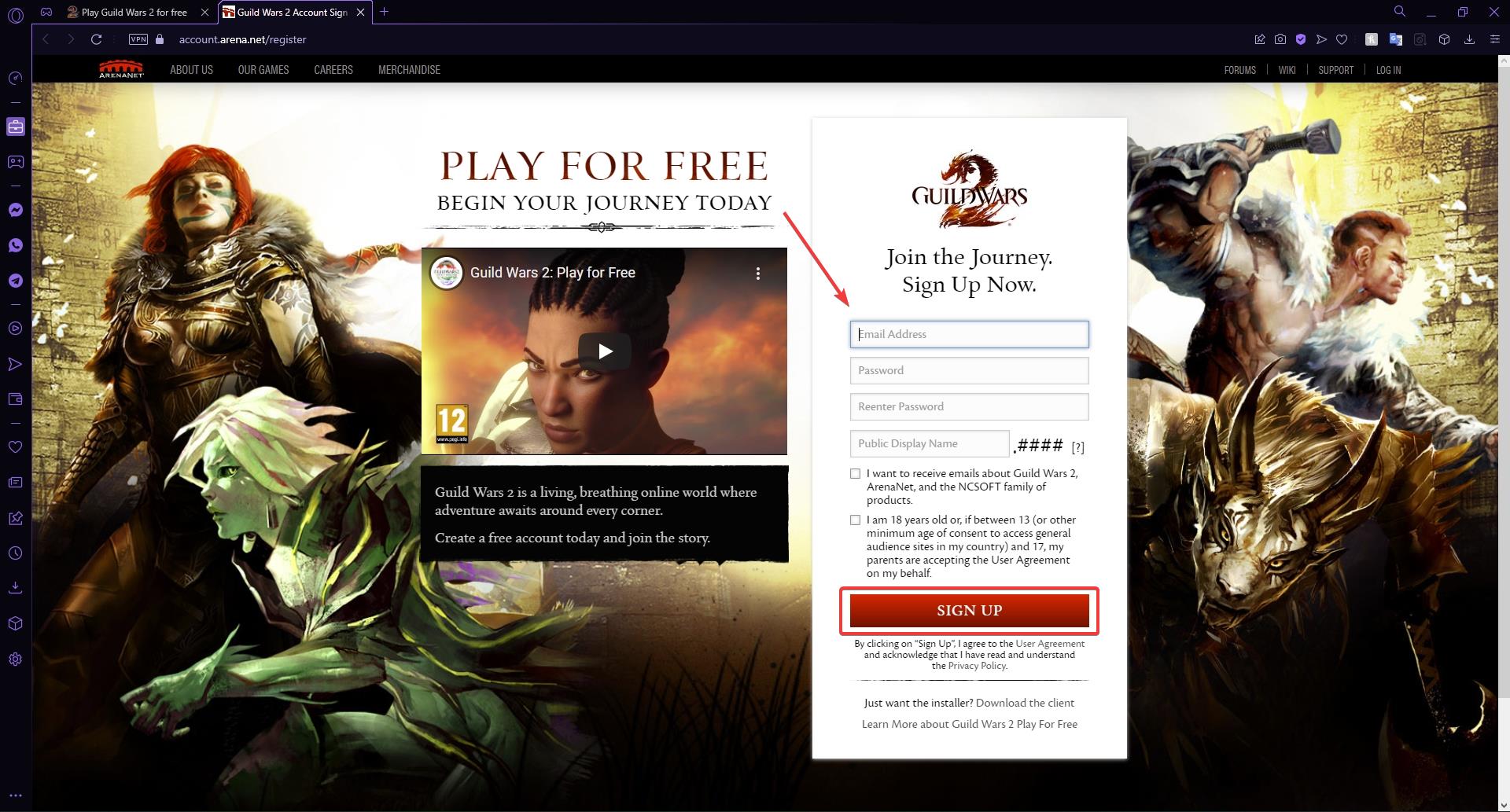
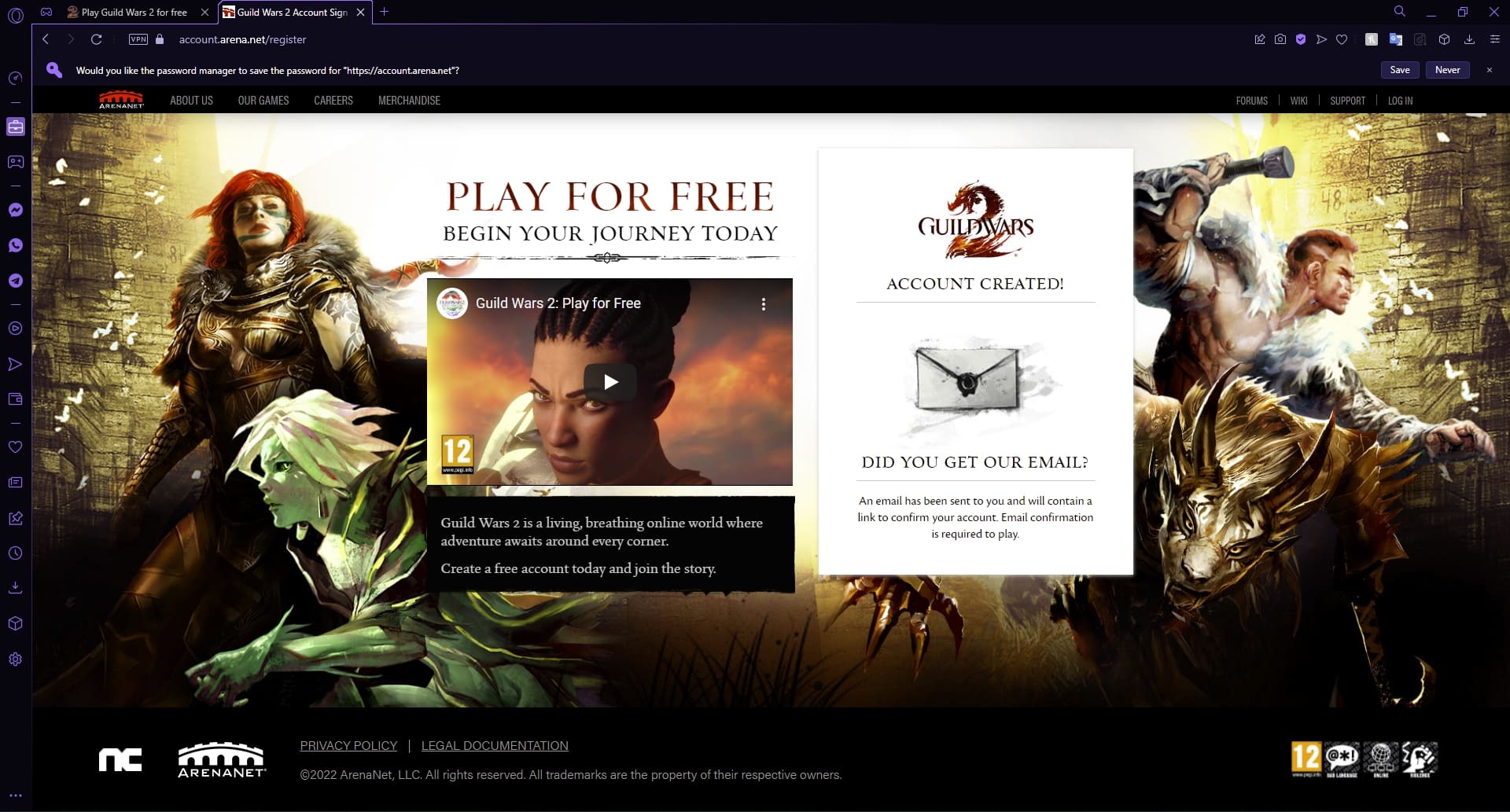








User forum
0 messages